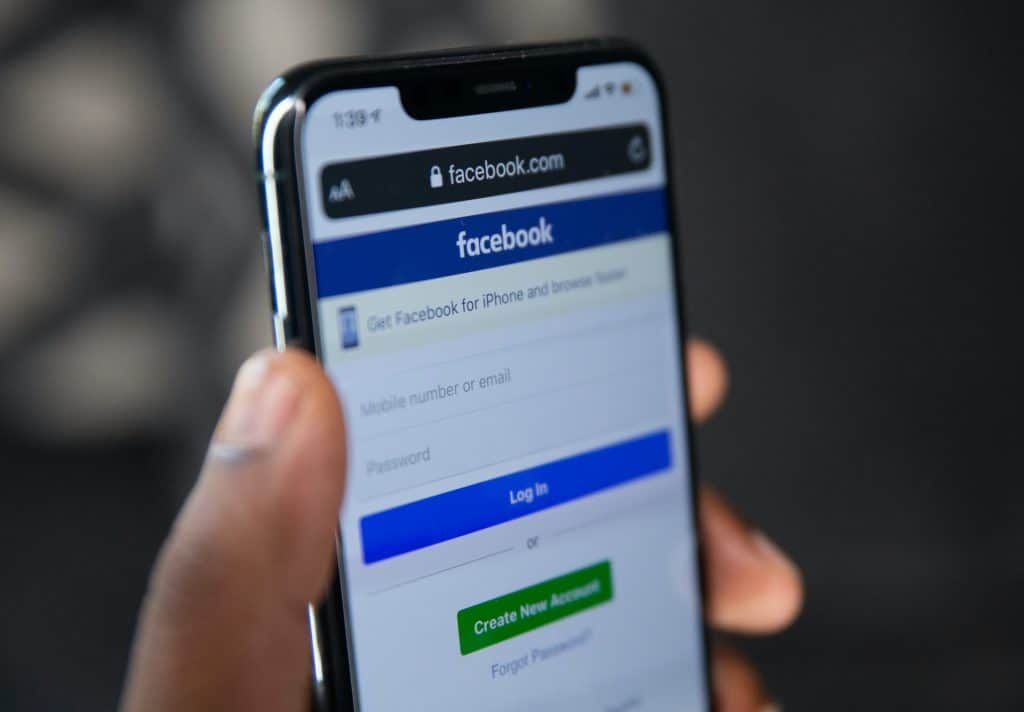Twitter is the home of trending gists, gossip, and bants, and we love it for all of that. Moreover, thanks to hashtags, it is easy to follow up on topics you are interested in.
However, not all trending hashtags raise one’s interest. Hence, you might not like to see them on your feed. Luckily, Twitter has enabled blocking hashtags, so they no longer appear on your timeline.
So, how can you block hashtags on Twitter?
To block hashtags on Twitter, follow these steps:
1. Navigate to settings on Twitter.
2. Select “Privacy and safety.”
3. Click on “Mute and block.”
4. Select “Muted words.”
5. Add the hashtags you want to block.
In addition to the method above, there is another method of blocking hashtags from the Twitter Android app, and we will discuss that below. Finally, we will discuss how to unblock the hashtags if you change your mind.
How To Block Hashtags on Twitter iOS App?
Here is how to block hashtags using Twitter’s iOS app:
- Open the Twitter app on your iOS device.
- Tap your profile picture in the top left corner.
- Tap “Settings and privacy” at the bottom.
- Select “Privacy and safety.”
- Tap the “Mute and block” option.
- Select “Muted words.”
- Tap the “Add” button at the bottom of the page.
- Enter the hashtag you wish to block
- Select “Home timeline,” “Notifications,” or both.
- Choose the duration.
- Tap “Save” in the top right corner.
You can save only one hashtag at a time.
How To Block Hashtags on Twitter Android App?
Blocking hashtags on the Twitter Android app is a bit easier, but you can also use the iOS method for your Android device if you’d like.
Here’s how to block hashtags on Twitter using the more straightforward method:
- Open the Twitter app on your Android device.
- Tap the bell icon at the bottom.
- Tap the settings icon in the top right corner.
- Select “Filters.”
- Tap the “Muted words” option.
- Tap the “+” button in the bottom right corner.
- Enter the hashtag you want to block.
- Set the preferences and tap the “Save” button in the top right corner.
How To Block Hashtags on Twitter Desktop Version?
Previously, we discussed how to block hashtags using the Twitter app; now, let’s talk about how to do the same on the Twitter desktop version.
Here is how to block hashtags using the Twitter desktop version:
- Navigate to Twitter on your favorite web browser.
- Click on the “More” button in the left navigation.
- Choose “Settings and privacy” from the list of options.
- Click on “Privacy and safety.”
- Click on “Mute and block.”
- Select “Muted words.”
- Click on the “+” icon in the top right corner.
- Enter the hashtag you wish to block.
- Set the preferences as you like.
- Click the “Save” button at the bottom.
By default, Twitter stops tweets with muted hashtags from showing up in your timeline and notifications. It also blocks tweets of people you don’t follow, containing hidden hashtags for as long as you left them muted.
However, you can change the settings as you wish. You can decide to hide tweets that contain muted hashtags from either the notifications, home timeline, or both.
Also, you can decide to hide tweets from all Twitter users containing muted hashtags or tweets from people you follow only. Finally, you can choose how long you want tweets containing muted hashtags to remain blocked.
Tweets containing muted hashtags will be hidden from your timeline and notifications tab. However, if you enable mobile notifications, you will still be notified when your followers’ tweets contain muted hashtags.
Muting a word will mute both the word and its hashtag. For instance, if you mute “Avengers,” both “Avengers” and “#Avengers” will be muted.
Muted words are not case-sensitive. Hence, muting “#Avengers” will also mute hashtags “#AVENGERS” and “#avengers.”
How To Unblock Blocked Twitter Hashtags?
If you ever change your mind about hashtags you have blocked or muted previously, here is how to unblock them:
- Open Twitter on any device.
- Tap the “More” button on your desktop or your profile picture in the top right corner on mobile devices.
- Select “Settings and privacy.”
- Tap the “Privacy and safety” option.
- Select “Mure and block.”
- Click on “Muted words.”
- Tap the hashtag you want to unblock. (On the desktop version, tap the unmute icon on the right and then “Unmute“)
- Tap “Delete word.”
- Tap “Delete word.” again to confirm.
Conclusion
If you want more visibility and engagement on Twitter, hopping on trending hashtags is a good idea.
But not all hashtags might interest you. Because of that, you don’t want to see them on your timeline.
Thankfully, all we’ve discussed in this article will help you block hashtags you don’t want to engage with or see on your timeline.