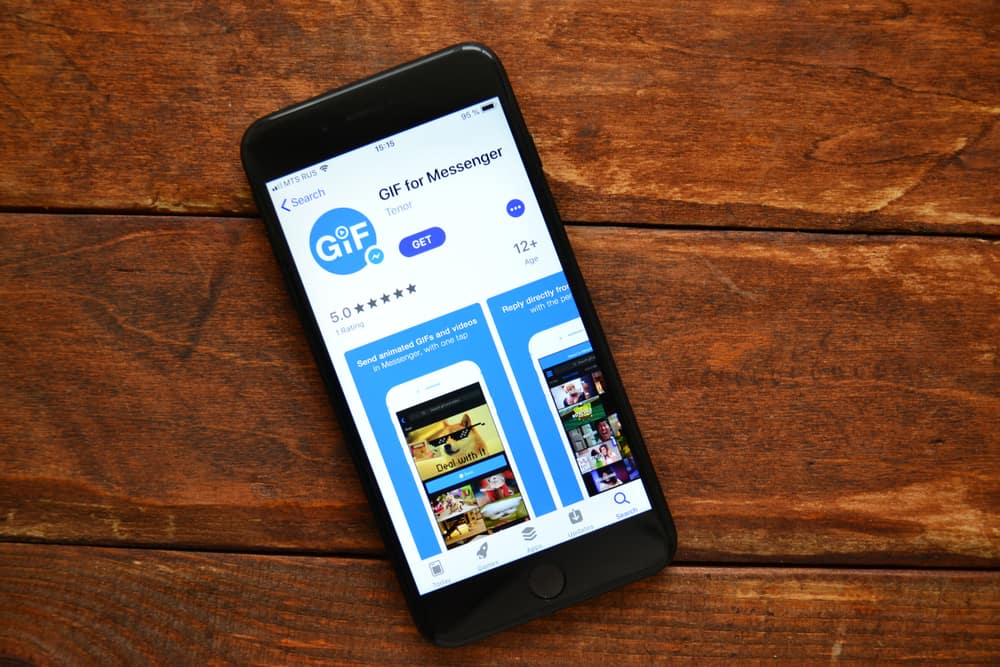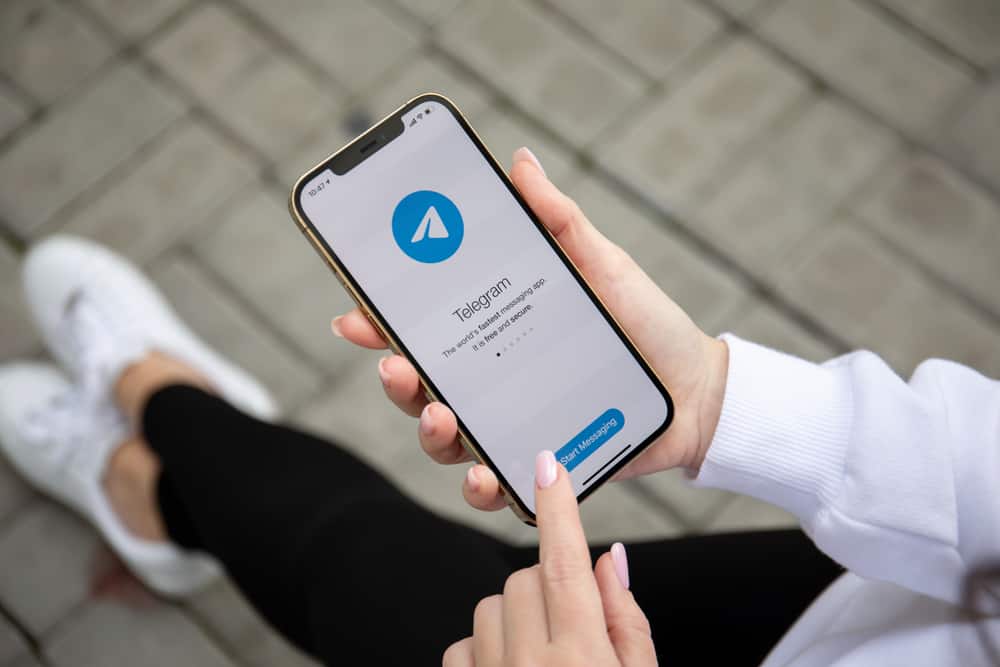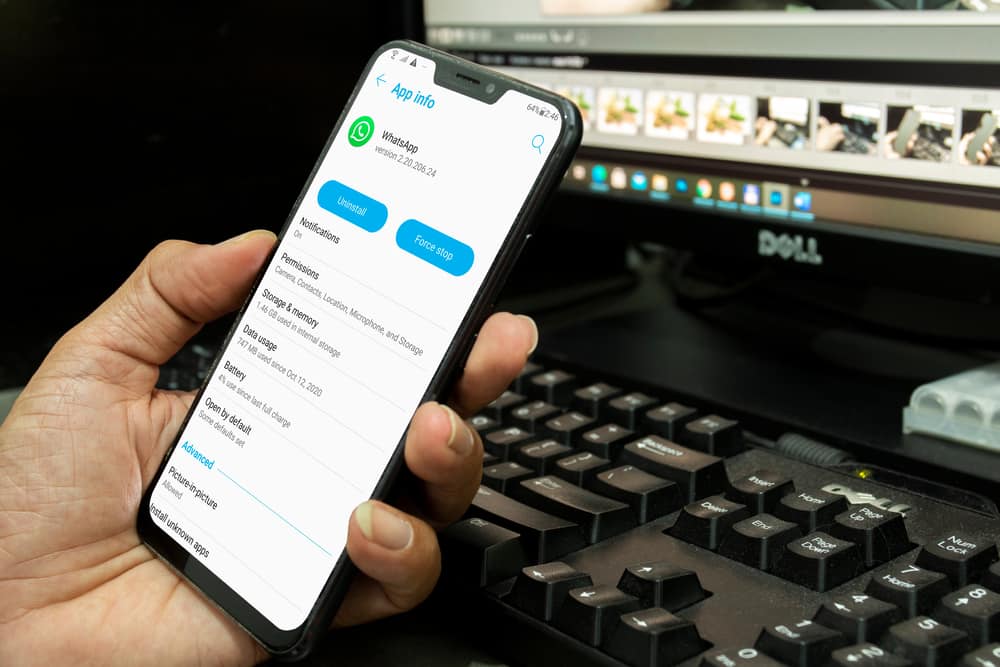When you create your Discord account, you get assigned a token that helps identify your account, such that you can use the given Discord token to access your account.
The Discord token is not static and will change whenever you change your Discord password to keep your Discord account safe. If all these sounds confusing, don’t worry.
This guide will hold your hand in understanding where you get your Discord token.
You must access your Discord account in “Developer mode” to access your token. Open your browser and access the Discord website. Use your credentials to sign into your account and access the “Developer mode” by pressing the Ctrl + Shift + “I” keyboard keys and going to the “Network” tab, and search for “/api”. Next, go to the “Library” section and search for the “Authorization” option and copy your Discord token.
We will discuss what a Discord token is and why it is sensitive. Afterward, we will cover the step-by-step process of finding your Discord account’s token.
What is a Discord Token?
Each Discord account has a unique token that identifies the particular Discord account.
The Discord token constitutes a combination of different numbers and letters, and your token is generated when you create the Discord account. However, a new token is generated every time you change your Discord password.
When logging into your account, the token is used for verification. The token is shared between the client and the server to confirm you are the correct account owner.
Ideally, the Discord token grants full access to your Discord account, and you shouldn’t give anyone your Discord token. You risk losing your account if someone tricks you into disclosing your Discord token.
So, before you access your Discord token, ensure you have a legitimate reason for what you want to do with it.
Otherwise, continue using your Discord normally without accessing your token.
How To Get Discord Token
Your Discord token is the encryption for your Discord account, and you can’t access it in the standard view.
You must access your account via a browser via the “Developer mode” on the desktop browser.
- Open your browser on your desktop.
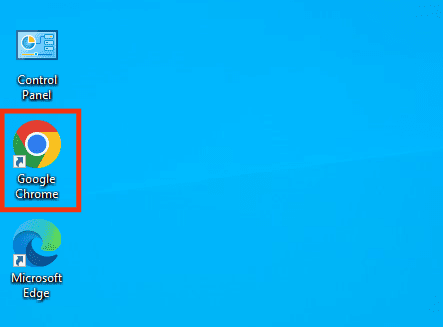
- Visit Discord’s website, click the “Login” option and use your credentials to sign into your account.
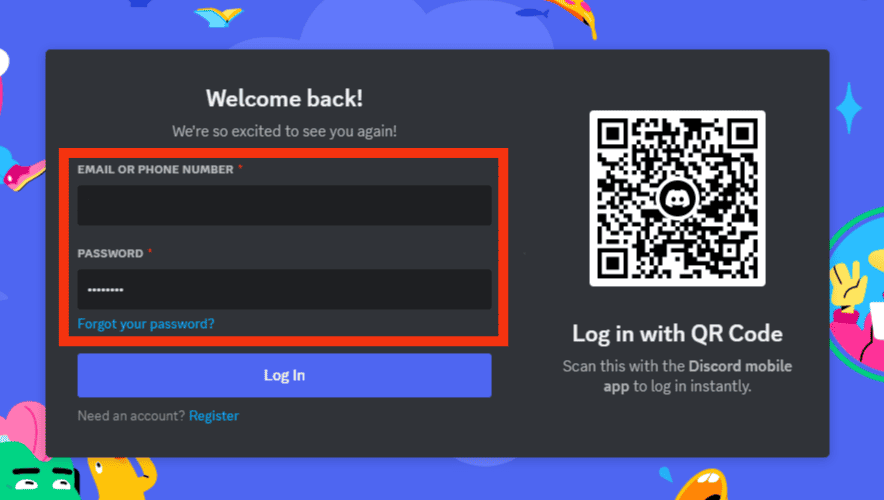
- Once you’ve logged into your account, press the Ctrl + Shift + I keyboard keys simultaneously to open the “Developer Tools”.
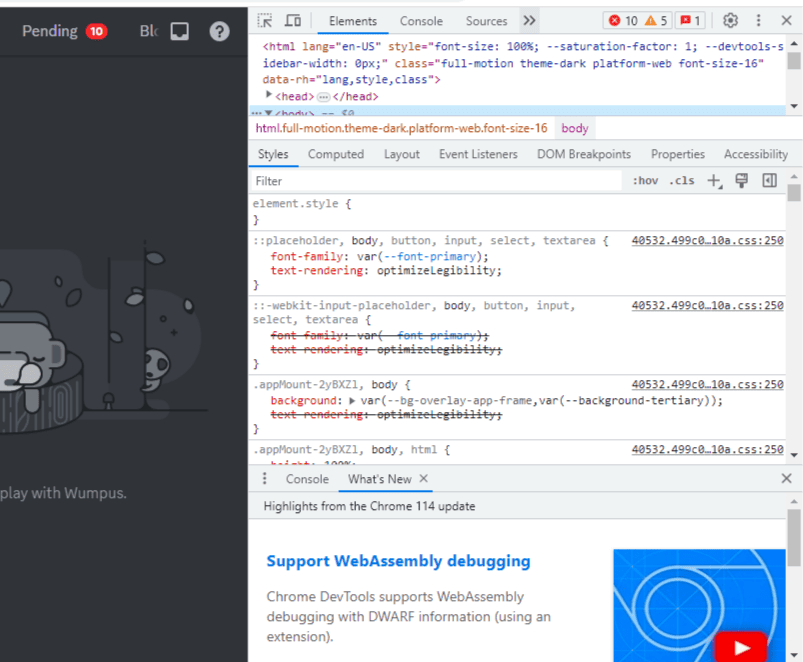
- Once the “Developer tools” opens, tap on the double arrows next to the Sources option at top.
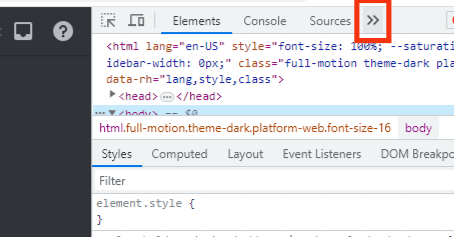
- Click on the “Network” option.
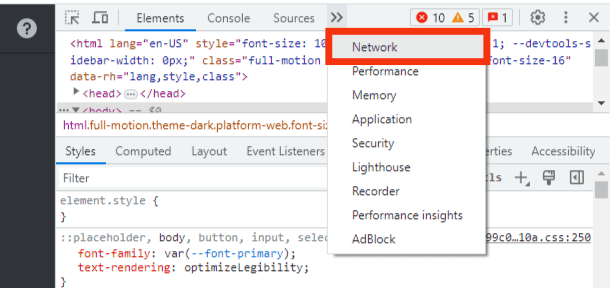
- Reload the page after clicking the “Network” option by pressing the F5 keyboard key to view the requests.
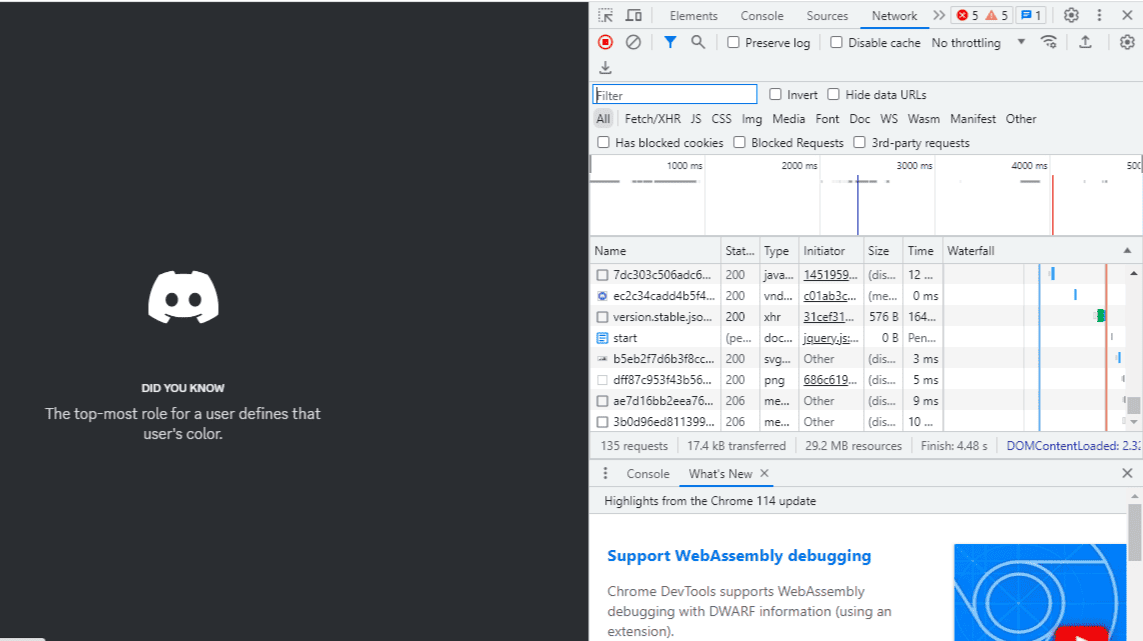
- Tap on the filter section and enter “/api” to filter the requests.
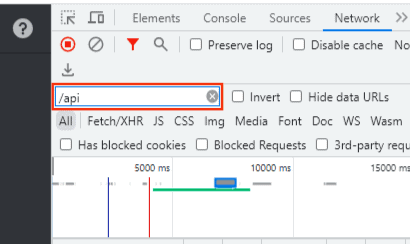
- Our target is the “library” request. Find it from the filtered results and click on it.
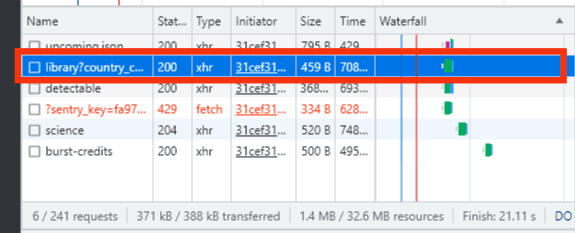
- Locate the “Headers” tab and click on it.
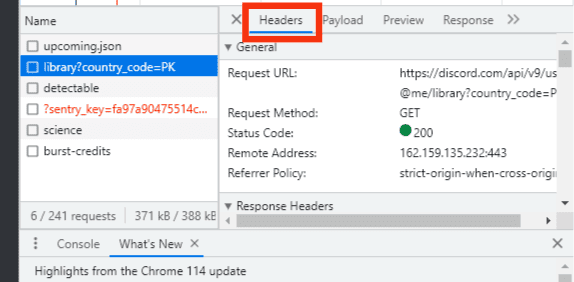
- Scroll down and locate the “Authorization” option. Your Discord token is the combination of letters and numbers in the authorization section.
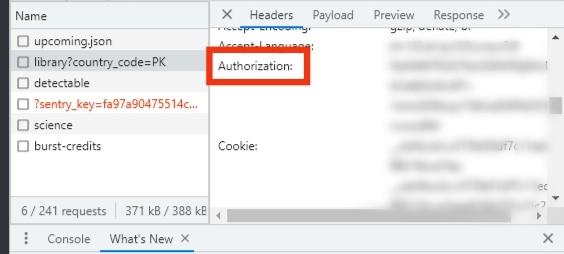
You can copy the token and use it for your legitimate need. Never share your Discord token.
A hacker can try tricking you into believing that they are Discord support and ask for your Discord token.
At no point should you disclose your token to anyone.
Furthermore, Discord doesn’t contact you to ask for your token for whatever activity.
Frequently Asked Questions
No, they can’t. However, a hacker can impersonate Discord and ask you to send them your Discord token. Don’t send anyone your token.
You can’t access your Discord token on your mobile application. However, if you access your Discord via a browser and enable the developer tools, you will access the token in the authentication section, as we’ve seen in this post.