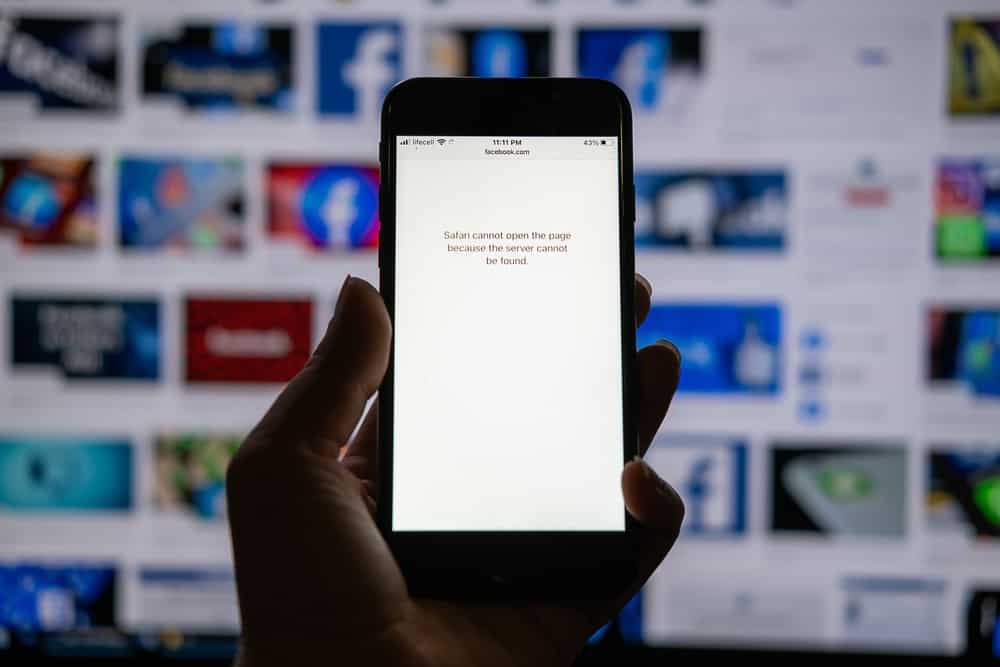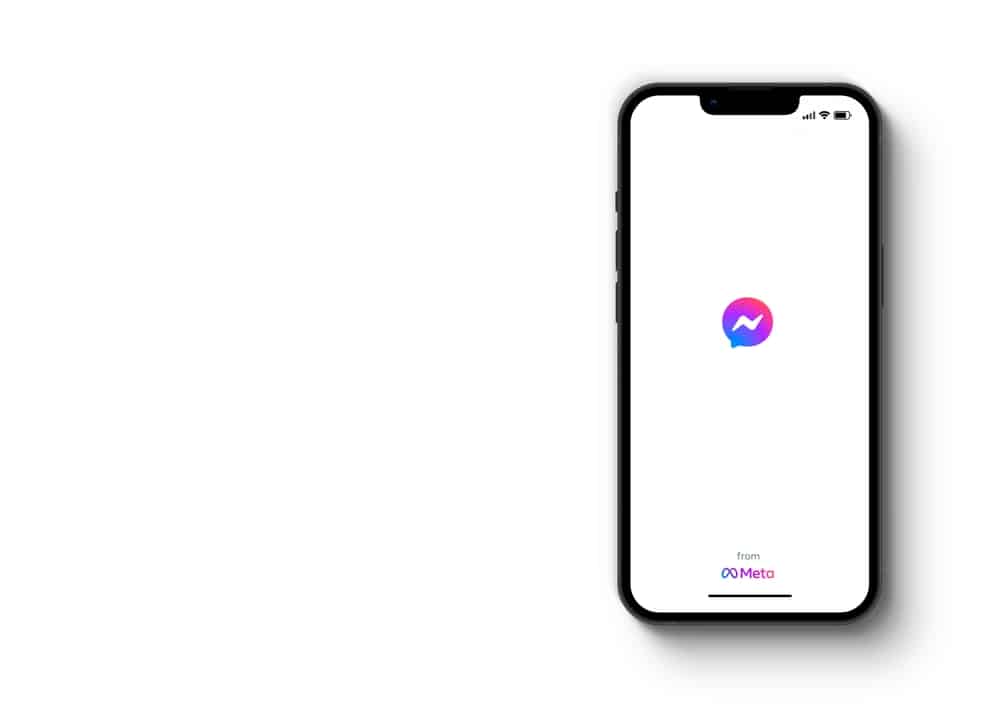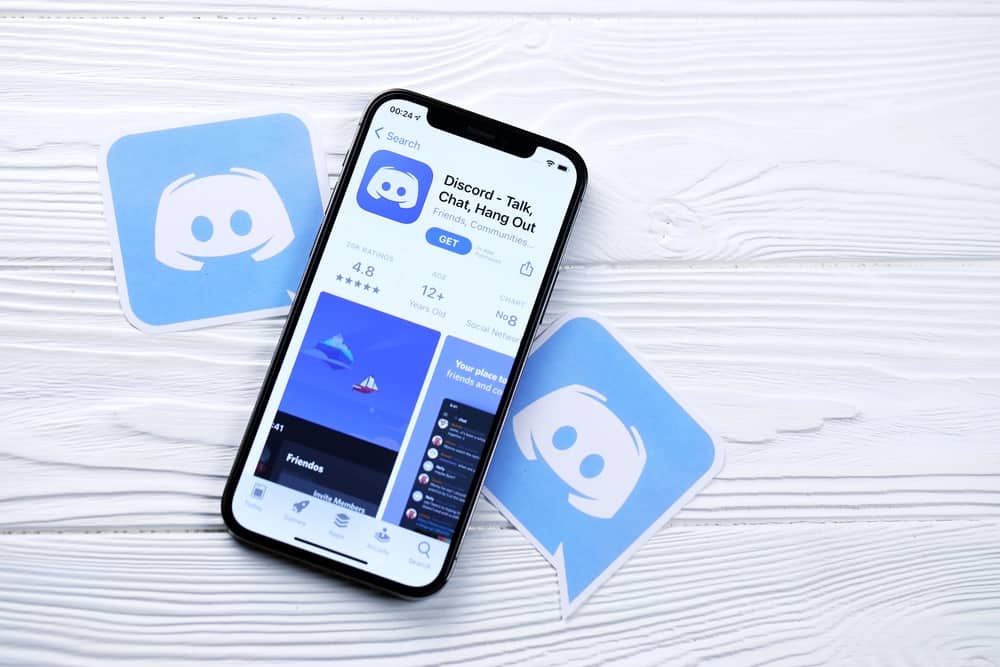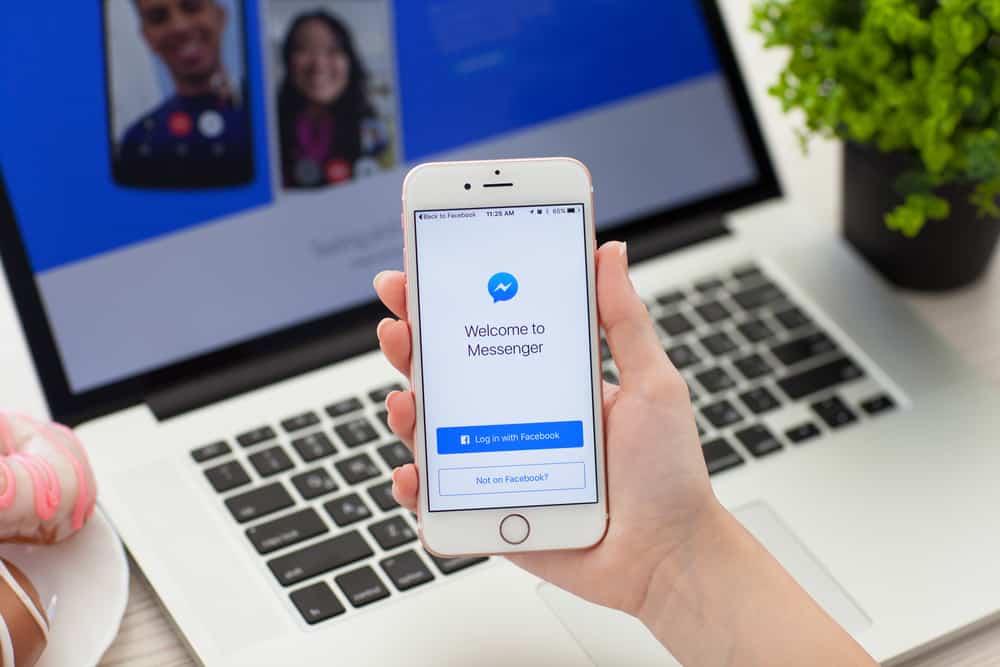
Messenger is the messaging app provided by Facebook, and you can easily connect with your Facebook friends. Once in a while, you may see the Messenger notification icon that appears when you have a new message, and in this case, it appears, yet you have no message.
Are you experiencing such a problem? Are you curious how you can get rid of Messenger displaying a new message, yet there are none?
Messenger saying it has unread messages is mainly due to a glitch with the app. Still, it could be that you have an unread message that is not appearing on the Messenger mobile app yet is visible on the desktop version. Many users have reported facing the same problem, and we have a quick and effective way of fixing this in different ways.
We will begin by understanding why Messenger shows unread messages when there is none. Next, we will discuss various fixes that you can use to bypass this glitch and regain your Messenger working correctly. Let’s dive in.
Why Does Messenger Say Unread Messages?
Messenger is designed to help Facebook users conveniently chat with each other without accessing Facebook. The Messenger app for iOS and Android offers the most straightforward way of connecting with Facebook friends. When someone messages you, a notification with a number representing the number of unread messages will display.
If you click on the icon, it should open your unread messages, and opening the unread messages should make the notification disappear. What happens when you see the Messenger icon, and there is no unread message after clicking on it?
If you are experiencing this, it’s likely due to a glitch with your Messenger app. It gets worse when the notification reappears, yet there is no unread message. If you see the notification when using the Messenger mobile app, try switching to the desktop version and checking if you have unread messages. Sometimes, unread messages get displayed on the desktop instead of the mobile app.
If that doesn’t solve your problem, read on, and let’s dive into the details of the various solutions that you can try to solve the problem of Messenger displaying unread messages.
How To Resolve Messenger Saying Unread Messages
No specific solution works for all cases when Messenger displays an unread message. Therefore, it’s best to try the presented steps one by one to check which works for your case. If one fails, move to the next until you get a solution for your case. Let’s begin.
Switch to Facebook Desktop Messenger
Are you using the Messenger app on your phone and facing the issue of unread messages? Yes? Try the steps below.
- Open a browser on your computer and access Facebook’s website.
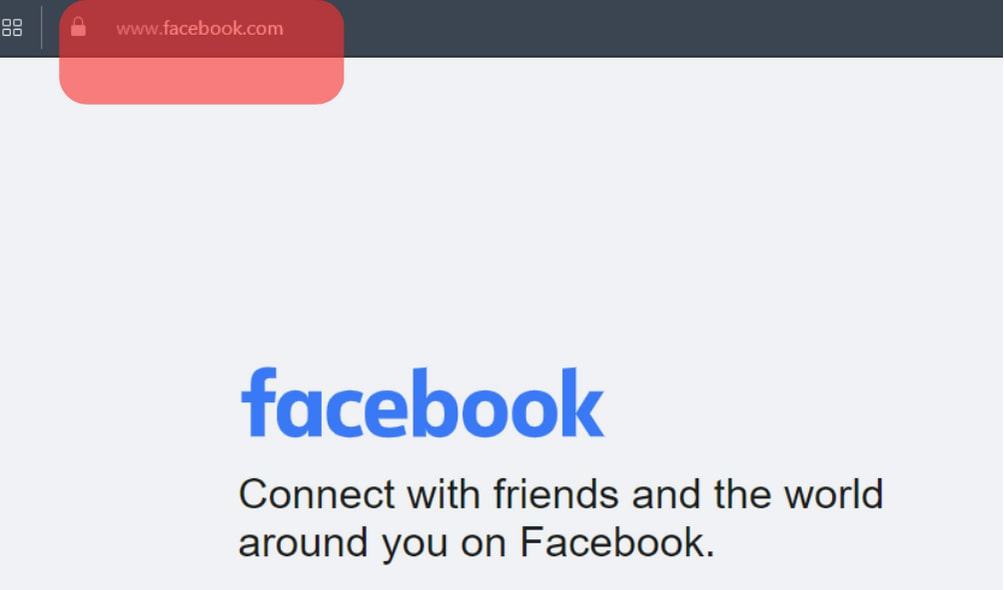
- Once you’ve logged in, tap on the Messenger icon.
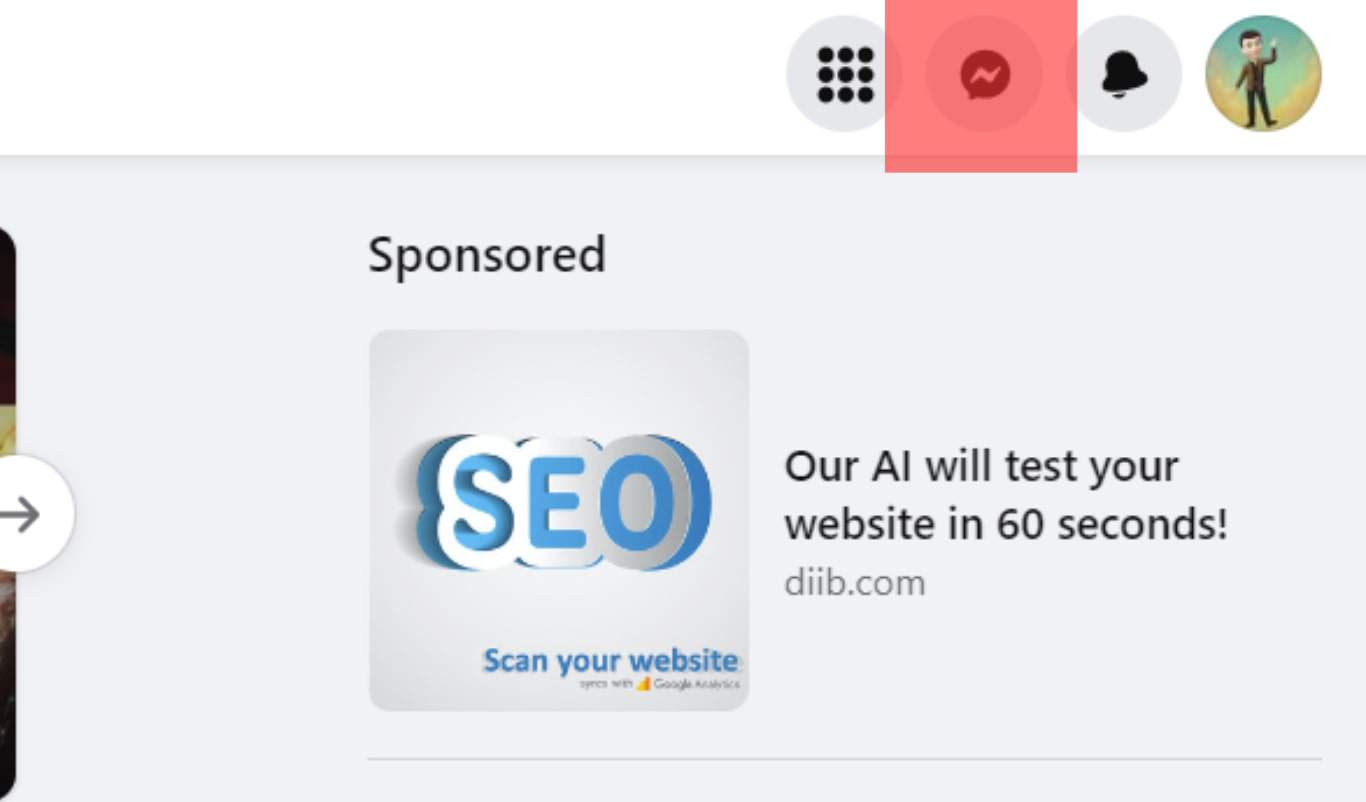
- When Messenger loads, unread messages will appear. Tap to open and read the message.
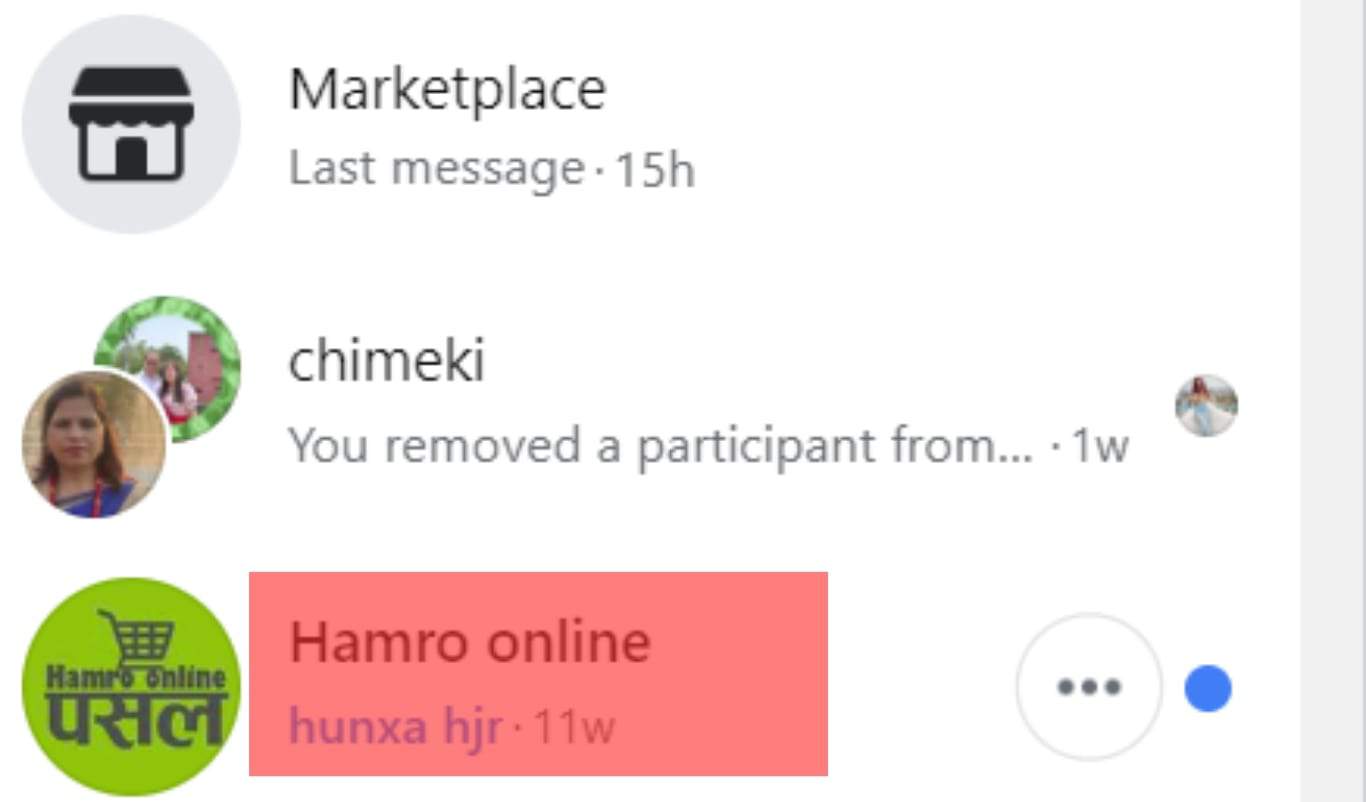
Once you’ve opened the unread message on your Facebook desktop version, you shouldn’t get the unread message glitch appearing. Most users have found this solution helpful as, in some cases, some messages don’t appear on the Messenger mobile app. If that doesn’t work for you, try the other fixes below.
Check Message Requests
- On your desktop, log in to your Facebook account.
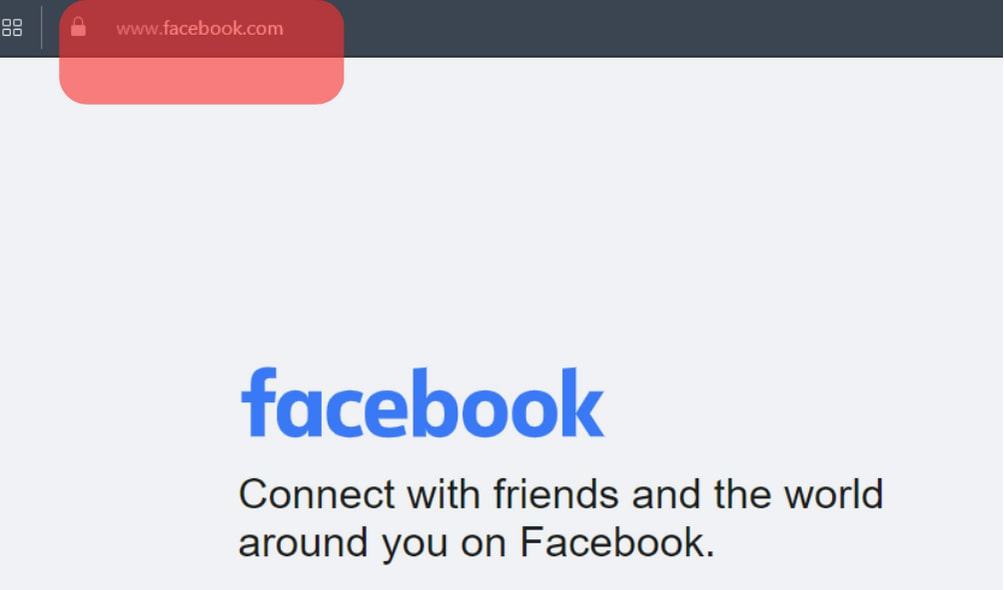
- Next, open Messenger by clicking on its icon.
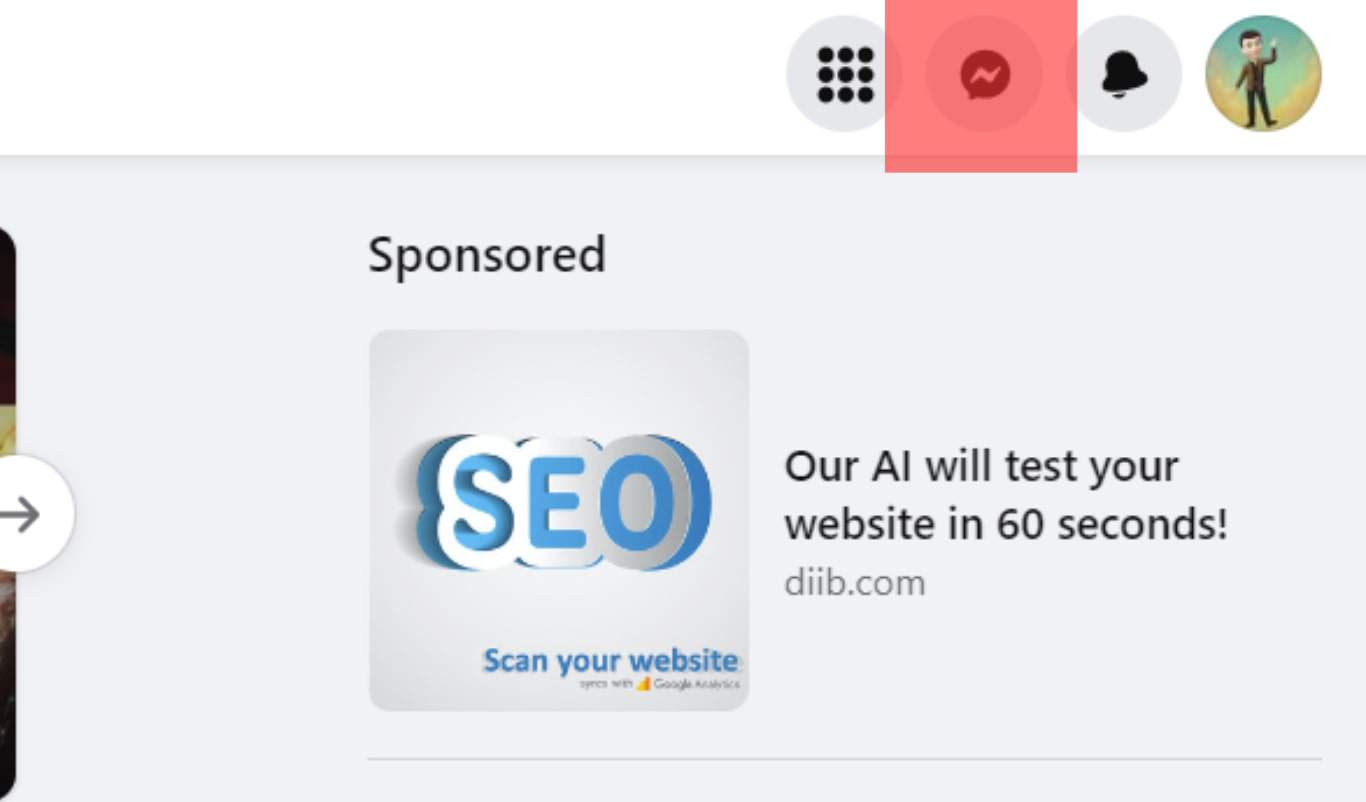
- Click the three dots icon next to the “Chats.”
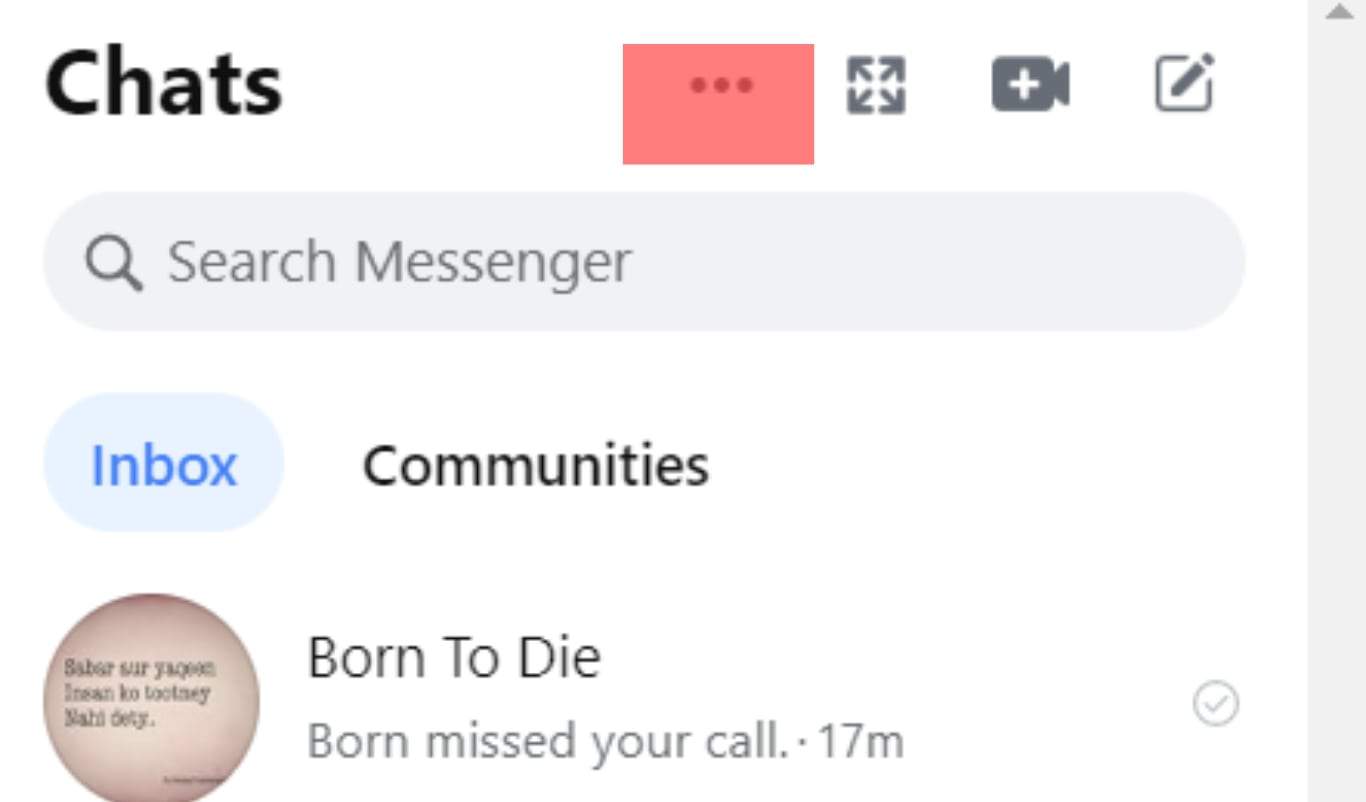
- Select “Message Requests” to read all the requests where you can see a new message.
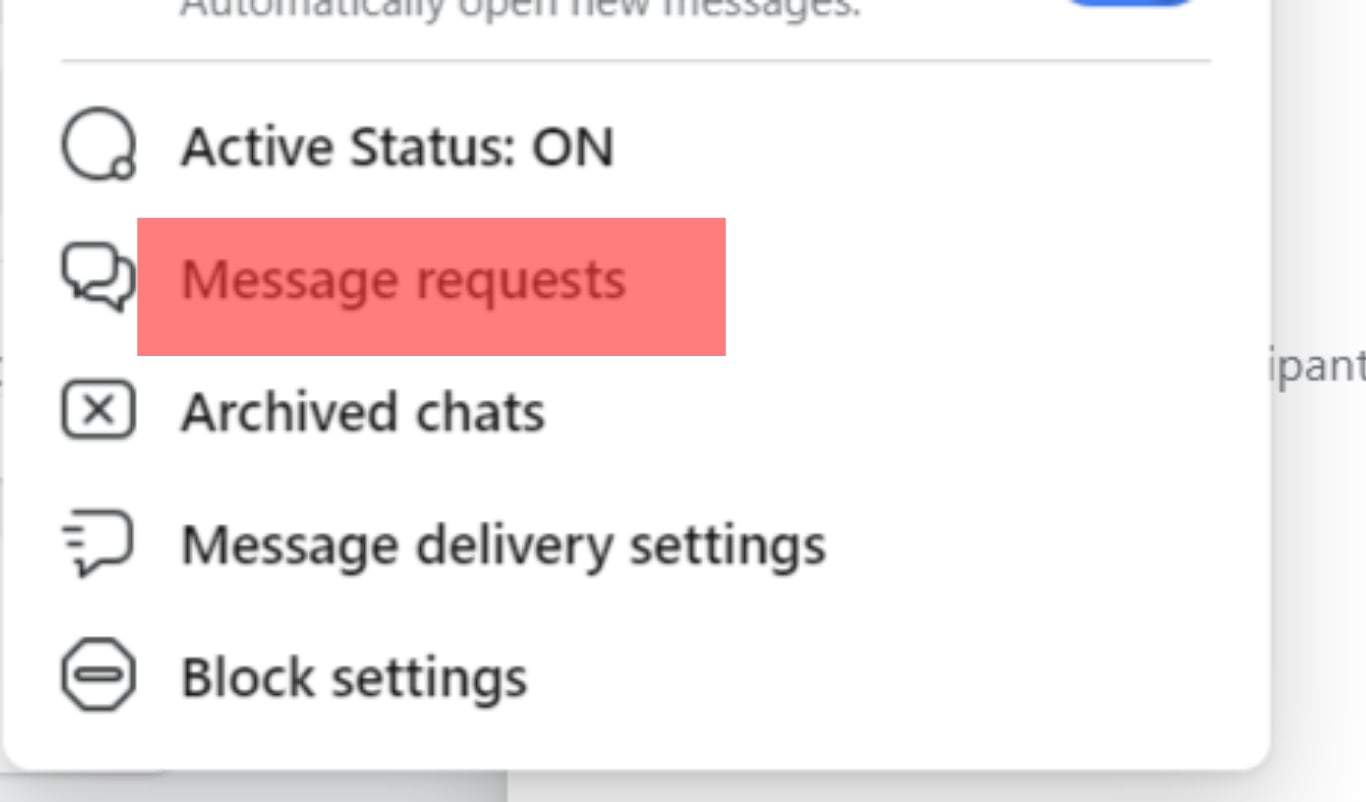
This solution works by locating any unread message requests and reading them. If you had message requests, reading them should fix it.
Check Message Archives
Archived messages could be the cause of the problem. It could be that Messenger is treating an archived message as an unread message which, unless you open your archives, you can’t see.
- Open your Messenger app.
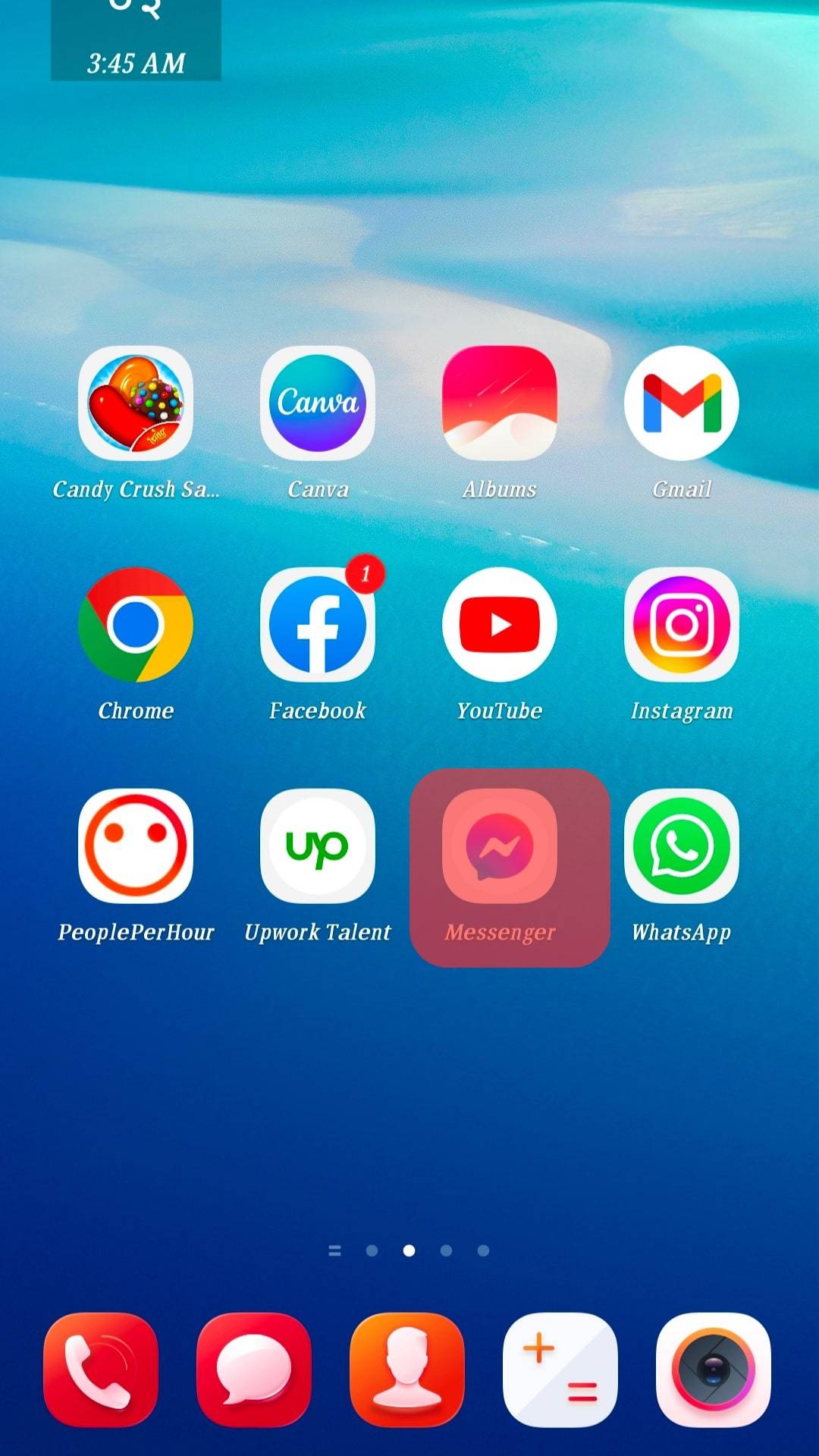
- Tap on the three-line icon on the top left.

- Tap on “Archive” to open and scroll to mark them as read.
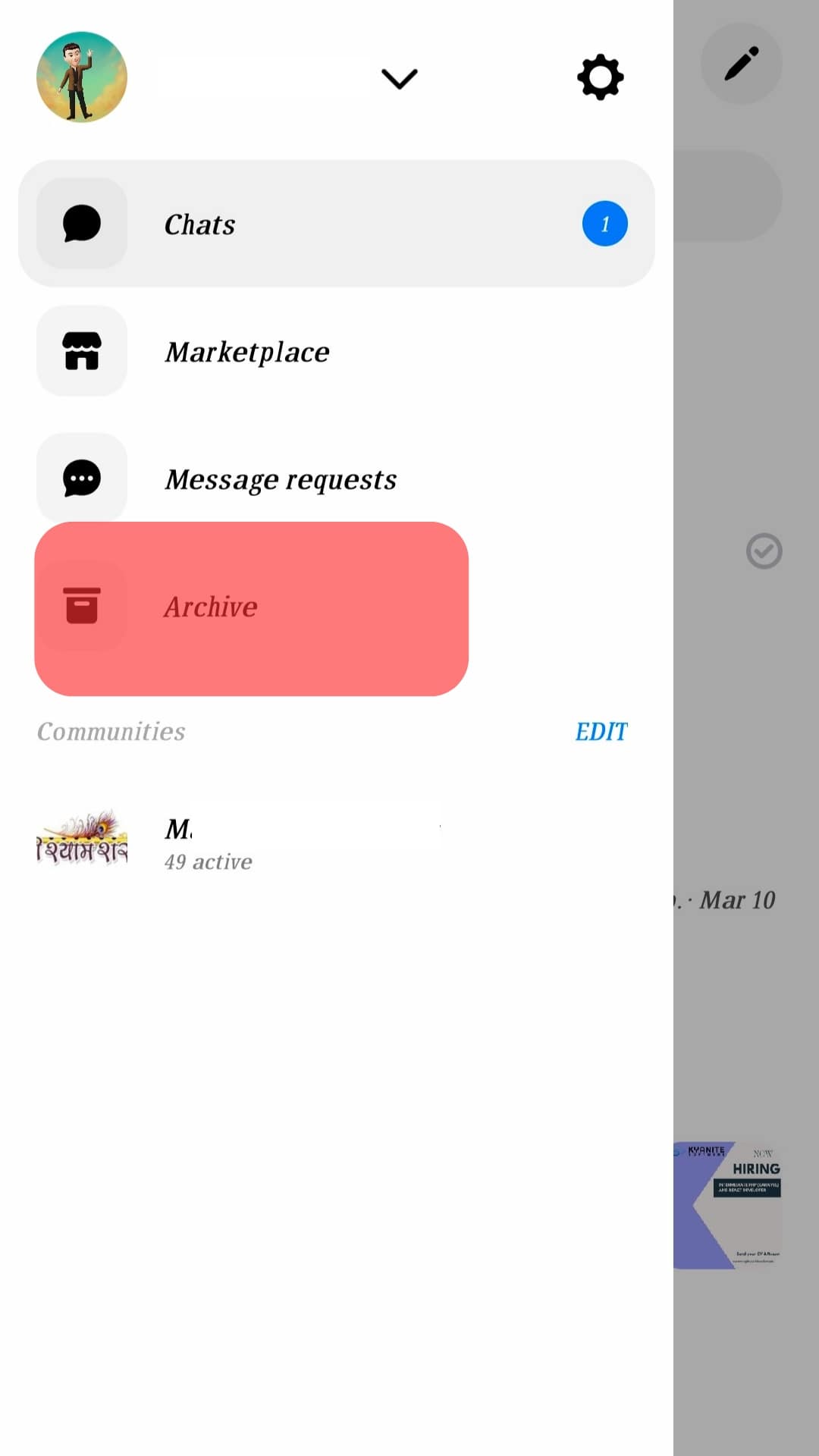
Once you’ve ensured all the archived messages are opened, check if that removed the Messenger icon.
Message Yourself
The glitch can be fixed by sending yourself a message. So, use another phone to message yourself. Once you do, open Messenger and open the message that you’ve sent yourself. Hopefully, opening the message will make Messenger reset the count and display no unread messages.
Check Marketplace Notifications
If you’ve interacted with Facebook Messenger, consider opening it on your account and checking if you have any unread messages. If so, open the message and go back to Messenger to see if that fixed the error.
Update Messenger App
The glitch with Messenger could also be attributed to a bug. In this case, the solution is to update the Messenger app and see if that fixes the glitch. So, open the App Store or Play Store for iOS and Android, respectively, and update the Messenger app.
Once you do, open Messenger and see if that fixed the problem. If not, consider uninstalling the Messenger app and reinstalling it again. Hopefully, a fresh install of Messenger is the final solution to your problem.
Conclusion
It can get confusing when Messenger shows that you have an unread message, yet there is none. We’ve discussed why this happens and offered various ways of fixing the problem. Hopefully, you found a solution that works for your case, and your Messenger is now working correctly with no confusion.