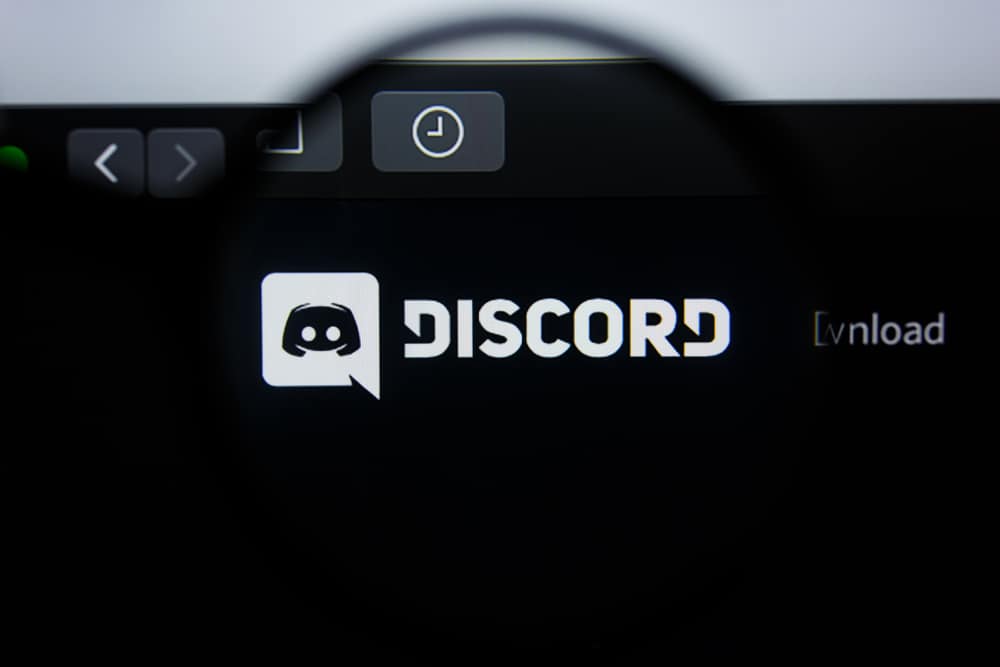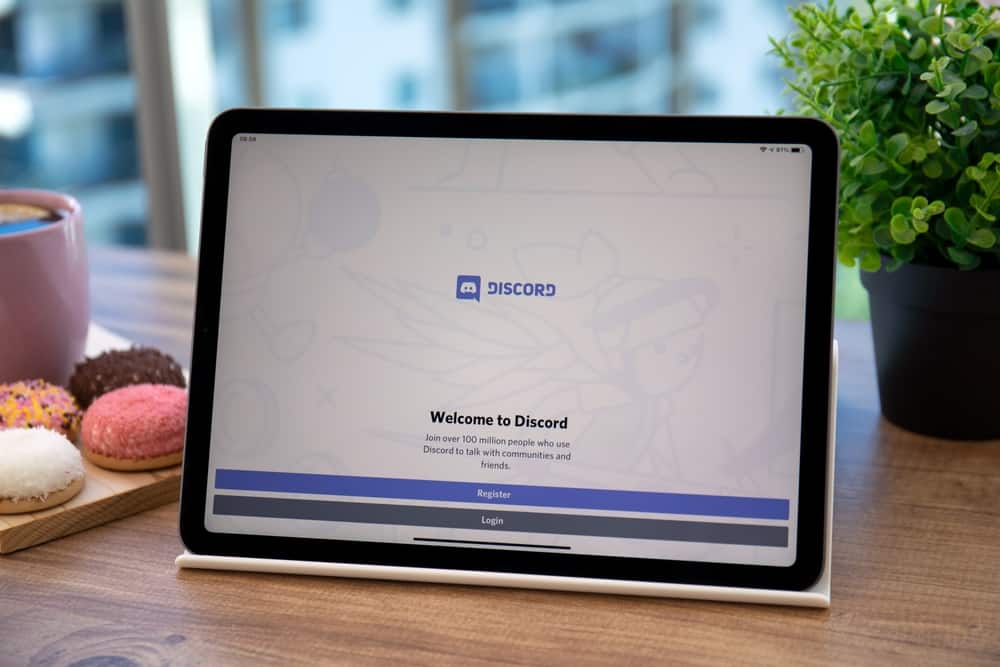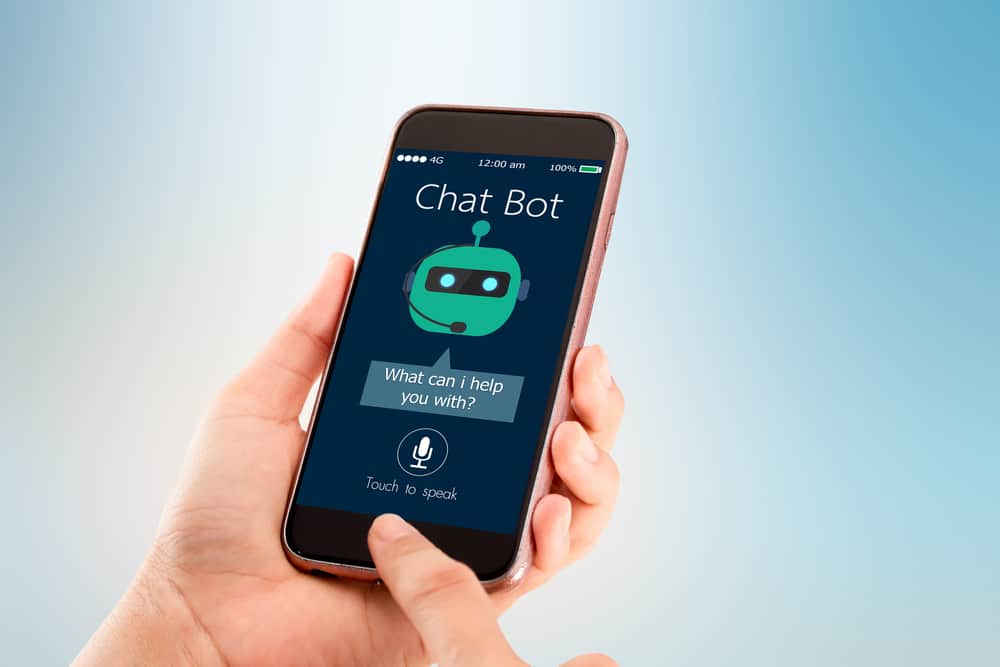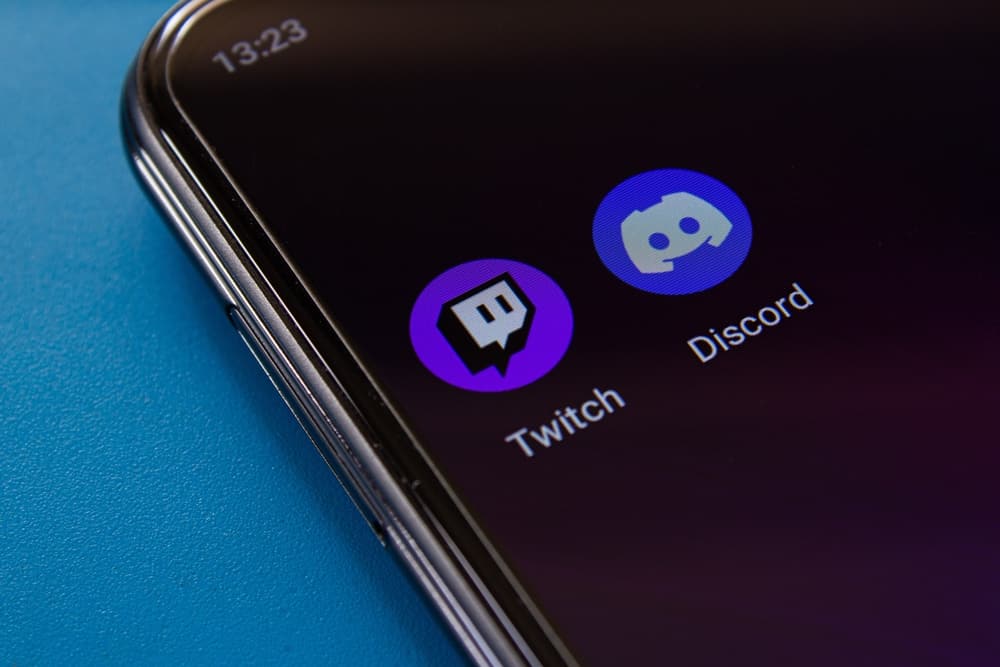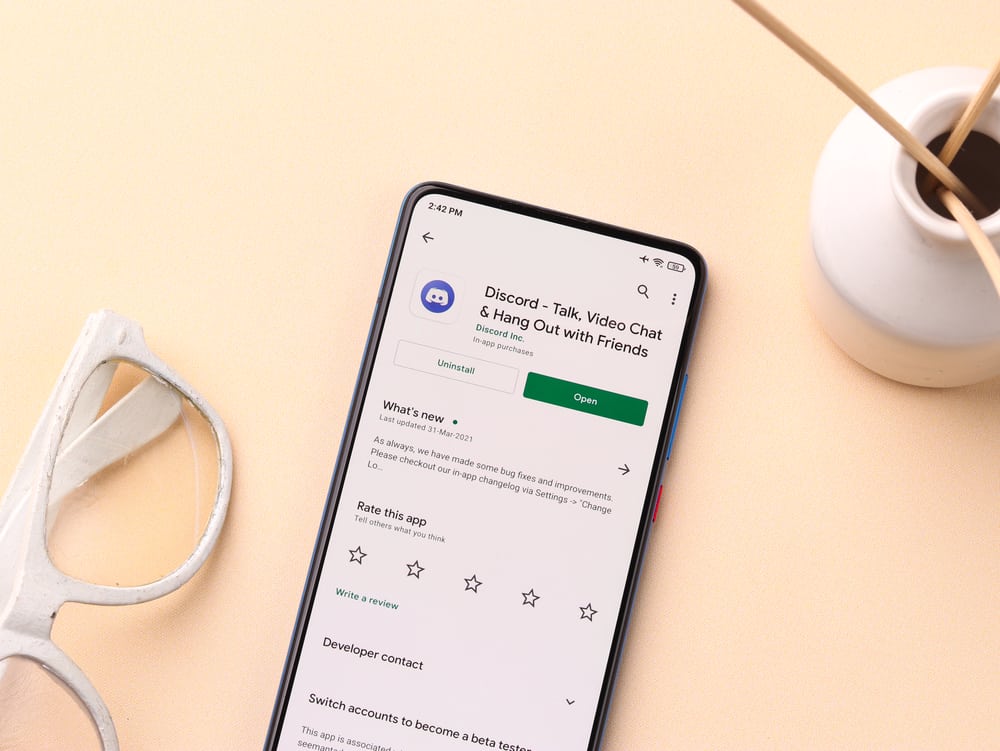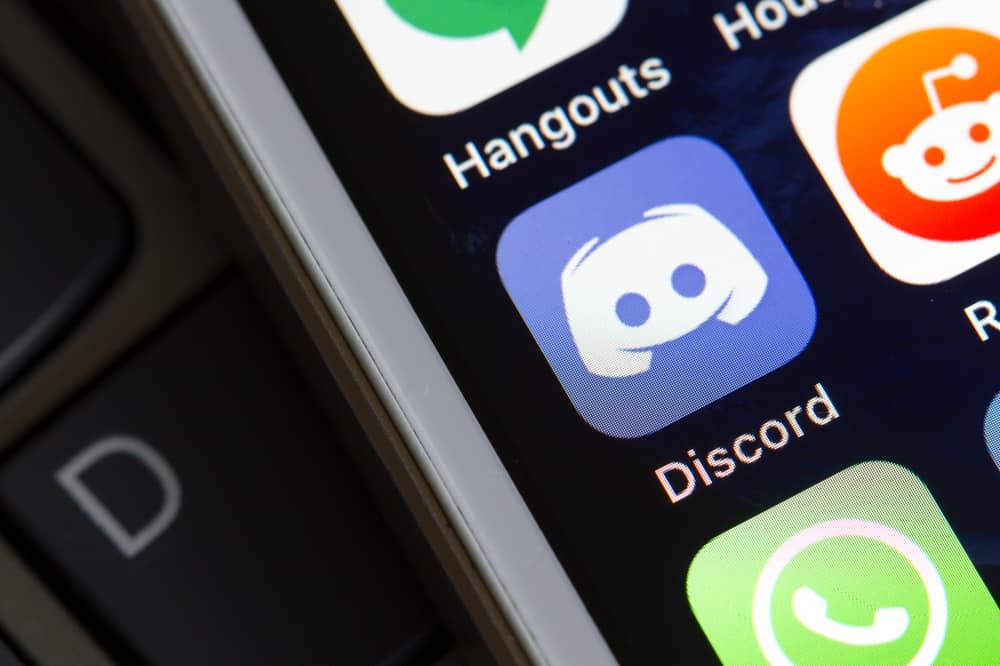
Don’t overlook your Discord profile picture. It displays lots of information about you. Other Discordians can tell what you like and who you are by gazing at your profile picture.
Therefore, you’ll need to ensure your profile represents you, your interests, and your personality. You can achieve this through a clear profile pic. So, how does one upload a clear profile image on Discord?
Discord always resizes your image to fit the profile pic holder. The resizing may affect the quality of your image. Therefore, you need to stick to the sizing as Discord recommends to get a clear Discord profile. You can use online tools such as Adobe or Kapwing to create a clear Discord profile image.
A successful Discord journey starts with a good profile picture. Today’s article will cover Discord profile pictures and creating a clear profile image.
Discord Profile Pic
A Discord profile image visually represents who you are. People rarely select profile pics at random. Profile images let people share their personalities and interests with others.
A grainy and low-quality Discord profile picture won’t radiate your personality. Here are some tips:
- Pick an uncluttered background. A cluttered space diminishes the clarity of your pic. It also draws focus away from you, making it difficult for Discordians to get more information about you. Solid colors in the background make it uncluttered and focus on the subject of your Discord profile. You can also employ a tool like Adobe Express to clean a cluttered image or add solid colors to your profile image.
- Use the recommended image size. Discord has size requirements for every image you upload on Discord. If you use a large photo, Discord will resize it. A discord profile image should be 512 by 512 pixels. The sizing will make the profile very clear.
- High-quality images. A clear Discord profile picture begins with a high-quality image. Discord will have to remove some elements from your pic to make it sizable. Therefore, resize your image before uploading it. You can use online tools like Kapwing resizer.
- Experiment with Colors. Colors can make or break your Discord profile image. Therefore, make use of colors to grab other users’ attention. Contrasting colors will make your profile stand out on Discord.
- Upload it using Discord web or desktop. Discord mobile often blurs profile pictures.
How To Create a Clear Discord Picture?
Put effort into your Discord profile image to communicate the right message to other Discordians. Besides, it’s indicative of your interests and personality.
A clear profile image goes beyond the quality. You’ll need to consider your background and Discord image size requirements.
You can do it yourself or let a professional take care of the image. But online tools can make things easier. Let’s look at how to create fantastic Discord profiles.
Method #1: Use Adobe Express
Adobe Express lets you create clear profile pictures. It has a bunch of templates that can help you create professional-like profile pics.
Here is how to create a clear Discord profile image with Adobe Express:
- Use a blank template. A blank one will help you customize your Discord profile picture.
- Customize your template.
- You can also upload a photo on Adobe Express and edit it into a clear Discord profile picture.
- Resize it and upload it onto the Discord profile placeholder.
Method #2: Discord Avatar Maker
Use the Discord Avatar Maker to create a unique clear profile pic for your Discord. The site gives you different shape combinations to help you design a custom-made Discord Avatar.
You can use a custom image. Edit via the “Discord Avatar Maker.” Remember to stick to the 512 by 512 sizing.
Method #3: Use Fotor
Fotor can also help you create a clear visible discord avatar. The Fotor editor will help you get a clear profile picture. It will remove any blemish on the image, resize it, and add effects to the pic.
Fotor also has a feature to remove distractions from the photo. The background remover feature can also help you add color or use a new background.
Create a clear profile photo as follows:
- Go to the Fotor website.
- Click the “Create Your Discord Avatar” to access the profile maker.
- Type “Discord” in the search field.
- Choose a template that matches Discord profile requirements
- Customize the profile pic.
- Save the image and upload it to Discord.
A Wrap
You don’t need photography or graphic designing skills to create a clear profile picture on Discord. You’ve got lots of tools online to create the profile picture.
Most of these tools give you the freedom to display your creativity. You’ll get a professional-like photo.
Visit these sites and create different kinds of Discord avatars or server logos.
FAQs
Yes, you can. You’ll need to edit your profile pic. Go to settings, click the “Edit User Profile” button and choose “Change avatar.” Tap “Upload Image” and upload your invisible image to Discord’s profile holder. Tap “Apply,” then press “Save Changes.”