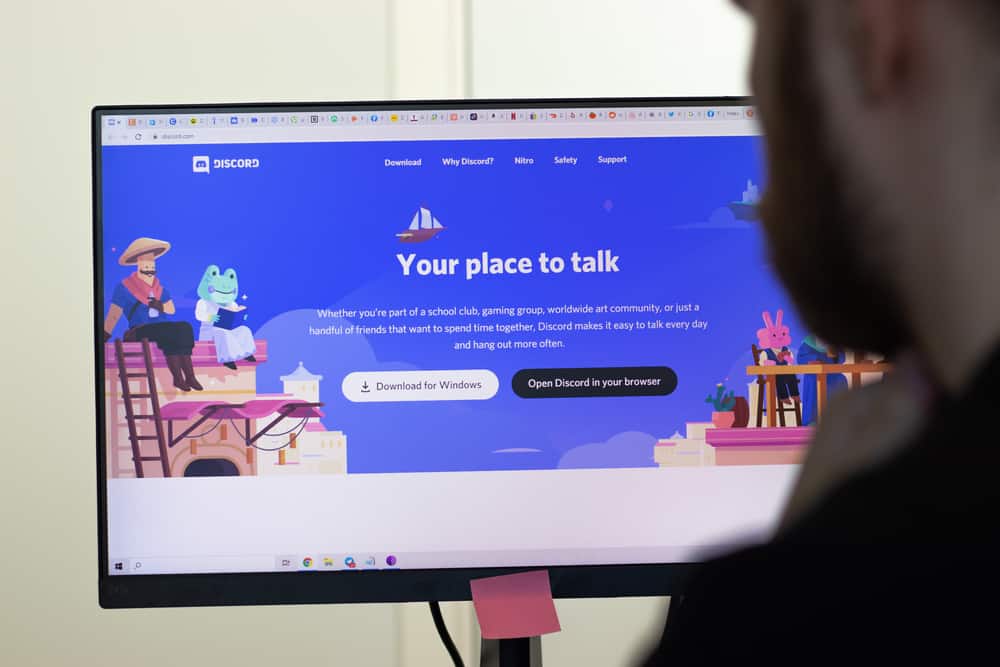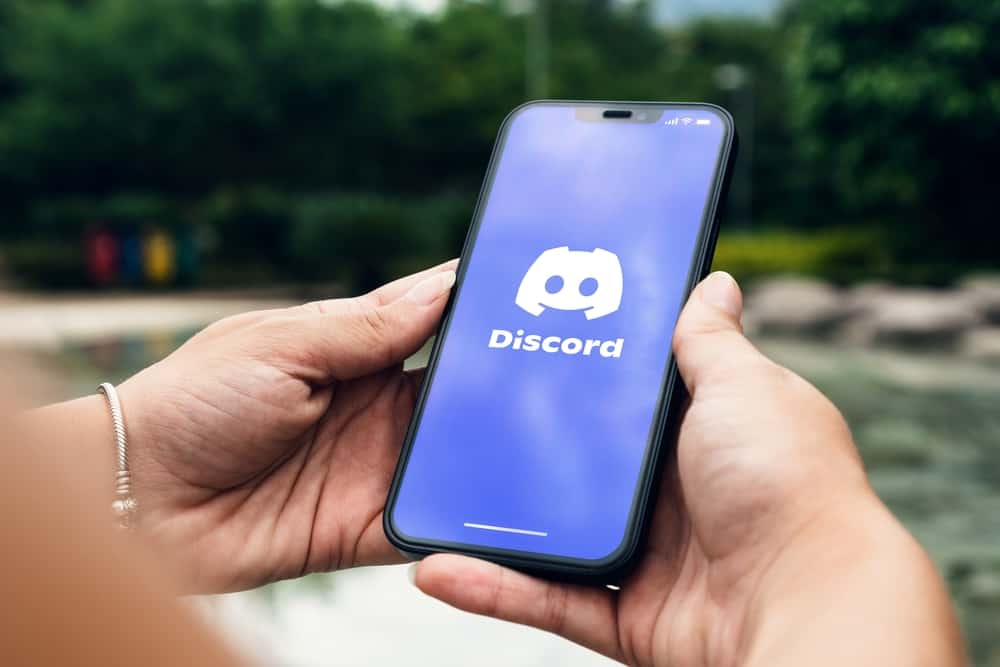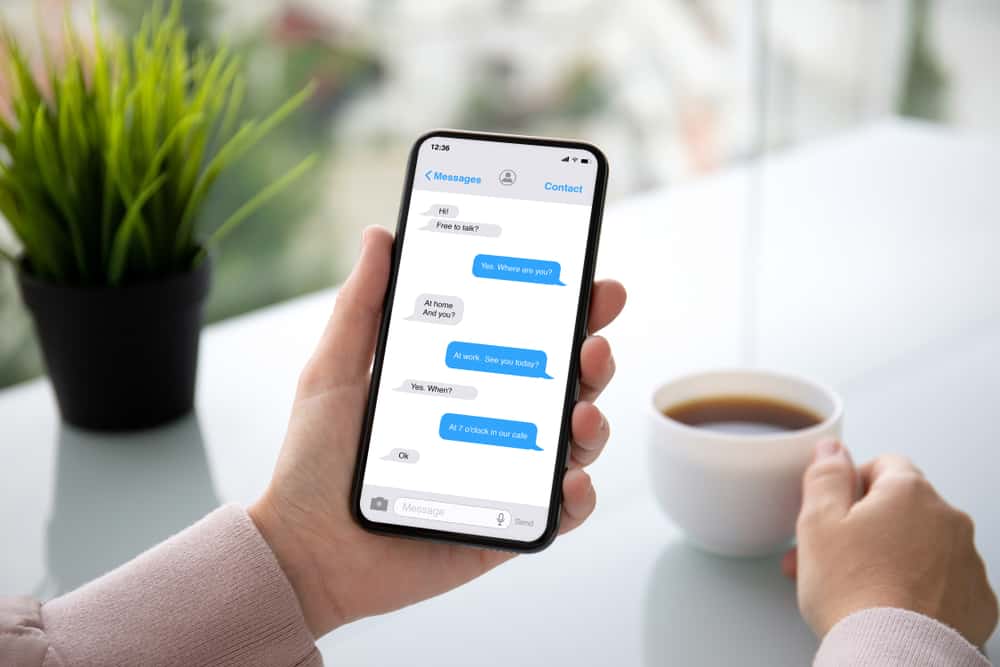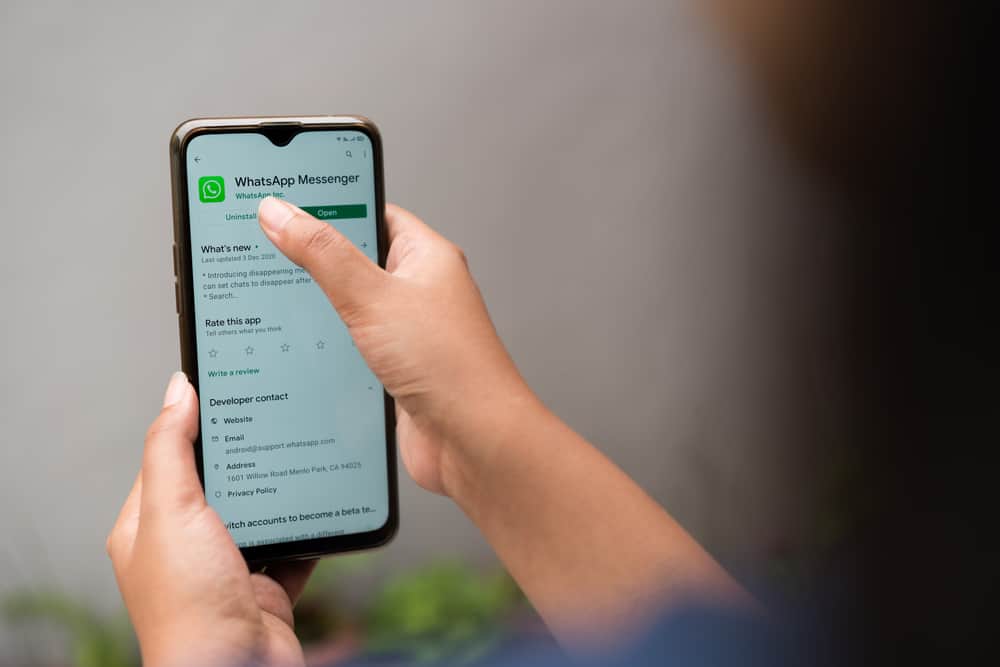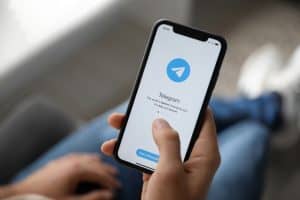Is your Discord app stuck on RTC connecting error?
It is a common error on Discord, both the mobile and desktop app.
Discord uses Google’s WebRTC protocol to connect users to its large servers.
Whenever the user-server connection is interrupted, the RTC connecting error occurs as the app tries to reconnect the user to the servers.
Several factors cause this error, including a poor internet connection, outdated app, cache build-up, use of VPN, and faulty connection to Discord servers.
That said, how do you fix the RTC connecting error on Discord mobile?
To fix RTC connecting on Discord mobile, conduct the following fixes:
– Check your internet connection to ensure you have good signal strength.
– Clear Discord cache.
– Update the Discord app.
– Turn off VPN.
– Turn off the data saver if you are on a mobile data network.
– Restart your device.
– Uninstall and reinstall the app.
This post shows you how to fix RTC connecting on Discord mobile.
Overview of the RTC Connecting Error on Discord Mobile
Before we discuss fixing RTC connecting on Discord mobile, it’s important to understand what causes the error.
RTC is an acronym for Realtime Chat Protocol, a communication mode whereby users can instantly share texts, audio, and video messages over the web.
It is based on Google’s WebTRC open-source project, which enables the real-time exchange of voice, video, and text communication between devices and web browsers.
For RTC to function properly, the user needs to be connected to the Discord servers seamlessly. This connection is interrupted if a problem arises on the user’s or Discord’s end.
In such a scenario, you’ll get an RTC connecting error when you try to talk in a voice channel.
Several factors cause the interruption leading to an RTC connection error. Poor internet connection is the first culprit, and restoring the internet connection should solve the issue.
Other causes include the outdated app, accumulated cache and data, problems with the Discord server on the developer’s side, and the wrong Discord server region.
Let’s find out how to fix the RTC connecting error on the Discord mobile app below.
Fixing RTC Connecting on Discord Mobile
Try the following fixes to solve the RTC connecting error on Discord mobile.
Fix #1: Check Your Internet Connection
An unstable internet connection is the first culprit when you get the Discord RTC connecting error.
To fix the issue, check that your signal strength is excellent. You can check if your internet connection is faulty through online internet speed test sites or open other apps to check if their service is also affected.
If your network is the problem, restart your router or contact your internet service provider to fix it. After fixing the connection, restart Discord.
Fix #2: Clear Cache
Accumulation of cache and data on the Discord app can cause the RTC connecting issue. You can clear all Discord data, which logs you out of the app and refreshes the app to default.
When you do that, ensure you can remember your Discord login credentials. However, clear the app cache to avoid the hassle of inputting passwords.
Below are the steps to clear the cache on Discord mobile app:
- Open the Discord app on your mobile device.

- Tap on the hamburger menu icon in the top left corner.

- Tap on your profile picture in the bottom right corner.

- Scroll down and tap on “Clear Caches.”
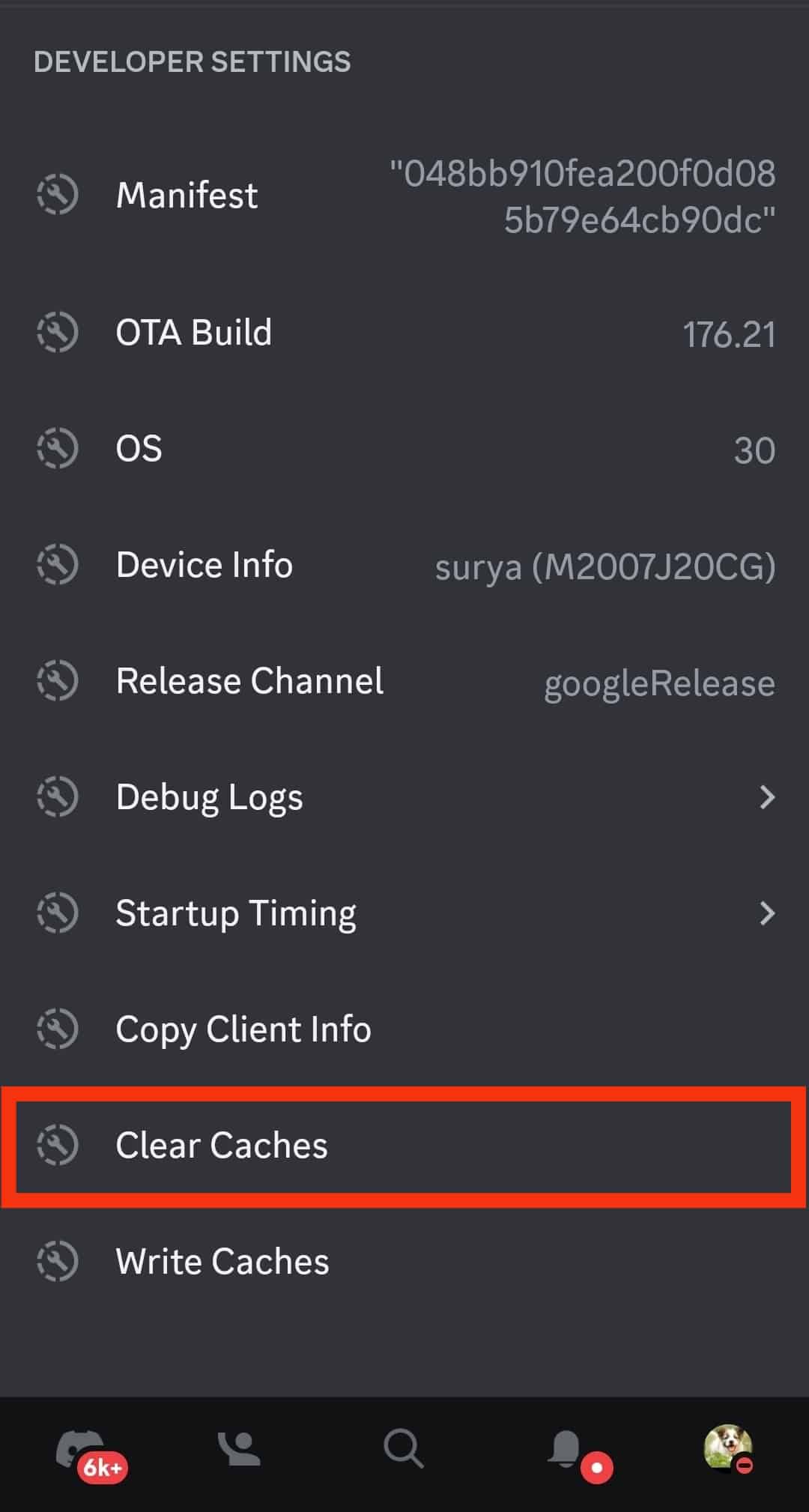
Fix #3: Update the Discord App
Sometimes, the RTC connecting error occurs due to bugs in the Discord app. At the same time, it may happen when you use an outdated app.
Updating the app to the latest version will remove the bugs in the old versions and resolve the issue.
To update the Discord app:
- Open App Store or Google Play Store on your mobile device.

- Search for the Discord app.
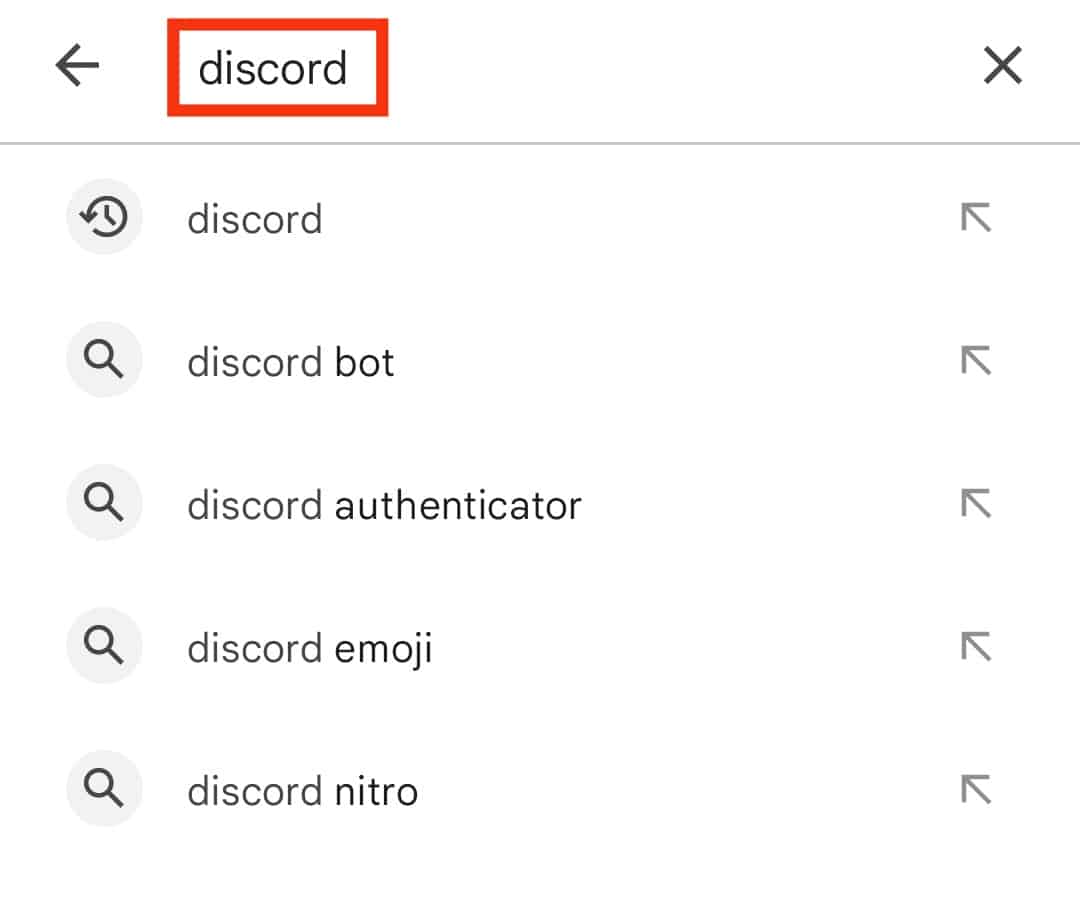
- Check if there is an update.
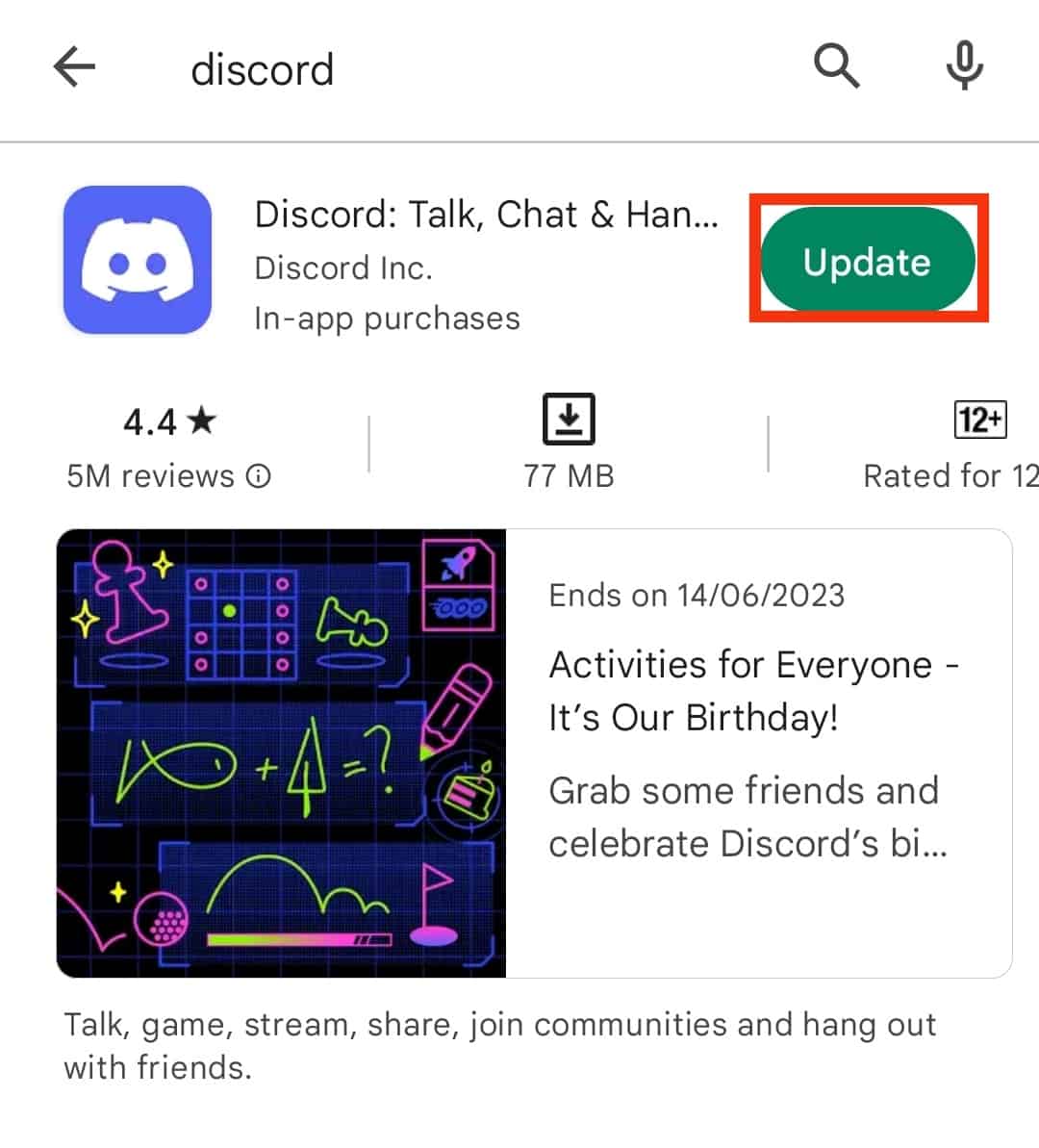
- Tap on “Update“ and wait a few moments for the update to complete.
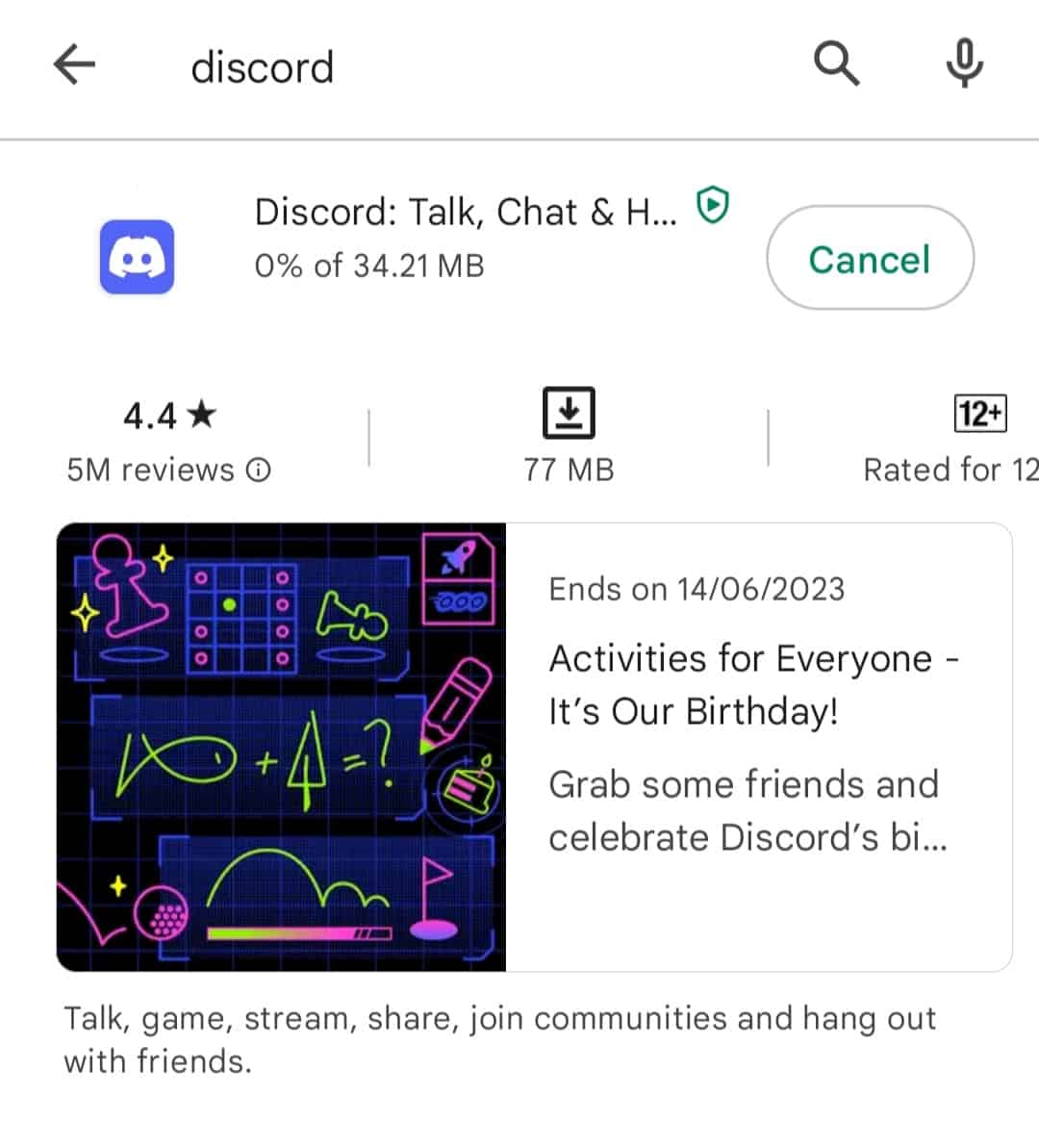
Fix #4: Turn Off the VPN
If you are using a VPN, it can affect your device’s connection to the Discord servers in several ways.
First, your VPN may not support User Data Protocol (UDP), a communication protocol that Discord uses. Secondly, the VPN may be switching your IP address to a location far from the nearest Discord servers, interrupting the connection.
Disable the VPN and see if the RTC connecting issue resolves.
Fix #5: Turn Off the Data Saver
If you normally use Discord on a Wi-FI network, the RTC connecting issue may occur when you try to use the app on the mobile data network. This is because mobile data networks may be weaker than Wi-FI.
Additionally, you may have set your mobile data settings to save data. To solve the RTC connecting issue, disable the data saver on your device.
Below is the process to disable the data saver on your iOS device:
- Open the Settings app on your iOS device.
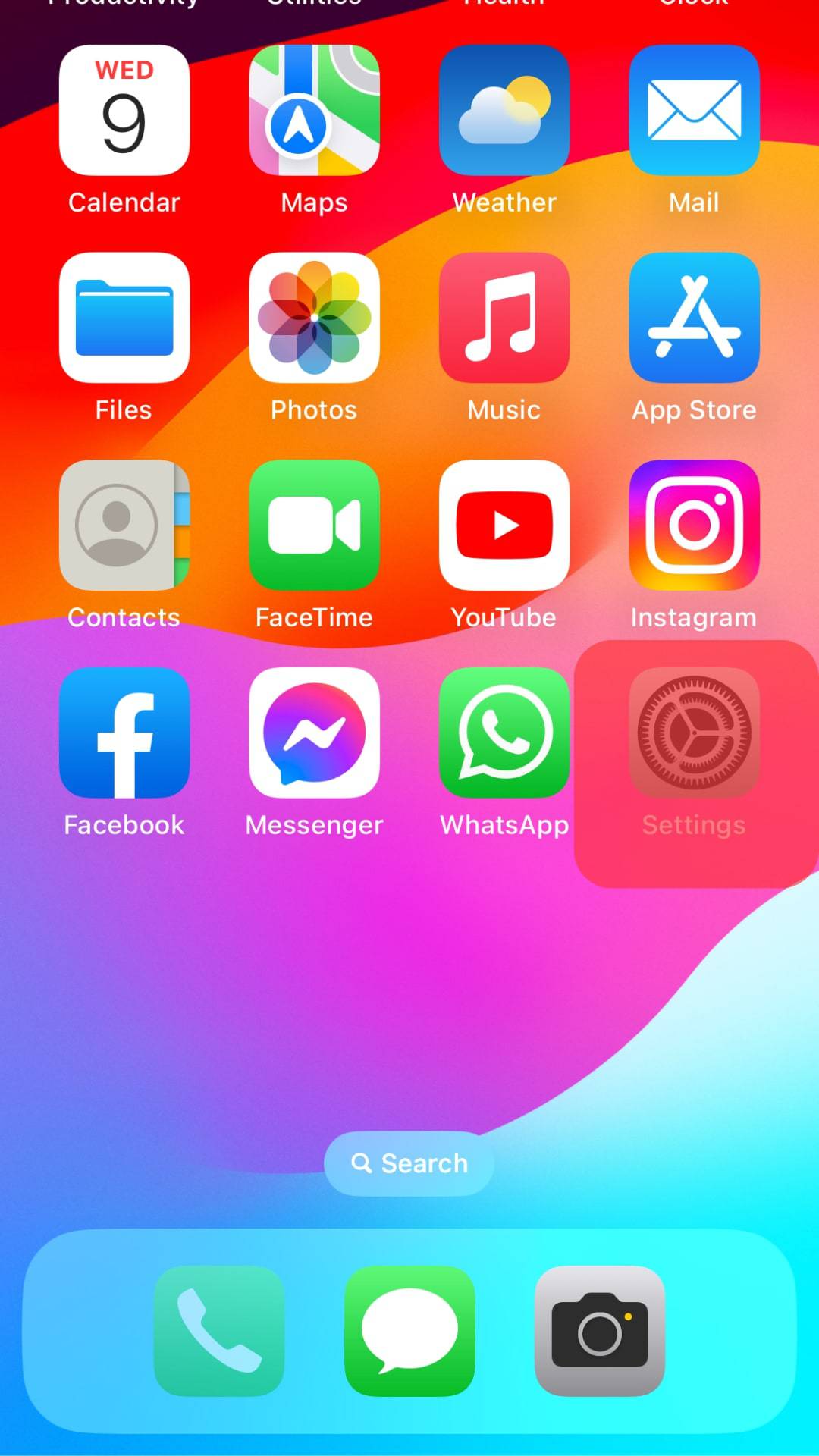
- Tap the “Mobile Data” option.
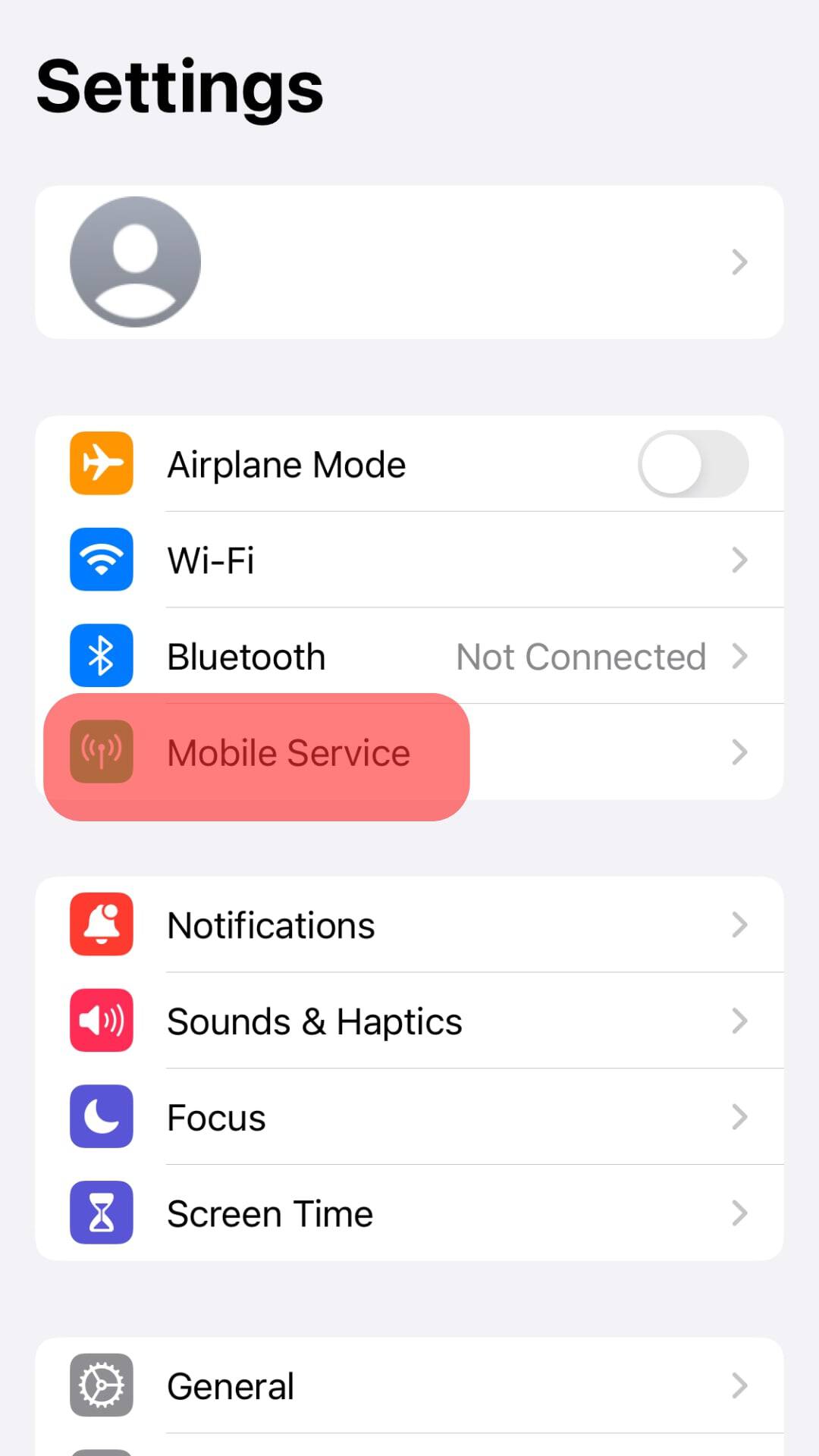
- Select “Mobile Data Options.”
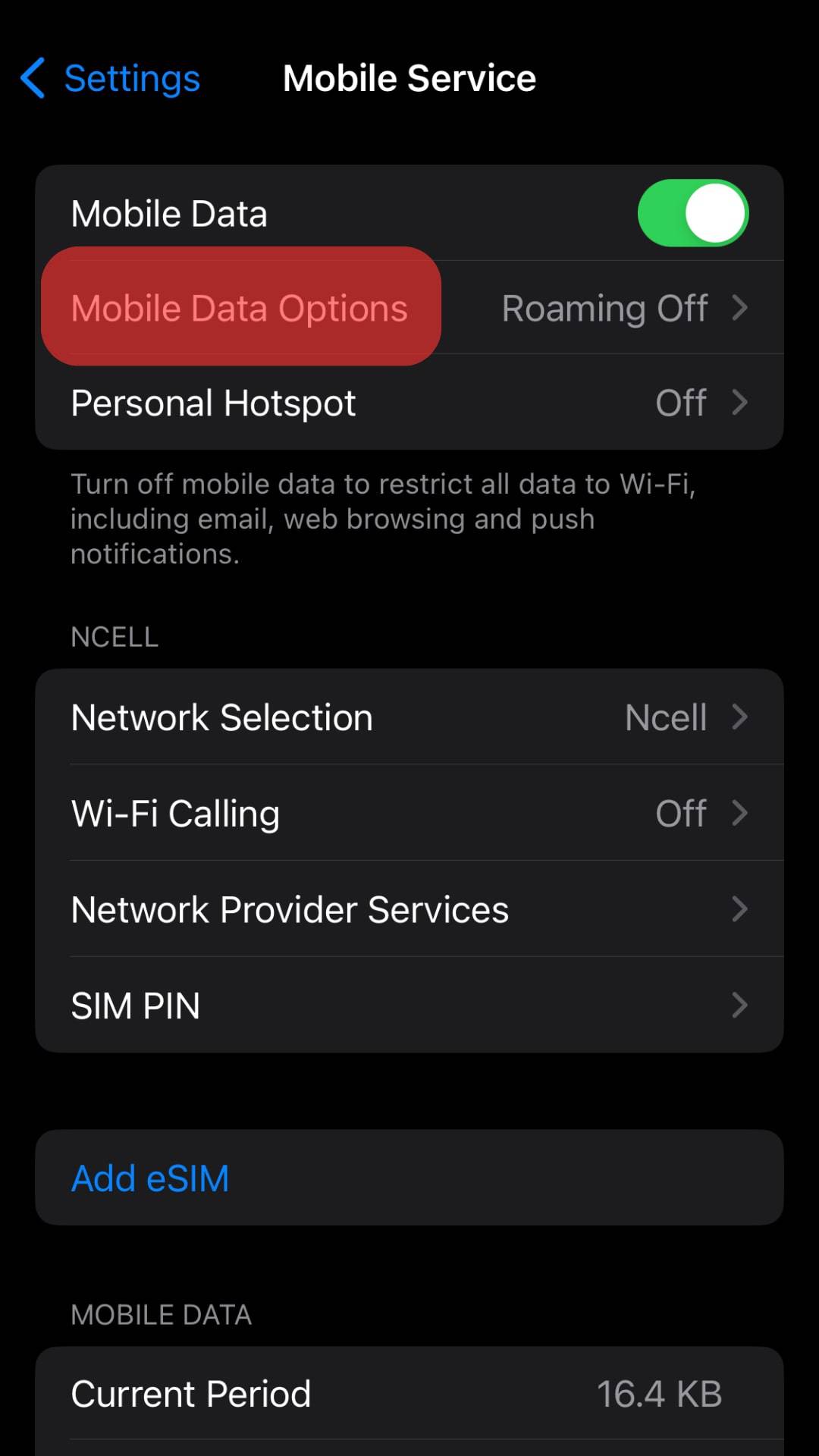
- Tap on “Voice & Data.”
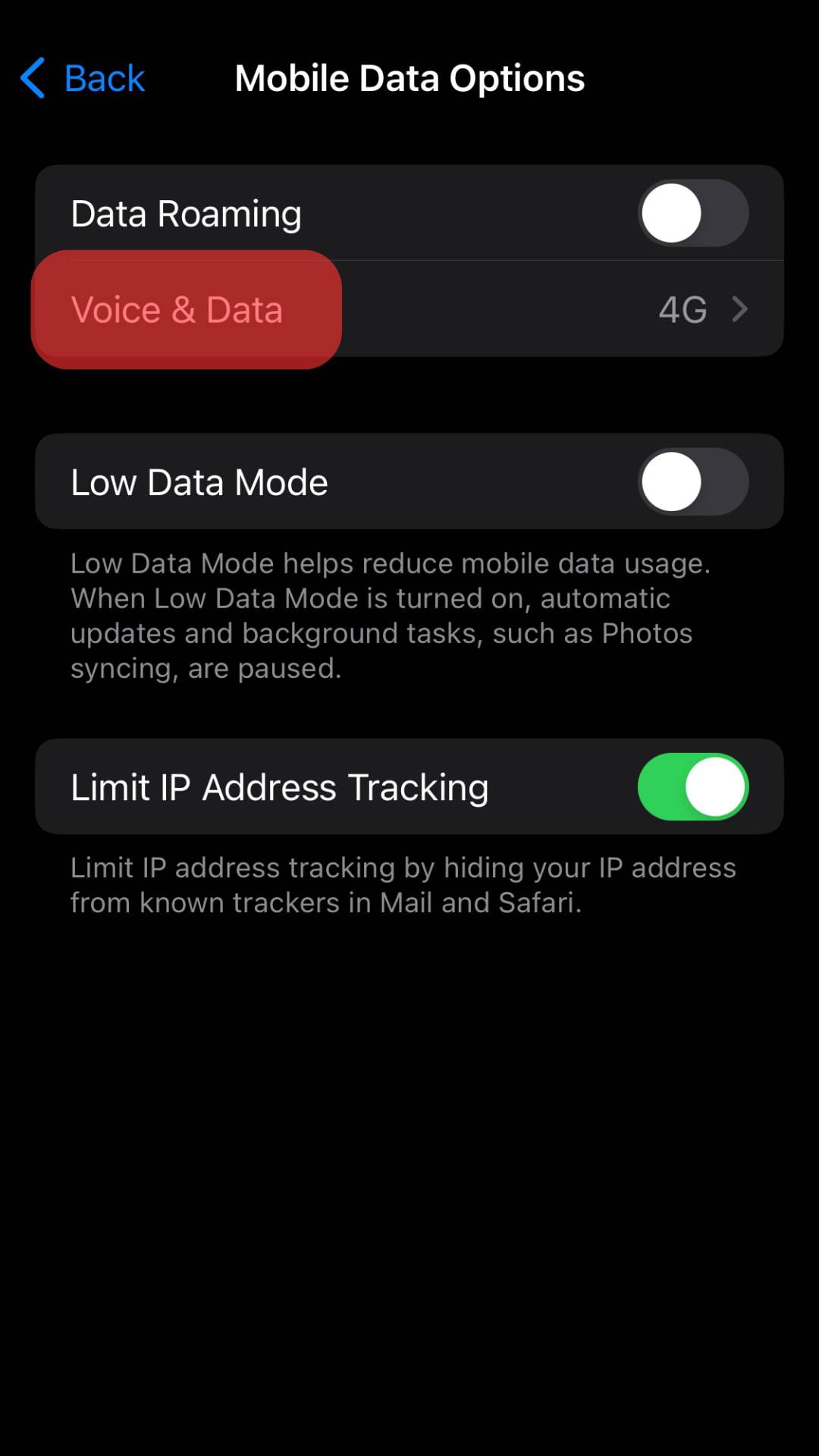
- Select “Standard” or “Allow More Data on 5G.”
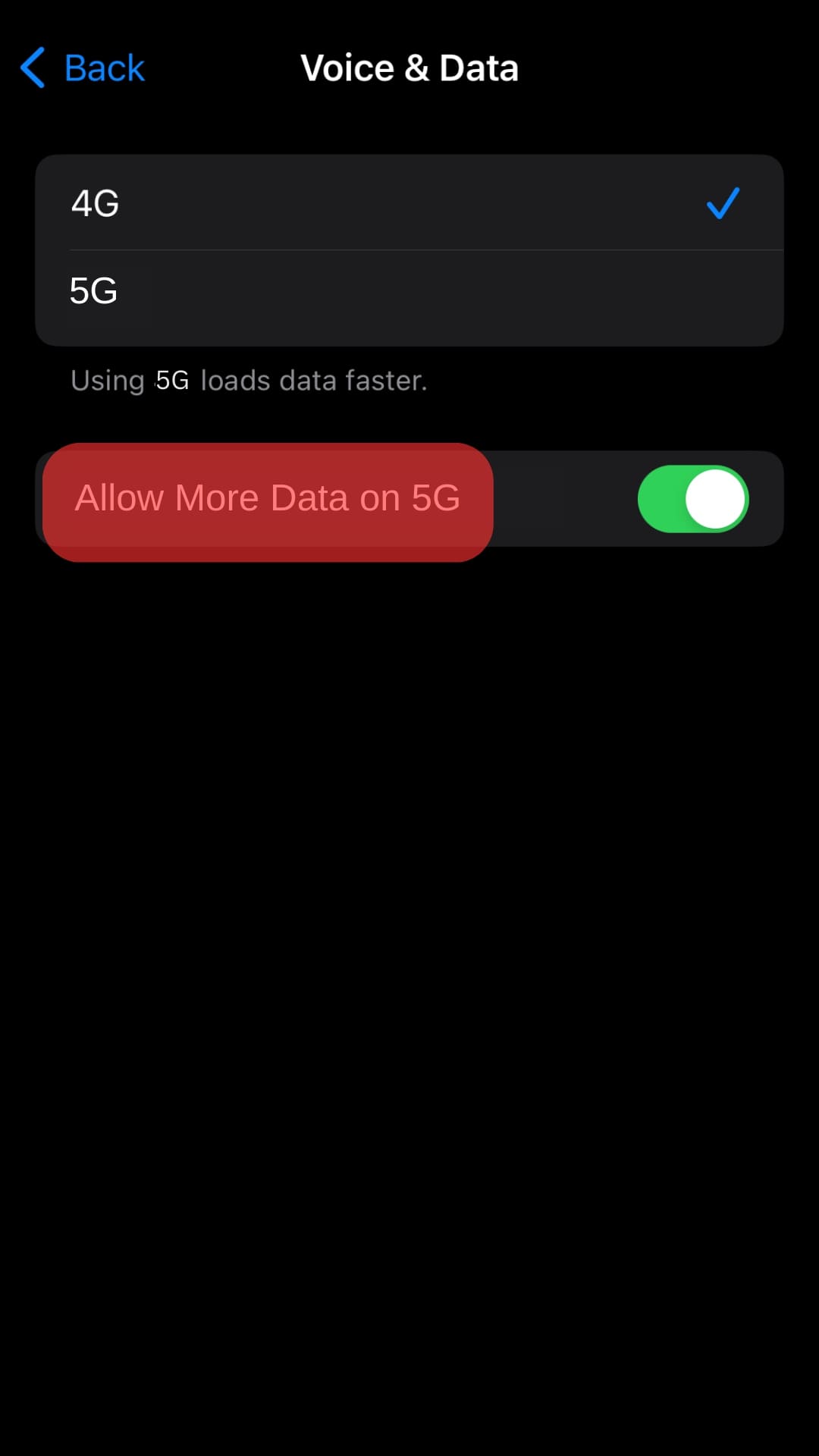
Fix #6: Restart the Mobile Device
Restarting your mobile device is the last fix to try if the above fixes don’t work.
It refreshes your apps and fixes connection problems on your device.
Fix #7: Uninstall and Reinstall Discord
If the fixes we have mentioned so far have not resolved the issue, uninstall the app, then reinstall it. To uninstall and reinstall Discord, follow the below steps:
- Press and hold the Discord icon on your home screen.
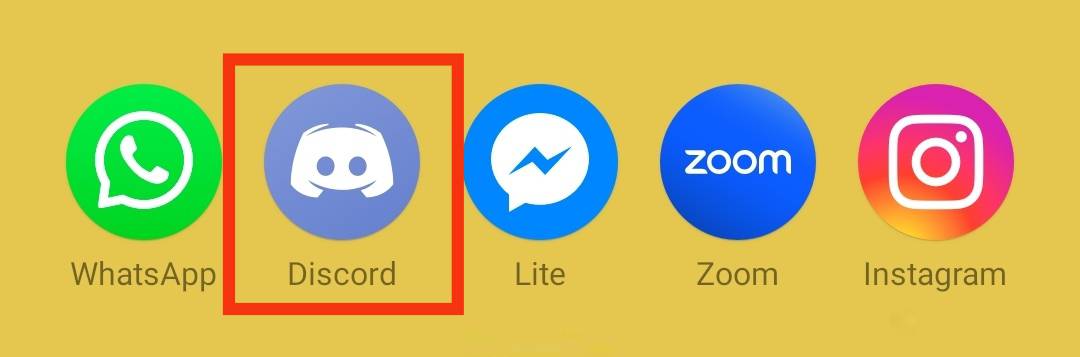
- Tap “Remove App” or drag the icon to the “Uninstall” option at the top.
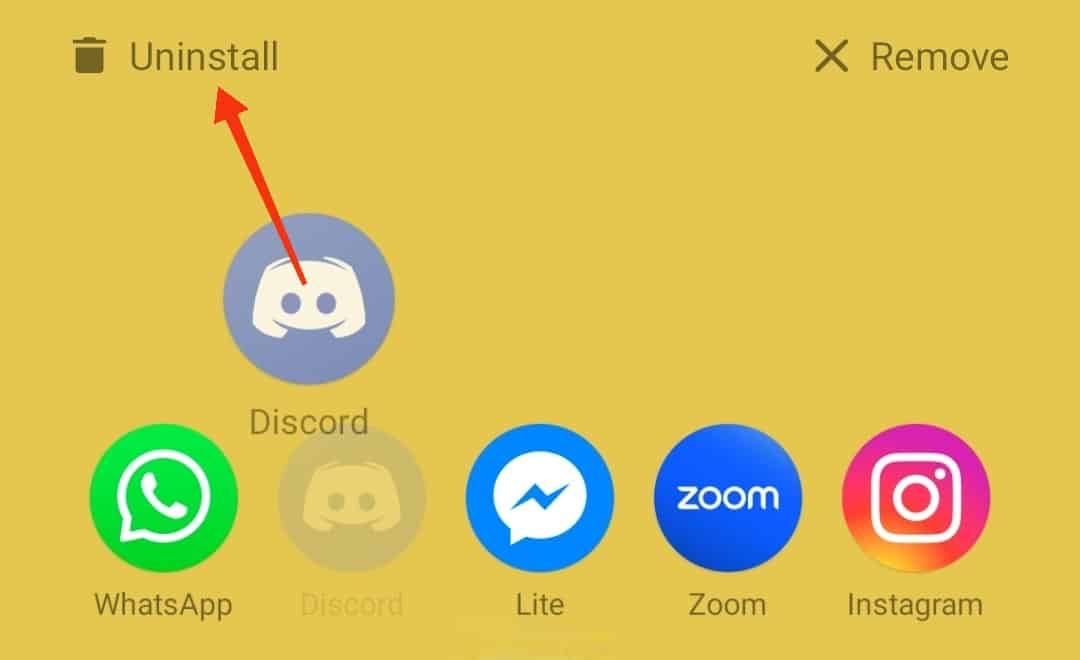
- Tap on “Delete App” or “Uninstall” for confirmation.

- Wait a few moments.
- Go to your phone’s application store.

- Search for “Discord.”
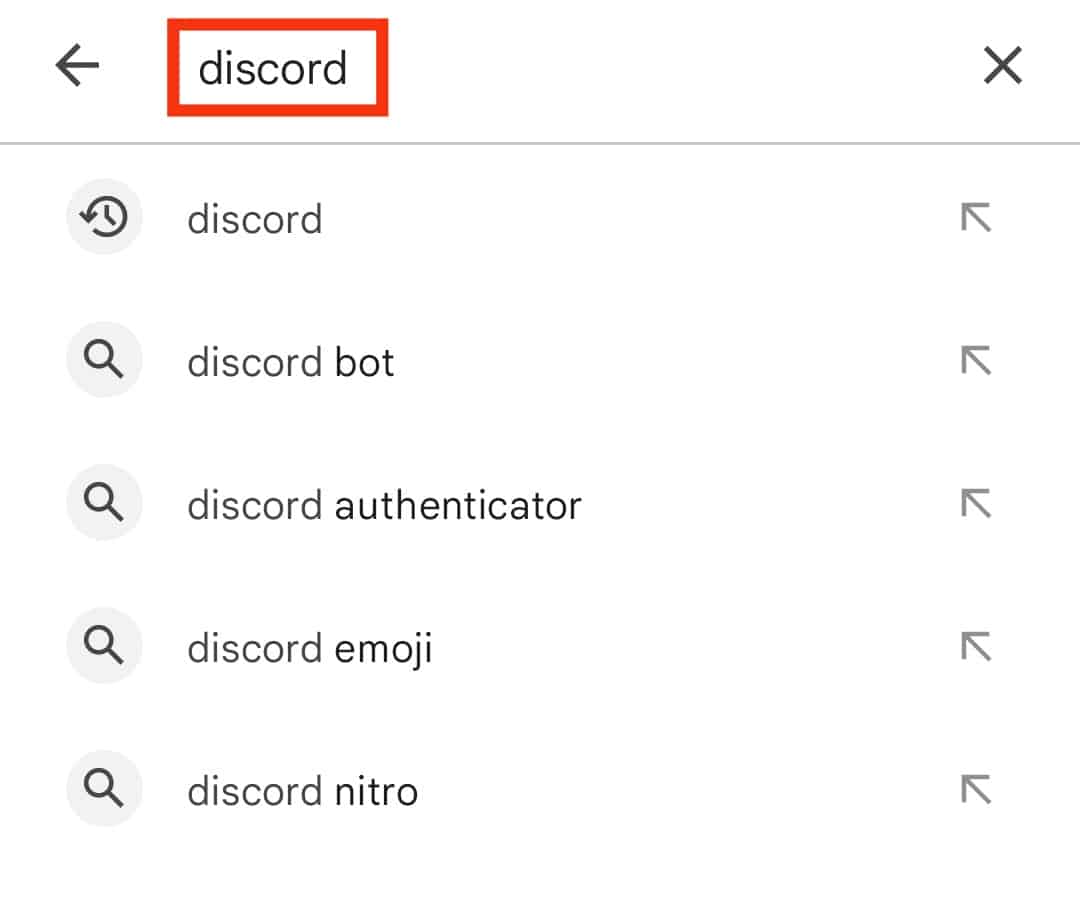
- Tap the “Install” button.
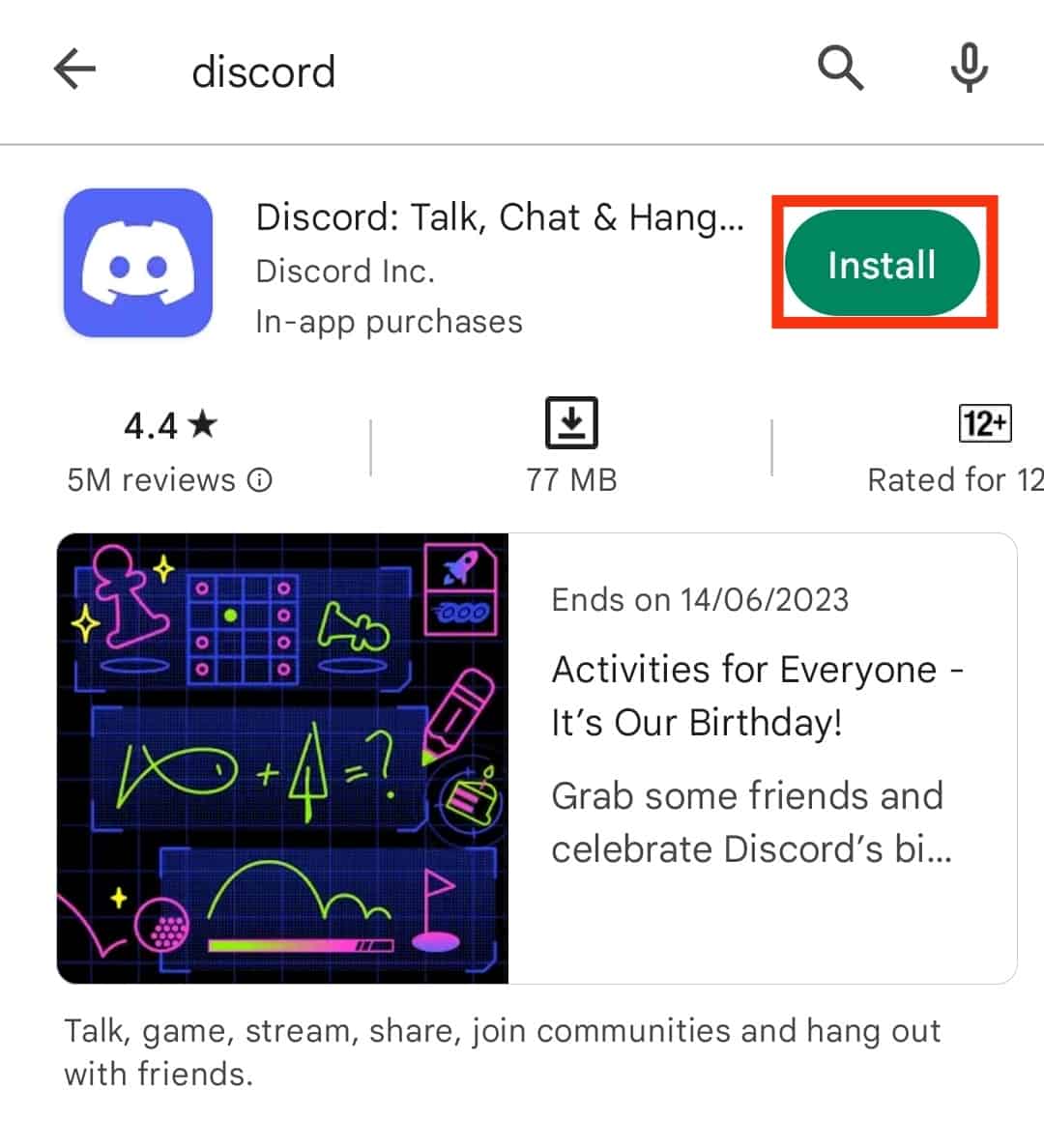
The installation process should be complete after a few moments. After reinstalling the app, open it, log in to your account, and determine if the issue is resolved.
Winding Up
A faulty internet connection is the most probable cause of the RTC connecting error on Discord mobile.
To fix the issue, check and fix your internet connection.
Other fixes include clearing the cache, disabling VPN, updating the app, disabling Data Saver, uninstalling and reinstalling the app, and restarting the device.