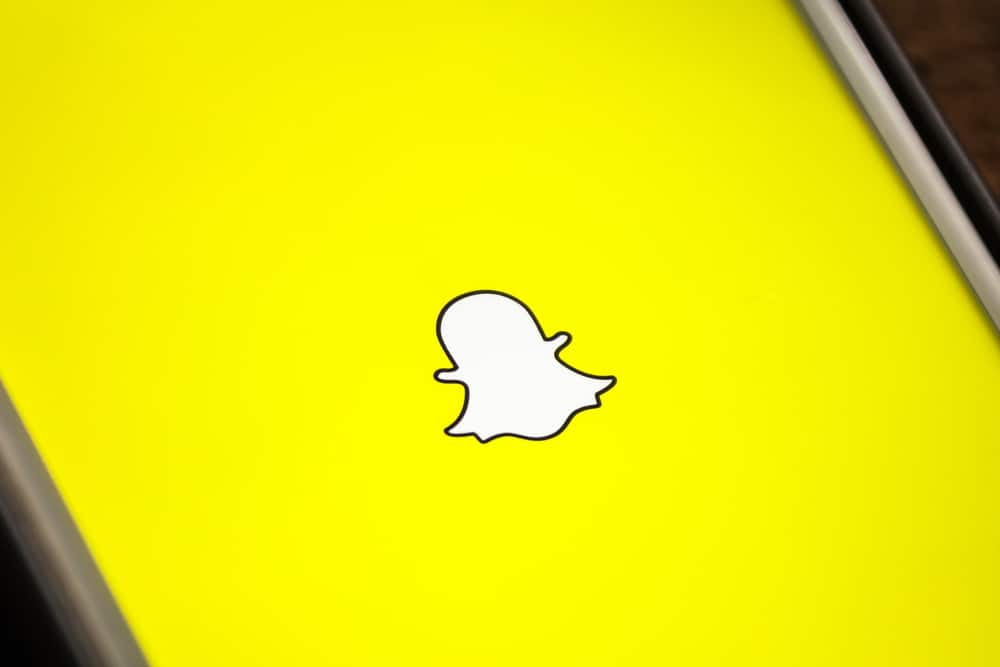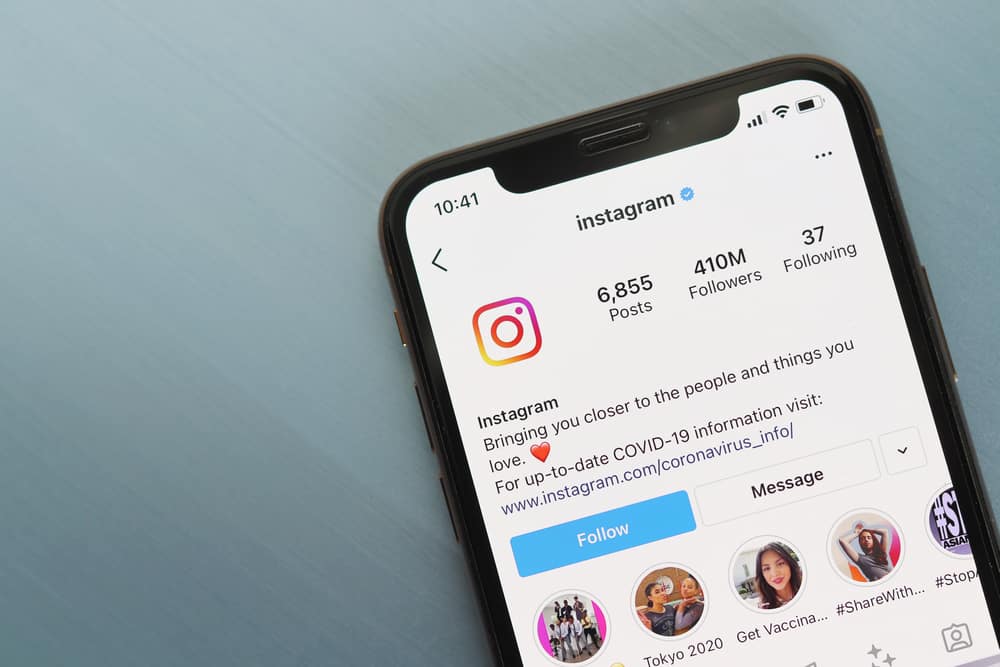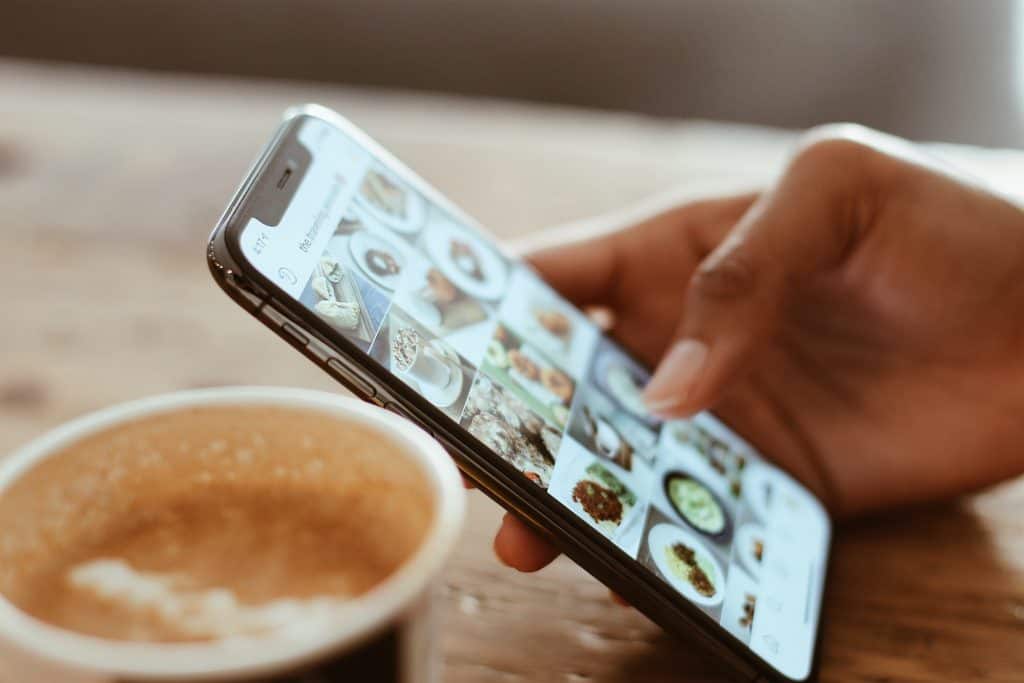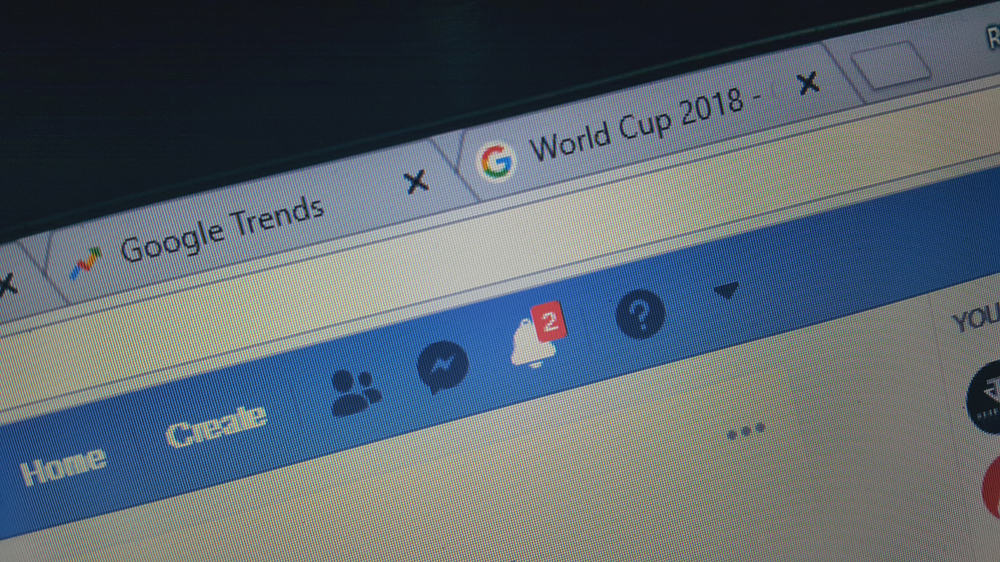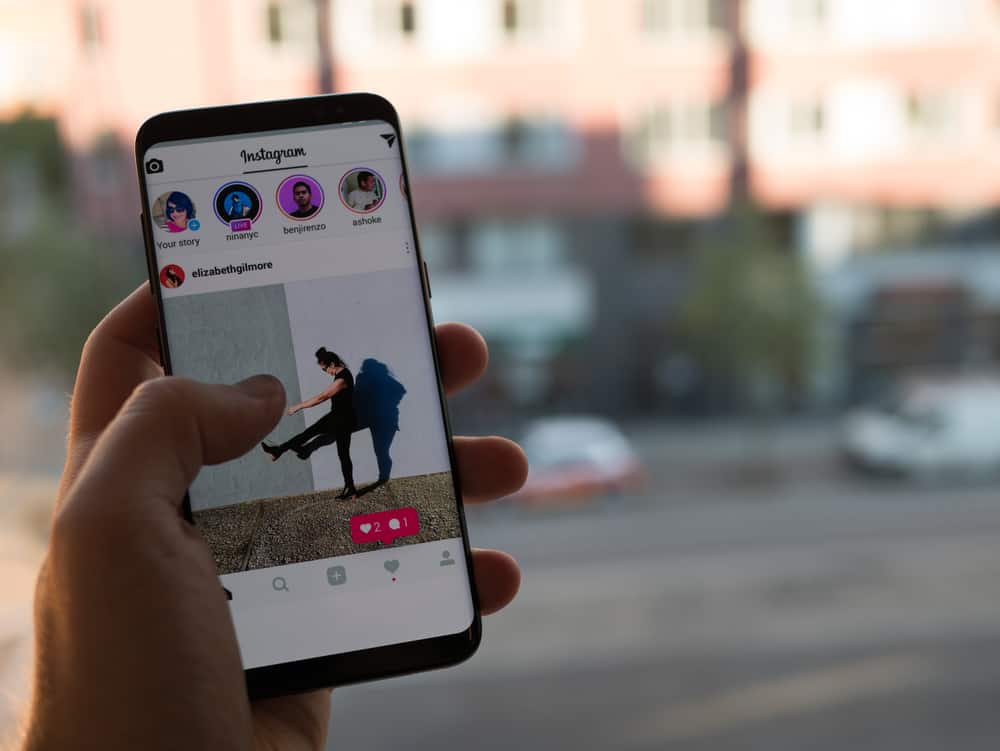
Instagram is keen on ensuring its users’ safety on the platform, including protecting themselves against harassment through comments and direct messages.
On Instagram, you can control which comments and phrases you don’t want to display in your direct messages or the comment section of your Instagram posts. That way, you are protecting yourself from harassment from other Instagram users.
Do you know how to filter abusive comments on Instagram?
Instagram allows users to add a word list of all the phrases and words that should get filtered. From your account’s “privacy” section, you can turn on “hide offensive comments”. Moreover, you can specify which phrases, words, or emojis shouldn’t appear on your direct messages and in the comment section of your posts.
With this guide, you will understand how to filter Instagram comments. We will cover the steps for Android, iPhone, and Instagram desktop versions. Let’s dive in!
Should I Filter Instagram Comments?
Your peace of mind matters when using Instagram. Besides, Instagram allows anyone to regulate comments they find fit and filter those they consider abusive.
If you are sensitive about what people comment on your post, then filtering your comments will work in your favor.
You can choose which words, phrases, or emojis you don’t want appearing on your Instagram comments if that gives you peace.
On the other hand, if you are open to receiving all kinds of comments from people, even those targeting to harass you, there is no point in filtering the comments.
Besides, you can choose when to filter and not filter the comments.
How To Filter Comments on Instagram
Instagram rolled out an update with a new filter that allows users to filter abusive phrases, words, or emojis on their comments or direct messages.
Have you tried the feature before? No? Then follow the steps below on Android, iPhone, or desktop.
On Android
- Open your Instagram app and log in to your account.
- Open your profile page by tapping your profile picture at the bottom.
- Click the “Menu” button at the top.
- Tap on “Settings”.
- Click the “Privacy” option.
- Under the “Privacy” page, click on “Hidden Words”.
- Toggle on the “Advanced comment filtering”.
- Scroll down and click on “Manage custom words”.
- Type the emojis, words, and phrases that you want to filter and click the “Add” button.
- Go back to the previous window and toggle on the “Hide comments” button under the “Custom words and phrases” section.
Instagram will then hide comments that match your word list.
On iPhone
The filter feature is also available on iPhone:
- Open your Instagram account on your iPhone.
- Go to your profile page by clicking on your Instagram profile image.
- On your profile page, click the “Menu” button and select “Settings”.
- Click on the “Privacy” option.
- Scroll down and tap on “Hidden words”.
- Toggle on the “Hide Comments” and “Advanced comment filtering” options under the “Offensive words and phrases” section.
- Toggle on the “Hide Comments” option under the “Custom words and phrases” section, then add emojis, words, or phrases that you wish to filter separated by a comma.
Any comment that matches your filtered word won’t be displayed in your Instagram comment section. Besides, other offensive words that Instagram is already aware of will get filtered, too, since we’ve enabled the filtering of commonly repeated offensive words.
On Desktop
For those who access Instagram via the website, you can filter offensive comments using the below steps:
- Open Instagram’s website on your desktop and access your account.
- Tap on your Instagram profile at the top and select “Settings”.
- Click on the “Privacy and security” option from the menu on the left.
- Navigate to the “Comments” section and tap the option for “Edit Comment Settings”.
- Enter the keywords you want to filter in the text box, then click the “Submit” button.
That’s it. If someone sends you a comment containing the keyword you’ve added, their comment won’t appear. Besides, even the emojis you’ve added as part of what should get filtered won’t show up.
The filtering works both for the comments on your post and direct messages.
Note that when viewing other people’s posts, the filtering won’t work on their comments. So, don’t be surprised to see offensive comments on someone’s Instagram post.
Conclusion
Filtering abusive comments is one way of protecting yourself on Instagram.
To do that, you only need to create a word list of the keywords you want to filter, and Instagram will do the rest.
This guide covered the steps for filtering comments on Instagram.
Hopefully, you can now implement the same on your end.