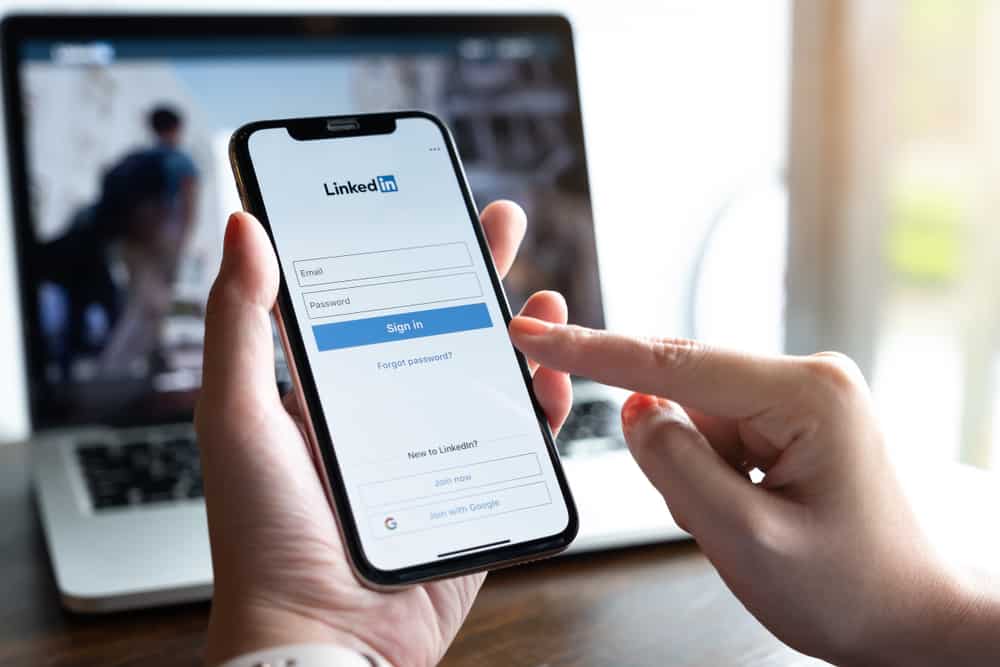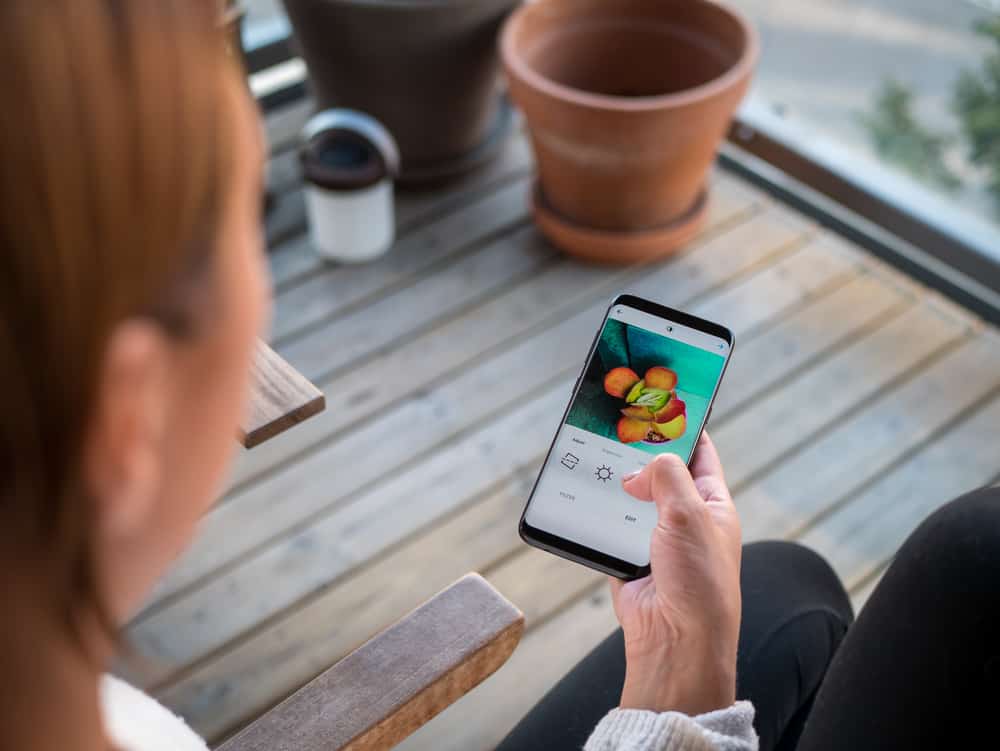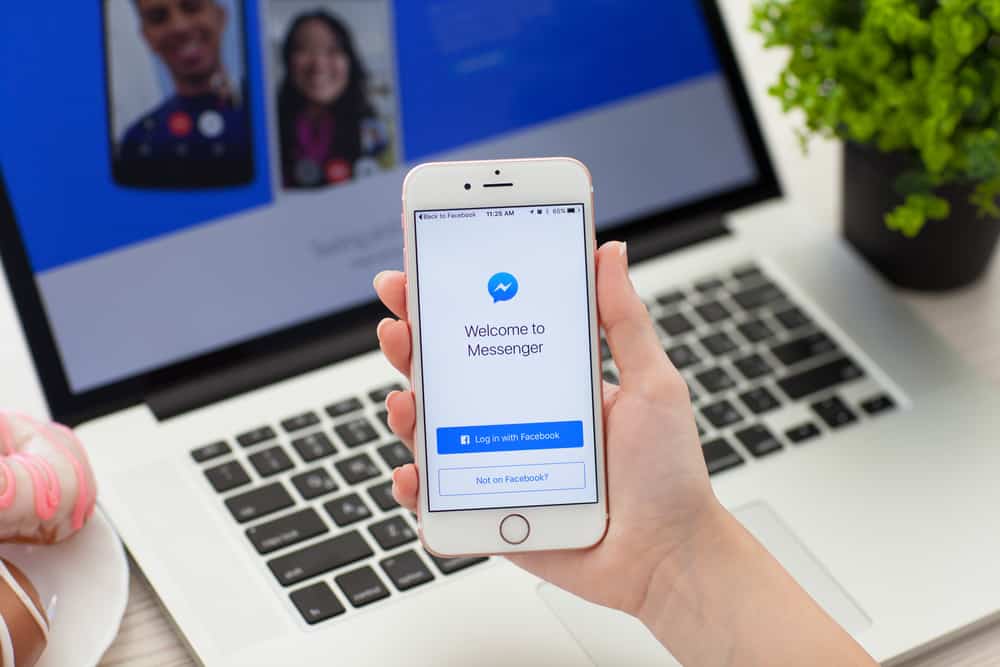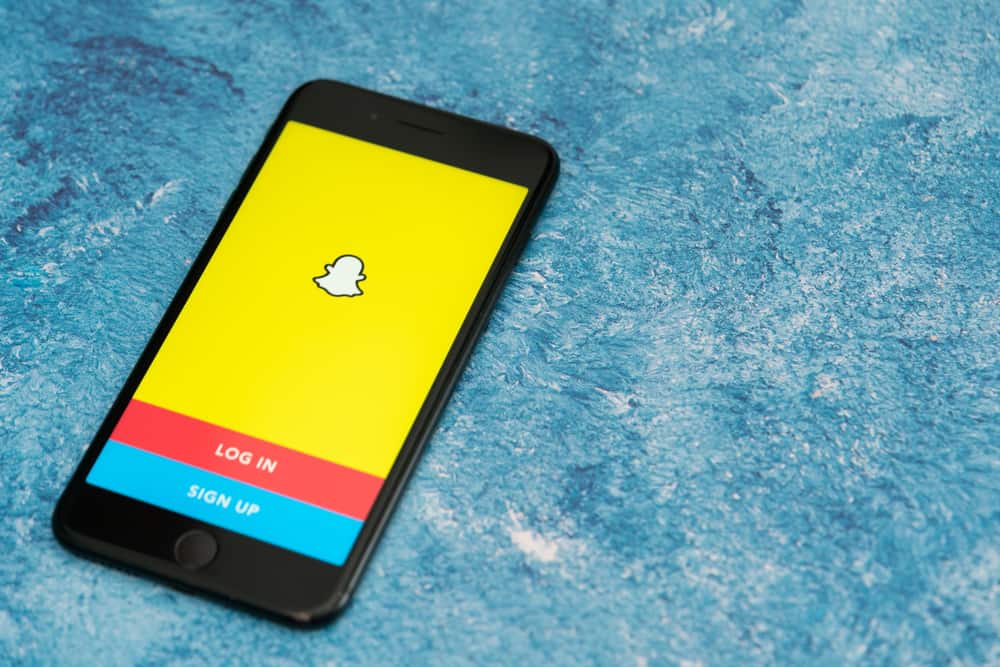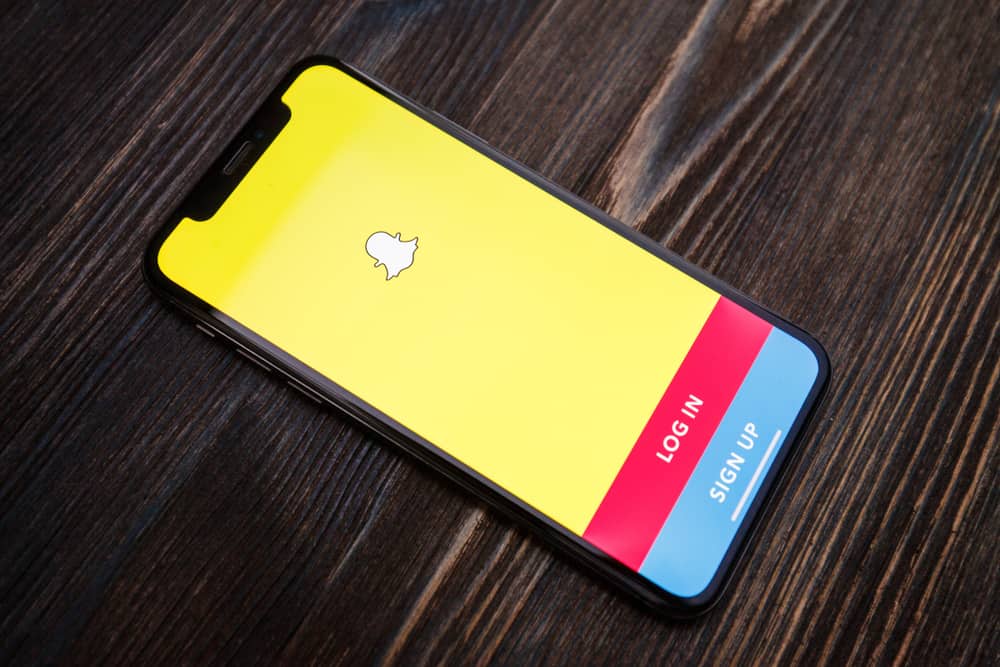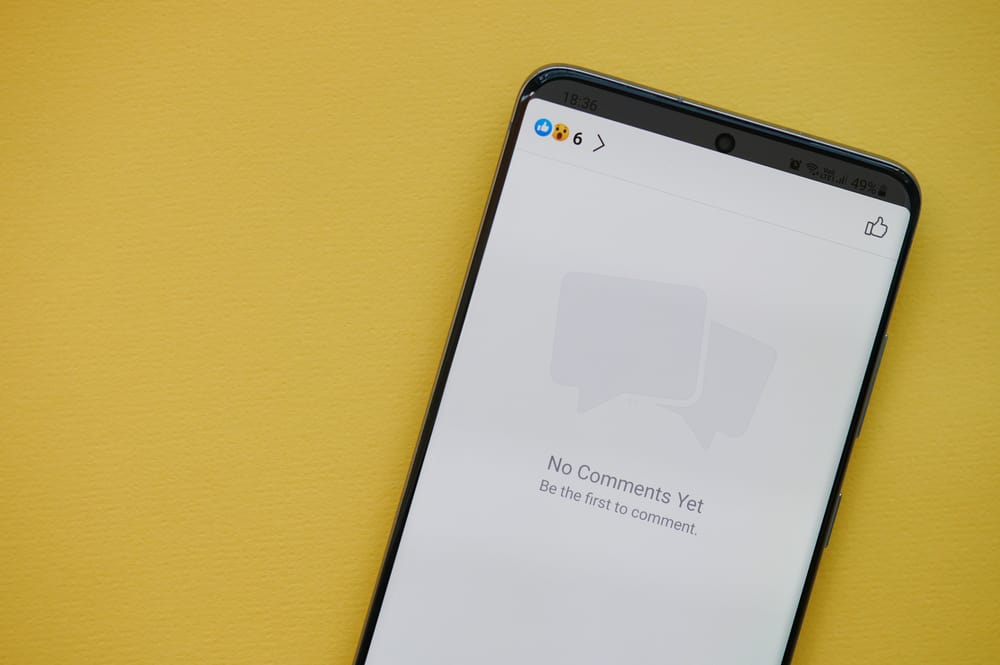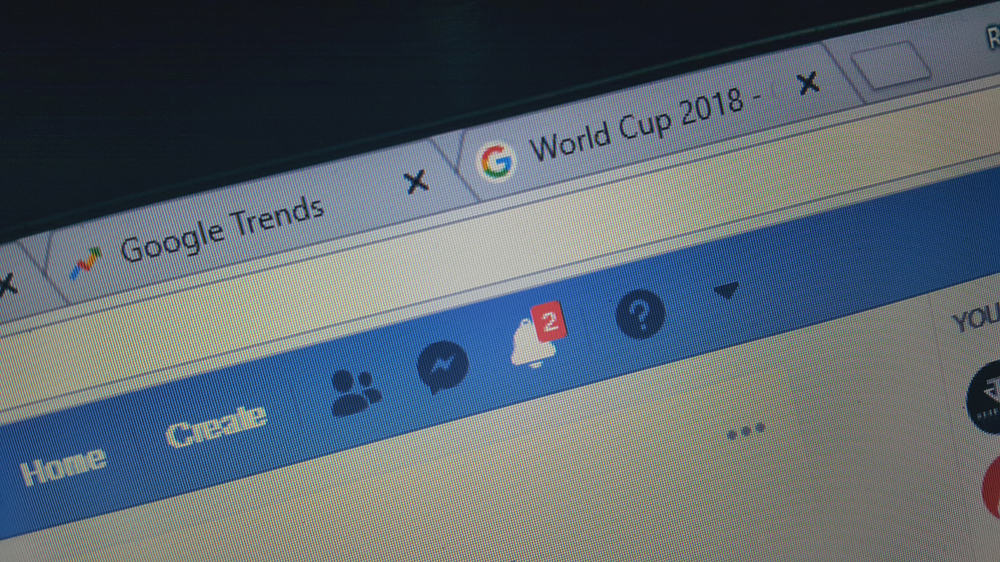
On Facebook, you can interact with friends by directly messaging them on Facebook Messenger or engaging with them on Facebook groups.
The best thing about Facebook groups is how they bring like minds together to discuss interesting topics.
Some groups have no restrictions on joining, while in others, you send a request and await an invite for you to join the group.
If you’ve disabled notifications, you may miss seeing the invite in real-time, but there are workarounds to accessing your Facebook invites. You can manually go through the notifications checking for an invite, or navigate to the “invites” section and see the groups that have invited you. Once you access the invite, you can accept or decline to join the group.
We will discuss everything you should know about Facebook invites, starting with what invites on Facebook are and what they mean. Next, we will see the various ways of seeing your invites on Facebook. We will discuss the steps for using the desktop Facebook version and the mobile app.
What Are Invites on Facebook?
A Facebook group is like an event where, as the host, you can choose to send invites for people to join the event. Besides, it is a great way to grow your Facebook group and interact with fresh minds.
Furthermore, there are no restrictions on the groups you can join, which means you can join any number of Facebook groups to which you are invited.
When someone sends you an invite, you have 28 days to accept the invite. Plus, your friend can invite you to join a given group.
How To See Invites on Facebook
If you’ve been invited to join a Facebook group, you can ignore it and access it later on your desktop or the mobile app. We will cover the steps for mobile and desktop.
Method #1: How To See Invites on Facebook on Your Phone
There are three ways of checking your group invites on Facebook. The obvious way is to view your Facebook notifications and try to retrieve the invite.
Checking Notifications
To check your notifications, follow the steps below:
- Open your Facebook app and access your account.
- Click on the bell at the top.
- Scroll down the notification and locate the invite.
The above method works best when you have few notifications, but if you are trying to get back to an invite sent two weeks ago, that can be quite the hassle. Instead, try the next method below.
Directly Searching the Invites
To directly search the invites, follow the steps below:
- Open your Facebook and access your account.
- Click the three lines at the top or bottom, depending on your phone type.
- Once the menu opens, click on “Groups”.
- On the “Groups” page, click the settings gear icon at the top.
- Under the “Groups settings”, scroll down and click the “Invites” button.
- A list of all your invites will get displayed, and you can view the groups that you’ve requested to join.
There, you can choose to join or decline the invite.
Searching for the Group
Also, you can search for the group and check the invite using the steps below:
- Access your Facebook account.
- Click the search bar at the top and enter the name of the Facebook group that you think you’ve been invited to.
- Once the search results come up, if you’ve been invited, the name of the person who invited you will get displayed at the top of the group name.
You can then decide to join or decline the invite.
Method #2: How To See Invites on Facebook on Your Desktop
For us who enjoy accessing Facebook using the desktop app or the browser, we can also check for invites using various ways.
Checking Notifications
The first is to check through your notifications on your desktop:
- Open the Facebook app on your computer or access your account via the browser.
- Click the notification bell icon at the top.
- Check for your invite from the notifications.
Searching for the Group
If the steps above can’t work for your case, especially if you have multiple notifications, consider searching for the group instead. Use the steps below:
- Access Facebook from your computer.
- Once logged in, click the search icon on the left.
- Type the name of your target group.
- If you have a group invite from the group, a notification will display below the group’s name confirming the invite.
If there is no notification, you have no invite from that particular group.
Conclusion
Joining groups is a good idea when you need to meet mind-like individuals and discuss specific topics.
When someone sends you an invite to join a group, it should be available in your notifications. However, if you ignore the invite and want to access it later, there are various methods to achieve that.
All the methods are described in this article. It would be best if you tried them out.