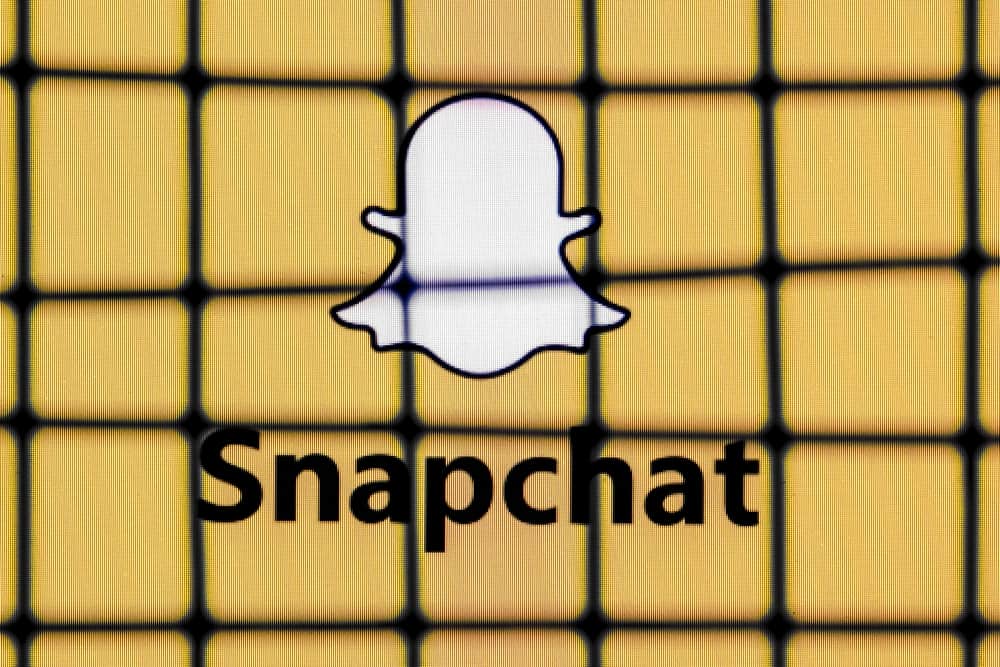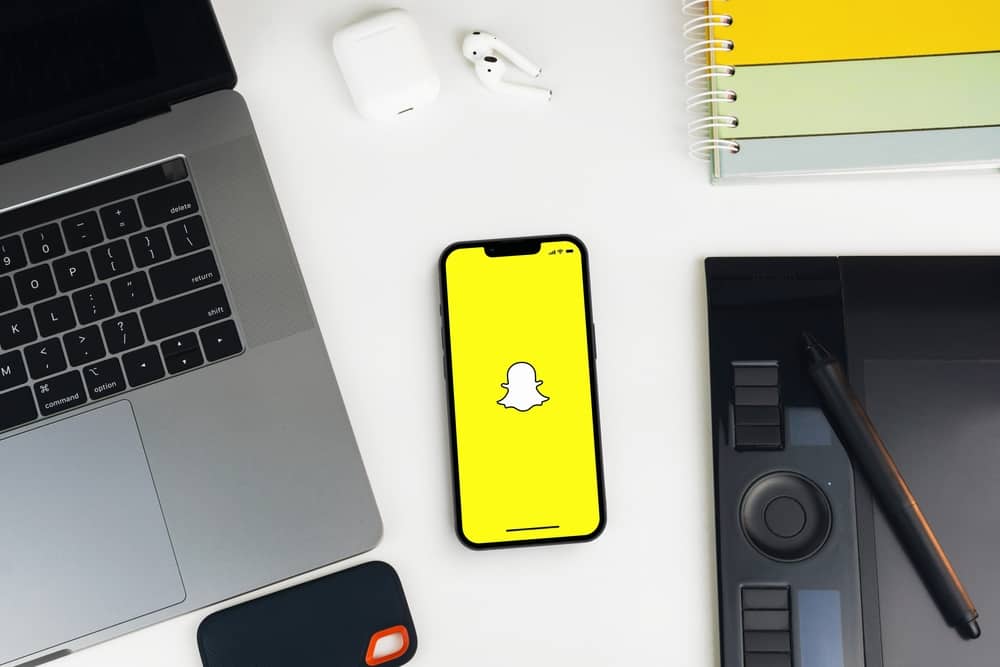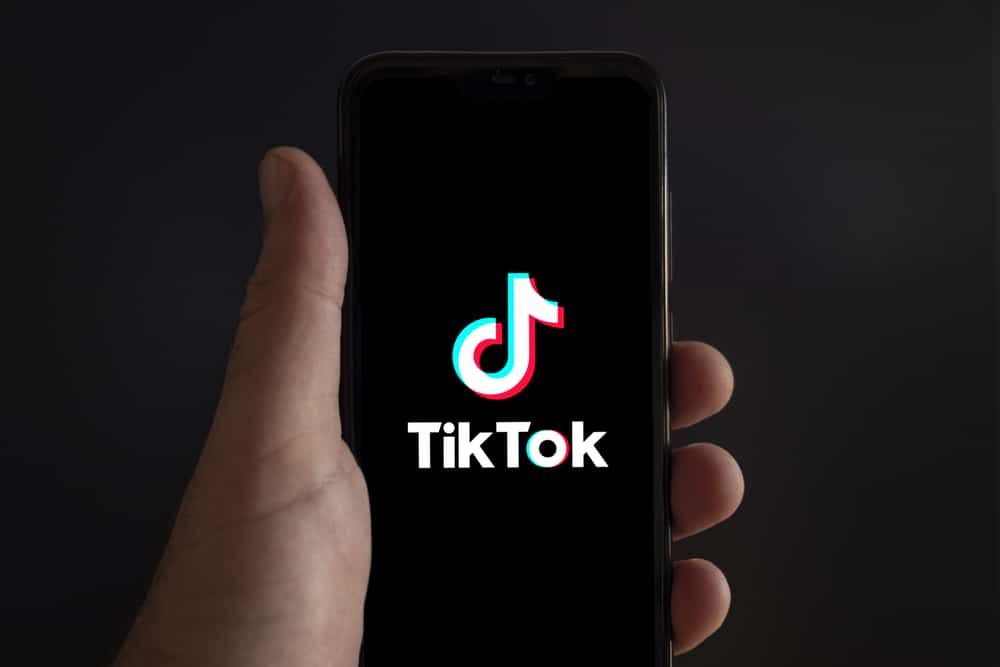One of the best things about Snapchat is the ease of use and the ability to share the moment with your friends. One feature introduced on Snapchat that allows friends to see your activity is Snapchat notifications.
By enabling Snapchat notifications, you can show your friends what you’re up to and when you might be around.
To enable Snapchat notifications, launch the Snapchat app on your smartphone, then tap your Bitmoji. After that, tap the gear symbol to open Settings. Next, select “Notifications” and toggle on the different types of notifications you’d like to receive.
However, there’s more you need to know about enabling Snapchat notifications. This guide will show you how to enable Snapchat notifications and discuss other relevant concepts relating to this topic. Bearing that in mind, let’s kick things off!
Why Enable Snapchat Notifications?
Like most people, you probably have a love-hate relationship with notifications. On the one hand, they can be handy for keeping you up-to-date on what’s going on in your life. On the other hand, they can be a significant annoyance, constantly interrupting you with things that may not be all that important.
When it comes to Snapchat, though, notifications can be a significant asset. That’s because Snapchat is about sharing quick, fleeting moments with your friends. If you miss a notification from Snapchat, you could miss out on a critical moment from one of your friends.
How To Enable Notifications on Snapchat?
Below, we’ll discuss four ways to enable Snapchat notifications on your Android or iOS device.
Method #1: Enable Snapchat Notifications on Android via Phone’s Settings
- Navigate to the Settings app on your Android device.
- Then, choose “Apps & notifications.”
- Tap on “See all apps.”
- From the menu, select the Snapchat app.
- Finally, toggle the switch on to enable notifications.
Method #2: Enable Snapchat Notifications on Android Using the Snapchat App
- First, open the Snapchat app on your Android device and sign in to your account.
- Tap on your Bitmoji in the top left corner.
- Click the gear icon in the top right corner.
- Then, choose “Notifications.”
- Finally, toggle on the switches next to the notifications you would like to receive.
Method #3: Enable Snapchat Notifications on iPhone via Phone’s Settings
- Navigate to the Settings app on your iPhone.
- Select “Notifications.”
- Scroll down and select “Snapchat.”
- Finally, enable the “Allow Notifications” setting.
Method #4: Enable Snapchat Notifications on iPhone Using the Snapchat App
- Open the Snapchat app on your iPhone and log in to your account.
- Tap on your Bitmoji in the top left corner.
- Select the gear icon from the top right corner to access settings.
- Then, choose “Notifications.”
- Finally, switch on the toggles next to the notifications your wish to receive.
Snapchat is an amazing social media platform that allows you to send and receive pictures, videos, and text messages that disappear within seconds. Enabling notifications on Snapchat will help you stay updated with your friends.
How To Customize Snapchat Notification Sounds?
If you want to customize the sound of Snapchat notifications, you can do so in your Android or iOS device settings. Let’s go over the processes for both devices below;
Method #1: Customize Notification Sounds on Android
- Navigate to the Settings app.
- Choose “Apps & notifications.”
- Choose “See all apps.”
- Choose “Snapchat.”
- Click the “Notifications” option from the “App Info” tab.
- Select “Snaps and Chats.“
- Select “Advanced.”
- Proceed by choosing the “Sound” option.
- Next, choose your preferred sound from the option. To determine your unique notification sound from your music library’s songs or tones, select “Ringtone from internal storage,” then select your preferred style.
Method #2: Customize Notification Sounds on iPhone
Changing the native Snapchat sounds and notifications are currently unavailable on iOS. However, you can change your iPhone’s ringtone, which will change the ringtone for all notifications. Here are the steps to take:
- Open the Settings app.
- Select “Sounds & Haptics.”
- Select “Text Tone.”
- Choose your preferred ringtone.
Conclusion
There you have it! A quick and easy on how to enable Snapchat notification. Let’s run a recap! The easiest way to allow Snapchat notifications is to launch the Snapchat app on your smartphone and tap the profile icon.
After that, tap the gear symbol to open the settings. Next, select “Notifications” and toggle on the different types of notifications you’d like to receive. After going through these steps, you should be able to enable Snapchat notifications easily.
FAQs
To turn off Snapchat notifications, open the app and go to your settings. Under the ‘Notifications’ section, you can toggle off the different types of notifications you’d not like to disable.
Generally, you can receive many notifications on Snapchat. For example, a notification could come for friend requests, snaps, chats, or even memories.
If you have enabled snap notifications, you will receive a push notification on your device when someone sends you a snap. The notification will include the sender’s name and a preview of the snap.