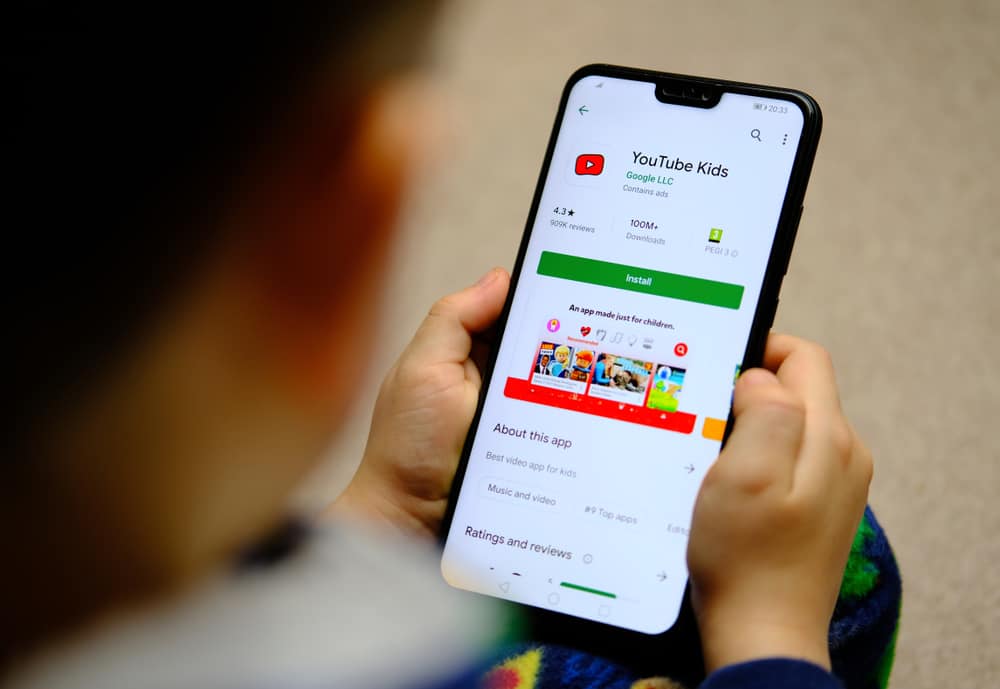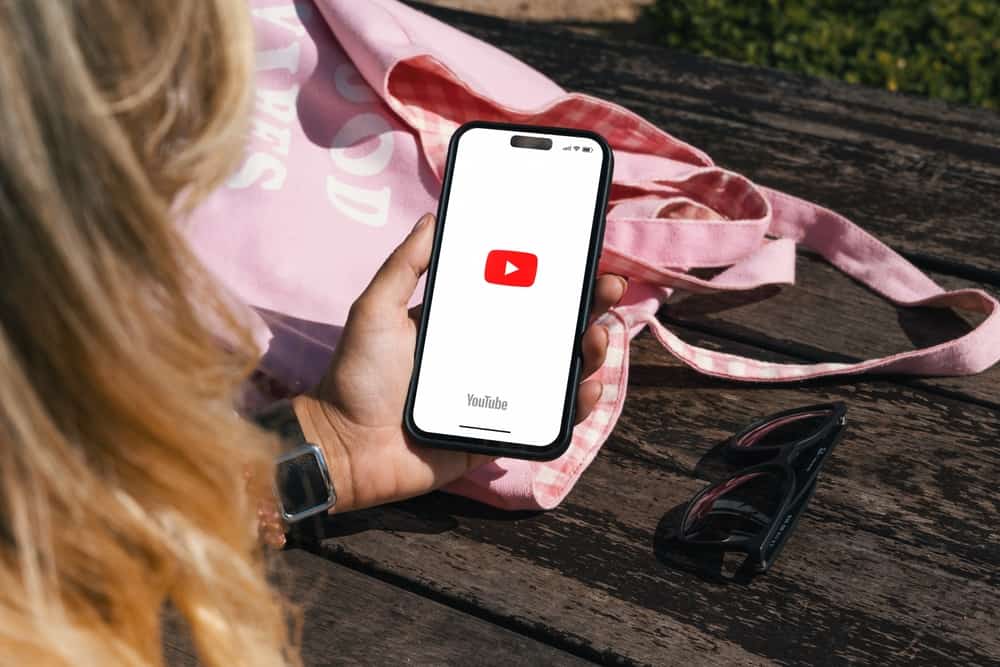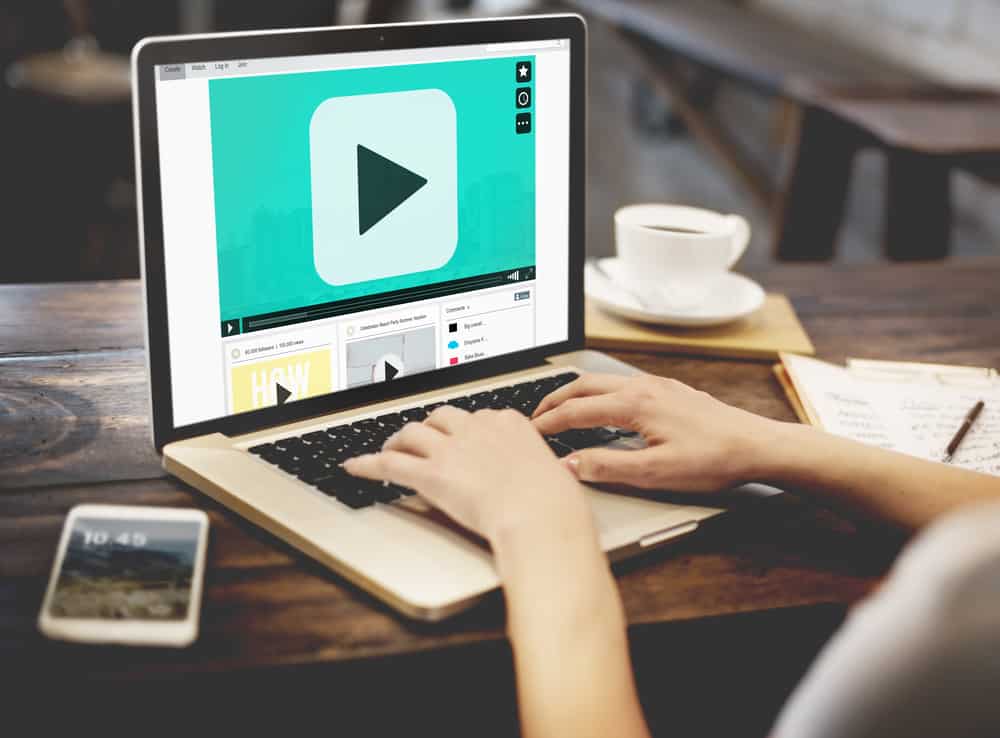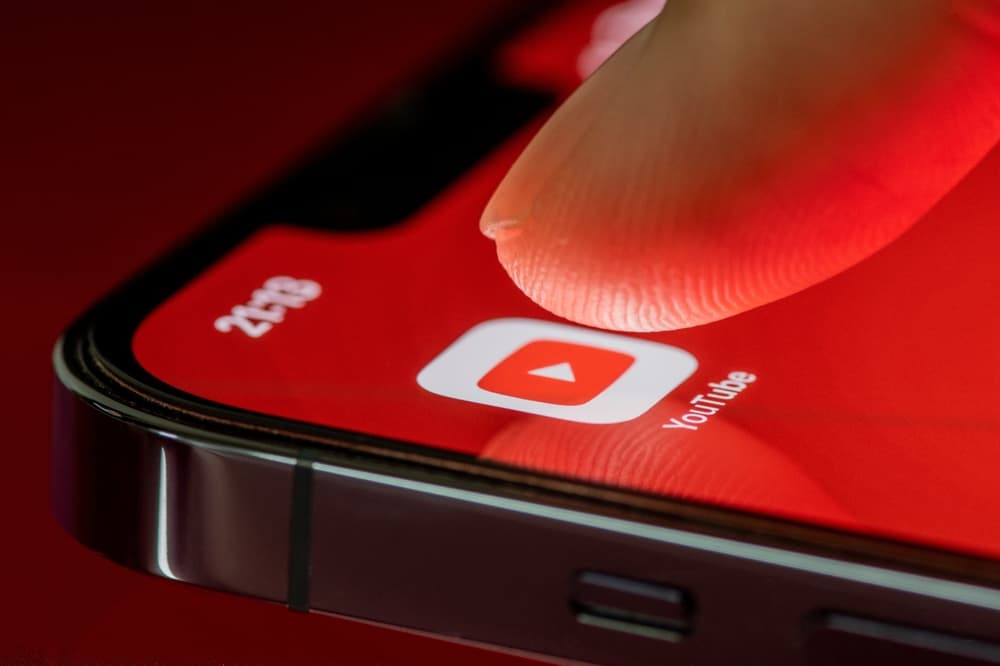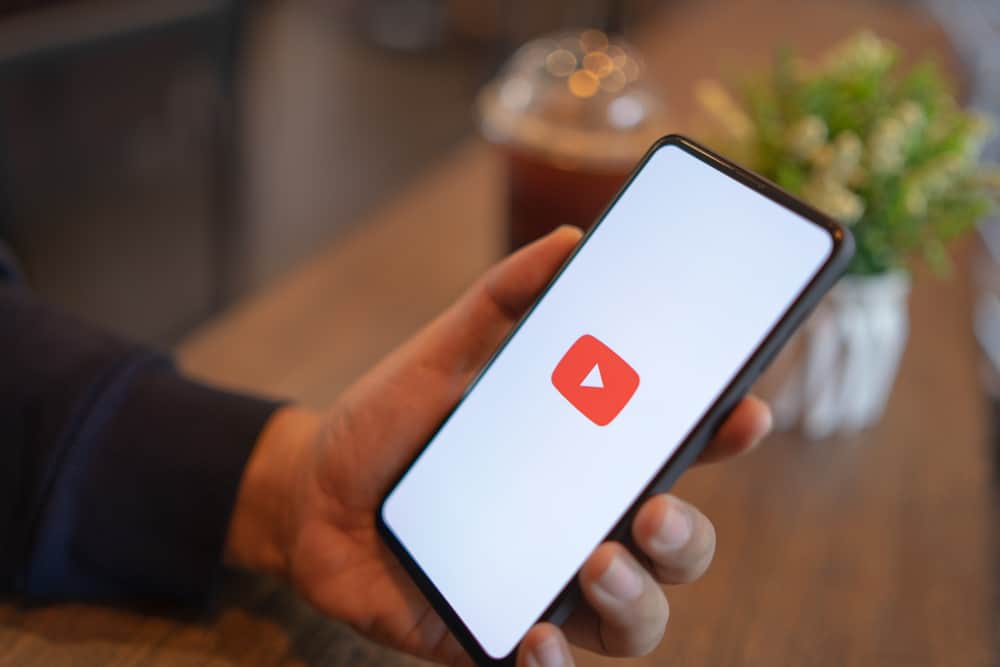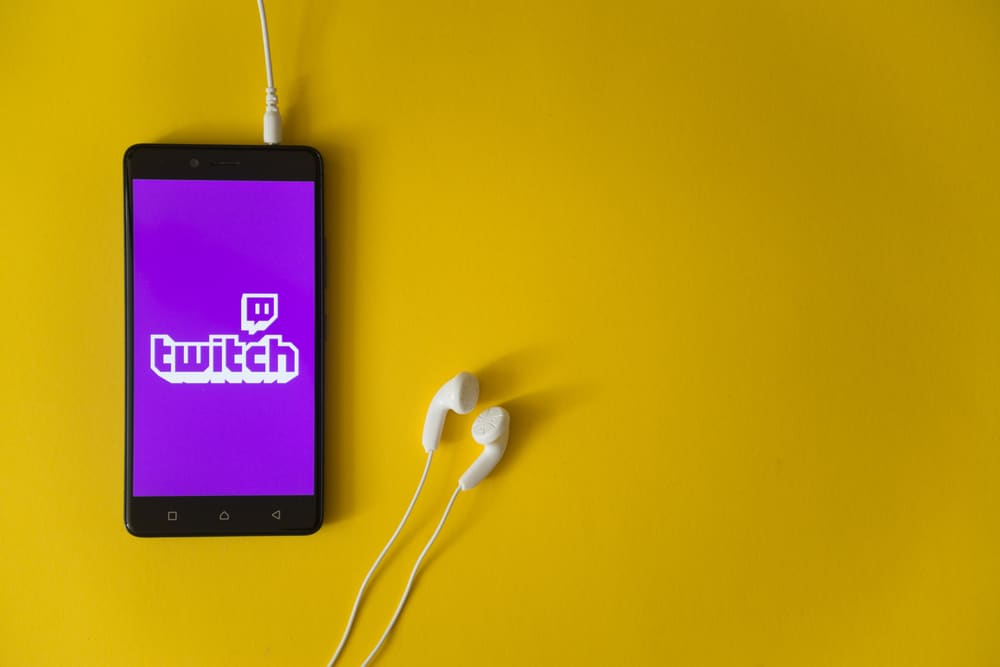
When you have a Twitch channel and want to grow it, you must know the best way to keep your viewers engaged.
An excellent option is to use emotes to give viewers room to express facials in response to different messages and reactions.
Twitch has different extensions that you can use, and a good example of such an extension is the 7tv extension.
But how to enable the 7tv extension on Twitch?
There are two ways you can enable the 7tv extension on Twitch. The first option is to enable the 7tv extension as an add-on for the FrankerFaceZ extension. Download and install the Frankerfacez extension from its website. Open Twitch, access the add-ons section, and enable the 7tv emotes extension. Alternatively, visit the 7tv website and download the extension for your browse. Once installed, you can start using it on Twitch.
We will present the 7tv extension and how you can use it on Twitch. We will detail the two approaches you can use to enable the extension and the benefits you get from using the extension.
What Is the 7tv Extension?
Twitch allows users to utilize emotes when streaming. The emotes come in handy when someone wants to share a facial expression in a Twitch chat.
Twitch has different emotes, but the common ones are the channel-specific emotes enabled by the channel creator. The emotes are enabled using an extension.
The 7tv is the latest Twitch emote extension, and everyone is eager to utilize it for their channel. With the 7tv, anyone will get 250 free emotes to use in the Twitch chat. The 7tv offers numerous features.
- It integrates with different Twitch extensions.
- You will enjoy monthly community contests and events.
- Free 250 emotes for everyone.
- It offers real-time access to change emotes.
- You can group the emotes in a set.
- It has an open-source code available on its GitHub.
- You can swap between various to get different emote versions.
The above are different features that you will get with the 7tv extension. If you’ve not utilized these extensions before, we will guide you on enabling them.
How To Enable 7tv on Twitch
When you want to enable emotes for your Twitch channel, there are two options you can utilize. We will cover the two options to see which works for your case.
Using The Frankerfacez Extension
The 7tv extension works with different extensions. You can enable it as an add-on when you install the Frankerfacez extension.
Follow these steps:
- Open your browser and visit the Frankerfacez website.
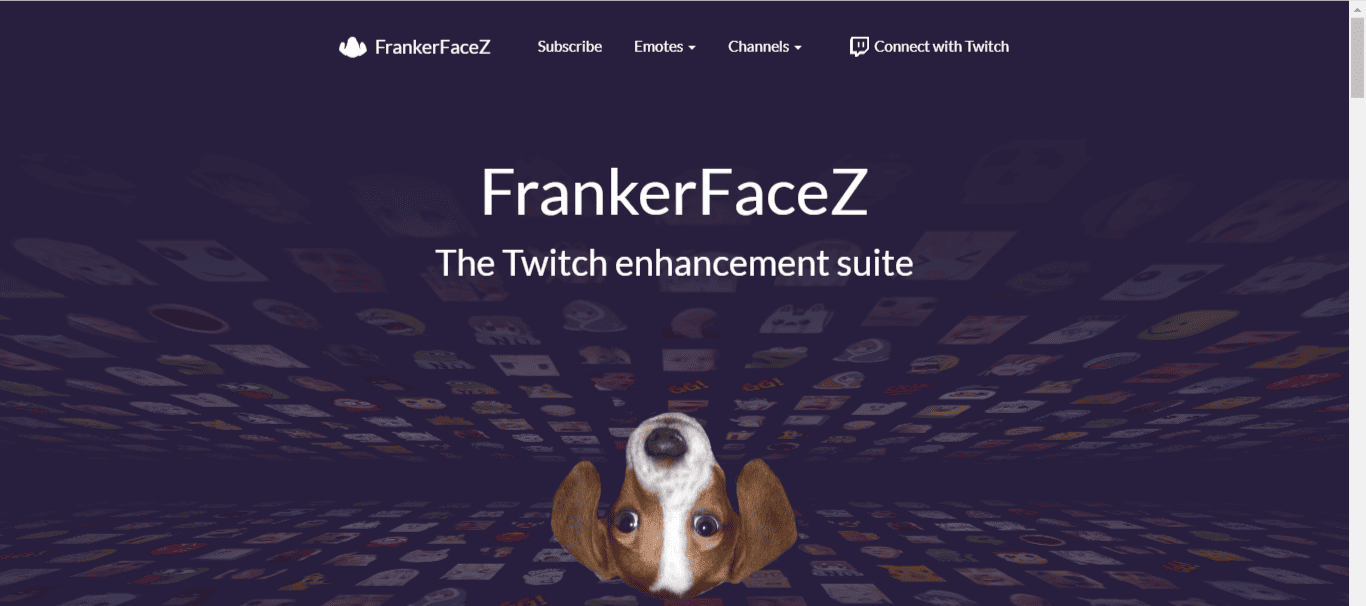
- Locate the “Download for Google Chrome” button and click on it.
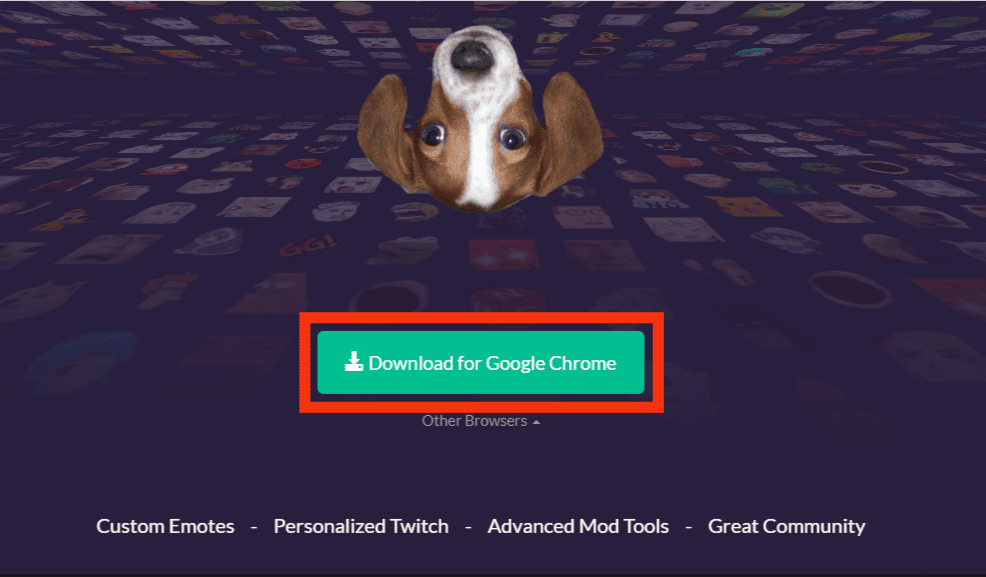
- Once installed, navigate to the Twitch website.
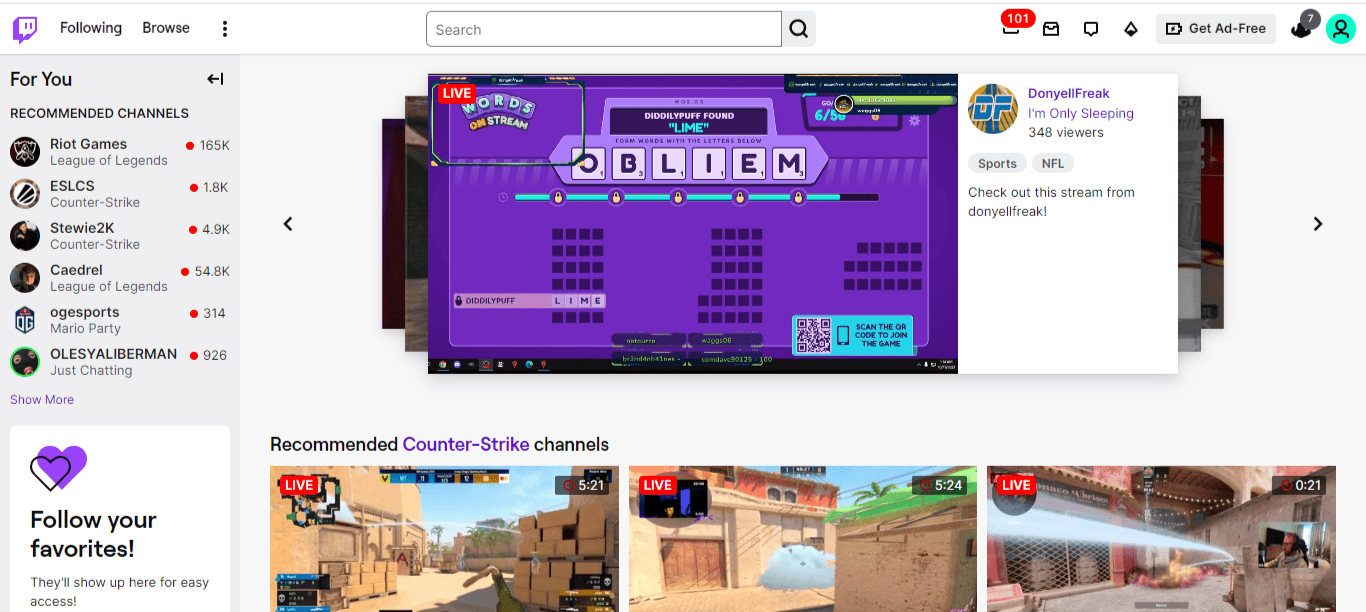
- Locate the “FrankerFaceZ” button and click on it.
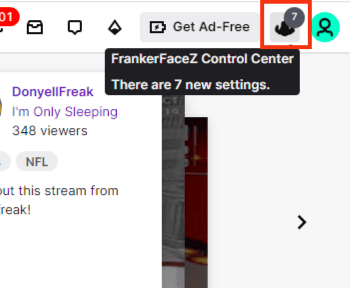
- On the window that will appear, locate the “Add-Ons” button on the left and click on it.
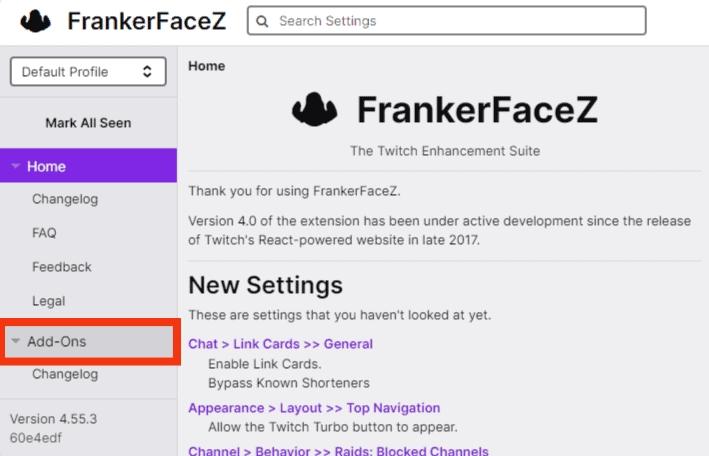
- Lastly, find the “7tv Emotes” and click the “Enable” button.
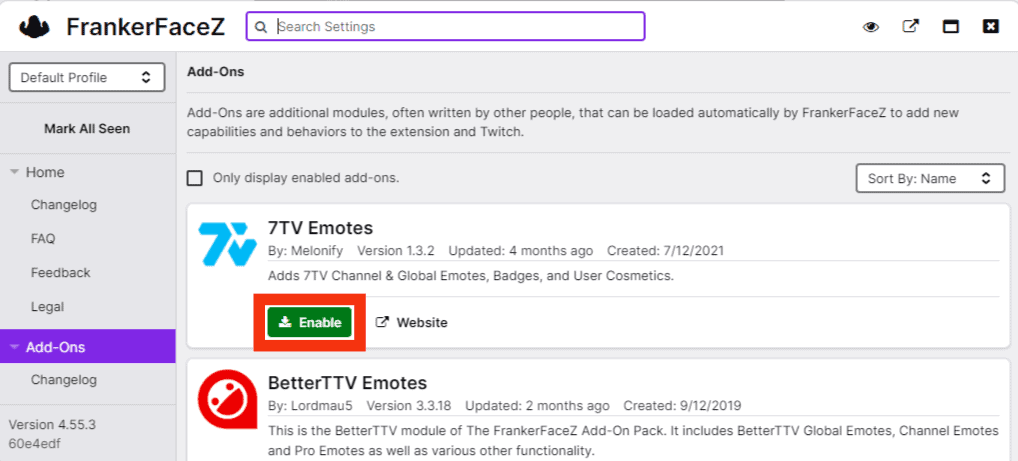
That’s it. You’ve enabled the 7tv extension and can start enjoying its different emotes.
The Browser Extension
A 7tv browser extension is available for different browsers; in your case, you can install it on your browser. Open the 7tv app website. You can click the download button and install the browser extensions.
Once installed, open your Twitch account and click the “7tv” button to enable it on your account. You will enjoy its different emotes and utilize them in the Twitch chats.
Alternatively, you can click the “Sign In” button on the 7tv website and log in using your Twitch credentials. Once you do, you will have enabled it and can use the extension’s different emotes.
Conclusion
Twitch has different ways to let users enjoy it.
The common way is by utilizing its emotes in the chat section.
Regarding the emotes, you can enable the 7tv emotes extension using the FrankerFaceZ extension as an add-on or install the browser extension, enable it, and start using it.
Both methods are detailed in this post.
Frequently Asked Questions
Open the Chrome browser and visit the 7tv website. Click the download button to install the 7tv Chrome extension. Enable the extension to start using the emotes on your Twitch account.