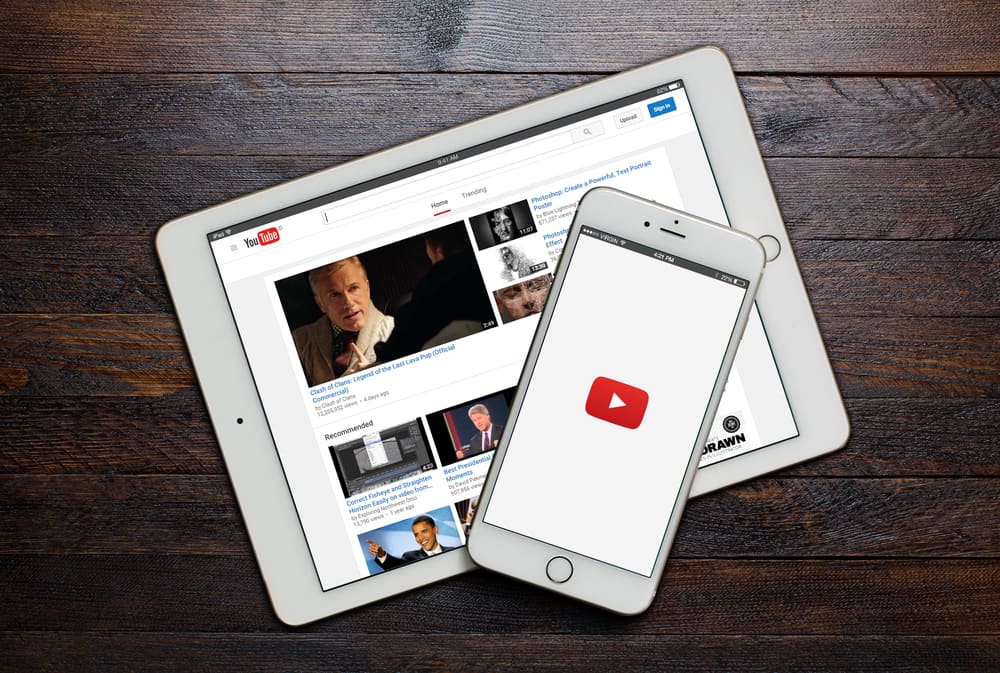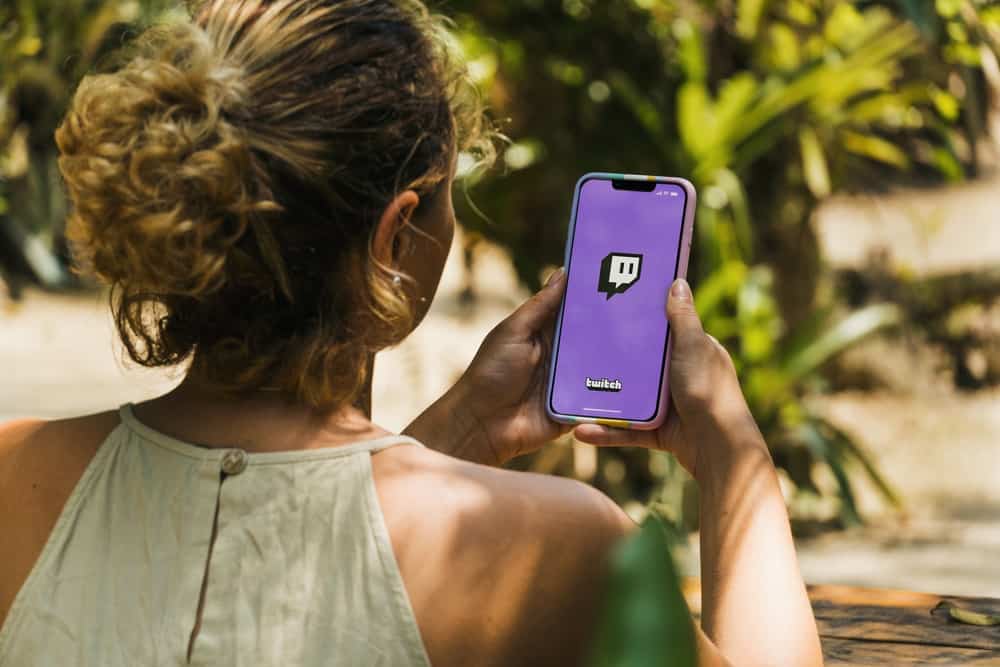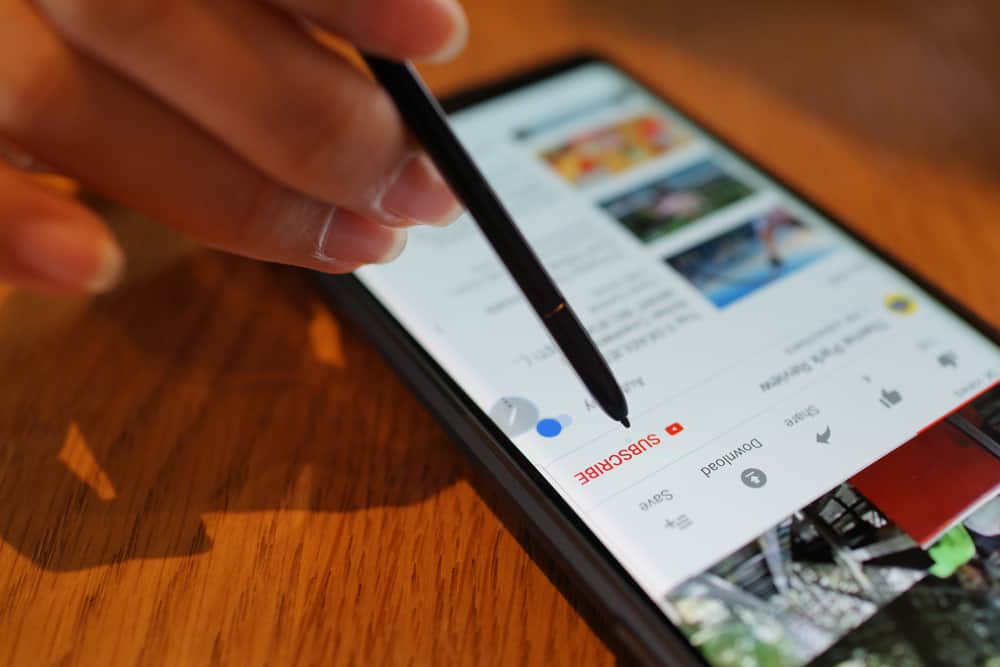It’s no secret that visual content converts more than plain chunks of text. Your website content needs high-quality visuals to captivate the readers and give them better visibility.
One of the popular ways to add visuals to your website content is by embedding your YouTube videos in it. You can also embed someone else’s video if they allow it and the content is relevant.
Visit YouTube and find the video you want to embed. Click “Share” and select “Embed” on the sharing options. Choose whether you want to show the player controls and enable the privacy-enhanced mode. Click “Copy” and paste the copied embed code on the website HTML.
This post will show you how to embed a YouTube video.
Overview of Embedding a YouTube Video
Good visuals, including videos and images, make website content appealing. Besides the visual appeal, videos offer other benefits, like communicating ideas quickly. You can create your own videos or use other people’s videos.
Aren’t I infringing on another creator’s intellectual property rights by using their videos on my website?
That is the thing with embedding. You are not presenting another person’s video as your original content. Instead, you are giving them more visibility and authority by sharing their content.
What makes embedding better than hosting these videos on my website?
Loading speeds and bandwidth. Hosting a video on your website may interfere with your website’s loading speeds. It may lead to traffic loss because most users aren’t patient with slow websites.
With embedding, the video is hosted on YouTube servers. This means your website load speeds are not significantly affected. Also, embedding saves on storage space because the video is hosted on another platform.
Now that we understand the benefits of embedding YouTube videos, let’s get into the steps.
How To Embed a YouTube Video
Follow this step-by-step guide to embed a YouTube video on a web page, blog post, or article.
- Navigate to YouTube on your web browser.
- Find and open the video you want to embed and play it.
- Click “Share.”
- Select “Embed” on the sharing options. YouTube will generate an embedding HTML code for you.
- Scroll down the code tab to manage your embedding preferences.
- Tick the “Start at” box to set when the embedded video should start playing.
- Tick the “Show player controls” box if that is your preference.
- Tick the “Enable privacy-enhanced mode” if it’s what you want.
- Click “Copy.”
- Leave YouTube and open your website.
- Paste the embedding HTML code into your website HTML.
- Update the changes on your website.
The YouTube video has been successfully embedded into your HTML website. You should see the embedded video on the webpage, blog post, or article.
Alternatively, you can follow this shorter process.
- Navigate to YouTube.
- Find the video you want to embed.
- Play the video.
- As the video plays, right-click on any part of the playback.
- Select “Copy embed code.”
- Leave YouTube and return to your website.
- Paste the copied embed code into your website HTML.
- Update the changes on your website.
You’ve successfully embedded the YouTube video into your website.
This method is suitable if you want to embed a YouTube video generally. Use the previous method to manage how the embedded video plays on the website. These managements include turning on the privacy-enhanced mode, making the embedded video play automatically, and starting the video at a particular time.
Wrapping Up
Embedding a video on your blog post or article offers several benefits, including making the content appealing. It is easier to embed a video than to host it on the website.
It saves storage space because the video is hosted on another platform. Embedding also doesn’t slow down your website loading speed.
FAQs
When you embed a YouTube video on a website, you add the video directly so that users can watch it on the website. Unlike a link, you don’t leave the website to watch the video. Also, it’s different from uploading a video on the website because the embedded video is hosted on YouTube.
Several reasons may hinder you from embedding a YouTube video on your blog post. These include restrictions by the owner, browser and plugin issues, and firewall restrictions on your website.
No, you don’t need permission to embed someone else’s YouTube video. Based on YouTube’s Terms of Service (TOS), a creator grants users a limited license to embed the video when they allow embedding in the settings.