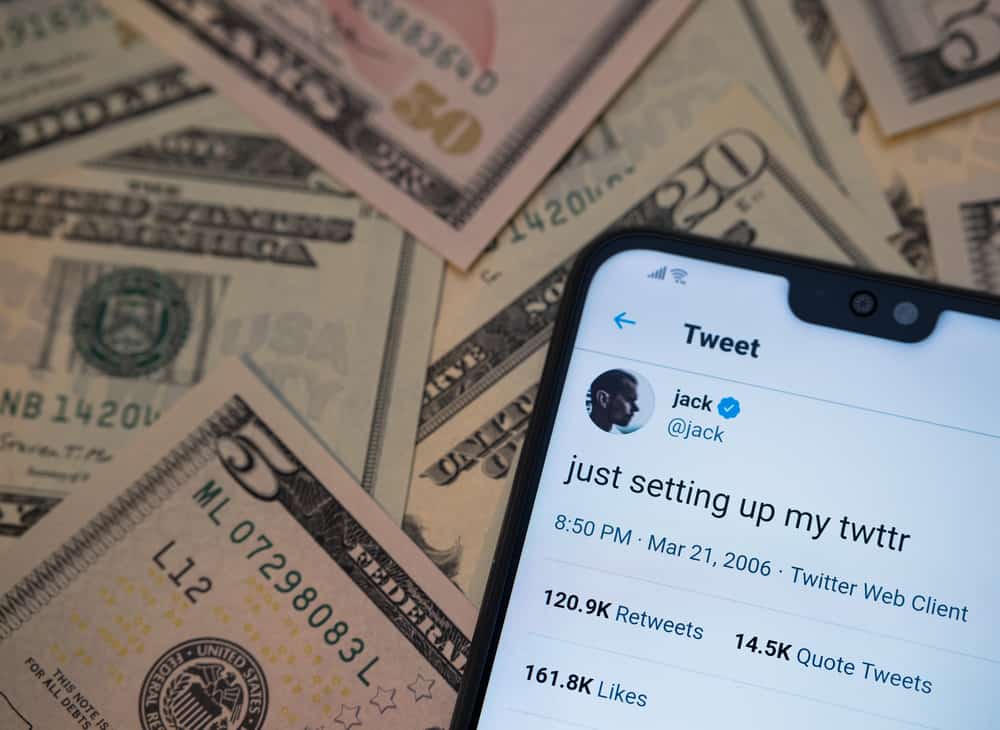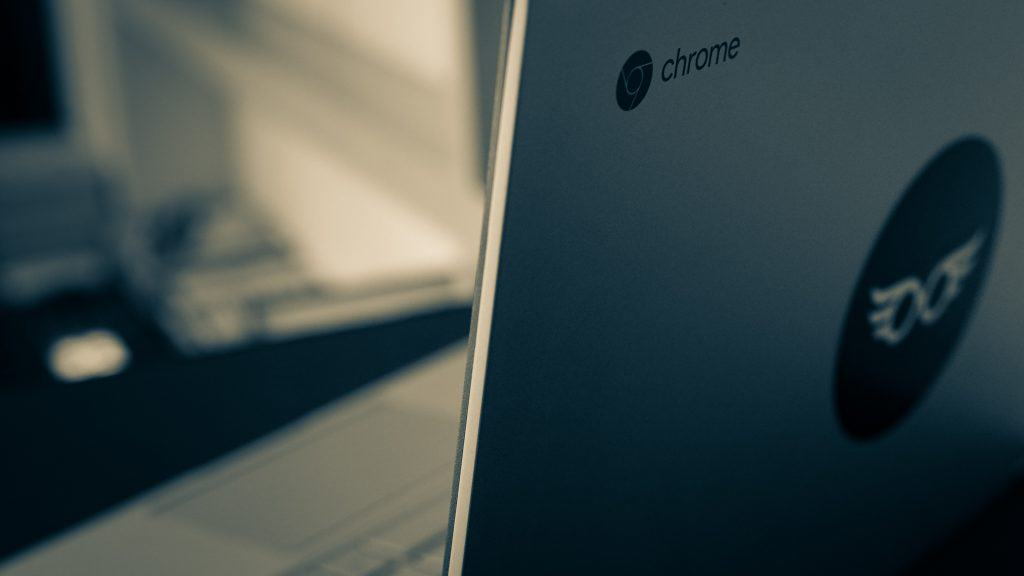Over 300 million photos are uploaded daily on Facebook. Millions of people post on their Facebook profiles every day.
And sometimes, users post something but want to change their original post. So how do you edit a Facebook post?
To edit a Facebook post, open your post and click on the three dots in the top corner. Click on “Edit post” from the options. You can then make all the necessary changes to your Facebook post and save them.
This article will take you through a step-by-step to edit your Facebook post. If you decide to change your initial post, you can do it in a few simple steps.
Steps To Edit Your Facebook Post
Over the years, Facebook has become much more convenient for users. Editing a post is pretty simple on Facebook.
Here is how to edit the content of your Facebook post:
- Open Facebook on any device.
- Navigate to your Facebook post.
- Click on the three dots in the top right corner of your post.
- Click on “Edit post.”
- Make all necessary changes to the post.
- Click “Save.”
If you can’t find the post you want to edit, you can use the Facebook Activity log to locate your post.
Editing your post is similar on all formats of Facebook. However, you can only edit the content posted by your account.
How To Remove a Picture From Your Facebook Post?
You can also remove a picture from your Facebook post while editing if required. Here’s how to delete an image from your pre-existing post:
- Open Facebook on any device.
- Navigate to the post with the photo you want to remove.
- Click the three dots in the top right corner of the post.
- Select “Edit post.”
- Click the ‘x‘ icon on the top right of the picture.
- Tap the “Save” button at the bottom.
The picture will be removed from your post. You can simultaneously edit the caption of your post as well.
You can only delete pictures from posts directly posted on the app. You cannot delete photos from third-party applications (such as Spotify etc.) and photo albums without deleting the entire post. You also cannot remove pictures from shared posts.
How To Add More Pictures to Your Facebook Post?
Conversely, if you want to add a picture to your post, follow these steps:
- Open Facebook on any device.
- Navigate to the post you wish to edit.
- Click on the three dots in the top right corner of the post.
- Select “Edit post.”
- Scroll down and select “Add.”
- Add more pictures from your camera roll.
- Save the post.
You can only add more pictures to your posts directly posted on the app without third-party applications.
When Should You Edit Your Facebook Post?
Multiple instances can exist when you’d want to edit your Facebook post, such as:
- You made a typing error.
- You want to add/remove pictures or content.
- You want to add any missing information to your post.
- You want to update your post with the latest developments on a specific matter.
Regardless of your reason for editing, most social media apps let users make easy edits to their posts. Luckily, Facebook is also one of them.
Conclusion
Editing a post is a beneficial feature. You can make changes to previous posts and keep them updated.
Given Facebook’s constant updates, the exact methods to delete posts may vary in the future. However, for now, this is the standard method to make any changes to your Facebook posts.
Let us know in the comments how these steps helped you!
FAQs
There’s no limit to how many times you can post on Facebook. You can keep editing to make your post updated. You can also view the edit history of your post.
If you cannot edit your Facebook, you might not own it. On the other hand, if your post was boosted or is part of an ad campaign, you will not be able to edit it either.
You can edit posts shared on your Facebook page by pressing the three dots on the post and clicking on ‘Edit post.’
Although, it is vital to note that other admins and editors working on your Facebook page also have access to editing that post.
To remove posts by other users on your timeline, click on the three dots in the top right corner and tap ‘Delete post.’
After adding featured photos to your profile, you can change or remove them from the Featured section. Featured images are open to the public, and everyone can see them.
When you delete a picture from the featured section, it simply removes the featured photo. The original image will remain as it is and will be available to the audience to whom you wish to show that picture.