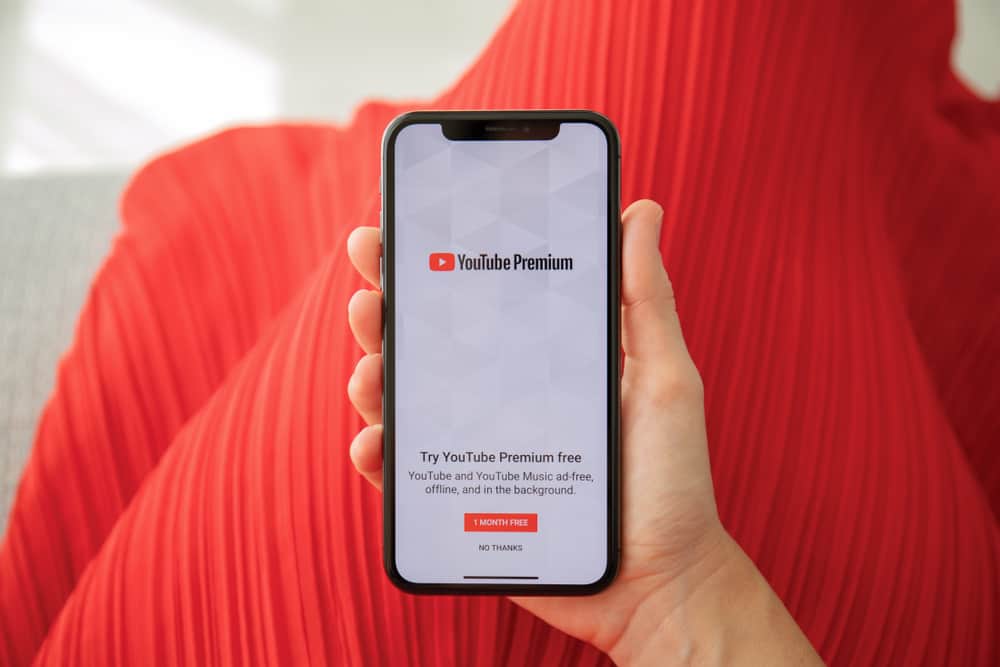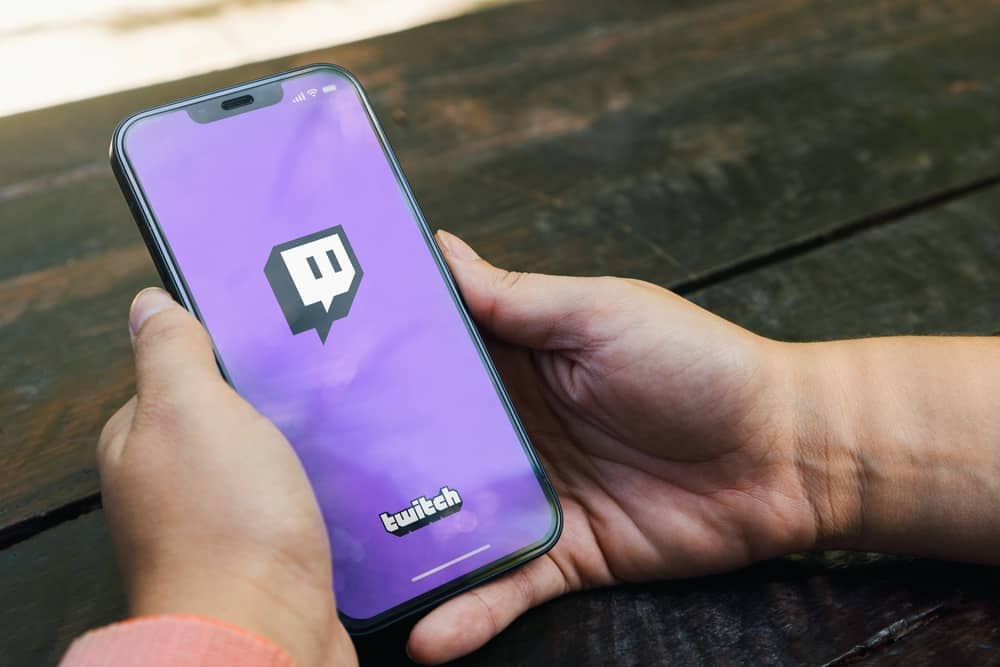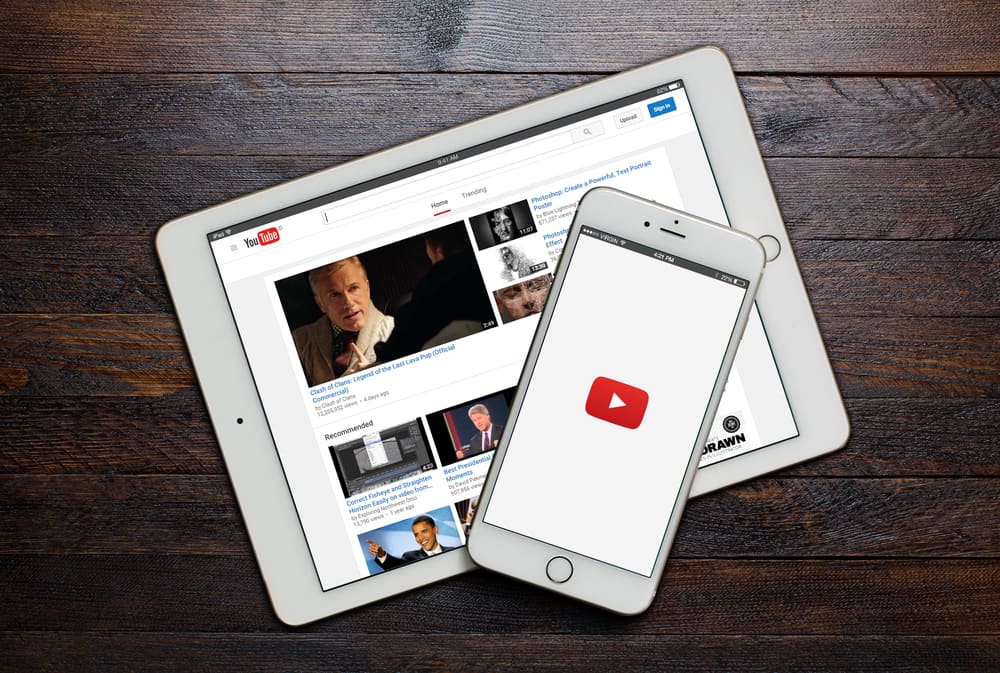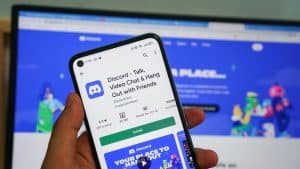Do you want to translate YouTube comments? Sometimes, viewers will leave comments on your videos in a language you don’t understand.
You must translate the comments into your language to understand their message and respond appropriately. But how do you translate YouTube comments?
On the YouTube app, navigate to the video that contains the comment you want to translate. Tap the comment, and then you’ll see a translation prompt to your language. For instance, if you set English as the native language on the app, you’ll see a “Translate to English” prompt. Tap this prompt to translate the comment into your native language.
In this post, we will show you how to translate YouTube comments on the mobile app and browser.
Overview of Translating YouTube Comments
YouTube has become a global social media platform where creators and viewers from all corners of the world interact. It’s common to find foreign-language comments under your videos, especially if you target a global audience.
To break any rising language barrier, YouTube launched an auto-translate feature in 2021 that lets you translate comments from foreign languages to your native language. The auto-translate feature supports over 100 languages, including English, Spanish, German, French, and Portuguese.
However, this feature is only available on the YouTube mobile app. Despite the lack of an auto-translate feature on the web version, there are some workarounds that we will cover later in the post.
Let’s learn the various methods to translate YouTube comments.
How To Translate YouTube Comments
The first and straightforward method to translate YouTube comments involves the auto-translate feature on the mobile app. You can translate YouTube comments using several workarounds too. Let’s discuss the two methods below.
Method #1: How To Translate YouTube Comments on Mobile
Follow the below steps to translate comments on the YouTube mobile app.
- Open YouTube on your device and sign in to your account.
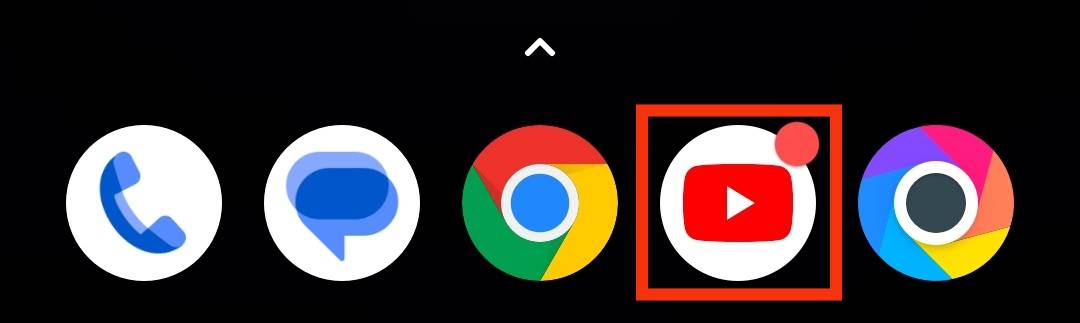
- Navigate to the video with the comment you want to translate.
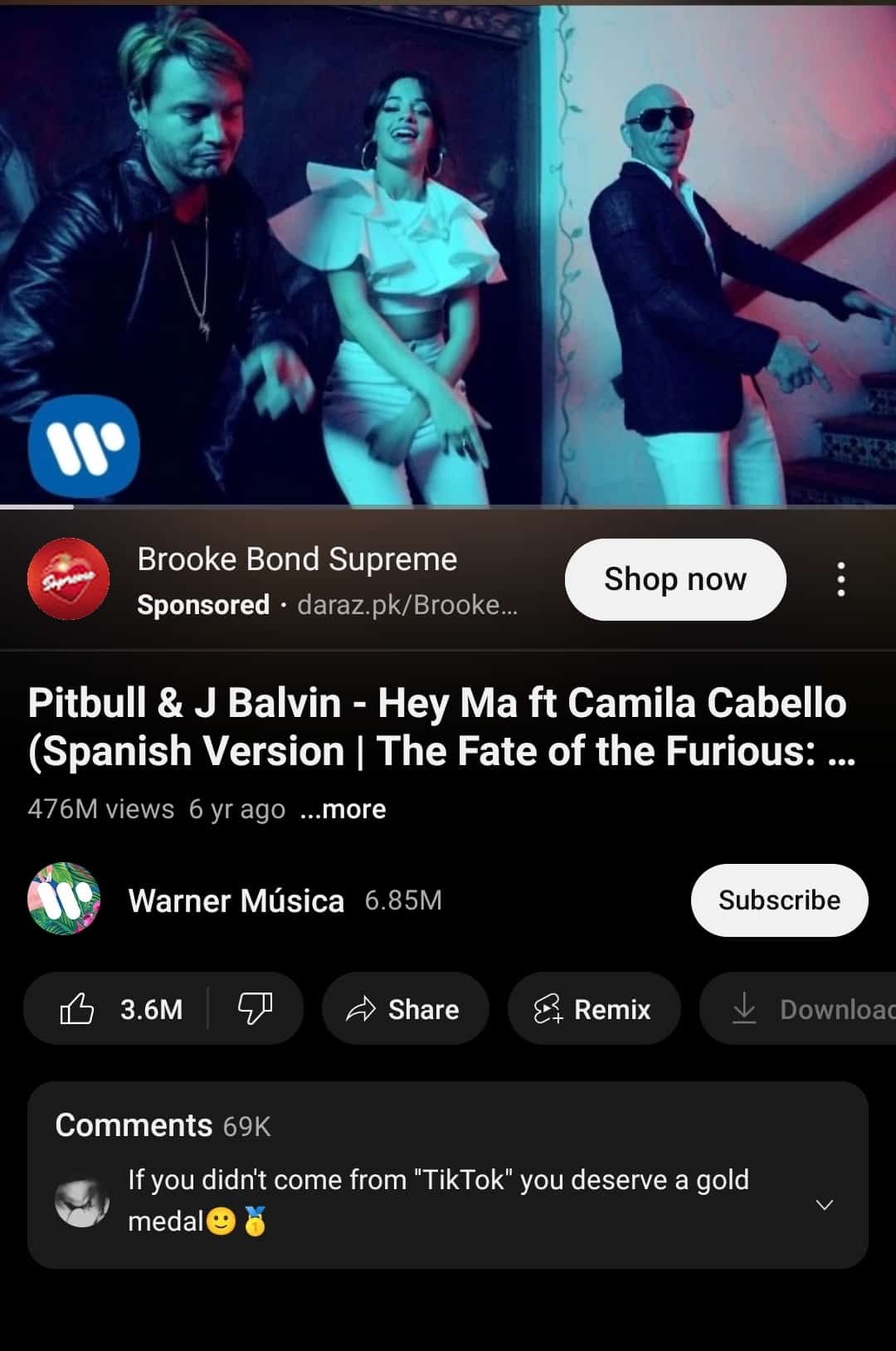
- Tap on the comments section to open it.
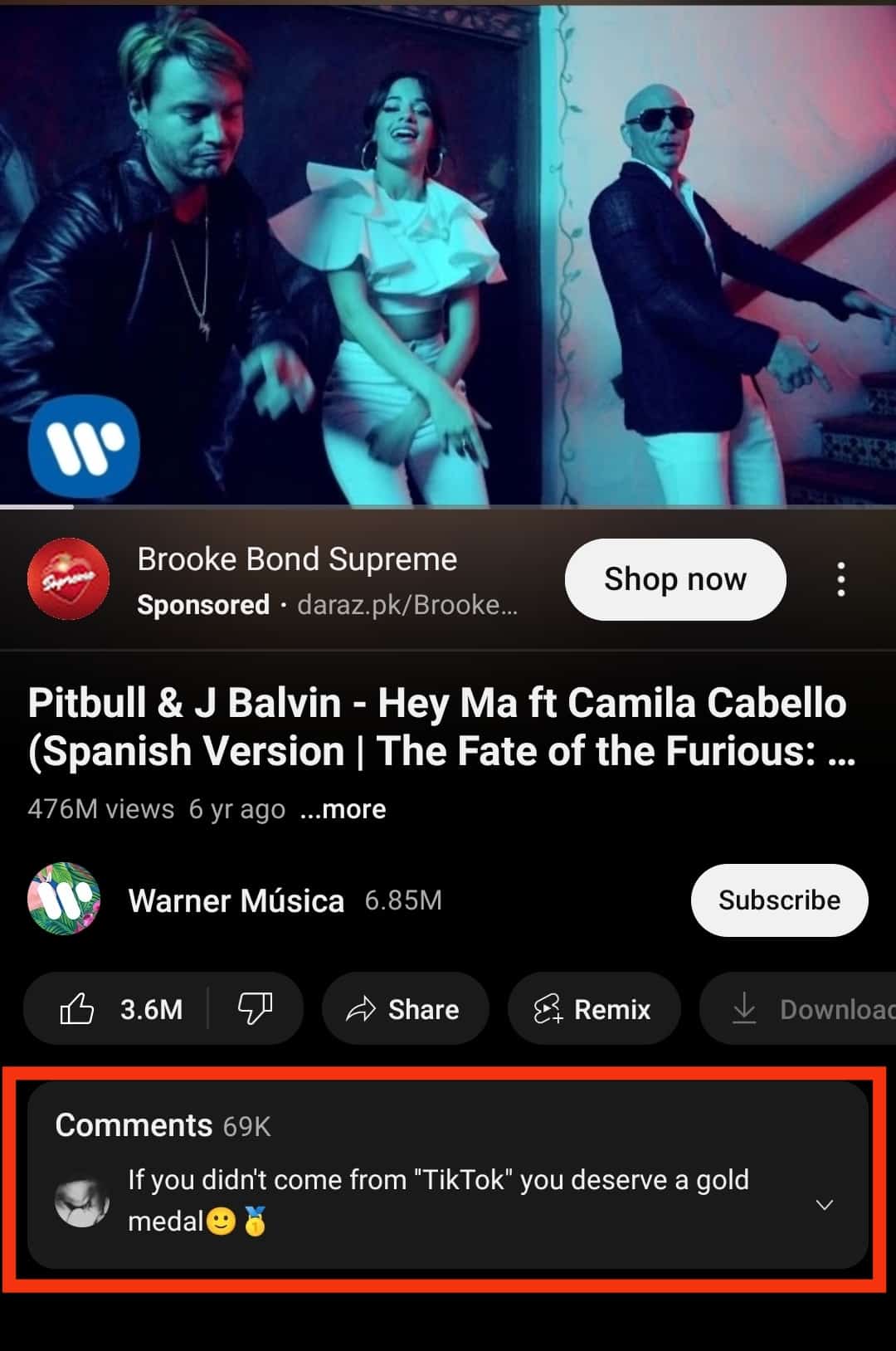
- Locate the comment you want to translate.
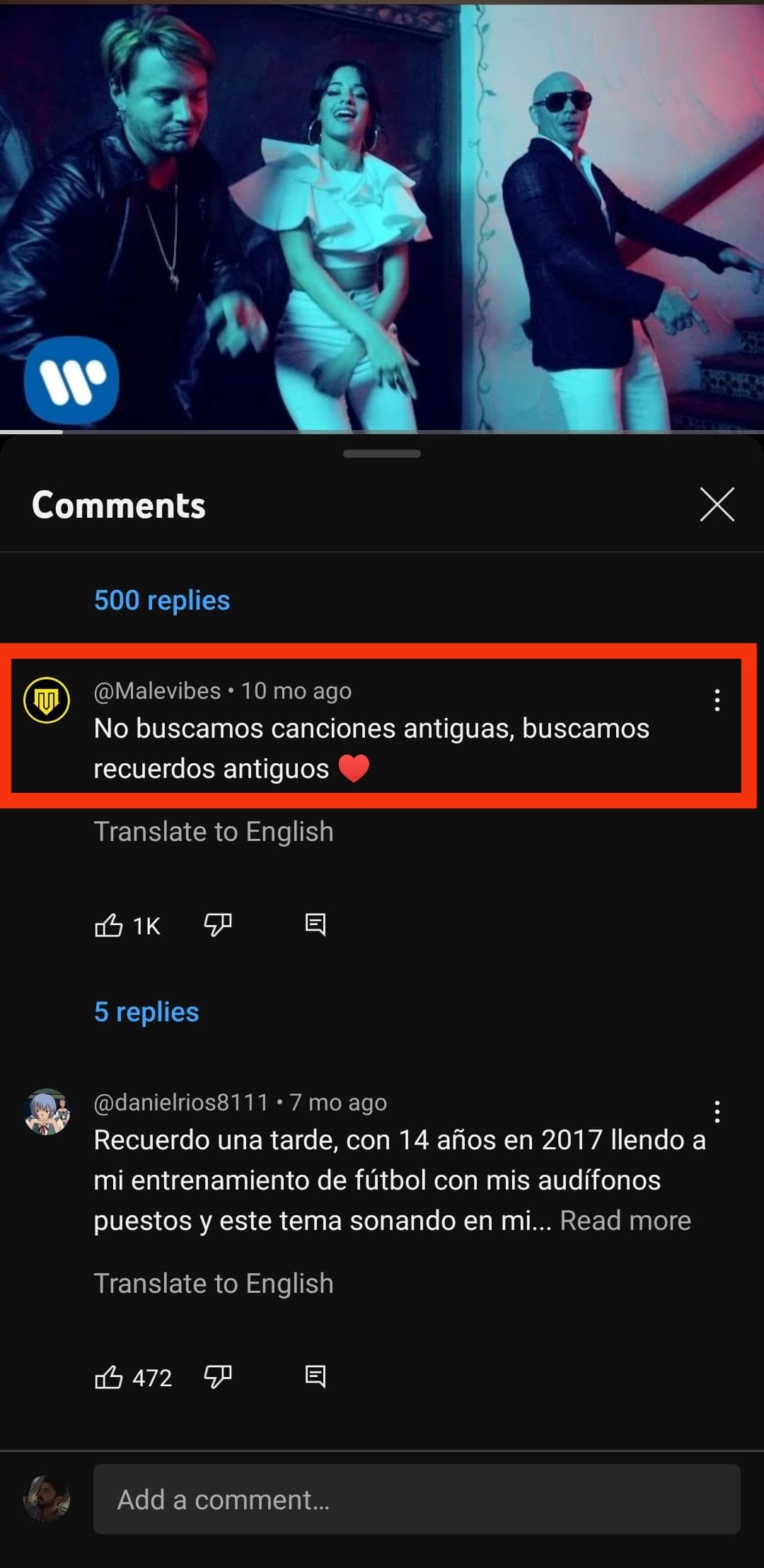
- Tap the translation prompt, e.g., “Translate to English.”
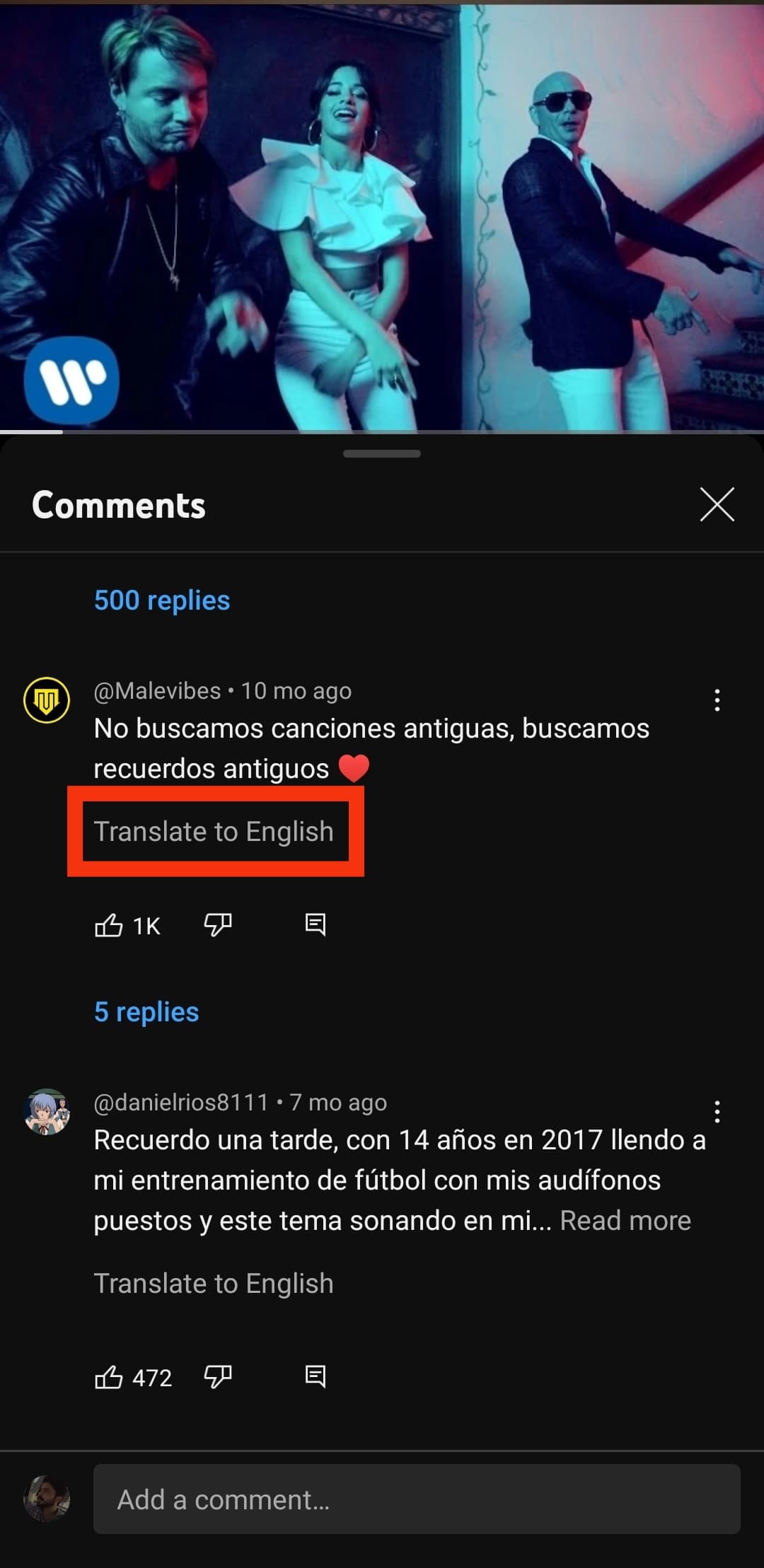
- Google Translate will auto-translate the comment to your app’s native language.
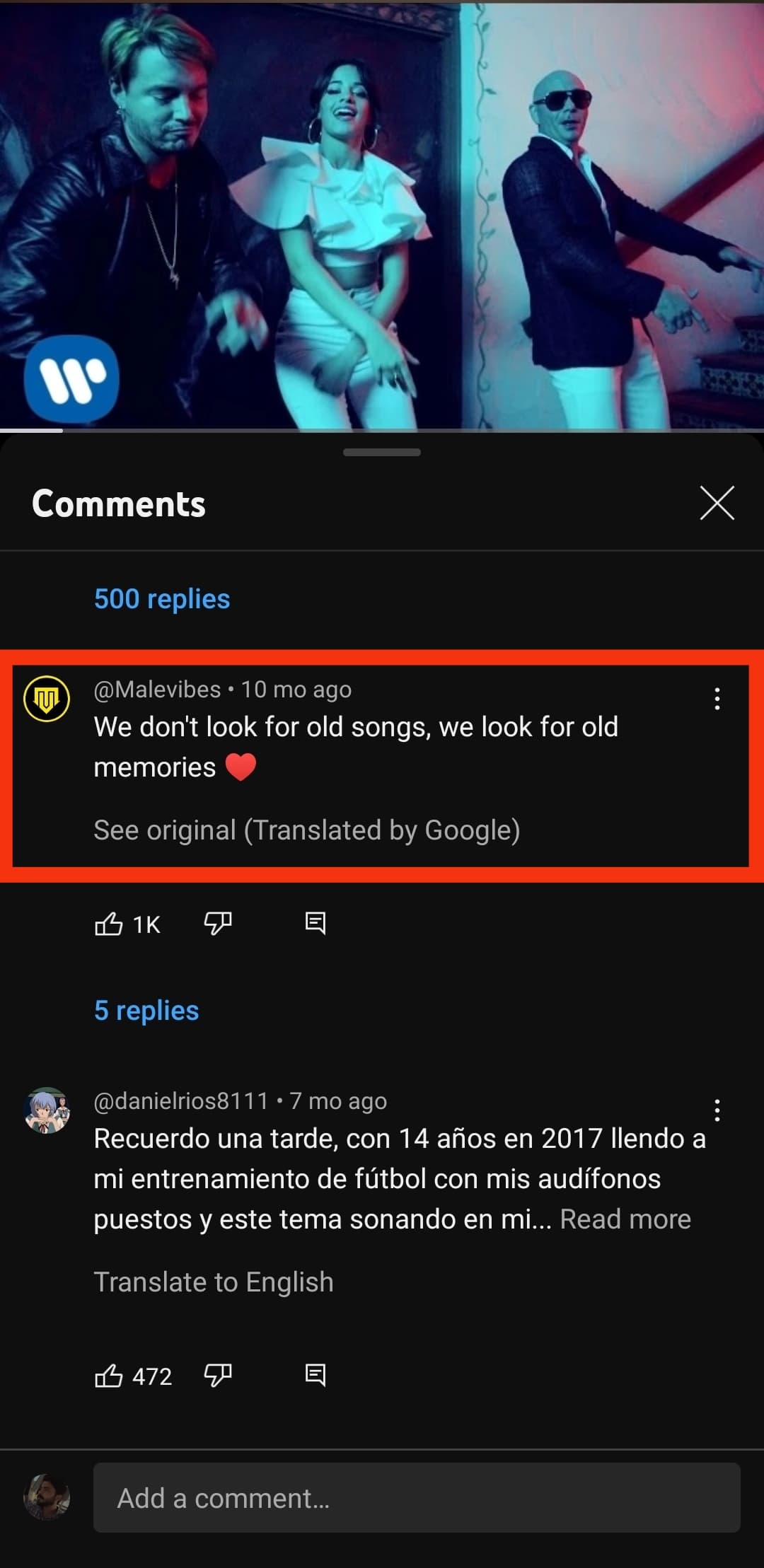
Machine translations aren’t 100 percent accurate and can vary depending on various factors. These factors include context, linguistic variations, and homonyms (words with multiple meanings) in the source language.
For instance, translating a comment from Cuban Spanish to English might be inaccurate if the algorithm uses the translation data from Castellano Spanish.
Method #2: How To Translate YouTube Comments on the Web
YouTube doesn’t provide an auto-translation feature on the web version. Luckily, there are several workarounds to translate YouTube comments on the web version.
The most popular involves adding an auto-translation browser extension to your browser. For instance, if you use the Google Chrome browser, you can add an extension such as the YouTube Comment Translate extension.
Follow the steps below to translate YouTube comments on the web using the YouTube Comment Translate browser extension.
- Open your browser and navigate to the YouTube Comment Translate extension page.
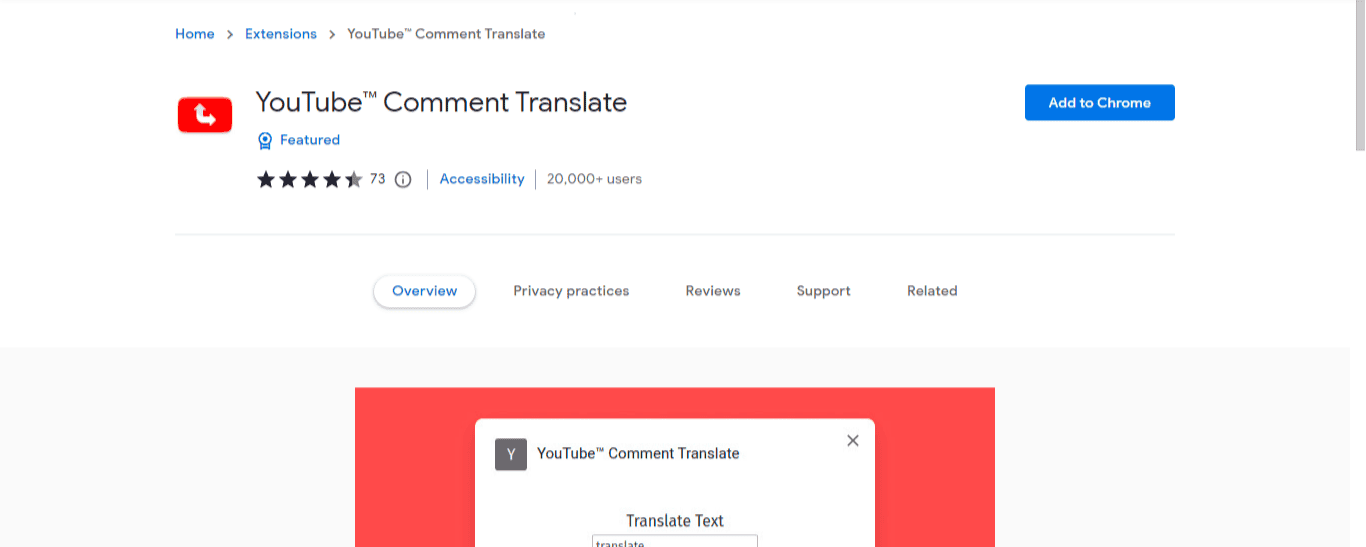
- Click “Add to Chrome.”
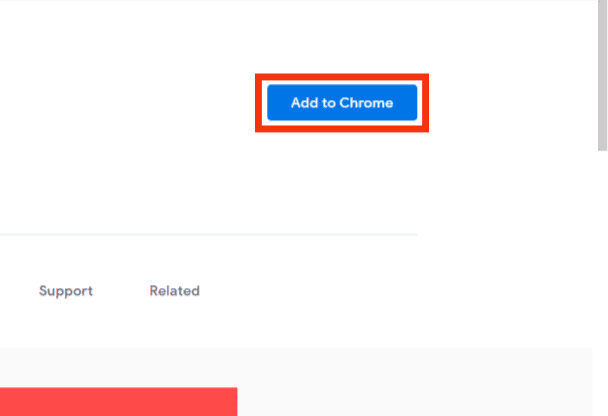
- Select “Add Extension.” The extension will be downloaded on your device and added to your browser.
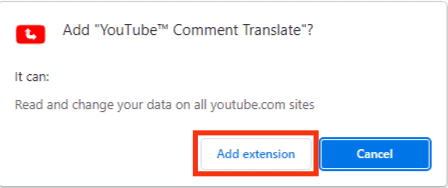
- Open YouTube on another tab and sign in to your account.
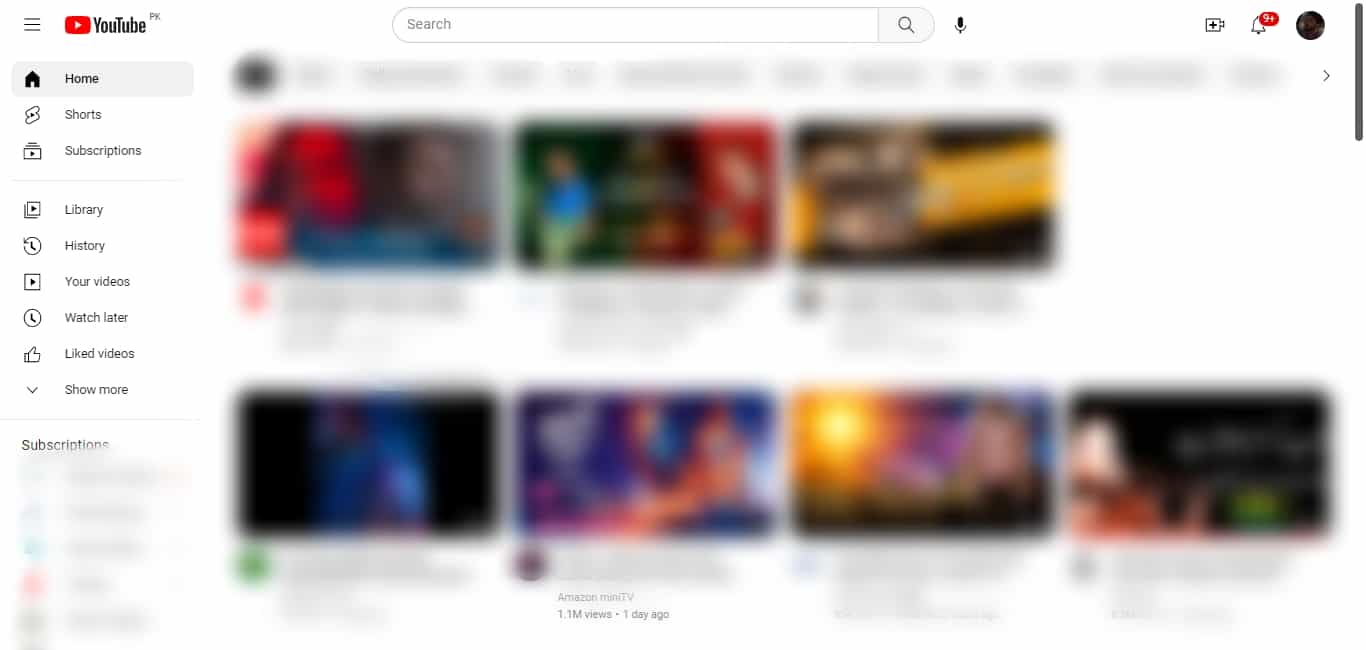
- Navigate to the video containing the comment you want to translate.
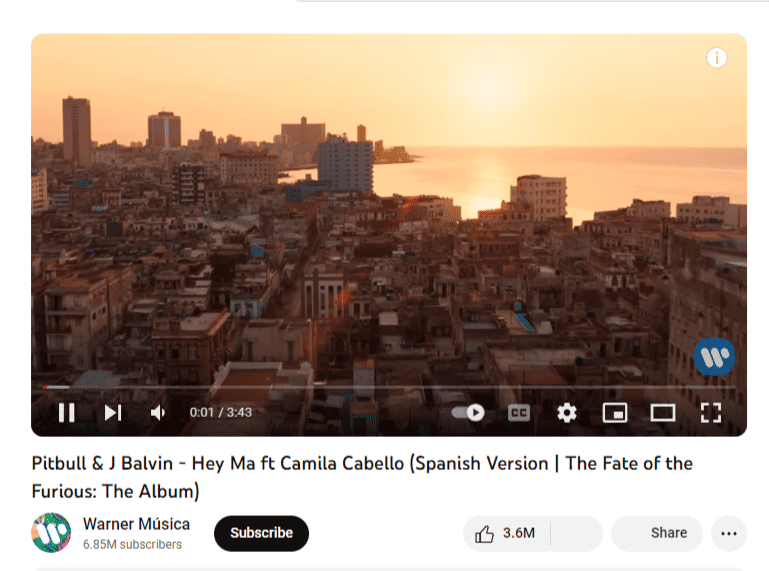
- Scroll down to the comment you want to translate.
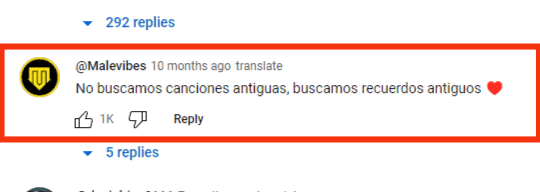
- You’ll see a translate button at the top right of the comment; click it.
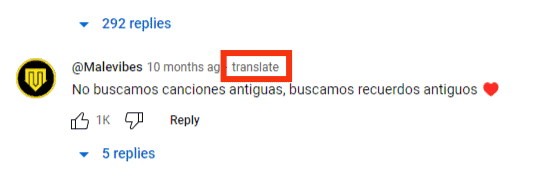
- The comment will be translated into your native language (the language set on your YouTube settings).
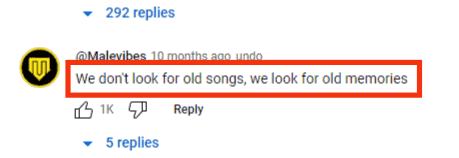
Wrapping Up
To translate YouTube comments, use the auto-translate feature beside the comment you want to translate. This feature is available on the mobile app version.
The YouTube web version doesn’t have the auto-translate feature in the comments. Add a browser extension such as YouTube Comment Translate to translate comments on the web version.
FAQs
Yes, YouTube offers a comment translator on the mobile app. The translator appears below the comment and prompts you to translate to your native language as set in your language settings for YouTube, e.g., Translate to English.
If you try translating a comment but YouTube fails to translate it, the comments might be written in slang, with mixed languages, or with informal transliterations.
When deciding the auto-translate target language, YouTube considers several factors, including your watch history, location, and activities. For instance, if you watch a lot of English content, the target language is set to English.