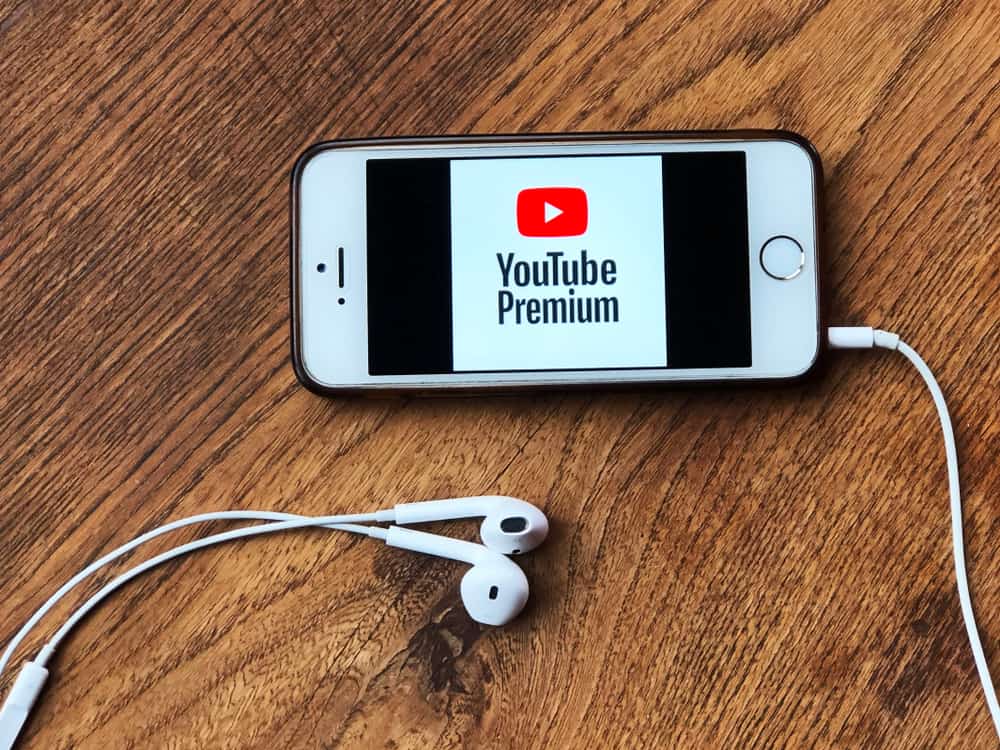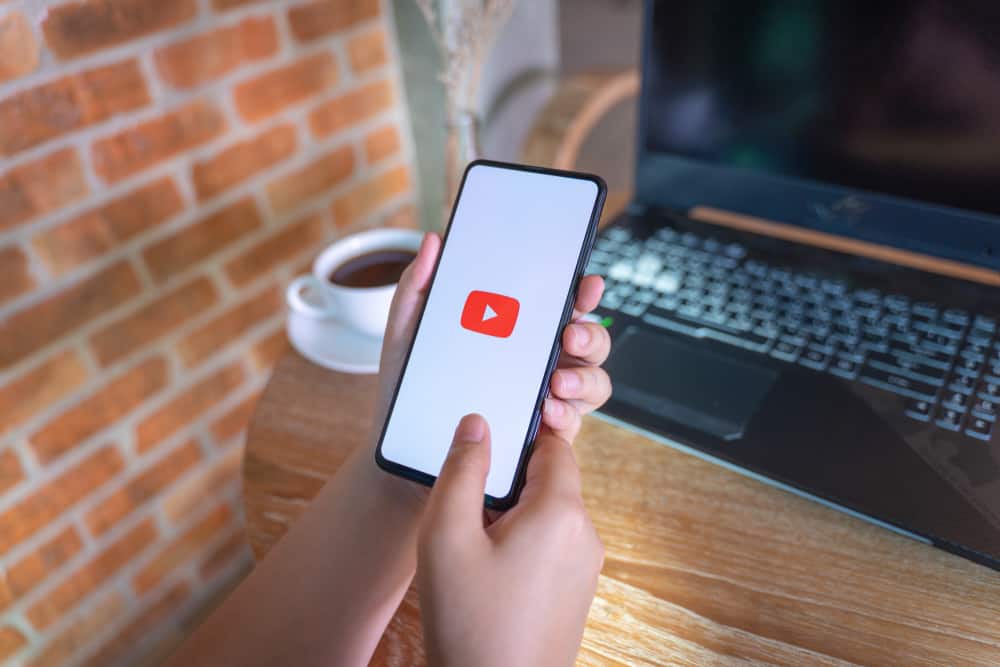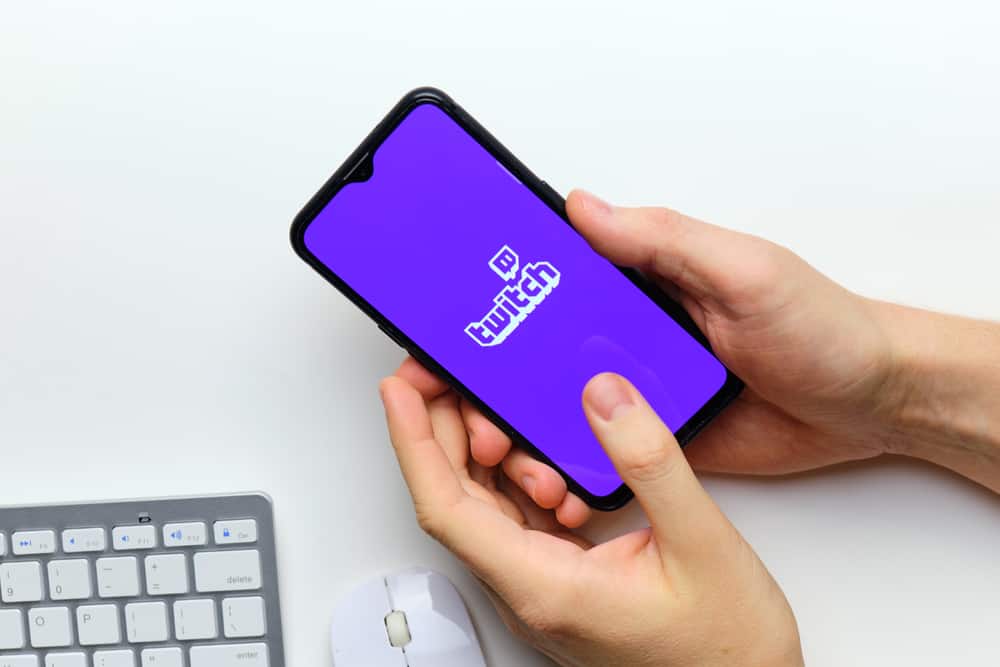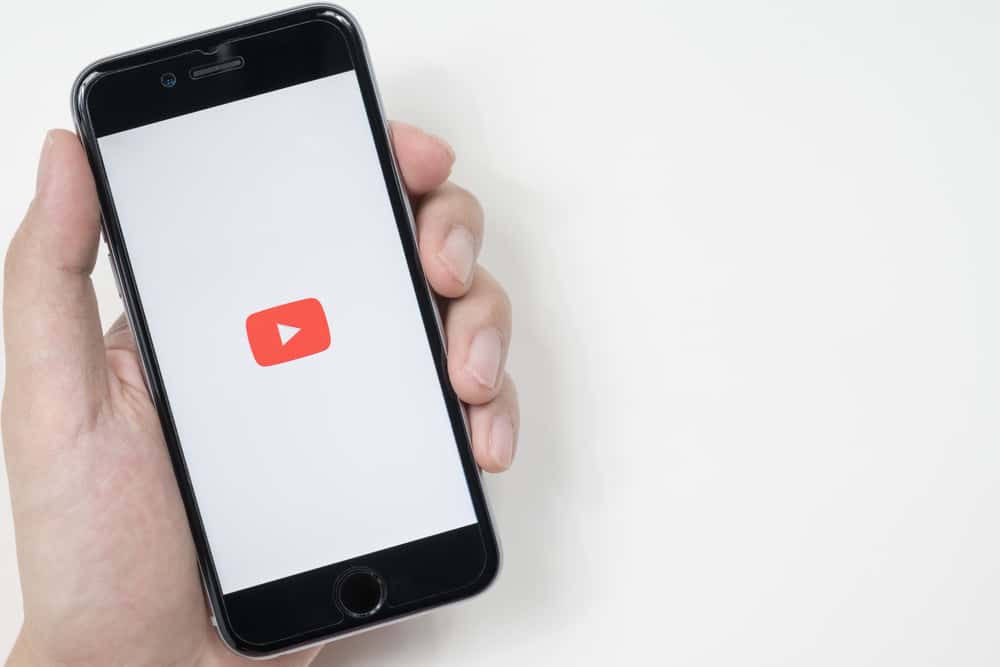
YouTube lets you add admins to your channel to help manage it. An admin can assume various roles, from managing videos, engaging with the audience, editing content, and adding subtitles to customizing the channel.
Adding admins is safer than sharing your Google account password because the admins won’t have access to your other Google products like Gmail and Google Ads.
How do you add an admin to a YouTube channel?
Access to YouTube Studio settings. On the “Permissions” window, click “Invite.” Enter the admin’s email address, select their role/access status, and click “Done.” Lastly, click “Save.” YouTube will prompt you to verify your identity. Click “Proceed” and follow the on-screen instructions to verify it’s you. Now, the invitee needs to accept your invitation.
This post covers how to add admin to your YouTube channel.
Overview of Adding Admin to YouTube Channel
A successful YouTube channel offers several benefits, including direct revenue, sales, and business growth. However, running a successful channel takes work. Various aspects require your attention, from creating and uploading content, studying the algorithm, keyword research, audience engagement, and customization.
All these roles can take a toll on you. Luckily, YouTube lets you add admins to your channel who can help with different roles. For instance, you can concentrate on creating content while another admin focuses on editing, SEO optimization, and uploading the content.
Before YouTube rolled out the aspect of adding or removing access to YouTube channels, you had to share your Google account password with your YouTube channel manager. This method is unsafe because a manager can access other products in your account, including Gmail and Google Ads.
Adding admins is safe because you limit their access depending on the role. For instance, an editor can edit and publish content but can’t delete channels or published content.
Let’s find out how to add an admin to a YouTube channel below.
How To Add Admin to YouTube Channel
You can add admin to YouTube on the YouTube desktop from the YouTube Studio menu. However, you can’t do that on the YouTube mobile app; instead, you must use the YouTube Studio app.
On Desktop
- Navigate to YouTube on your desktop browser and sign in to your account.
- Click on your profile picture and select “YouTube Studio.”
- Open Settings and click “Permissions.”
- Click the “Invite” button.
- Enter the user’s email address, select their role/access status, and click “Done.”
- Click “Save.” YouTube will prompt you to verify your identity.
- Click “Proceed” and follow the on-screen instructions to verify it’s you.
- When the invitee accepts your invitation, they automatically become an admin on your YouTube channel.
The soon-to-be admin needs to meet certain requirements to qualify as an admin to a YouTube channel. First, they need to have a Google account. Secondly, they need to own a YouTube channel. Lastly, YouTube can only add them as admins if they accept the invite.
On Mobile
- Open the YouTube Studio app on your mobile device and log in to your account.
- Tap your profile picture and select “Settings.”
- Tap “Permissions” and then “Invite” at the bottom of the page.
- Enter the user’s Google email address and select their role.
- Tap “Send invitation” and then “Send” to confirm.
- Their email address will be added to the permissions list with a “Pending” status.
- Once the invitee accepts the invitation, they will automatically be added as an admin on your YouTube channel.
Winding Up
YouTube lets you add admins to your channel to help manage and customize it.
On the desktop version, you can do this from the YouTube Studio menu under “Permissions,” but you must use the YouTube Studio app to do it from your mobile device.
FAQs
You can become an admin on a YouTube channel when the owner adds you as a manager, editor, or viewer. To be a YouTube admin, you need a Google account, a YouTube channel, and an invite from the channel owner.
YouTube lets you assign various roles to your YouTube admins. These roles include a manager, editor, subtitle editor, and viewer. Each role has different access limits, such as viewing and editing content, publishing, managing ad revenue, and engaging with the audience.
Yes, YouTube lets you add multiple people as admins to help you manage your channel.