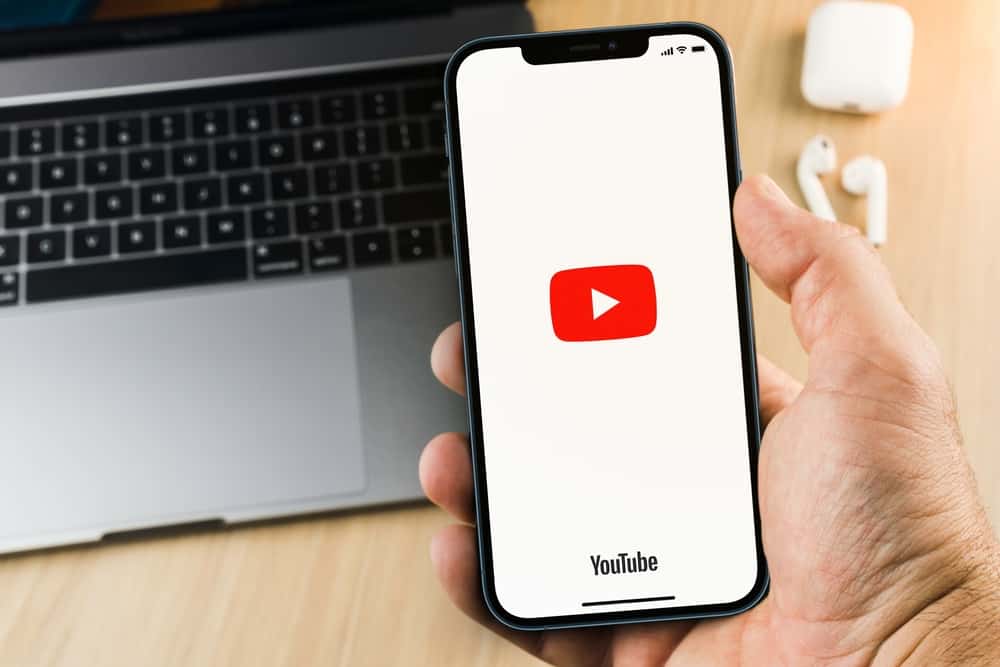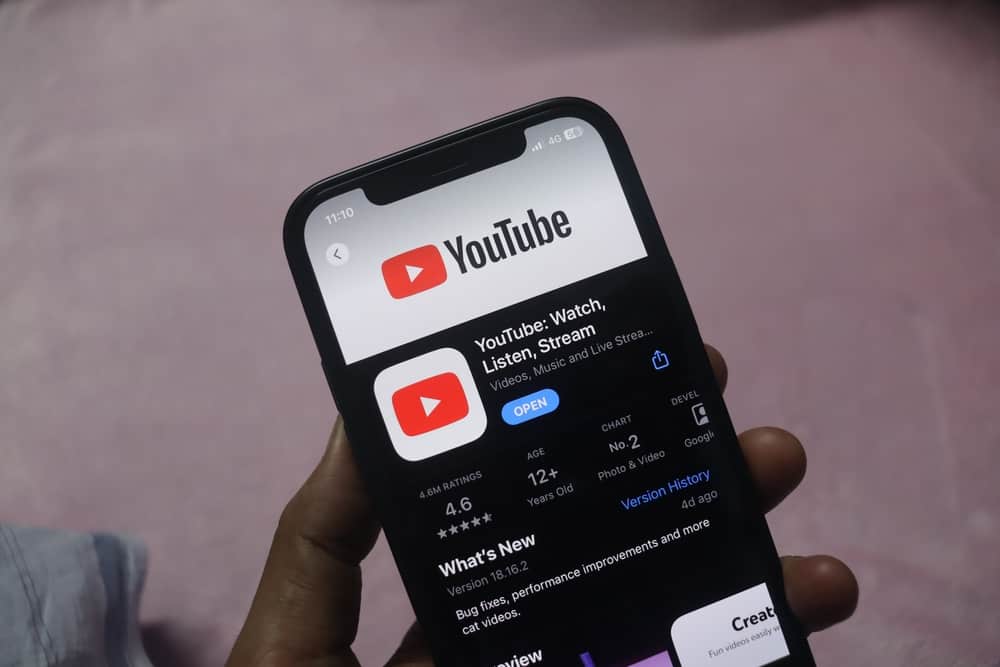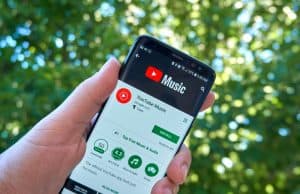When using YouTube, you can work with offline videos, which you saved when online as a way to watch them when offline. YouTube introduced the offline feature available to YouTube Premium users.
When you save videos to watch offline, they will get downloaded on your YouTube library and occupy space. How can you delete them when you no longer need them?
You can delete offline YouTube videos on a mobile app or website. On your mobile app, tap on your profile picture, select “Settings”, and then “Downloads.” Click the “Delete all downloads” option and confirm the action. On the browser, access the “Downloads” section on the left, then click the “Settings” option. Click the “Delete all downloads” and confirm the action.
Can you delete YouTube offline videos? This post discusses what YouTube offline videos are and how to save YouTube videos offline. Further, we will discuss how to delete YouTube offline videos to free up space.
What Are YouTube Offline Videos?
YouTube is a video-sharing platform anyone can access to watch videos from different creators. YouTube is an online platform, and you must have an active internet connection to freely access videos and search for those matching any keyword you type.
When you want to access a particular video later when you are not online, you can utilize YouTube Premium to save videos offline. The feature is rolled out in specific areas, and if you are in a supported region, you can subscribe to it and enjoy its features, including saving videos offline.
With YouTube Premium, you can download offline videos with the simple steps below.
On YouTube Mobile
- Open the YouTube app and sign in to your YouTube Premium account.
- Access the watch page of the target video.
- Find the “Download” button below it and tap it.
On YouTube Website
- Access YouTube and sign in to your YouTube Premium account.
- Open the particular video you want to save offline.
- Below it, click the “Download” button.
That’s how you save YouTube videos offline to access them later without an internet connection.
How To Delete YouTube Offline Videos
When you save YouTube videos offline, they occupy your device. Suppose you notice YouTube consuming large storage space; that signals that the offline videos are many and have occupied a large storage capacity. That doesn’t have to be the case, especially if you are done with the saved videos.
You can delete YouTube offline videos at any time to free up space. We will detail the steps to follow if using the YouTube mobile app and the YouTube website.
On YouTube Mobile
You can delete a single video or all the saved videos at once. If deleting a single video, do the following.
- Open the YouTube app and sign in.
- Open the “Library” tab at the bottom.
- Access the “Downloads” folder.
- Locate the target video and tap the three dots next to it.
- Hit the “Delete from Downloads” button and confirm your action by tapping the “Delete” option in the prompt.
Otherwise, follow these steps to delete all offline YouTube videos.
- Open the YouTube app and sign in.
- Tap your YouTube profile picture.
- Tap the “Settings” option, then “Downloads.”
- Find the “Delete all downloads” option and tap it.
The YouTube offline videos will get deleted, creating free space on your phone’s storage.
On YouTube Website
When utilizing your computer to access YouTube, you can delete the saved offline videos with the below steps.
- Open YouTube’s website.
- Click the “Downloads” option on the left and select its settings.
- Click the “Delete all downloads” option.
- Lastly, click the “Delete” button.
With that, all the YouTube offline videos will get deleted.
Conclusion
You can delete YouTube offline videos by accessing the library section on your YouTube mobile app or the downloads section on the website.
We’ve presented the detailed steps to follow, and once you follow them, you will manage to delete the YouTube offline videos using your mobile or computer.