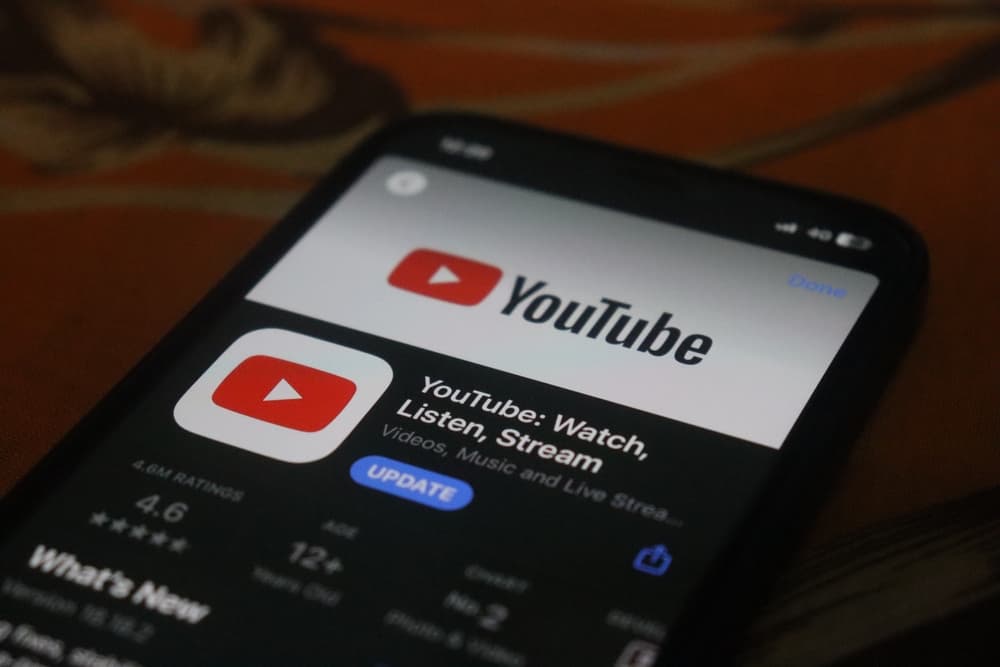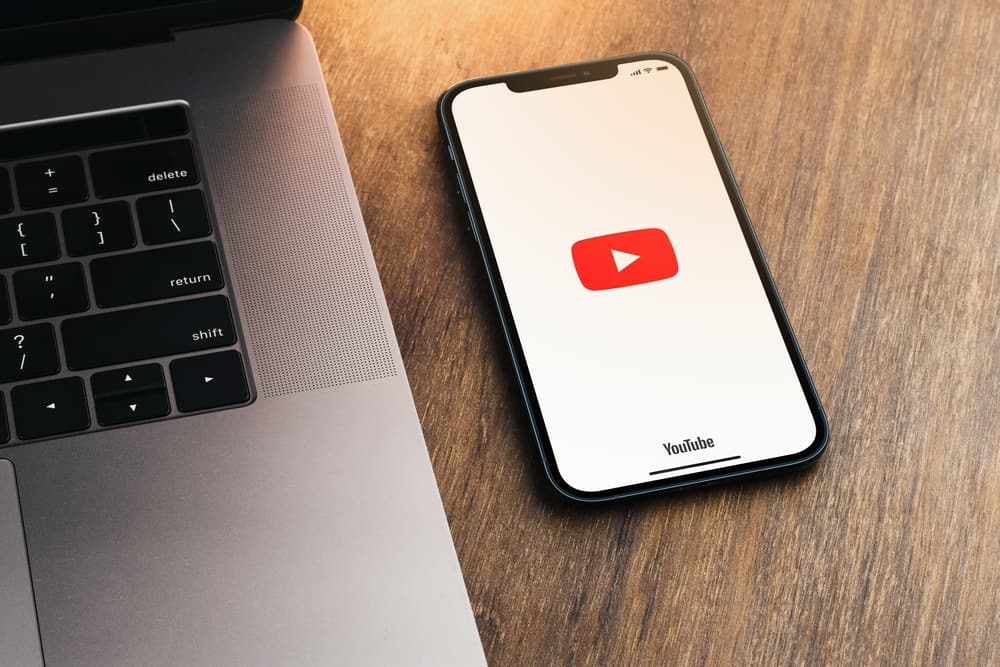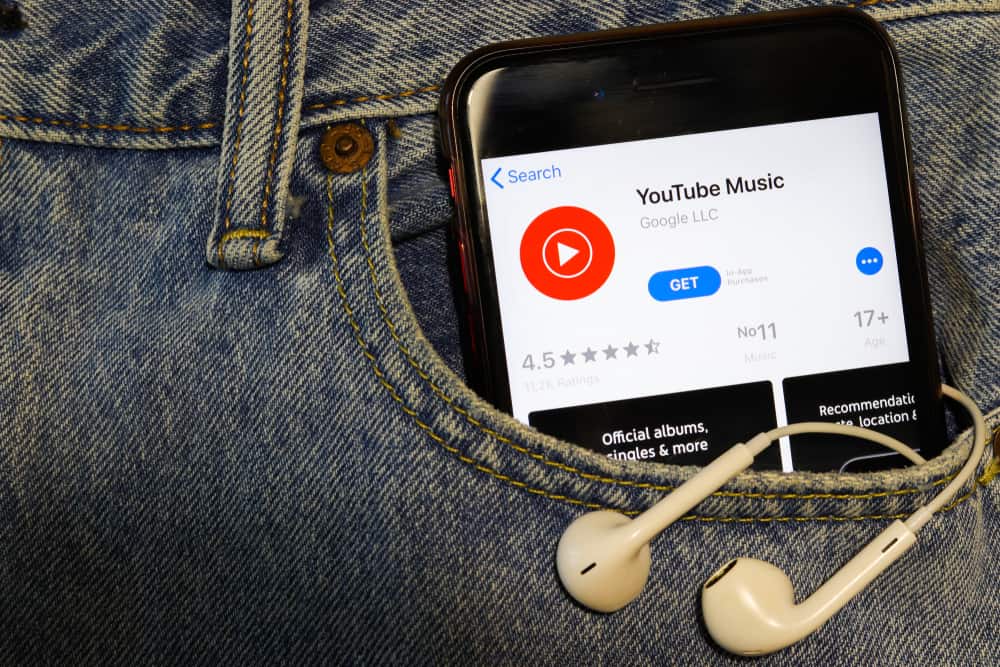It will be no exaggeration if we assume that you are also among the other 2+ billion monthly active users of YouTube. Over the years, YouTube has become an indispensable source of all the entertainment and even necessary stuff.
Some people like to learn new recipes from it, while some get math or science lessons here. On the other hand, some just want to kill time watching vlogs or listening to music.
YouTube caters to everyone of every age and country. If you find it irritating to view videos on the default YouTube window screen, the good news is that you can enlarge this and make YouTube go full screen. So, how to full-screen YouTube videos?
On a computer, navigate to the YouTube website. Open any video and click the “Full screen” button at the bottom right. On mobile, launch the YouTube app and open your chosen video. Turn the mobile horizontally to go full screen or tap the “Full screen” button at the bottom right.
There is no fun in straining your eyes and watching videos on YouTube’s small window when you can enlarge the screen and make it go full screen. Let’s learn how to full-screen YouTube on computer and mobile devices (Android and iOS).
Complete Guide on Making YouTube Fullscreen
YouTube is best enjoyed when you watch it on the full-screen view. The default YouTube video view is small and concise.
So, if it bothers you, you can enable the full-screen view easily. You can enable the full-screen view of any YouTube video on the YouTube mobile app and the browser.
To make the video go full screen, follow these steps for the YouTube web version on a computer and mobile app.
On Desktop
- Navigate to the YouTube website on the browser of your choice.
- Open the desired video.
- Now, on the bottom right corner of the video window, you can see the “Full screen” button; click it to go full screen.
This will make your video take up your entire monitor screen. You can scroll to access comments and other videos in the queue. Similarly, scrolling back will hide everything.
Click the “Exit full screen” option at the bottom right to exit the full screen. Alternatively, Windows users can press the “ESC” key on the keyboard.
Tap on the “Theater mode” to view with the black background for a better viewing experience. This view is the cross between the default view and the full-screen view.
On Mobile
- Open the YouTube app on your Android or iPhone.
- Open the desired video.
- Turn or rotate your mobile device horizontally in landscape mode (provided you have enabled it in your device settings).
- Alternatively, tap the “Fullscreen” icon at the bottom right to full-screen YouTube.
When you enable full-screen view on the YouTube mobile app, you can see a new set of buttons appear. You can tap on them to view the video’s description, transcript, or comment section side by side in full screen without interrupting it.
Round Up
If you want to invest deeply in the content you are watching, then enable the full-screen mode on YouTube to view the video on the big screen.
You can make YouTube go full-screen on your computer by tapping the full-screen icon next to the video you are playing.
On the YouTube mobile app, rotate the mobile horizontally or in landscape mode to full-screen the YouTube video, or you can tap the full-screen icon next to the video playing.
So, there you have it! The easiest way to enjoy the content on the big screen.