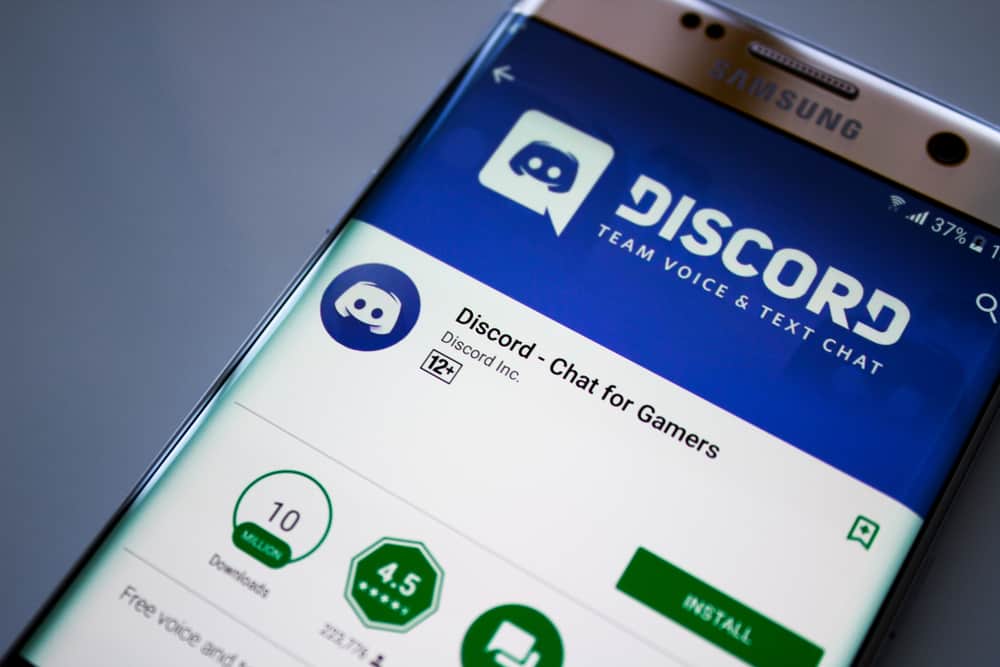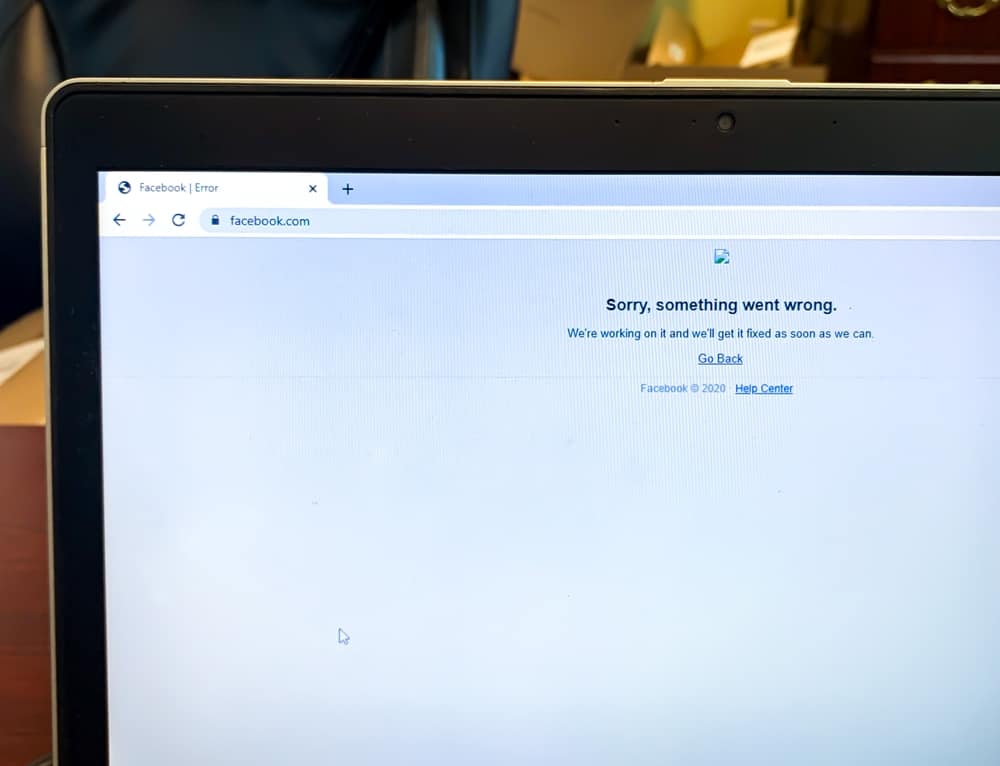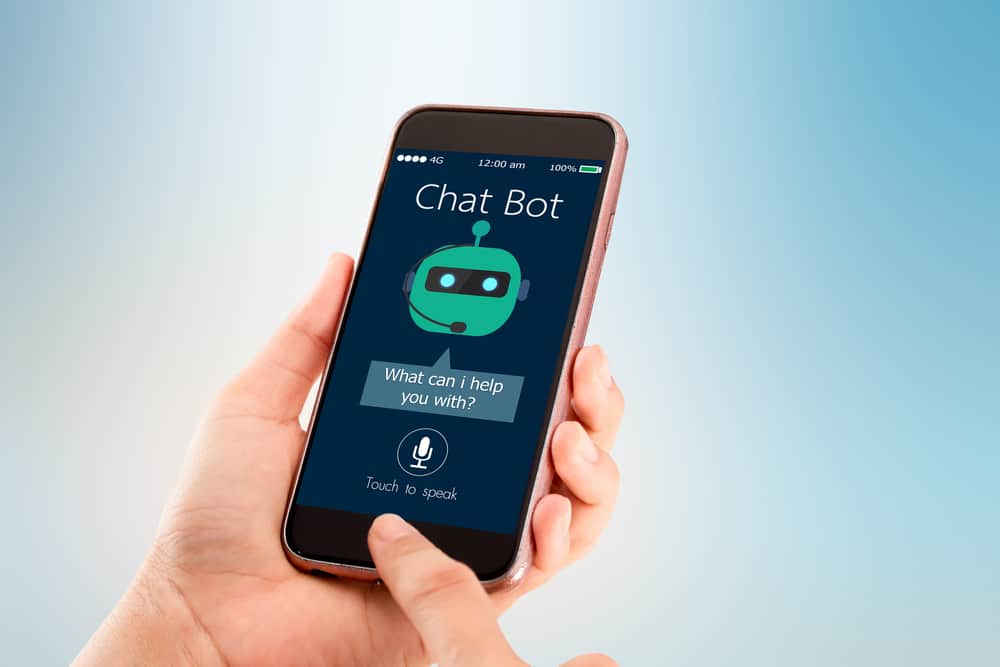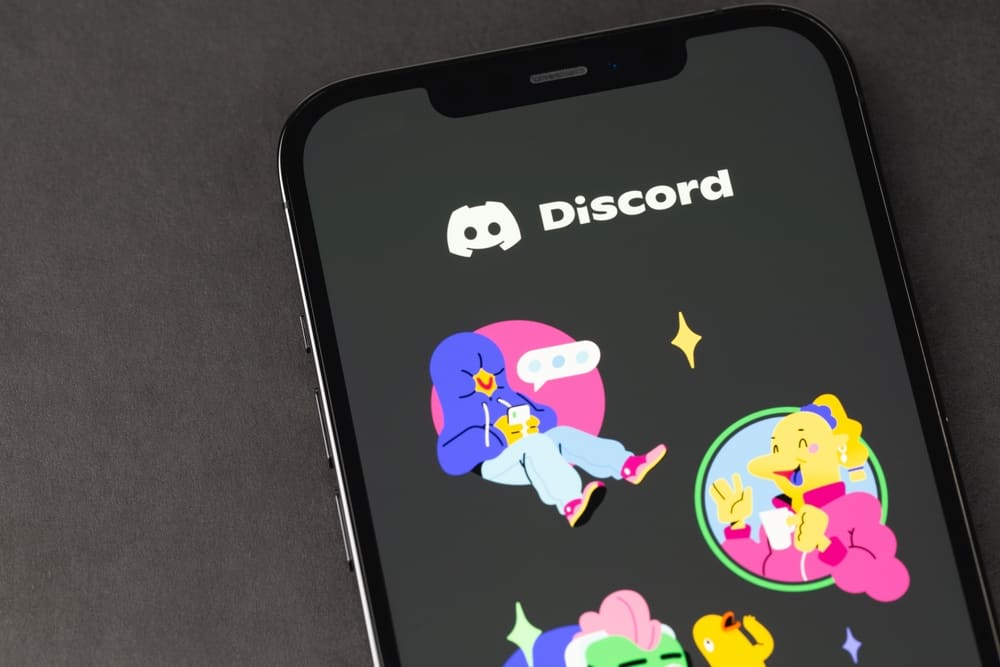Telegram is the best application for sending any file because it does not limit files to any size. Sending any data size is possible because Telegram data is stored on the cloud.
But still, some files may be stored on your iPhone, slowing down in performing important tasks. Therefore, deleting some documents and data on iPhone is important to improve its performance.
One way of deleting Telegram documents and data is by clearing the cache. When you clear the cache, you delete some Telegram files that may make your phone perform slowly. Open settings, go to “Data and Storage”, and then click on “Storage usage”. You will see a “Clear Entire Cache” option. Click on the option to complete clearing the cache.
Deleting Telegram documents and data can be challenging because you may not find the files you wish to delete. This guide has explained how you can limit documents stored by Telegram and how you can delete Telegram documents and data. If you have tried many fixes without success, read this guide!
How To Limit File Storage on Telegram
Did you know you can limit the number of files stored on your iPhone? Instead of allowing storage of large files on your device, you can take measures to ensure limited files from Telegram are stored on your iPhone.
Disable Automatic File Downloads
Files are downloaded on Telegram, depending on your settings. If you have enabled automatic downloads, all files and data received on Telegram groups and personal chats will be downloaded automatically.
When you disable automatic downloads, you will choose what you can download, ensuring your iPhone is not filled with junk files.
- Open Telegram and tap on the menu icon.
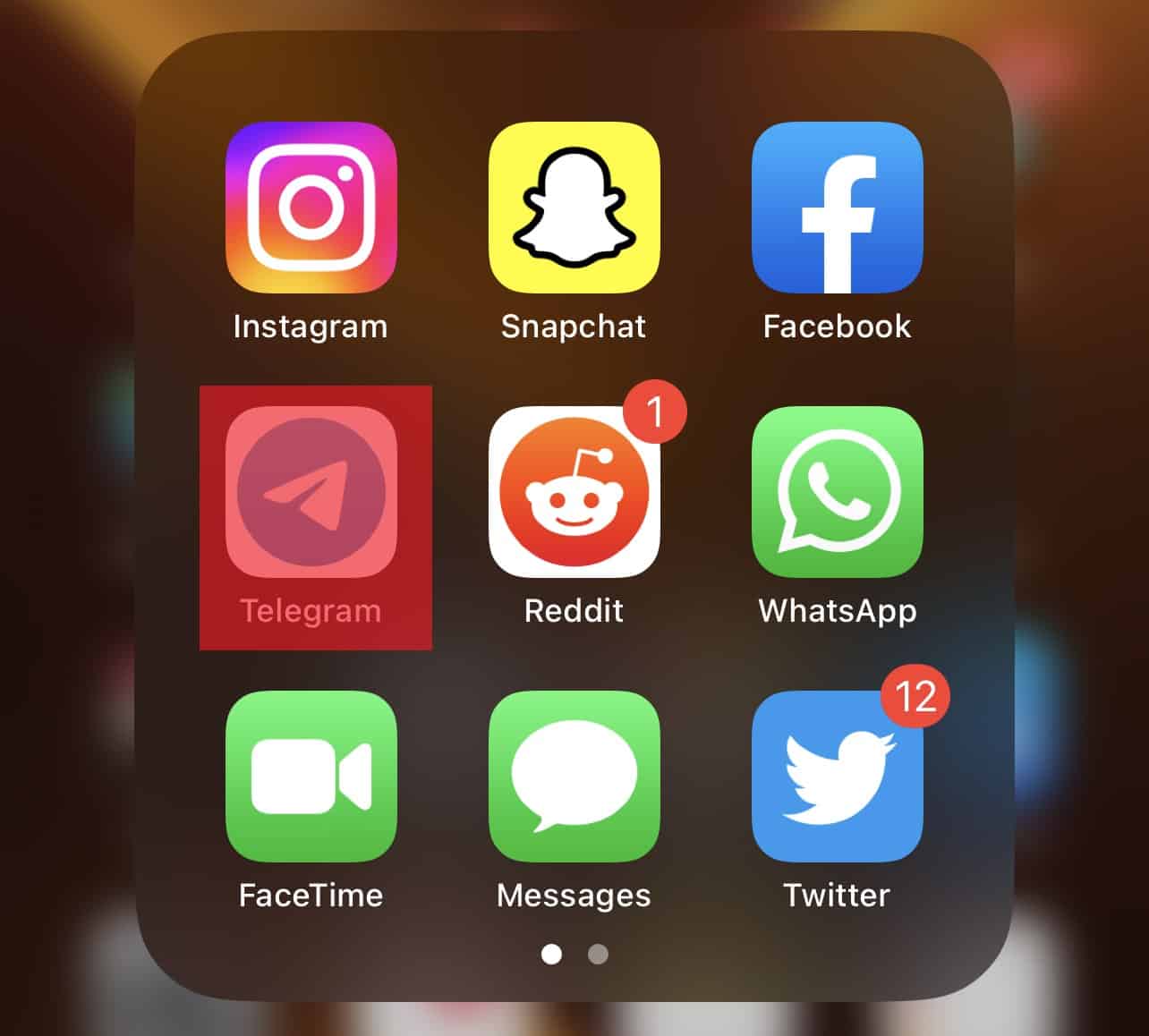
- Click on “Settings.”
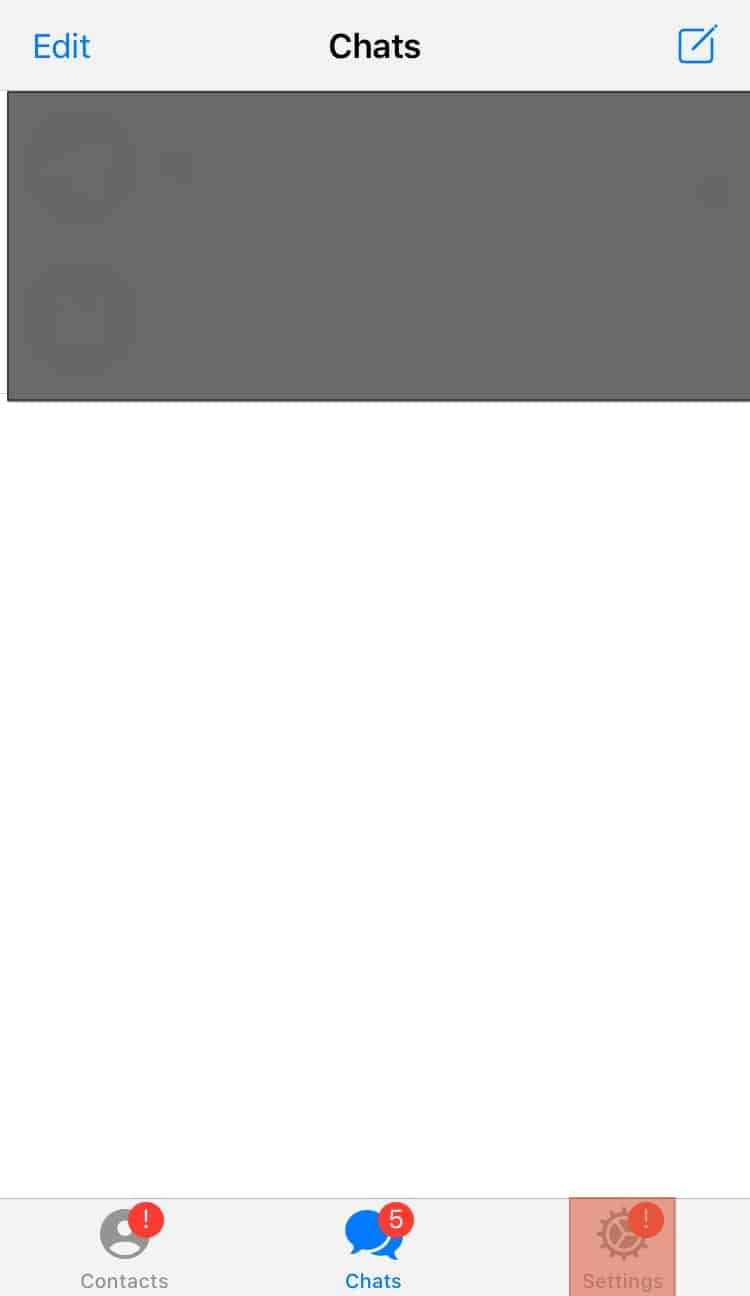
- Go to “Data and Storage” and select the option.
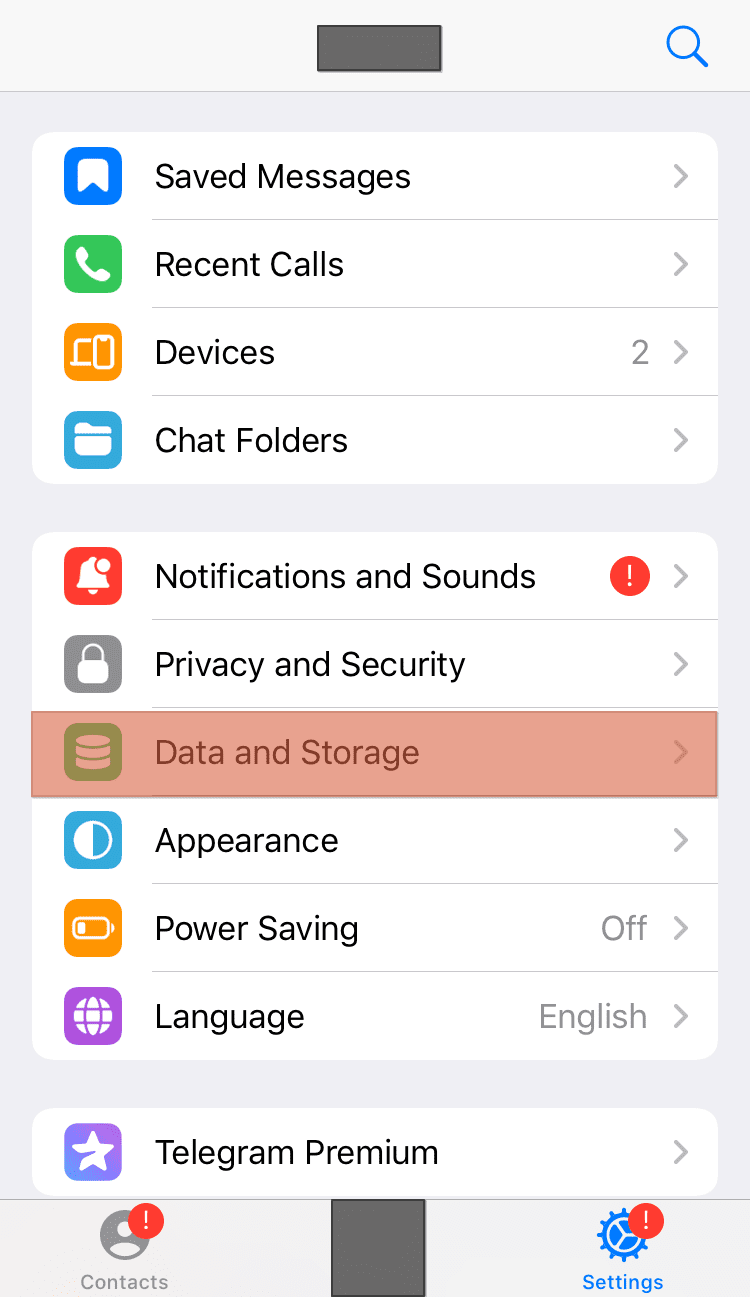
- Navigate to the “Automatic Media Download” section.
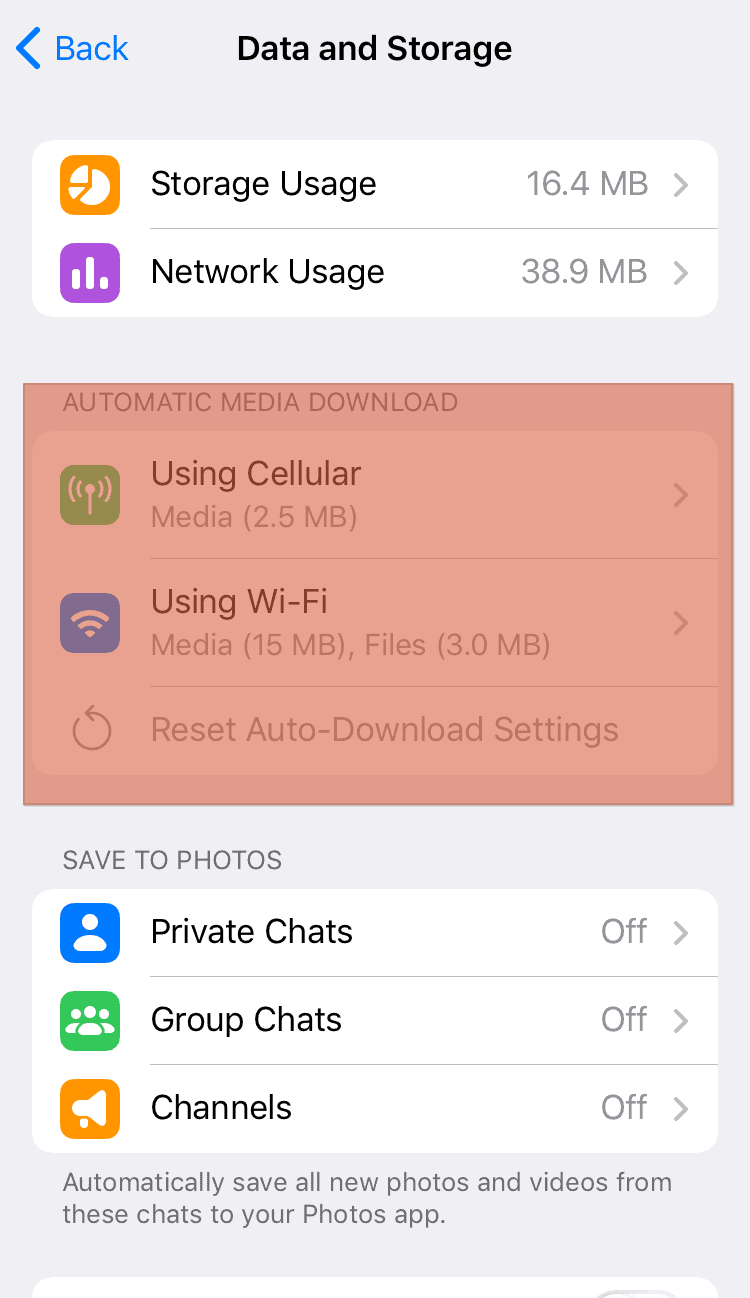
- Deactivate all the automatic downloads.
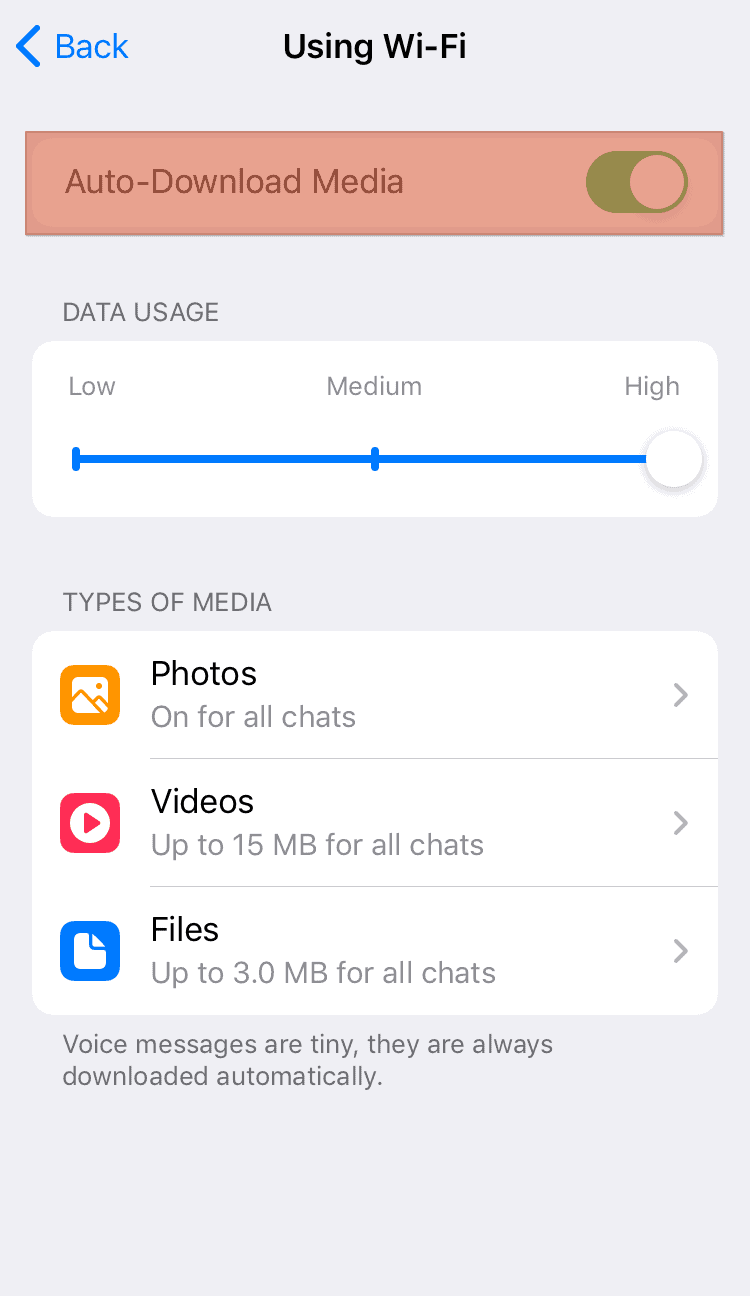
Limit Storage Time of Telegram Documents and Data
When Telegram documents and data are downloaded automatically or manually, it is stored in the cache and cloud. We can choose when the documents and data can be deleted from the Telegram settings, as indicated below.
- Open Telegram and click the “Settings“ icon.
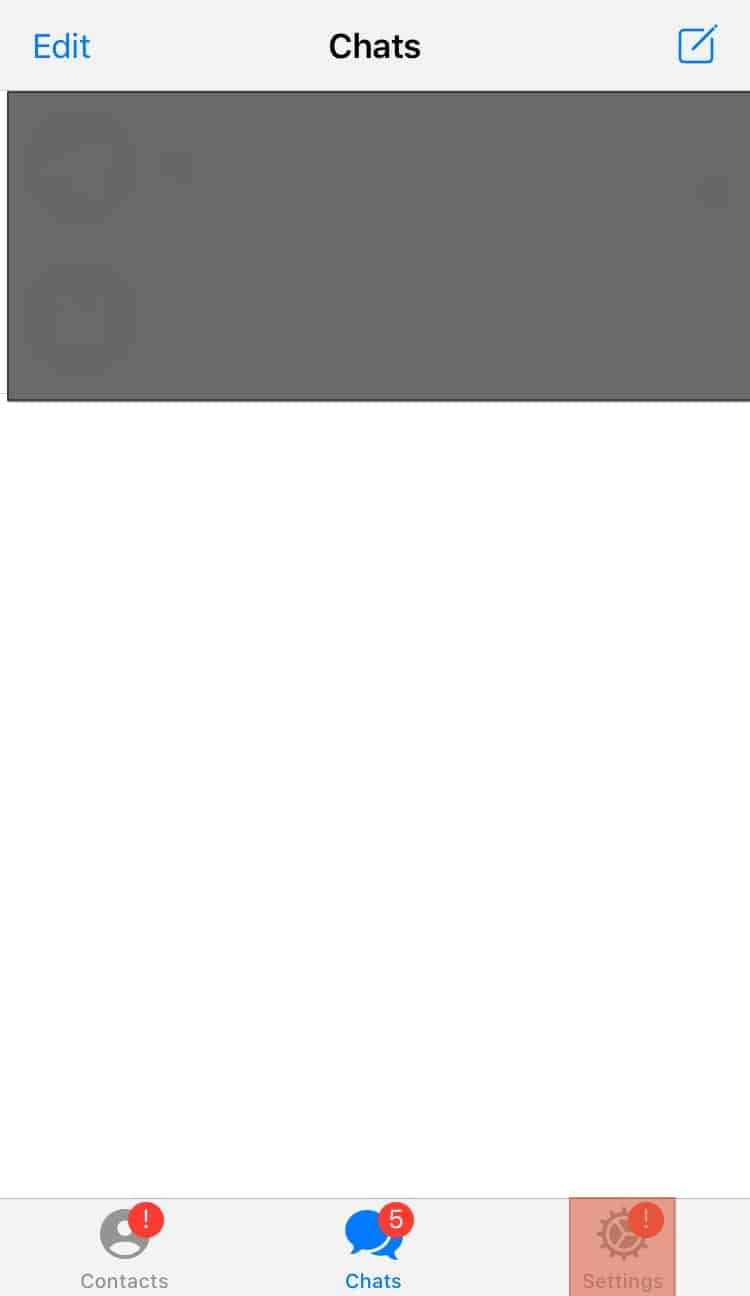
- Go to “Data and storage.“
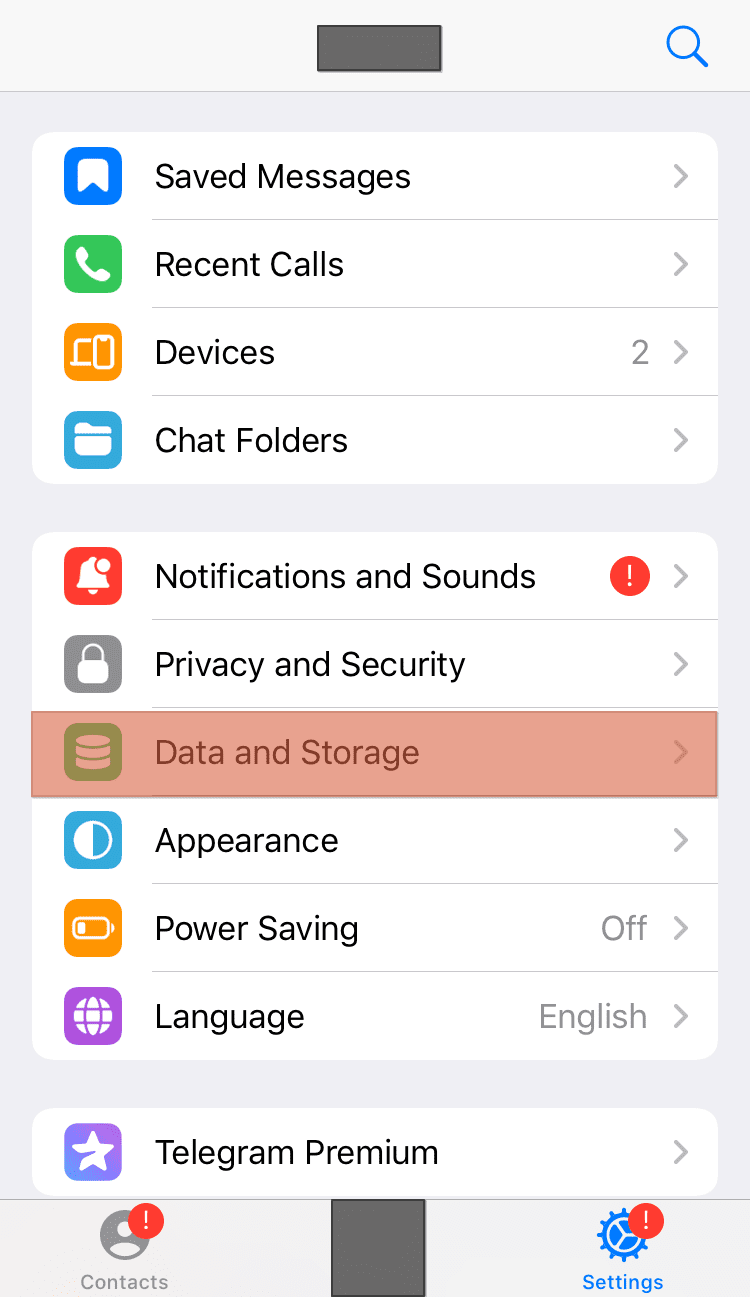
- Select the “Storage usage” option.
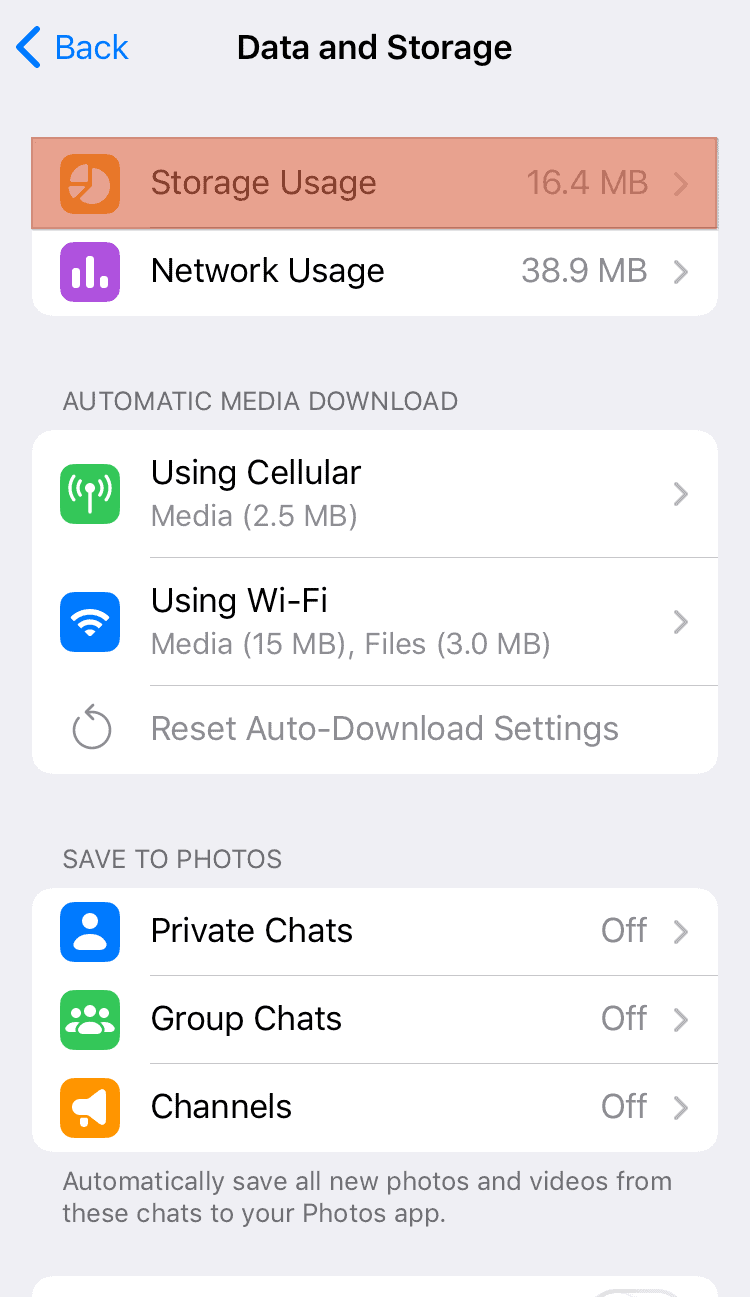
- Under the “Auto-remove cached media” section, choose how long the data should be stored before being removed from your iPhone.

Once you choose your desired option, you don’t have to manually delete Telegram data and documents because they will be deleted automatically according to your settings.
How To Delete Telegram Documents and Data on iPhone
Now that you know how to manage your Telegram downloads and prevent the storage of junk files on your device, you may want to know how to delete documents and data. As mentioned, documents and data from Telegram are not stored in your gallery, so you can’t select and delete them.
Downloaded data from Telegram is stored on the cloud and cache. Therefore, you can do much to delete the files by clearing the cache or deleting individual Telegram documents.
Clear Cache To Delete Telegram Documents and Data on iPhone
Clearing the cache is one of the simplest ways of releasing your phone’s storage. Once you clear the cache, your device will perform better. As shown in this section, you can clear the cache from the Telegram application.
- Open Telegram and go to “Settings“.
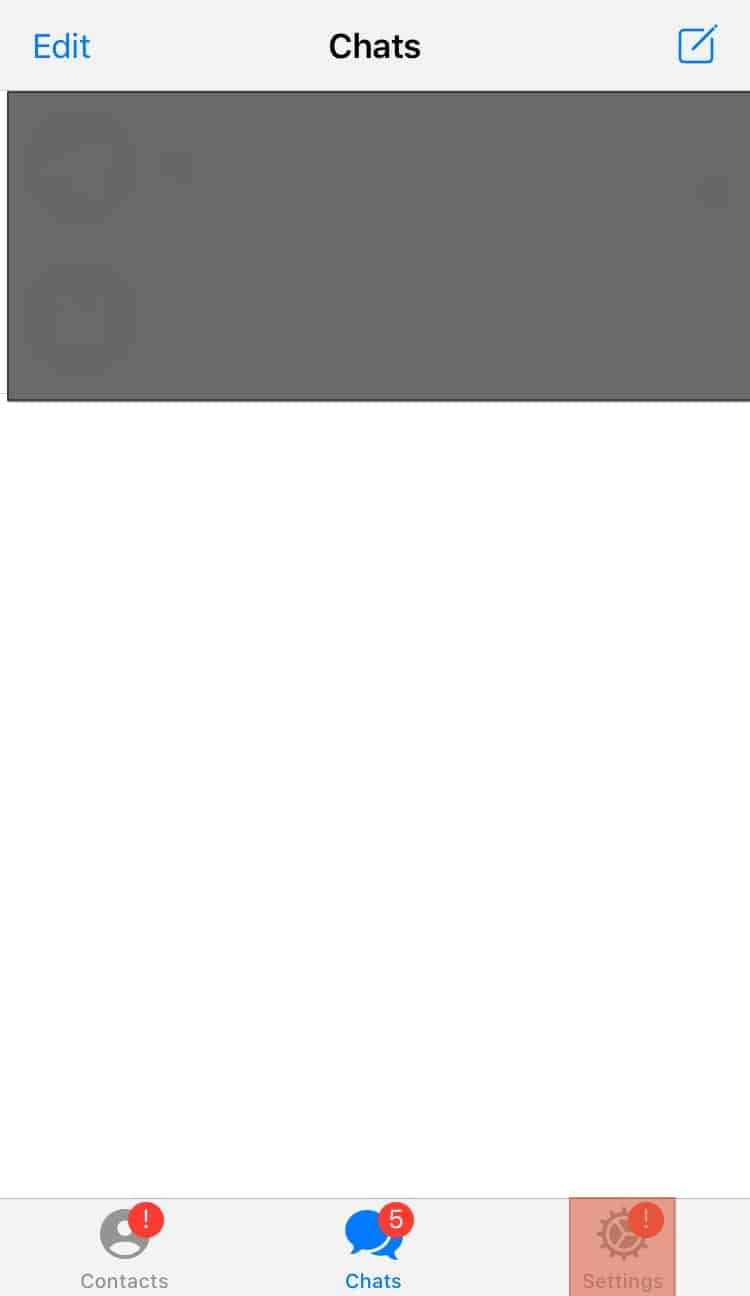
- Click on “Data and storage.”
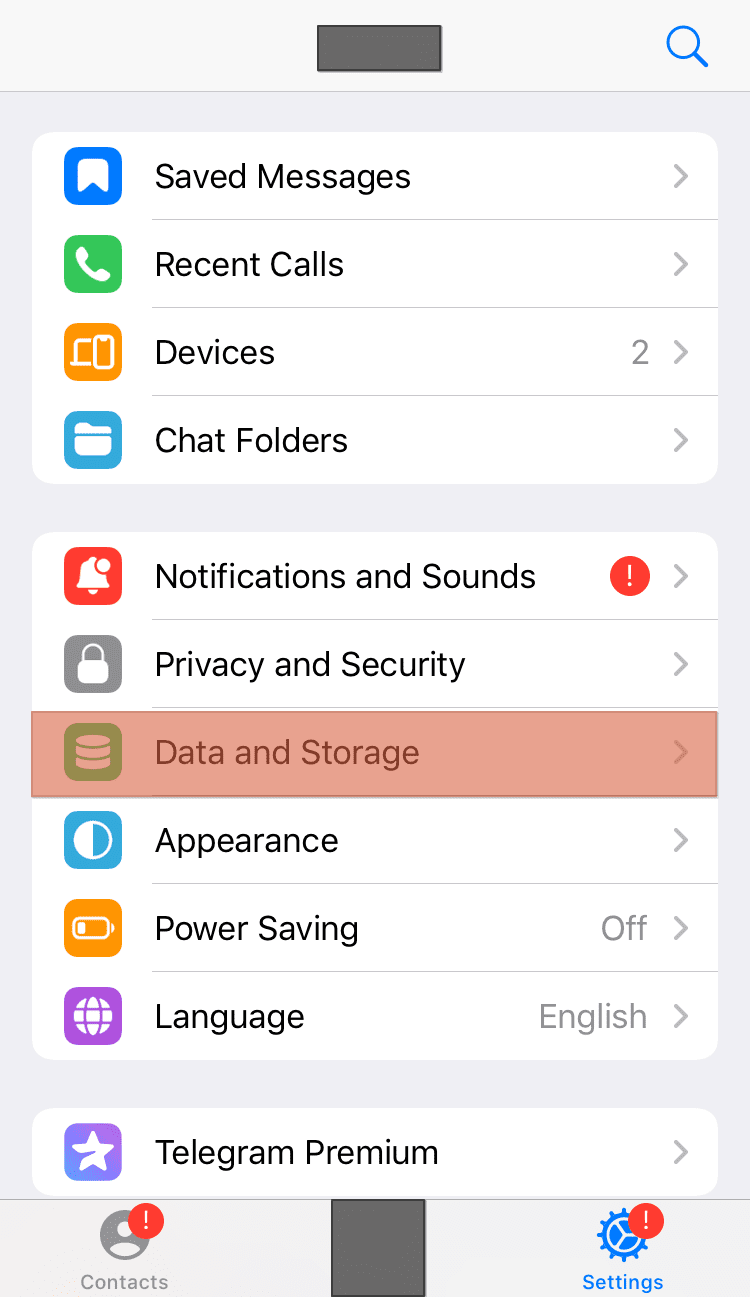
- Select the “Storage usage” option.
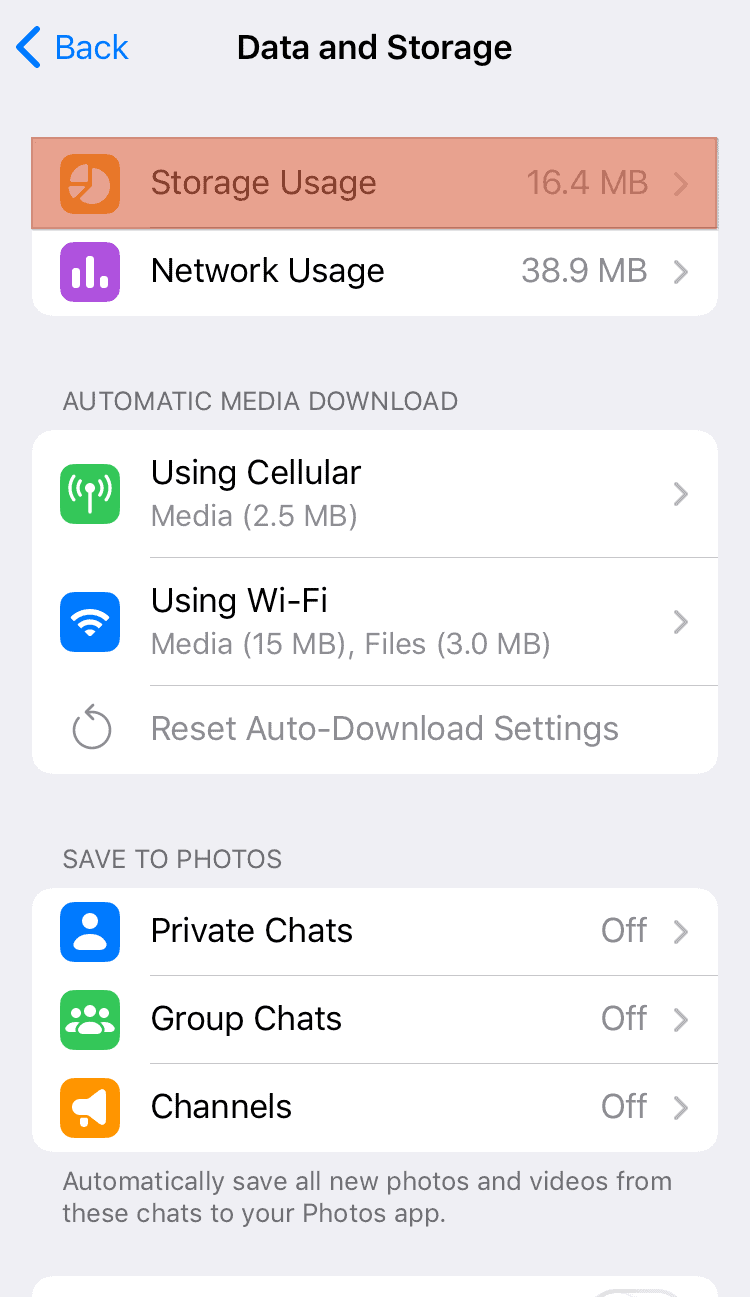
- Below the device storage, you will see a prompt requiring you to “Clear Entire Cache“.
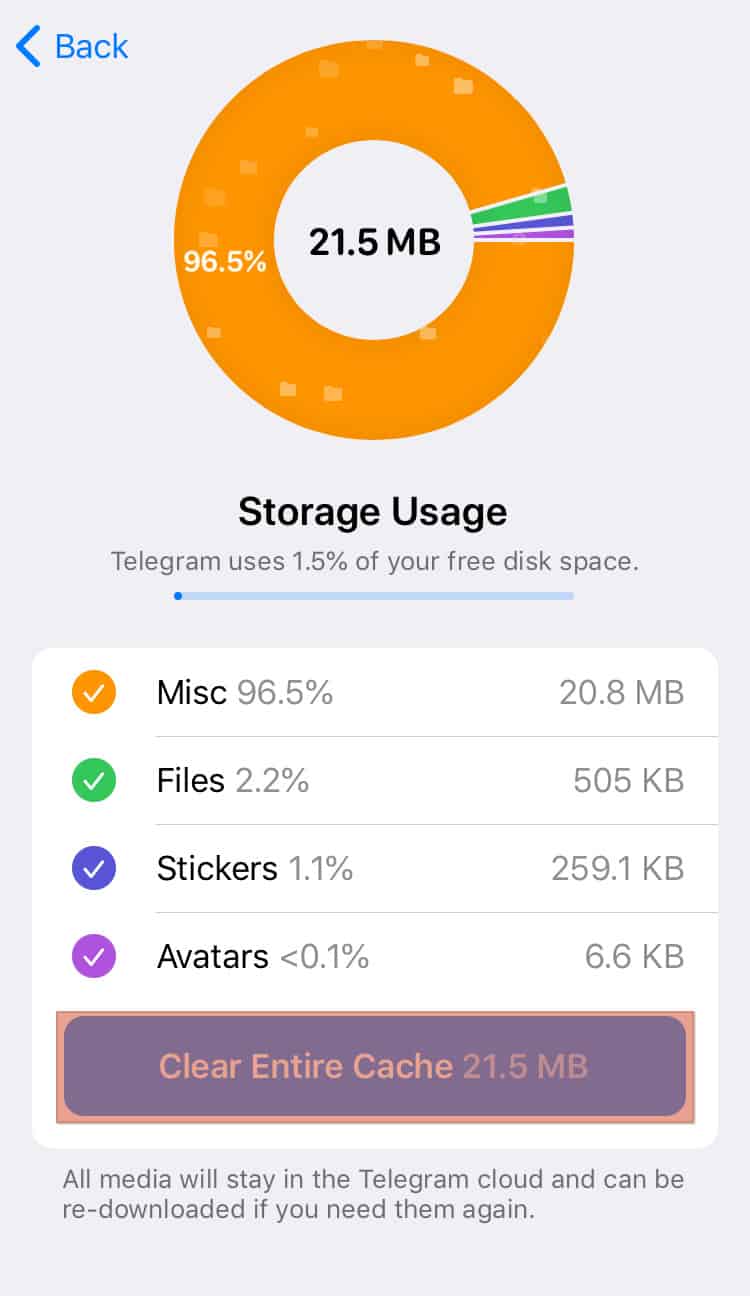
- Click on the option and confirm your action.
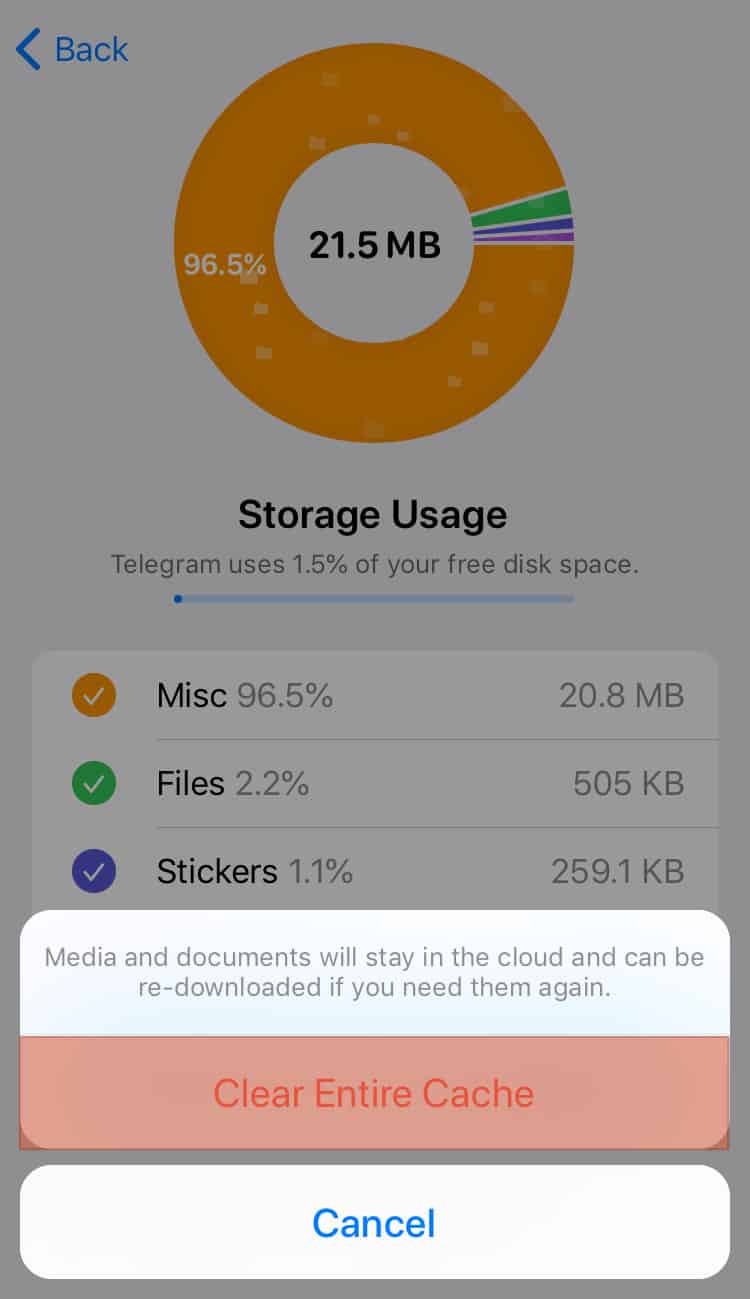
Delete Individual Documents and Data on Telegram
Another possible way to delete a given document is by individually selecting it and clicking the trash icon. The method may seem tedious, but it gets the job done.
- Open Telegram.
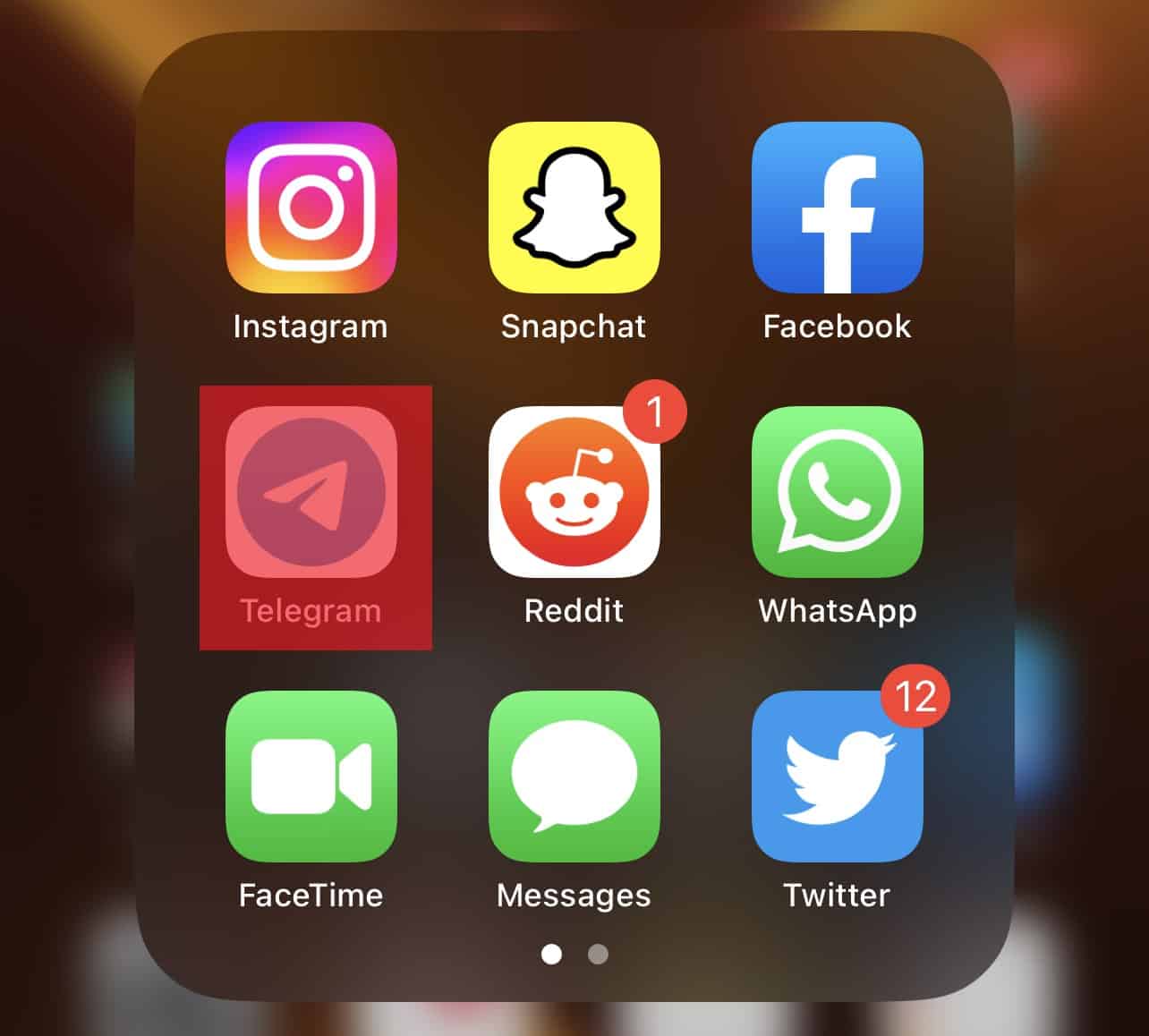
- Open a group or chat with the document you wish to delete.
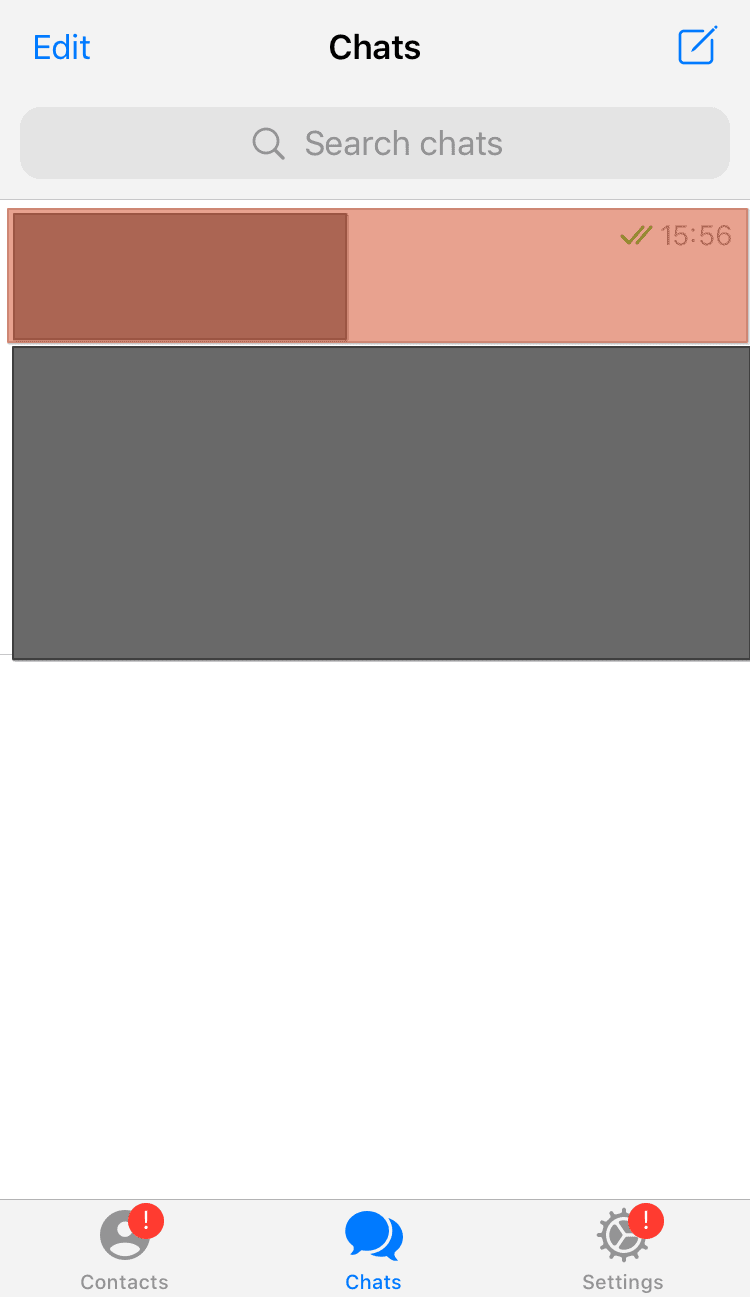
- Click on the group name at the top of the screen.
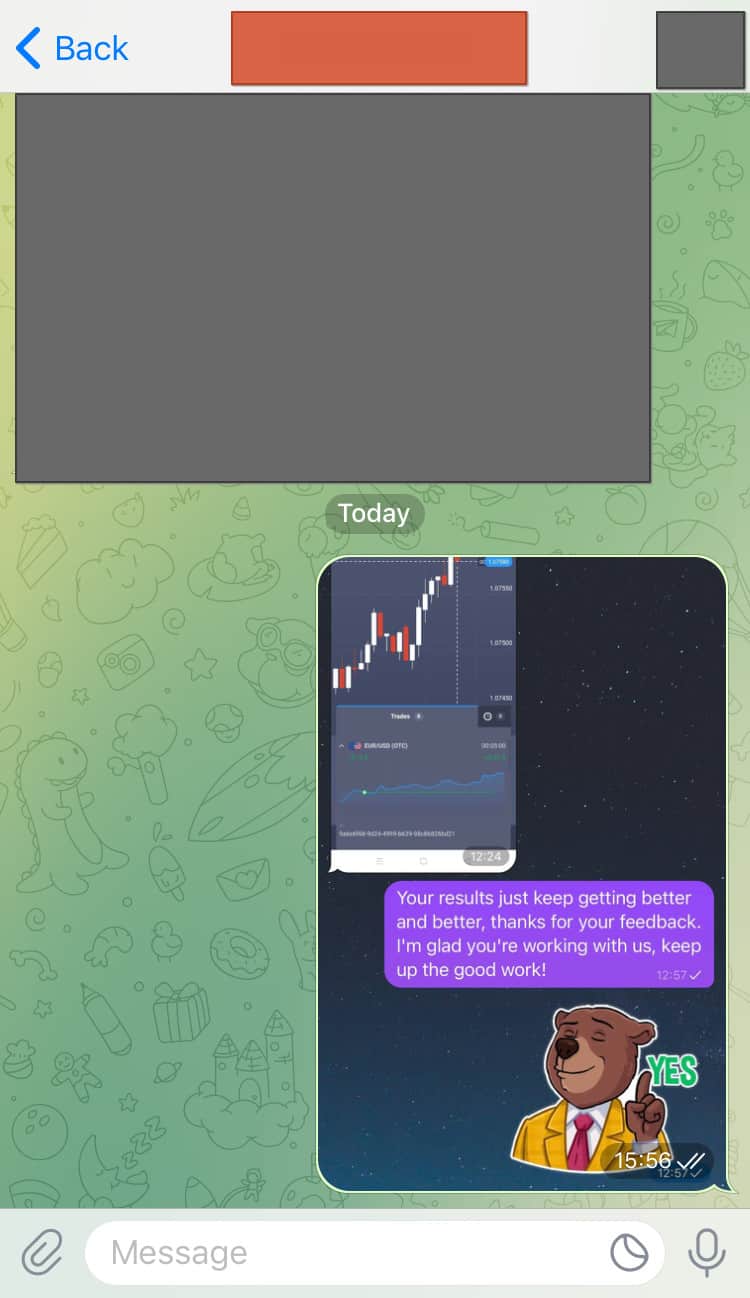
- Open the file you want to delete.
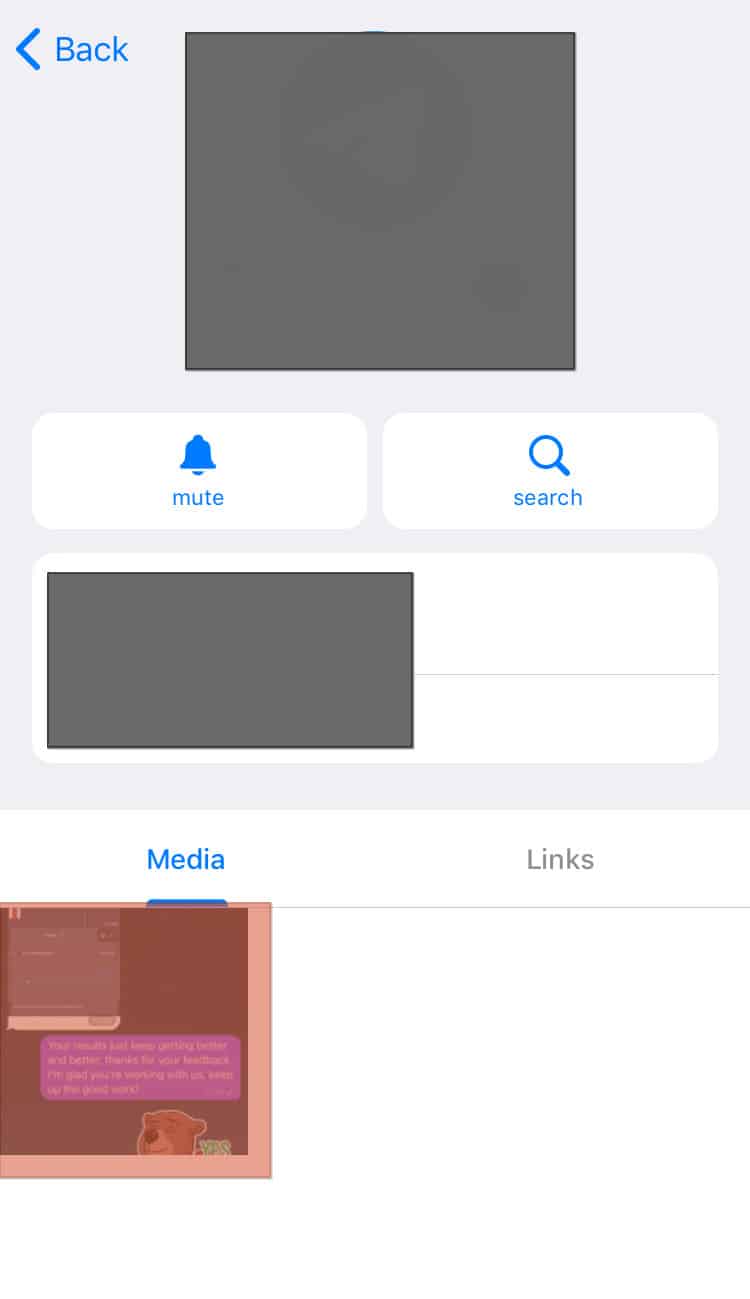
- Click on the trash icon to delete it.
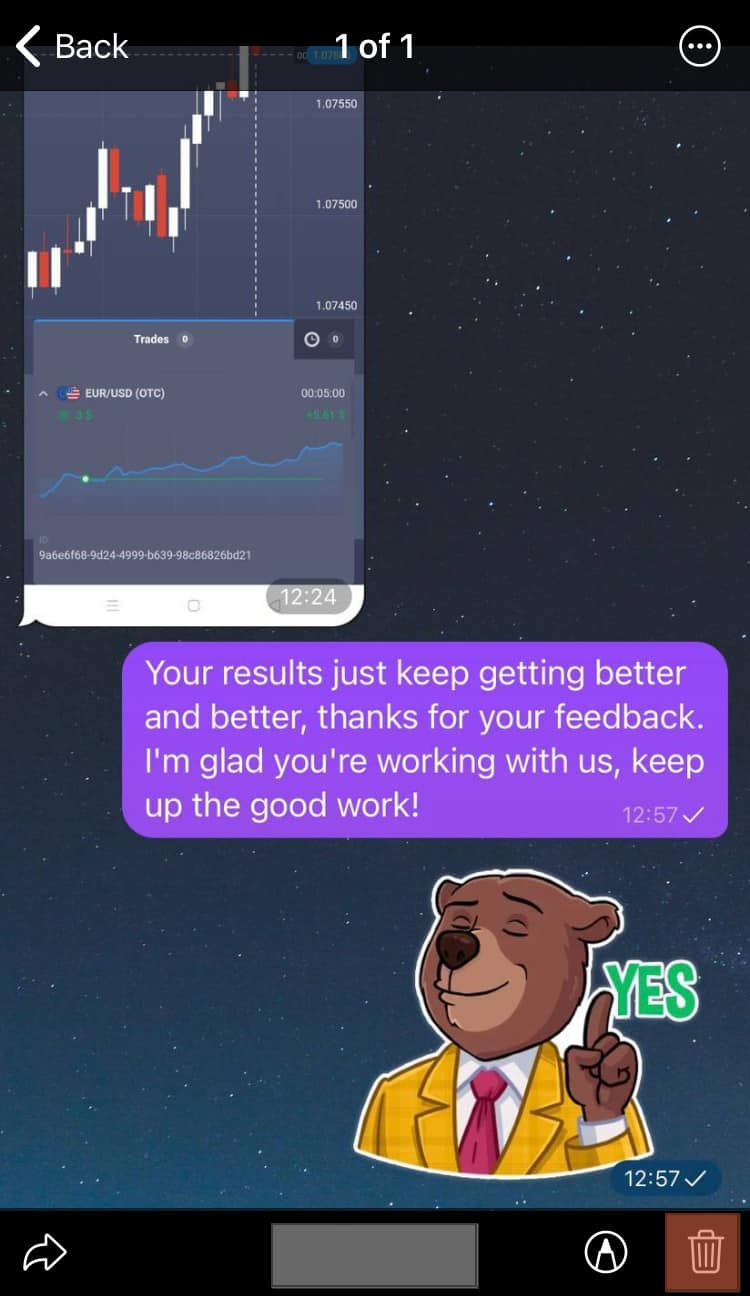
If you are not an admin of a given group, you won’t be able to delete a given document sent by someone else in the group. But you can achieve the same aim for individual chats.
Conclusion
Telegram is a suitable application for sharing any file type. The advantage of using Telegram is setting how you view the shared data on the platform.
If you don’t want your storage space to be occupied by unnecessary documents from Telegram, this guide has explained how you can achieve that. Moreover, the guide has explained what you can do to delete Telegram documents and data.
Frequently Asked Questions
Telegram does not store the data it downloads from the platform on our devices. The data is stored on the cloud, explaining why you can’t find any media on your gallery.