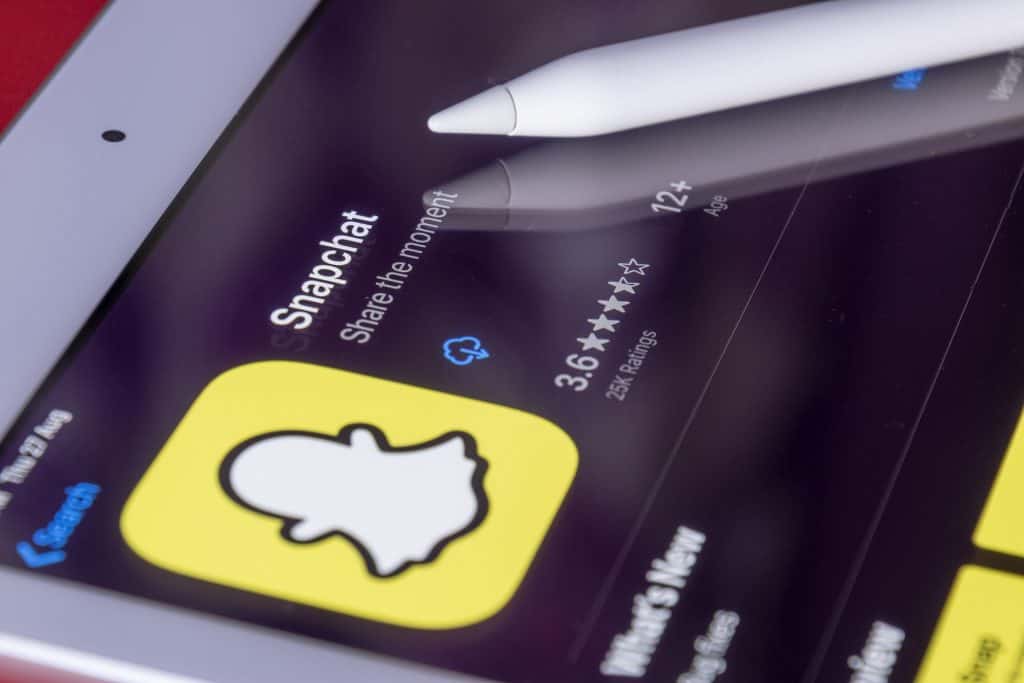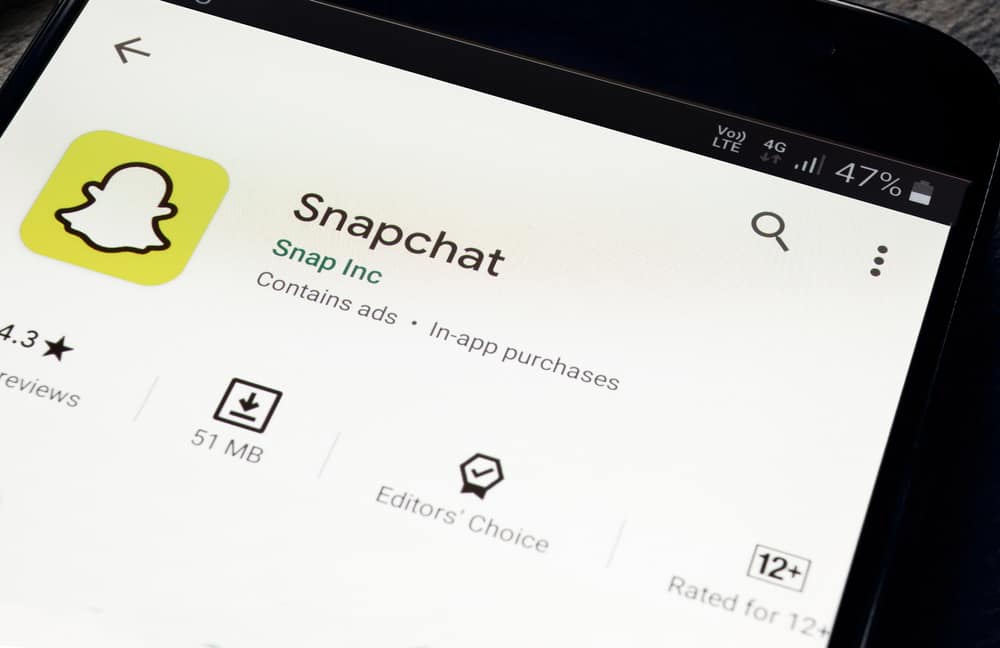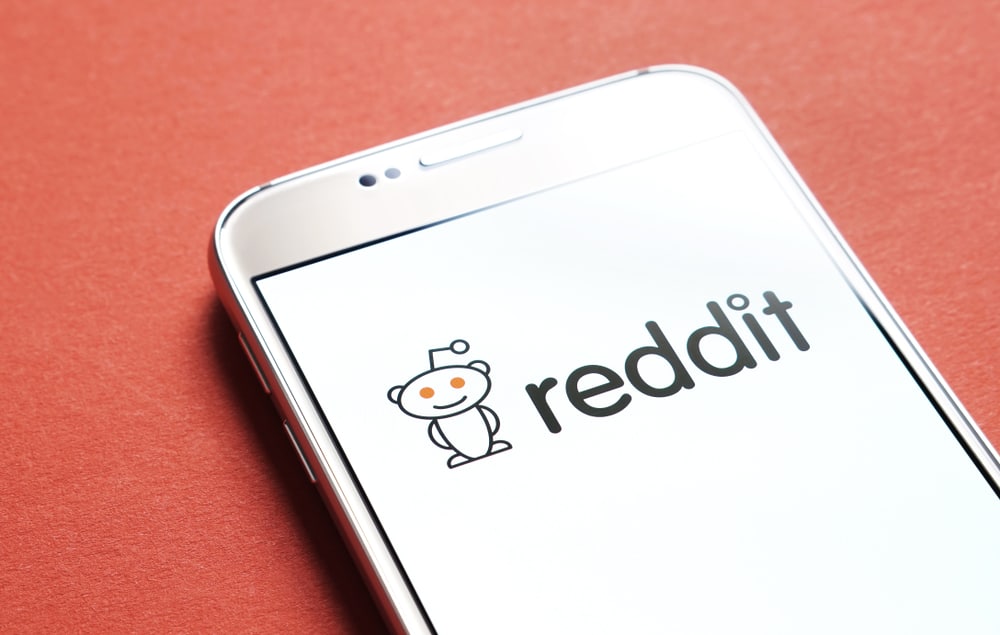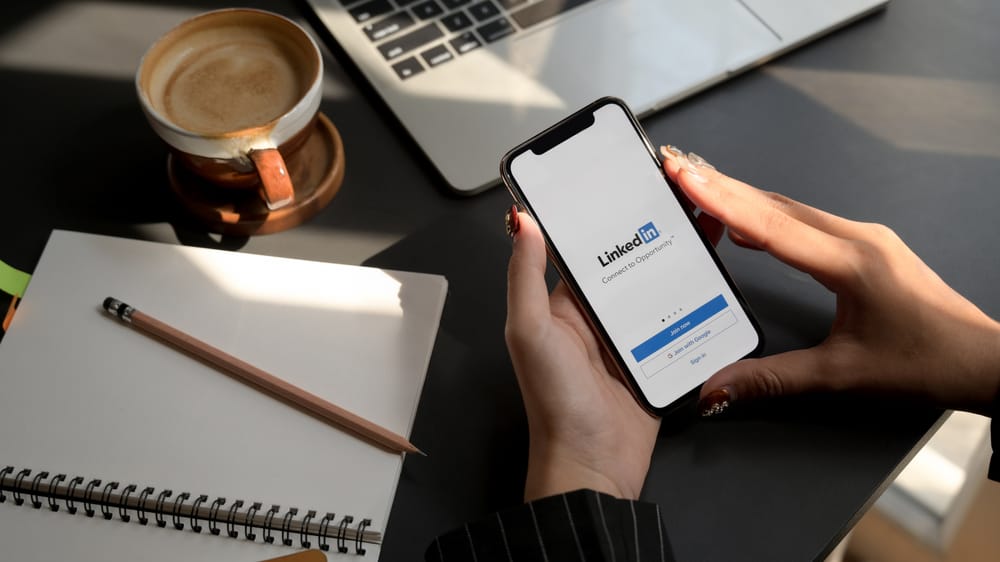
LinkedIn has made the job hunting experience significantly more effortless than before. Where we keep surfing the internet round the clock to find the perfect job and chaotically arrange files for every specific company, LinkedIn has brought it all together under one roof.
Our big job application opener is our resume. Still, resumes keep changing and altering according to the specific needs of some companies. So how do we delete the old resumes on LinkedIn?
You can go to your LinkedIn profile and click “More.” Select “Build a resume.” Once the window opens, tap on the three dots next to the resume you want to delete and click “Delete.” Confirm the action by clicking “Delete” once again. Or you can go to the “Jobs” tab, click “Manage application settings,” and delete the unwanted resume.
The job application market is dynamic, so an ever-changing resume makes perfect sense. Let’s look into the two methods of deleting resumes on LinkedIn.
Method #1: Deleting Resumes From Profile
One of the ways to delete a resume from LinkedIn is through your profile. If you did not have a resume at some point and opted for the resume that LinkedIn makes based on your profile and skills, or if it’s an old resume that you want to get rid of, these are the steps to remove the resume from your profile:
- Launch LinkedIn on your browser and log in.

- Click the “Me” icon at the top.
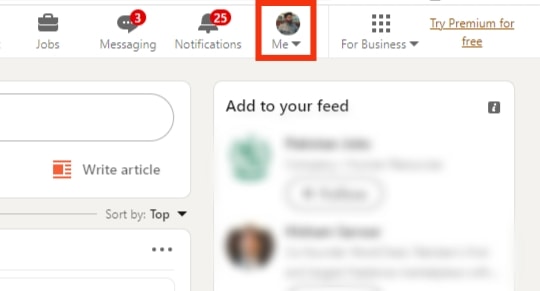
- Select “View profile.”
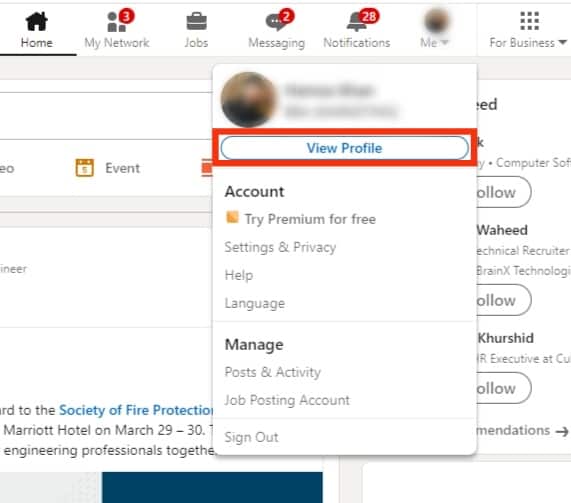
- Click “More” under your profile picture.
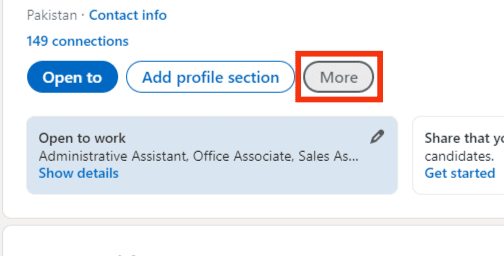
- Tap on “Build a resume”.
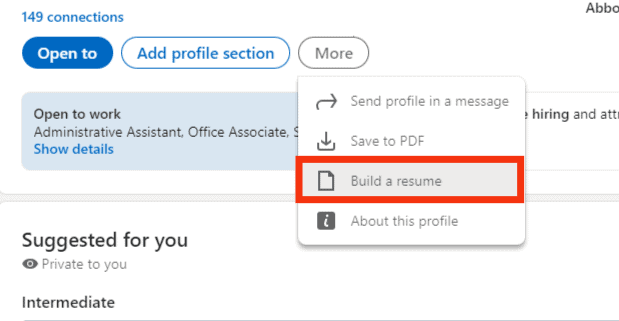
- Spot the resume you want to delete and click the three dots adjacent to it.
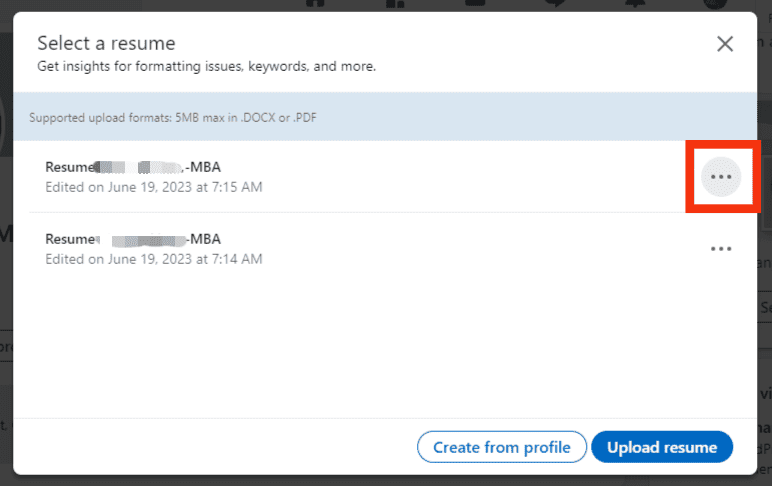
- Click “Delete”.
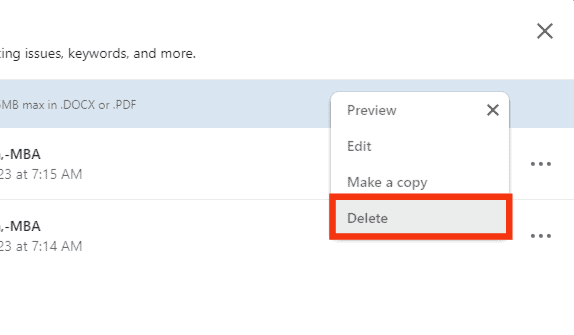
- Click on “Delete” again to confirm your action.

LinkedIn keeps up to four resumes in history, so deleting any old resumes or unwanted ones can come in handy to make room for improved ones.
You can also keep track of the most relevant resumes you have been using lately to apply for jobs and do a more focused job hunting.
Method #2: Deleting Resumes From Settings
The first method does not allow you to delete resumes from your smartphones. However, this method does. You can delete any old resumes and free up some space for new resumes. Let’s look at the steps for operating this method on smartphones and desktops.
Deleting Resumes From Settings on Your Smartphone
- Launch the LinkedIn app on your smartphone.

- Tap on “Jobs” in the bottom-right corner of the screen.
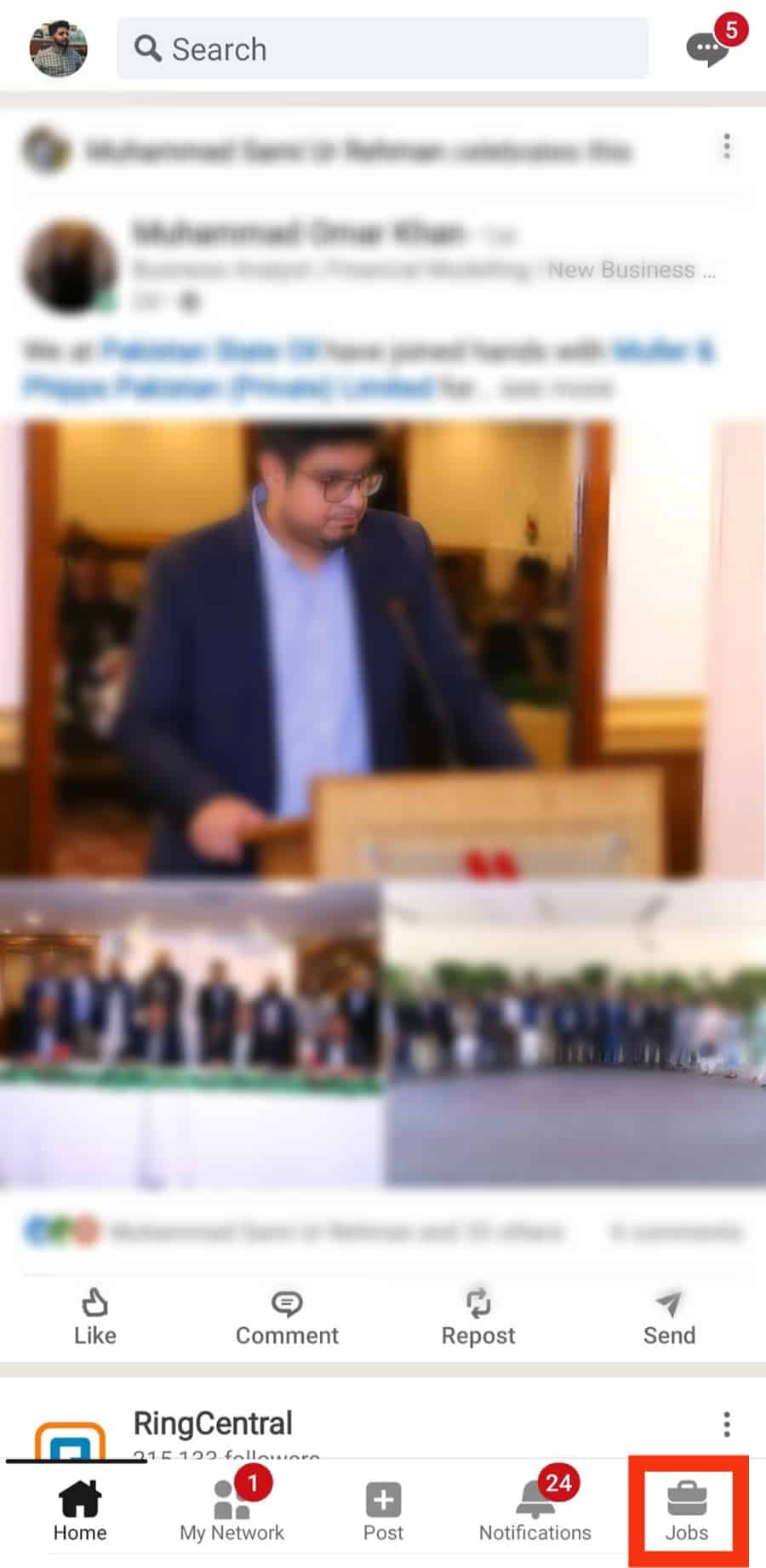
- Click on the three dots in the upper right corner of the screen.
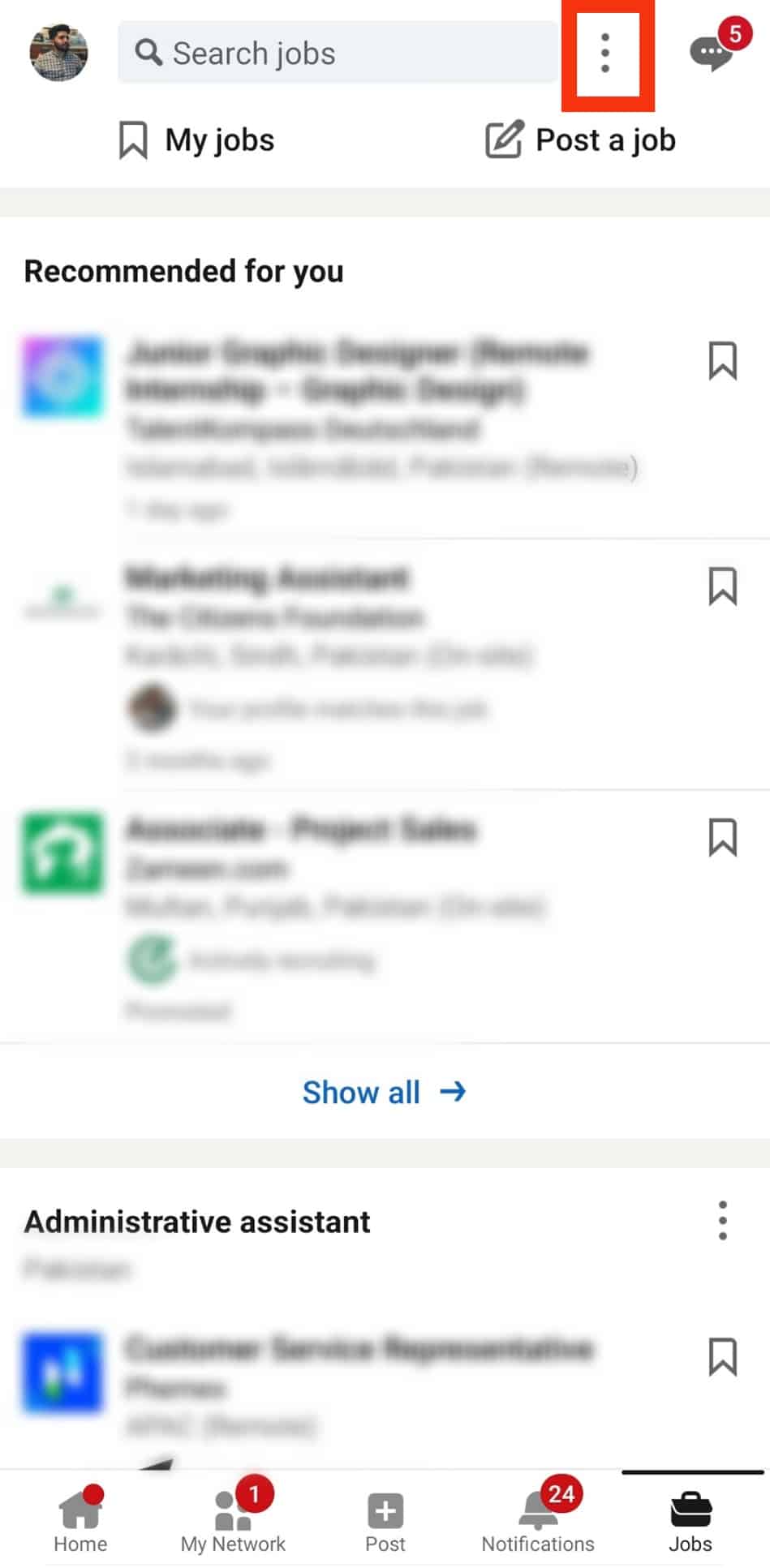
- Select “Application settings.”
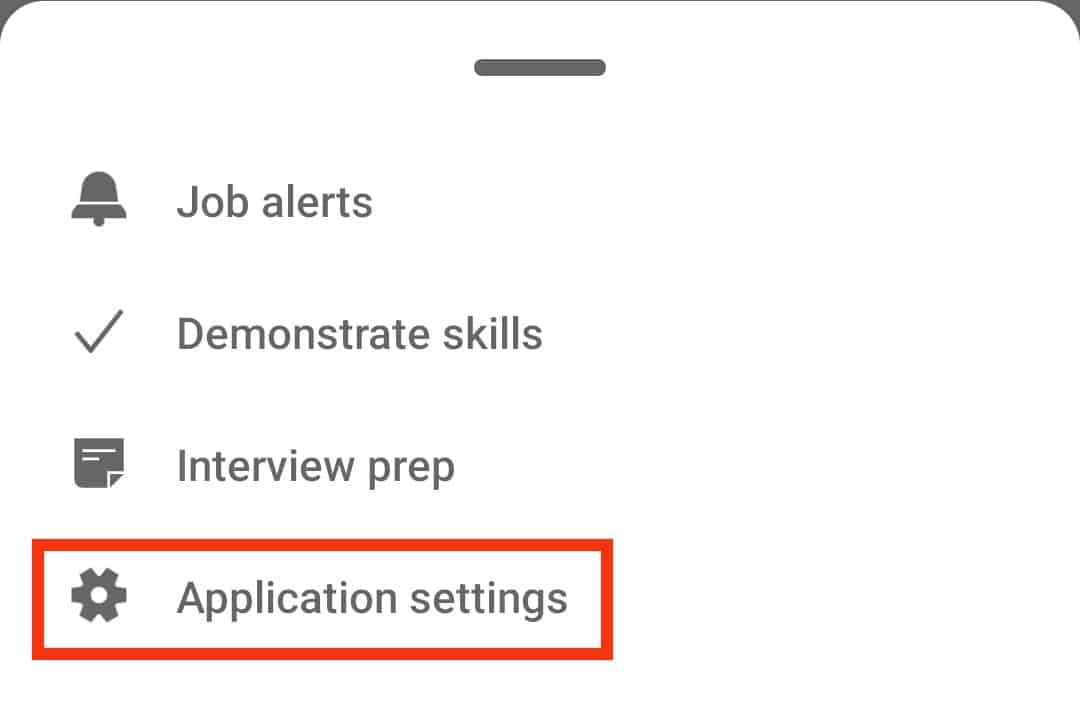
- Click on the three dots next to whichever resume you want to delete.
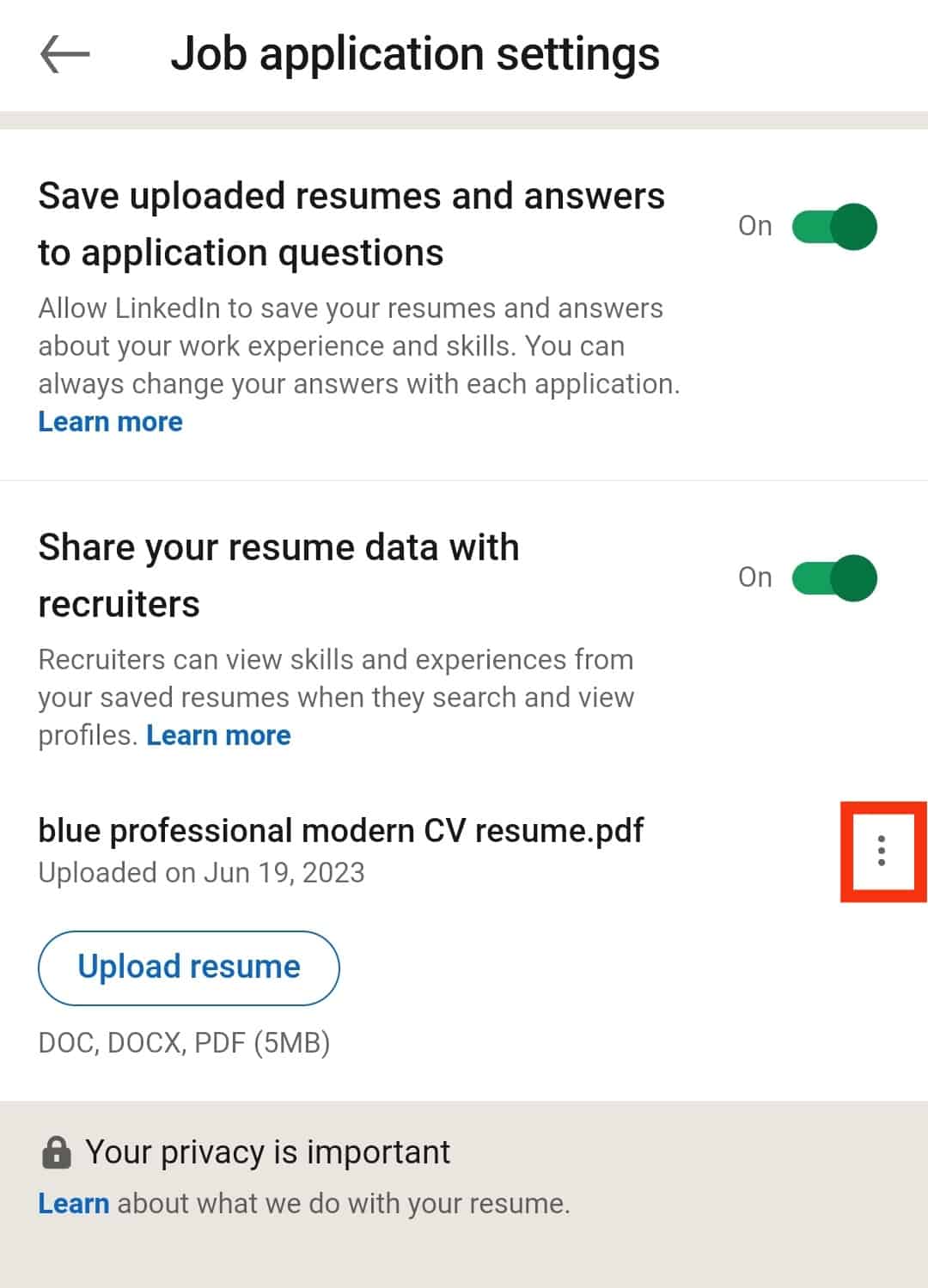
- Click “Delete.”
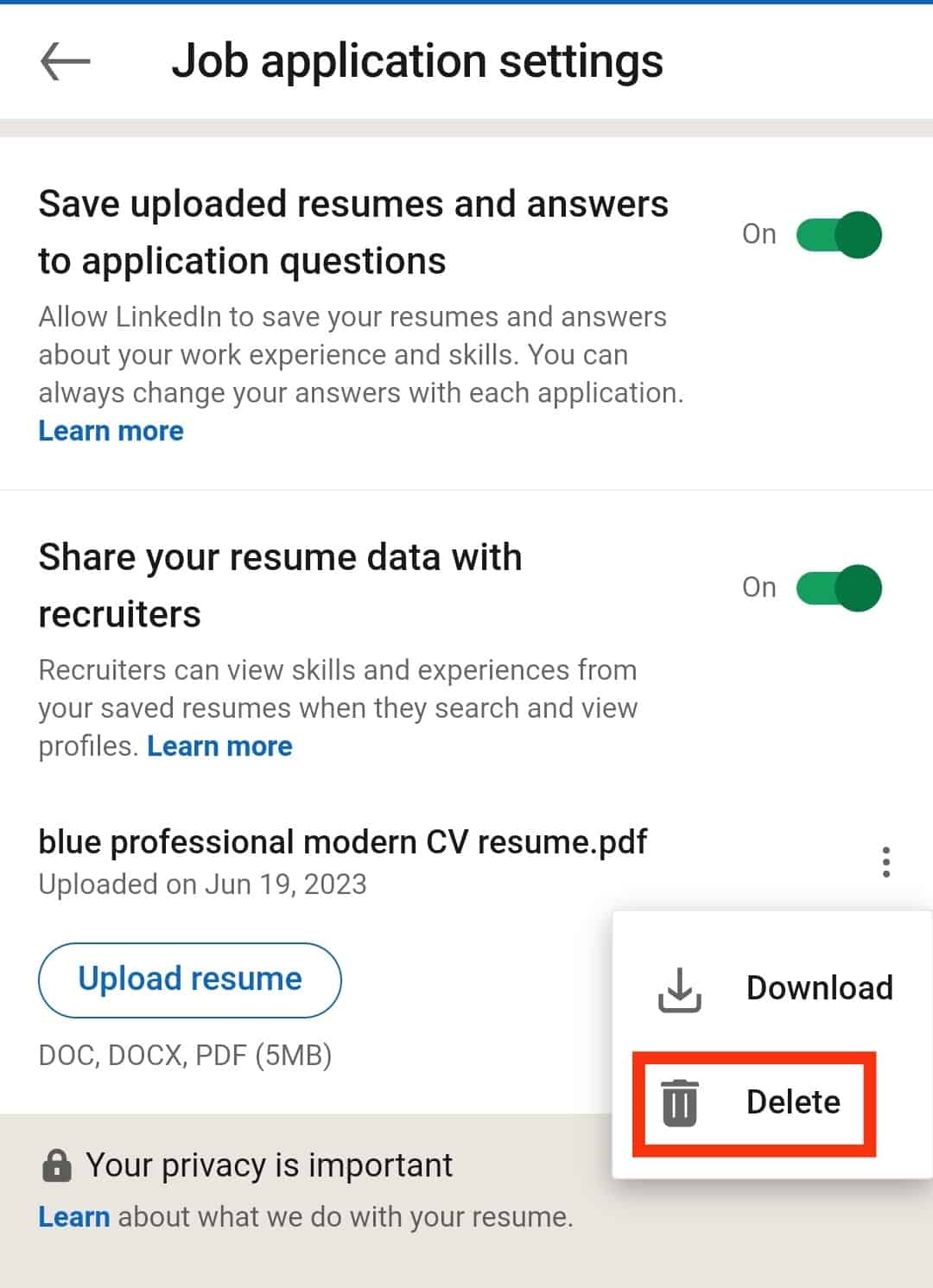
Deleting Resumes From Settings on Your Desktop
- Launch LinkedIn on your desktop browser.

- Tap on “Jobs” from the bar at the top of your screen.
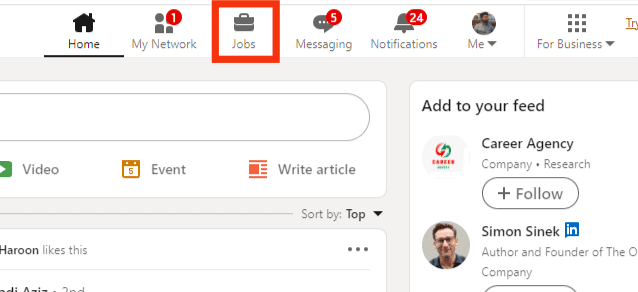
- On the left side of the screen, spot “Application Settings” and click on it.
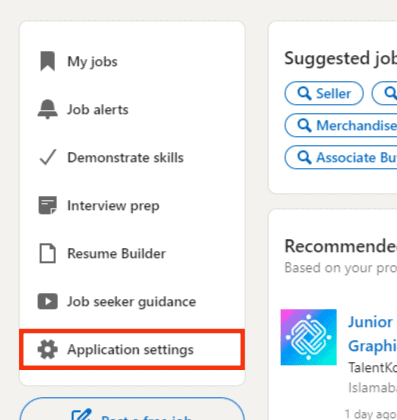
- Click on the three dots next to the resume you want to get rid of.
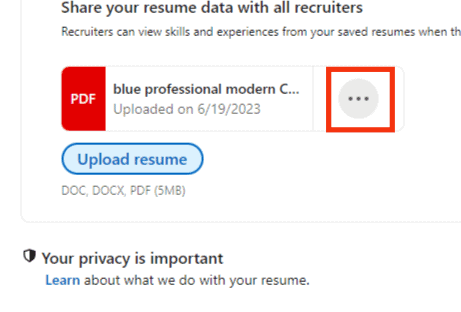
- Click “Delete.”
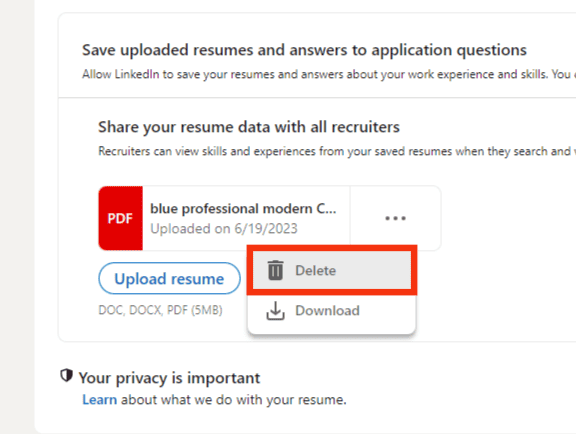
Both methods are relatively simple, but each feature’s positioning can be slightly displaced due to the different interface of each device.
Getting rid of resumes irrelevant to your job application process is essential because you can only keep up to four resumes in the record.
Editing Your Resume on LinkedIn
If you’re unclear about deleting your resume, you can also edit it. This is helpful if you have minor changes to tweak for a similar job application.
To edit your resume on LinkedIn:
- Navigate to LinkedIn on your browser and log in.

- Click the “Me” icon at the top.
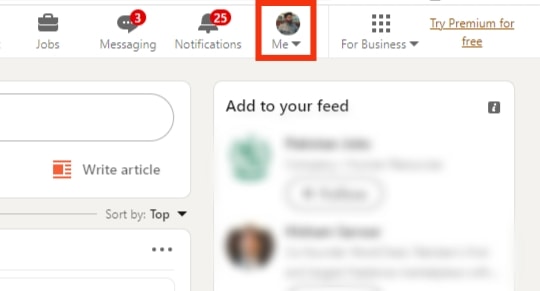
- Select “View profile.”
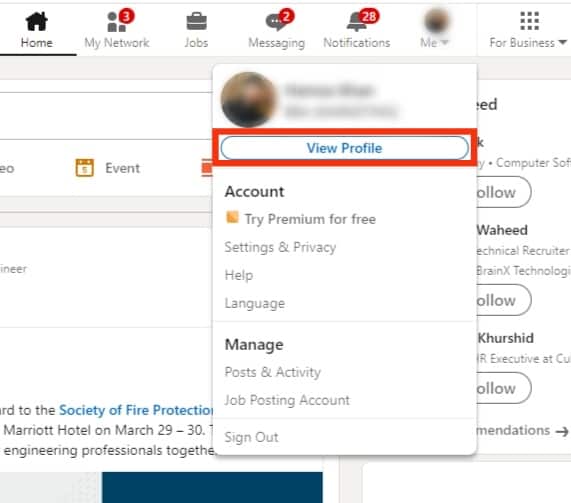
- Click “More” under your profile picture.
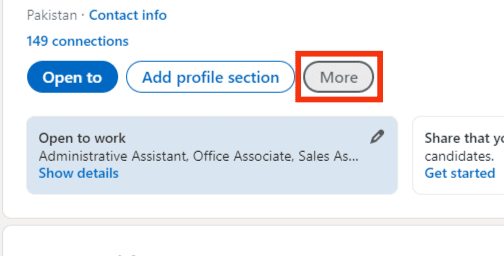
- Select “Build a resume”.
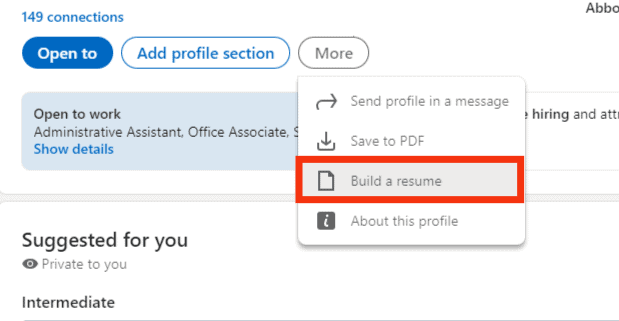
- Spot the resume you want to edit and click the three dots adjacent to it.
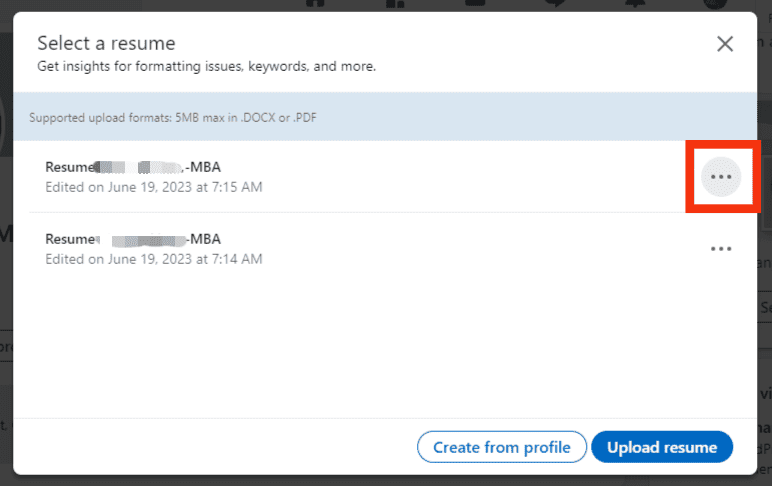
- Select “Edit.”

- Make the edits and save them.
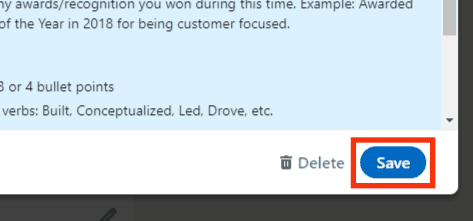
This method applies to the resume LinkedIn makes for you and any other old resumes you may want to touch up!
Conclusion
The first method applies if you are an avid LinkedIn user on your desktop. The second method allows you to delete resumes from your smartphone and desktop, making it easy to arrange them on the go.
You can also edit your resume instead of deleting it. Even though the job market is ever-changing, some resumes are curated to survive these drastic changes and only need minor changes. For these cases, you can edit them rather than get rid of them forever.
FAQs
Unfortunately, you can’t. If you choose to delete your resume, it will be gone forever. Perhaps if you are unclear about a resume, you can edit it instead of deleting it.
Yes, you can! Sometimes you want to pause your job search while keeping your LinkedIn profile. Thus you can click on ‘Me’ from the home page, then click on ‘View profile.’ Then click “Edit public profile & URL” and toggle off visibility for your resume.