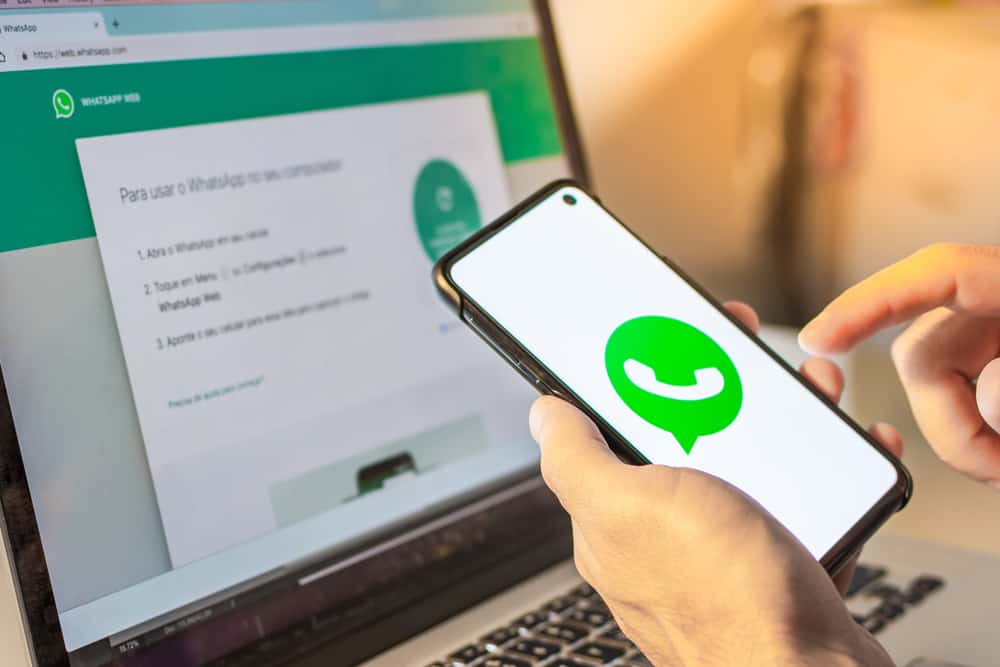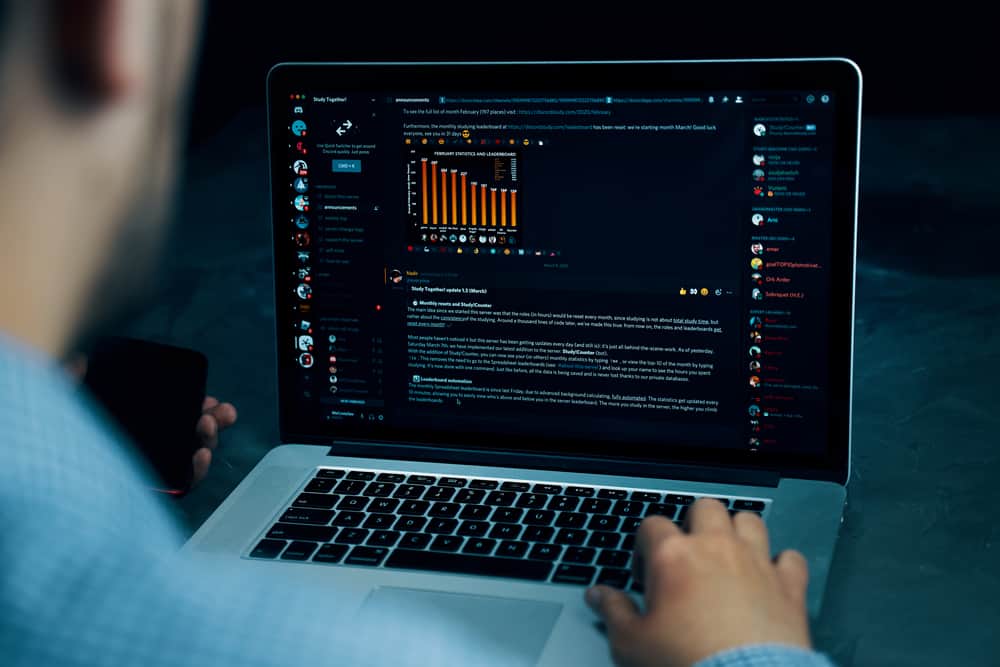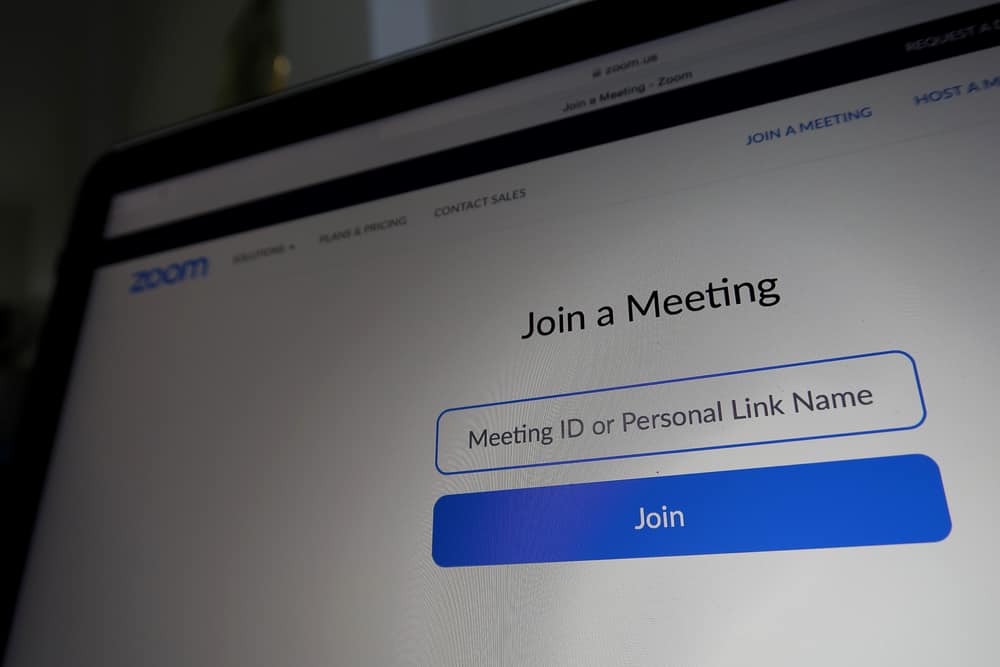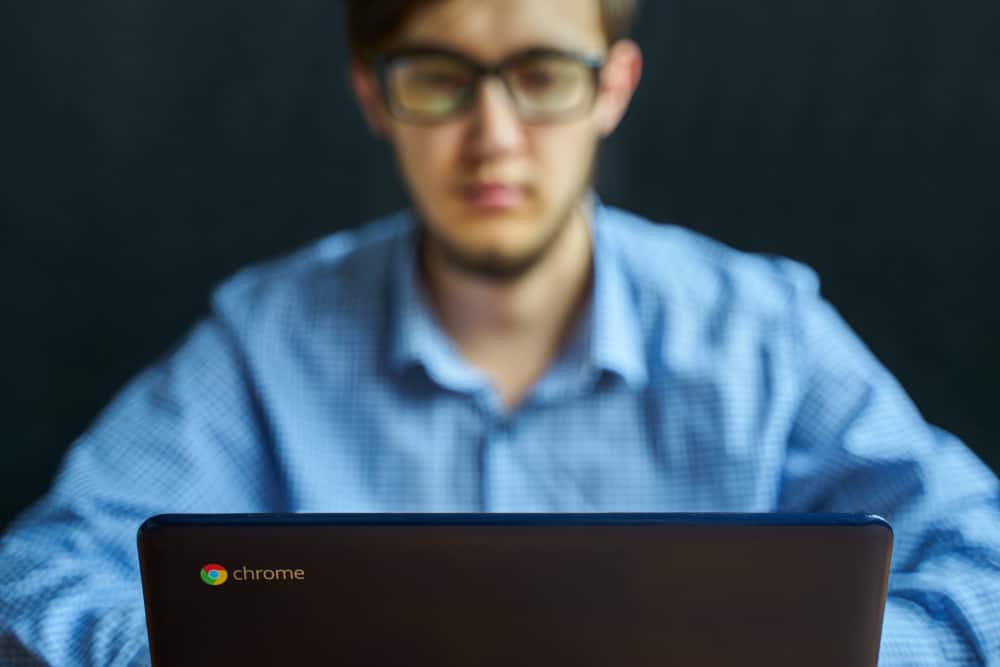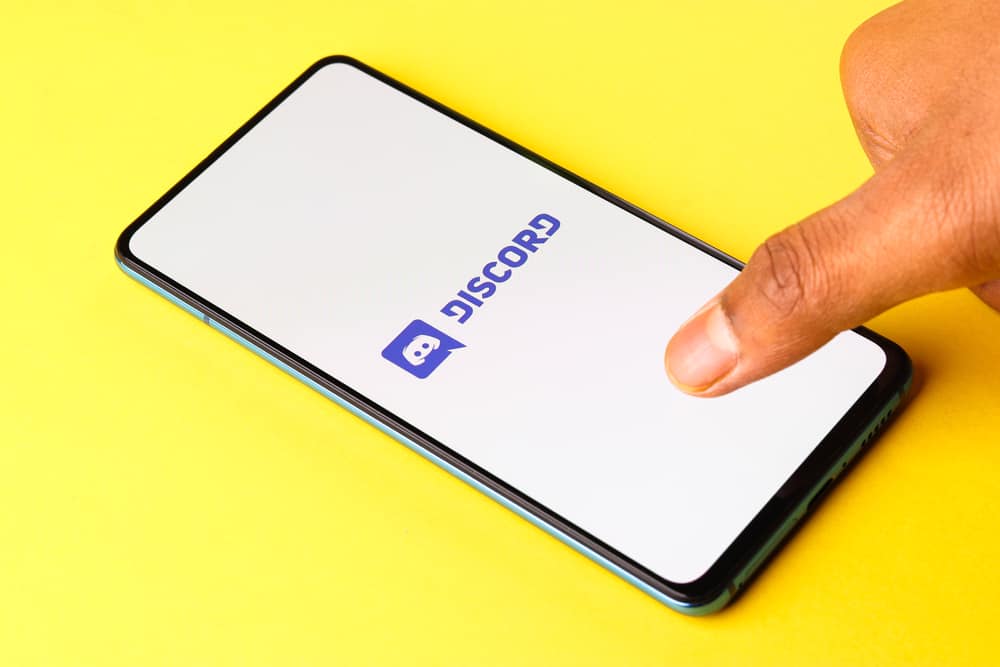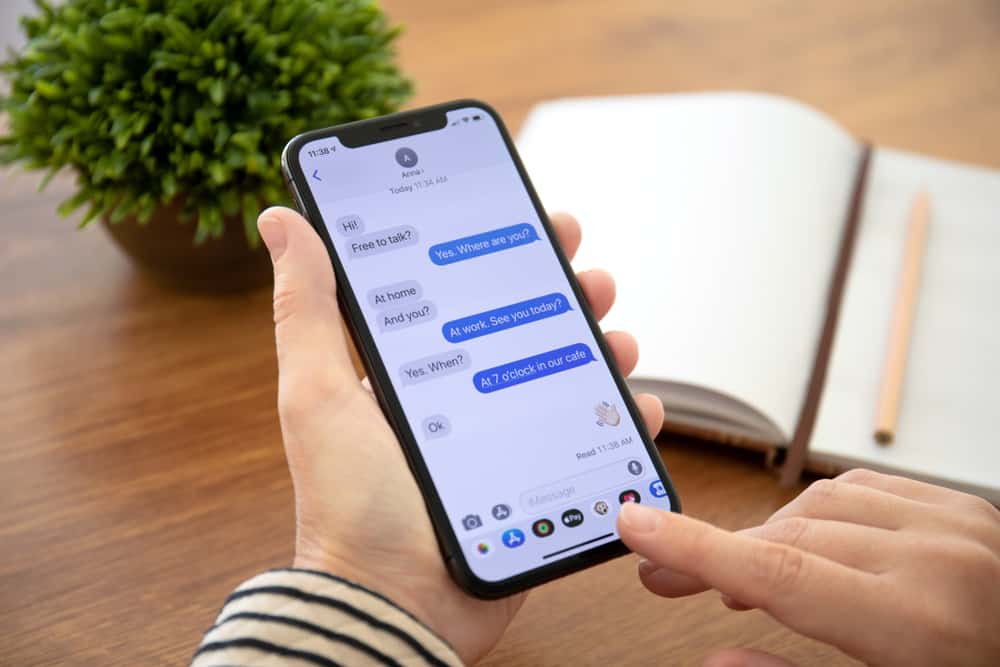
Have you sent an iMessage to the wrong person and want to delete it? We all make mistakes sometimes, and when sending an iMessage, many people send an iMessage to the wrong person.
In that case, knowing how to delete the iMessage before it gets sent quickly saves the day. You are in luck if you want to understand how that’s possible. This post will explain it all.
When you send an iMessage, it first goes through the iMessage server. So, if you want to delete it before it gets sent, you must be quick. Before the message gets sent, turn on airplane mode on your iPhone, then dismiss the message prompt that appears. Next, open the chat and delete the “not delivered” message. For iOS 16, it’s possible to unsend a message, but only if the recipient also uses iOS 16.
We will discuss why you may want to delete an iMessage before it gets sent. Moreover, we will cover the steps for deleting an iMessage before it gets sent and how to achieve the same when using an iOS 16.
Why Delete iMessage Before It Sends?
When it comes to communication and chatting with people, we often make mistakes that require immediate action. It could be you sent the correct iMessage but to the wrong person and only realized it after pressing the send button.
Still, you could have sent the wrong iMessage to someone and wanted to delete it before it sends. When that happens, you want a quick way to interrupt the message before it reaches the server. Once the message reaches the server, there is no way you can delete it. It’s already sent, and if the recipient is offline, it will get resent later.
The trick here is to ensure you intercept the iMessage before it reaches the server. That’s your best chance of deleting it. Read on to see how to achieve that.
How To Delete iMessage Before It Sends
When you send an iMessage, it will get sent via Wi-Fi or cellular data. So, to intercept the iMessage, you must kill your phone’s internet connection. Your best chance to achieve that is using airplane mode.
Follow the guide below.
- Open the Control Center before the message gets sent. Access the Control Center by swiping up from the bottom or down from the top, depending on whether your iPhone has a home button or Face ID.
- Click on the “Airplane” icon from the Control Center options.
- Dismiss the message that appears.
- Open the chat window and check the status of the iMessage.
- You successfully deleted the message if it displays a “Not Delivered” indicator. However, your message has been sent to the recipient if it displays a “Delivered” status.
- Next, hold the text bubble, tap “More,” then the trash icon, and delete the message.
- Open the Control Center and tap “Airplane mode” to turn it off.
You can now send your iMessage to the correct person or with the correct message. The above steps work for all iPhones.
If you have iOS 16 and the person you are messaging also uses iOS 16, there is a better way of deleting the iMessage before it ends.
For iOS 16:
iOS 16 released an update that helps correct wrongly sent messages. The update lets users edit and undo a sent message, provided the receiver of the iMessage also has an iOS 16.
So, if you have sent the wrong iMessage, this feature comes in handy, and you can utilize the steps below to correct your message. Besides, you have two minutes to unsend the iMessage.
- Open the iMessage.
- Find the message you want to unsend, tap and hold it.
- Click the “Undo” button in the “Quick Actions” menu that will appear.
When the receiver opens iMessage, they will get a message indicating that you unsent a message but won’t see the content of the unsent message. That way, you get room to correct a wrongly sent iMessage, provided the other person also uses an iOS 16, and you’ve unsent the message within two minutes after you sent it.
With the presented steps, you can delete iMessage before it sends, depending on your type of iOS.
Conclusion
It’s common to make an error when sending an iMessage to a person. When that happens, you need a way to correct the error quickly, which involves deleting the iMessage before it sends or unsending a message.
For iOS 16 users, you can unsend a message if the receiver of the iMessage also has iOS 16. For other users, turn on airplane mode before the message gets sent. That’s how to delete iMessage before it sends.