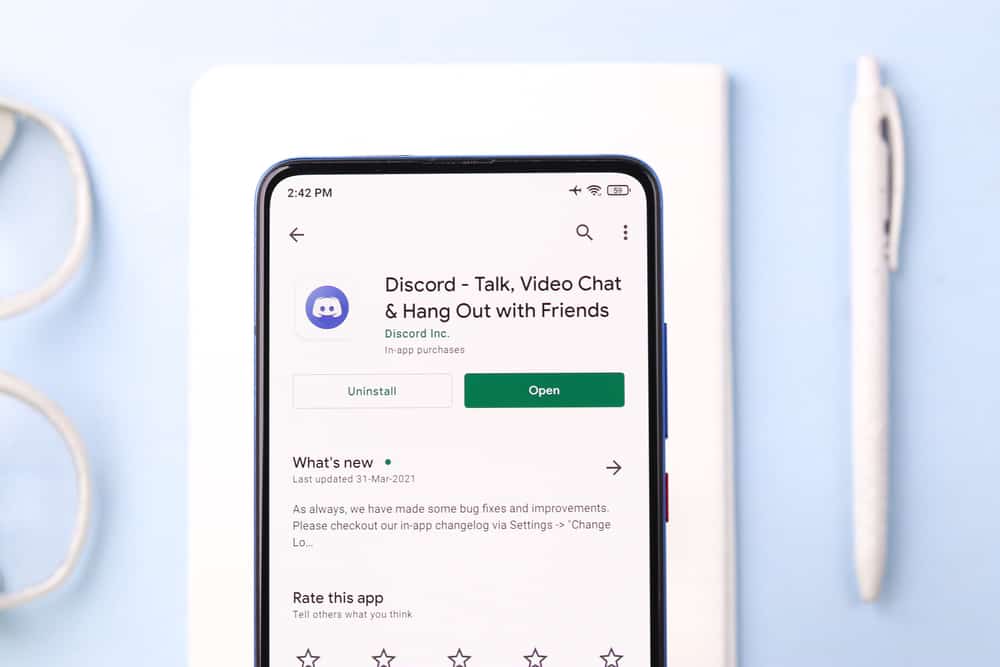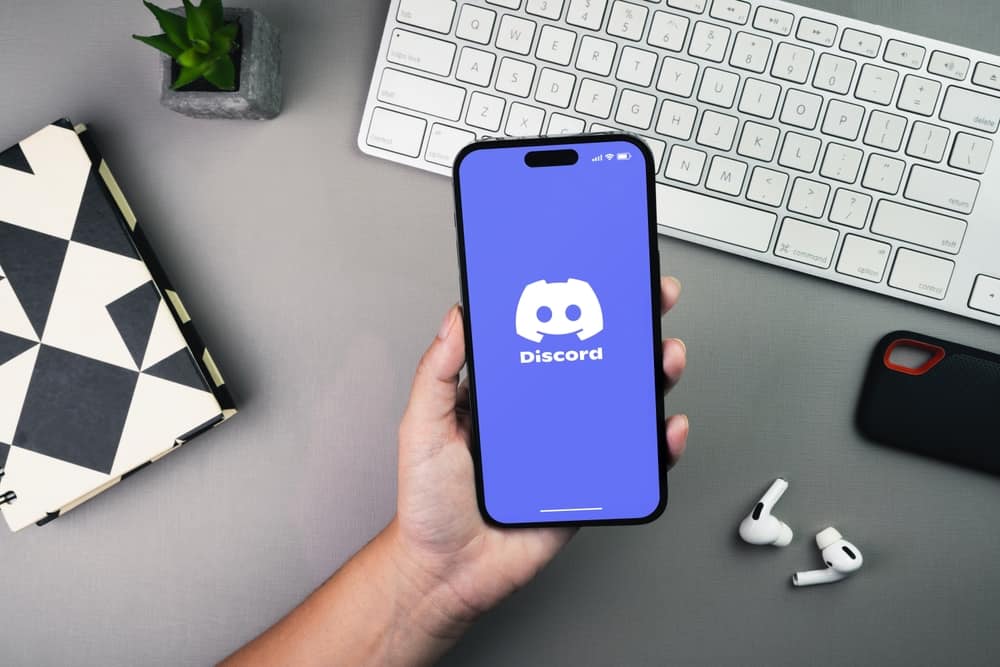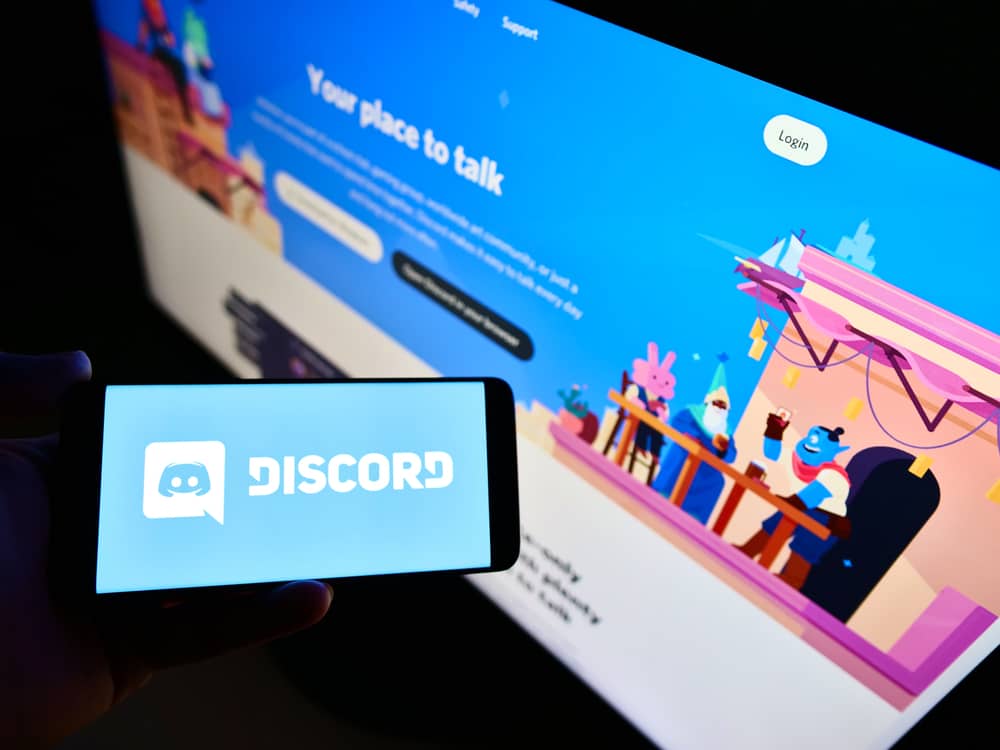Gone are the days when Messenger was just a built-in feature on Facebook. Now, Messenger has its own stand-alone Android and iOS Apps, independent of Facebook.
The platform is one of the popular instant messaging venues where users can share their messages, pictures, and videos and make audio and video calls.
Sometimes Messenger shows irritating messages like “No Internet Connection” or “Waiting for Network,” preventing you from enjoying this platform.
If you are looking for reasons behind this error and want to fix it, we have an answer and solutions for you.
The probable reasons behind this error could be an unstable internet connection or a problem with the Messenger server. Similarly, if the app requires access to data in the background or an update, it could give you this error. Other probable reasons are temporary glitches, which you can resolve by restarting the app, and corrupted cache data. If you are using VPN to access your Messenger, then the VPN might have some issues.
Let’s dive in to understand why your Messenger is acting weird and learn how to fix these issues.
The Reasons Why Your Messenger Is Acting Weird & Possible Fixes
There could be several reasons behind this error on Messenger, so let’s discuss them individually and troubleshoot and fix them.
Reason #1: Problem With Your Internet Connection
Your internet connection might be down, causing Messenger to give such an error.
Check your Wi-Fi by opening any browser and trying to visit any other website. If it does not open, then your Wi-Fi is down. You can switch to mobile data if that’s the case.

You can contact your Internet Service Provider (ISP) to fix your internet issue.
Reason #2: Messenger Might Be Down
You can check the status of the Messenger server by going to sites like Downdetector.
Downdetector will show you real-time information on the status of various websites and app servers.
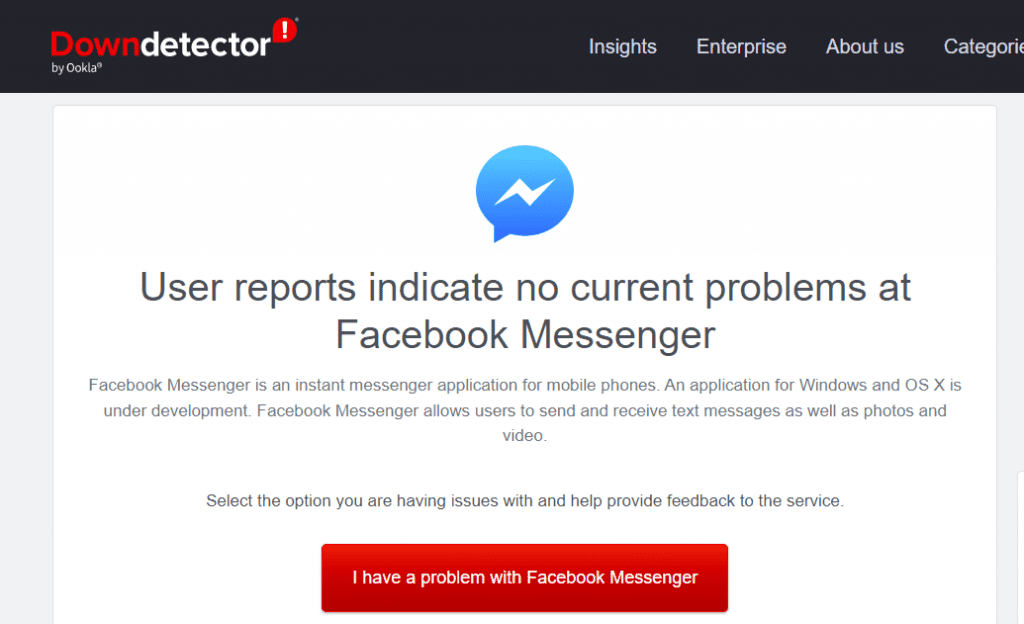
If Messenger is down, it can act bizarrely. So, your only solution here is to wait.
You can also check for internet connection outages in your area via Downdetector.
Reason #3: The App Might Need Data To Use in the Background
Messenger always requires an internet connection to keep itself updated, send notifications, and perform all tasks.
So, double-check the status of background data usage in the mobile Settings. If it is turned off, enable it.
On Android
On Android, go like this:
- Open the Settings app on your Android device.
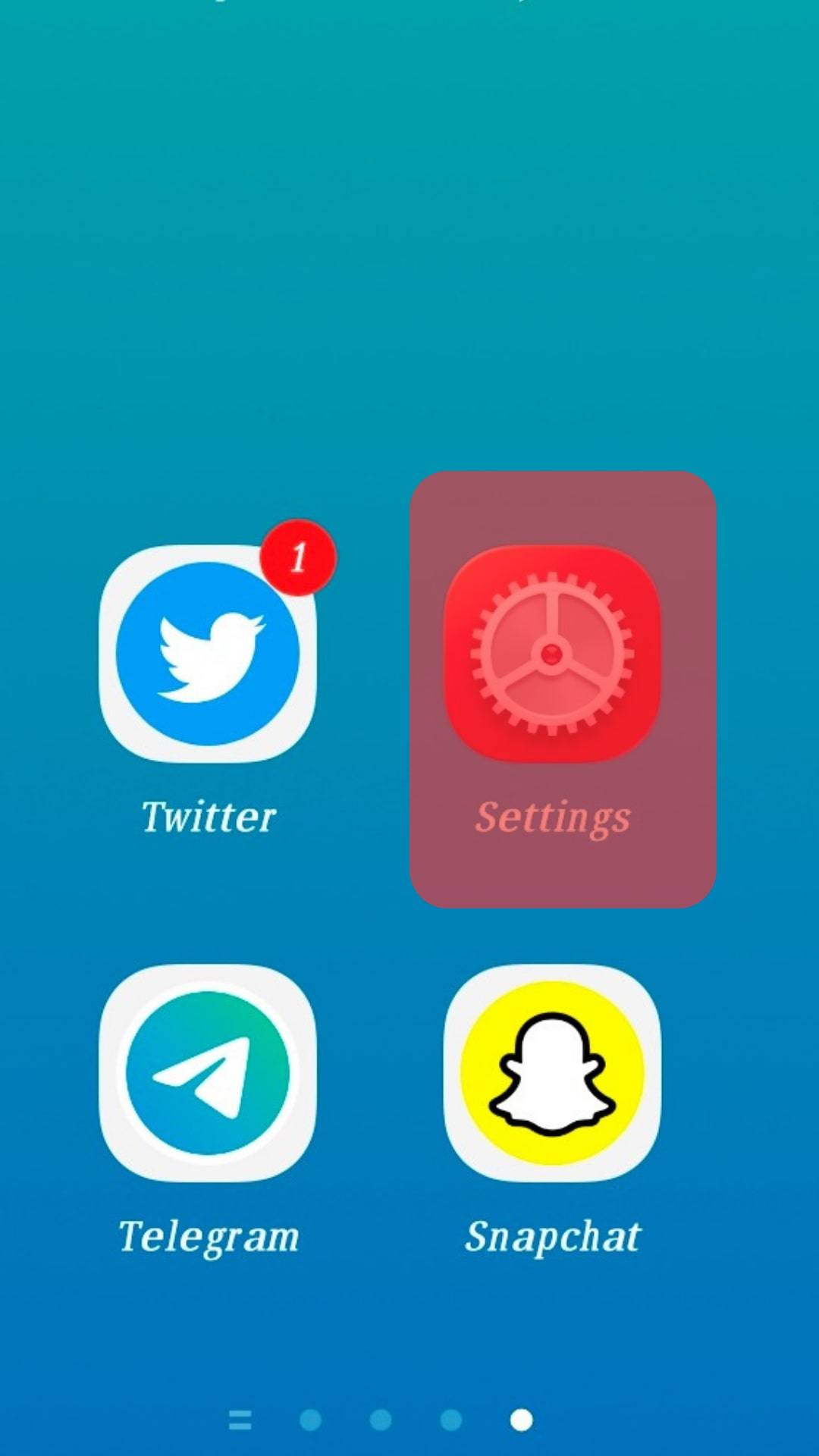
- Select “Applications and Permissions.”

- Select “App manager.”

- Select “Messenger.”
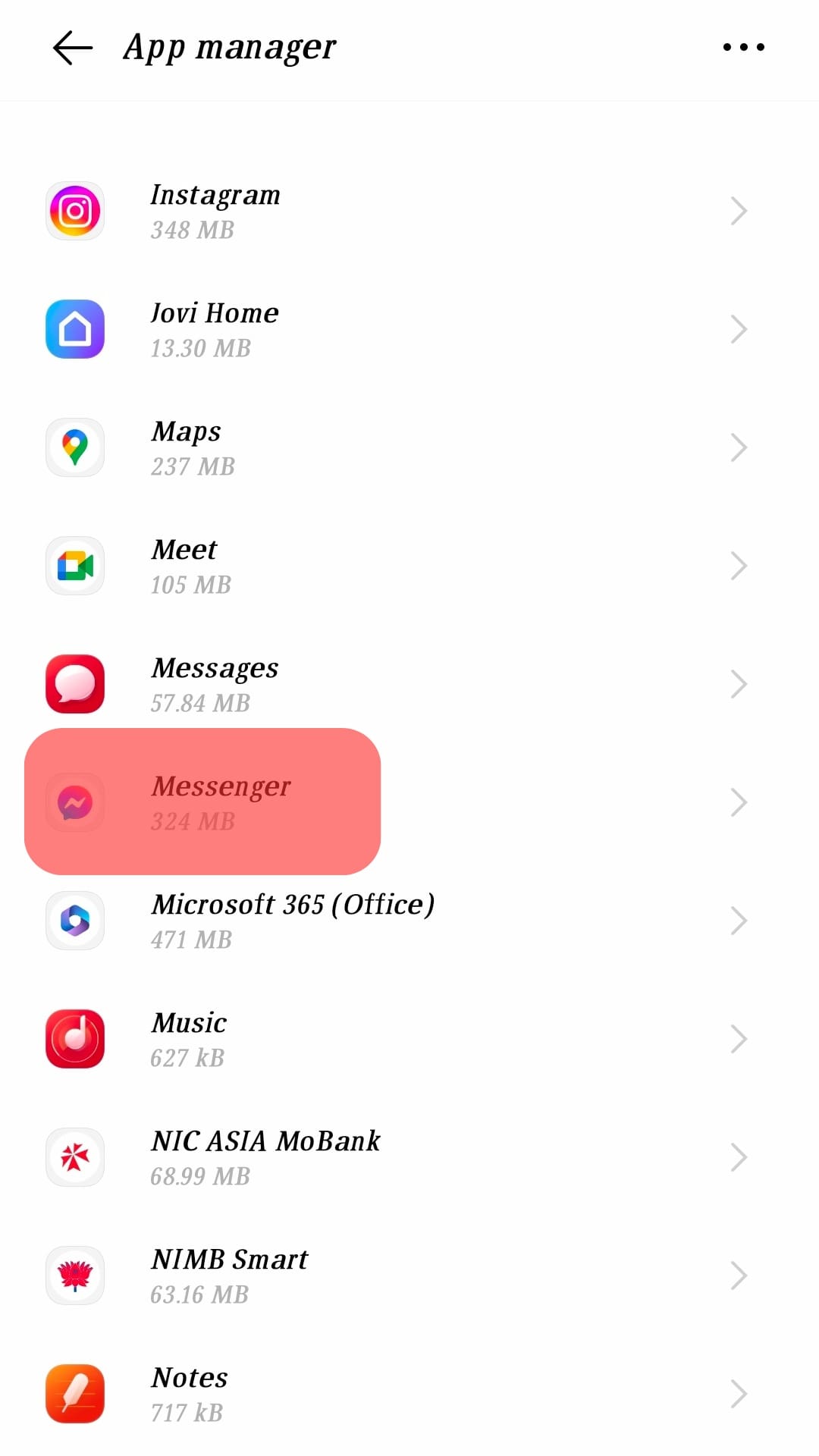
- Tap on “Data usage.”
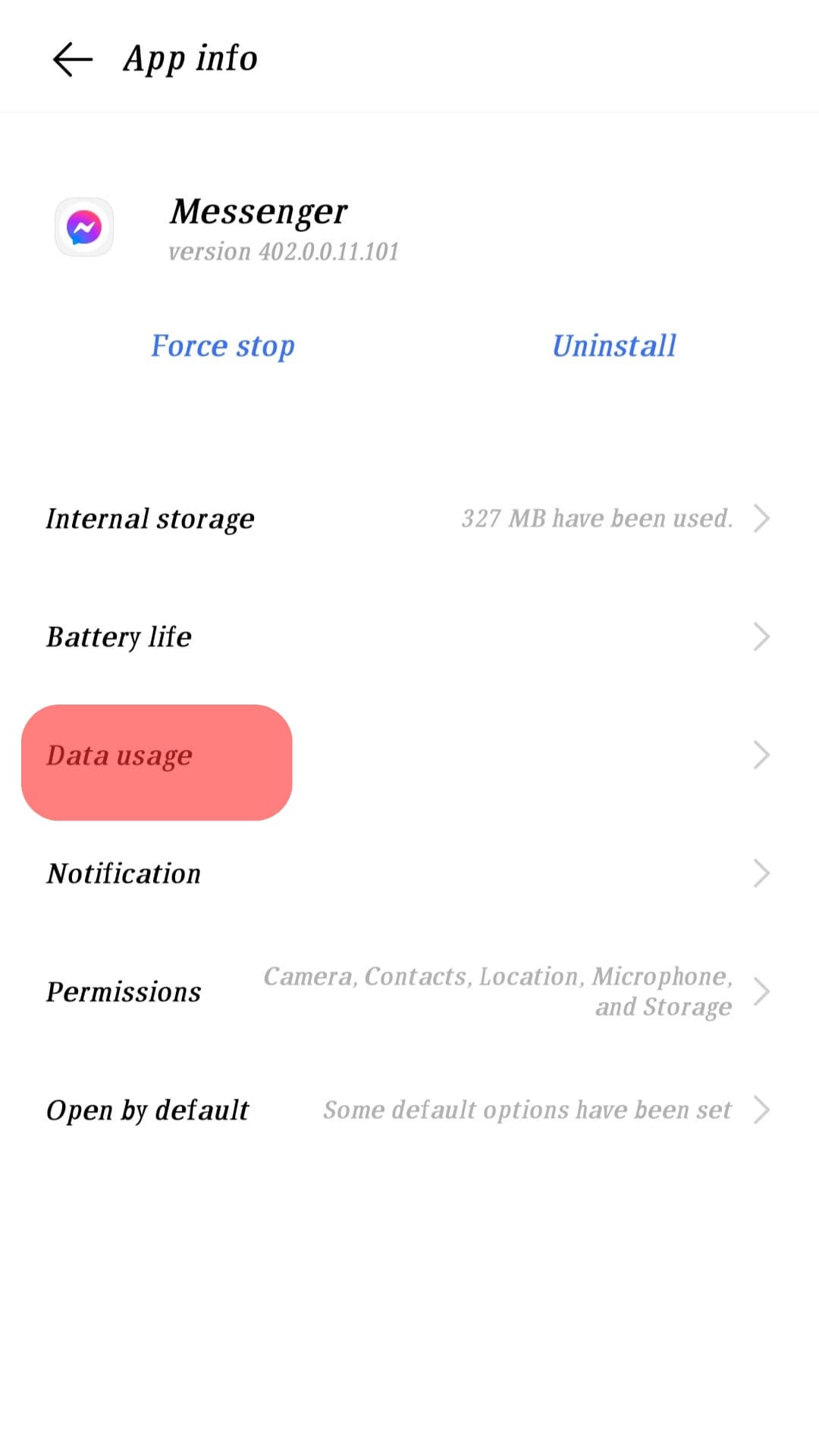
- Enable the “Data network” and “Wi-Fi” toggles.
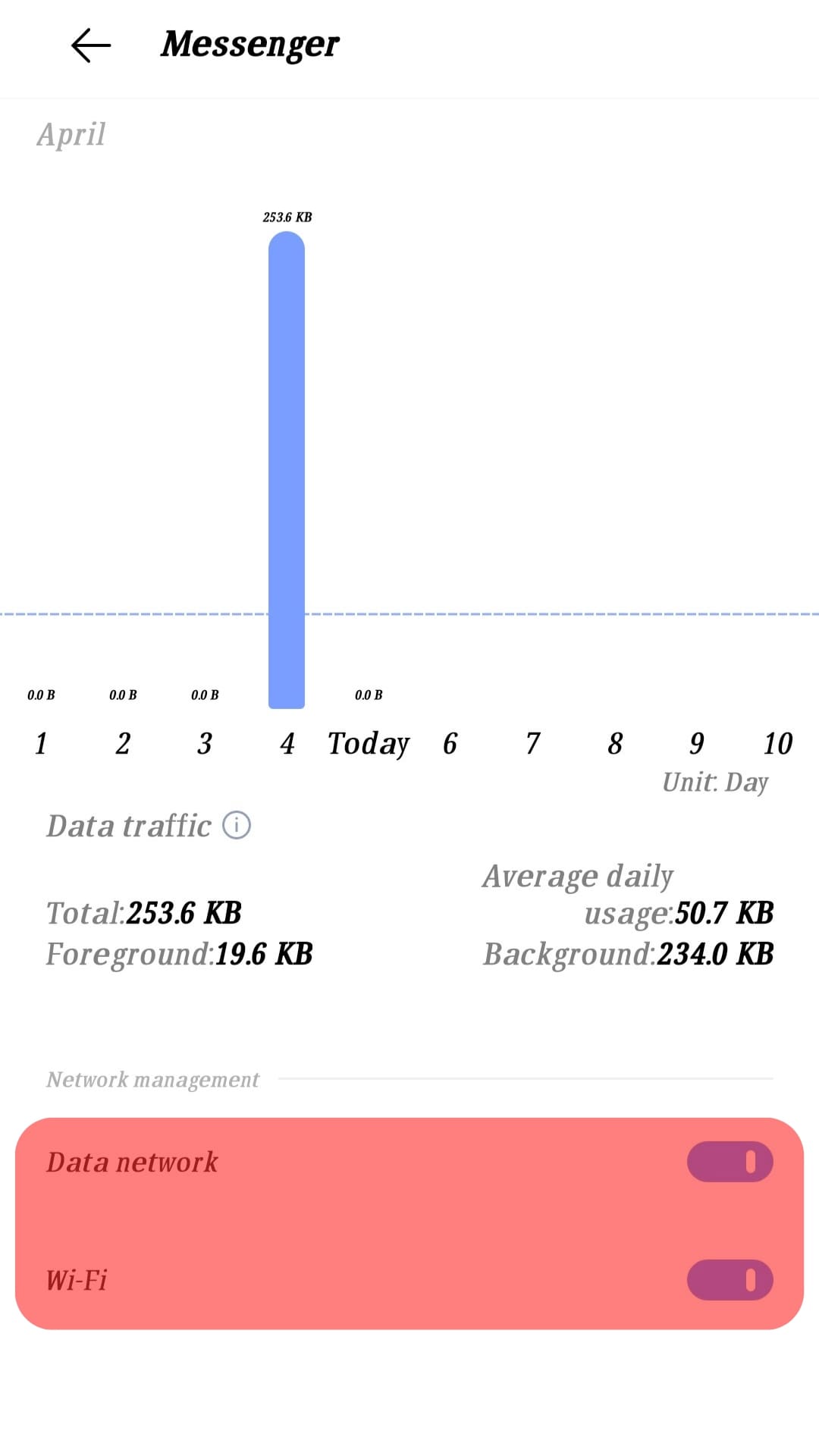
On iOS
Follow these steps if you are an iOS user:
- Open the Settings app on your iOS device.

- Scroll down and select “Messenger.”
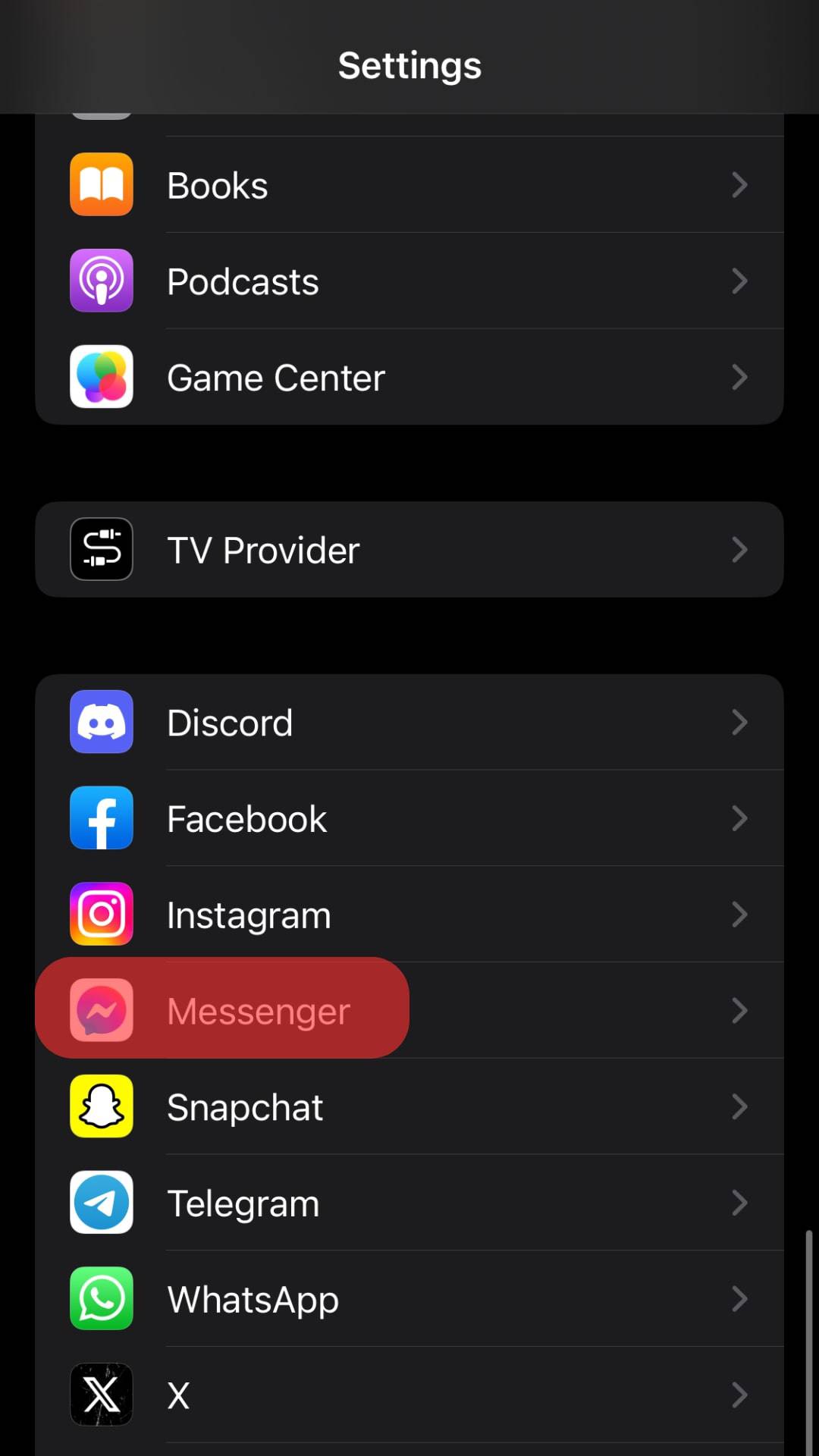
- Turn the toggle on for “Background App Refresh.”
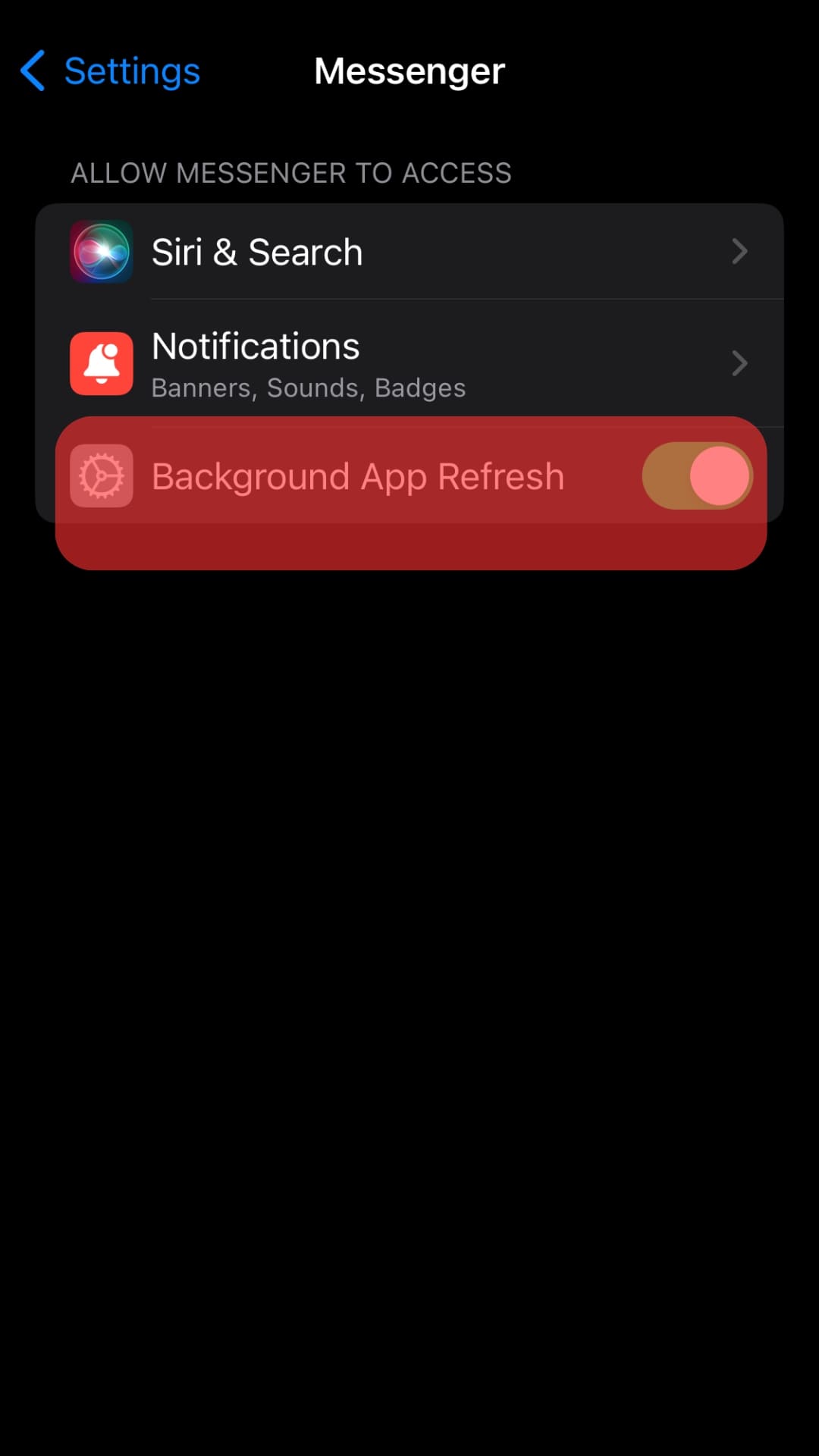
Generally, when your mobile is in battery-saving mode, it prevents apps from using the data in the background.
So, turn off the battery saving mode or allow Messenger to use data in the background to avoid this error.
Check whether you have enabled “Do Not Disturb” mode on your mobile; if yes, disable it.
Reason #4: Messenger Requires an Update
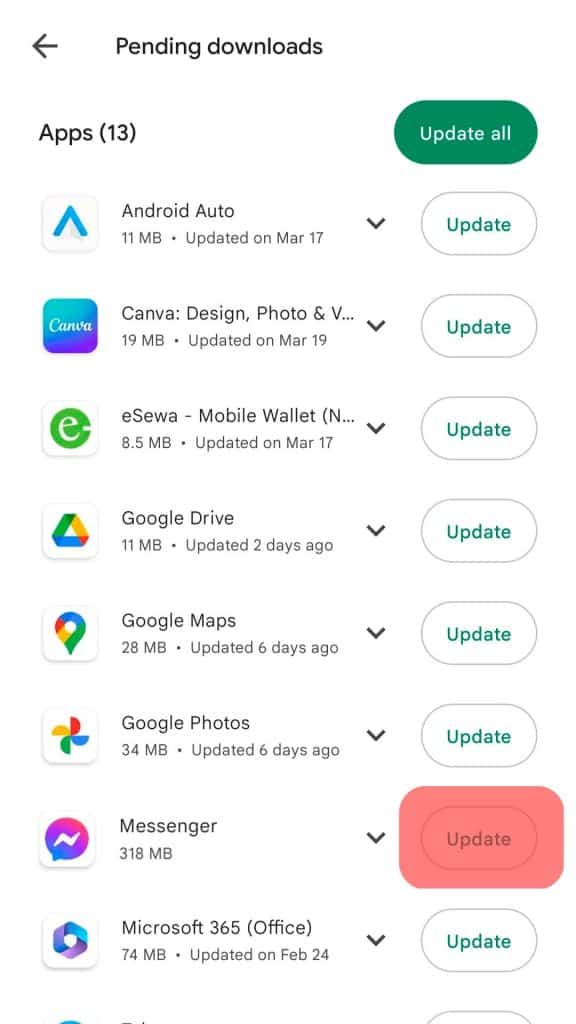
If all the above fixes do not solve the issue, check whether your Messenger requires an update. Generally, an app update fixes all the errors and problems automatically.
You can check whether your Messenger requires an update by going to the App Store on iOS devices and Google Play Store on Android devices.
See if the Messenger requires an update. You will see the “Update” button next to the app title instead of “Open” if it requires an update.
Reason #5: Messenger Needs a Restart
Messenger can act erratically if it requires a restart. You can close the app and reopen it to clear these temporary glitches.
On iPhone, you must open the app switcher by swiping up from the bottom of the screen. Swipe up the Messenger app card to close it properly.
For Android, you can close the app from the Home screen by tapping the three-verticle lines and swiping the app you want to close upwards. You can also force-stop an app from Android’s settings.
Once you have closed the app, reopen it to inspect whether the error has gone for good.
Reason #6: Corrupted Cache Data
You must know by now that all apps store their data in temporary files called caches.
These files enable you to access these apps quickly in the future. Sometimes, when this cache data gets corrupted, it can cause errors in the app.
You can clear the cache by uninstalling and re-installing your Messenger on both iOS and Android devices.
In the Android app, you can also try another way:
- Open the Settings app on your Android Device.
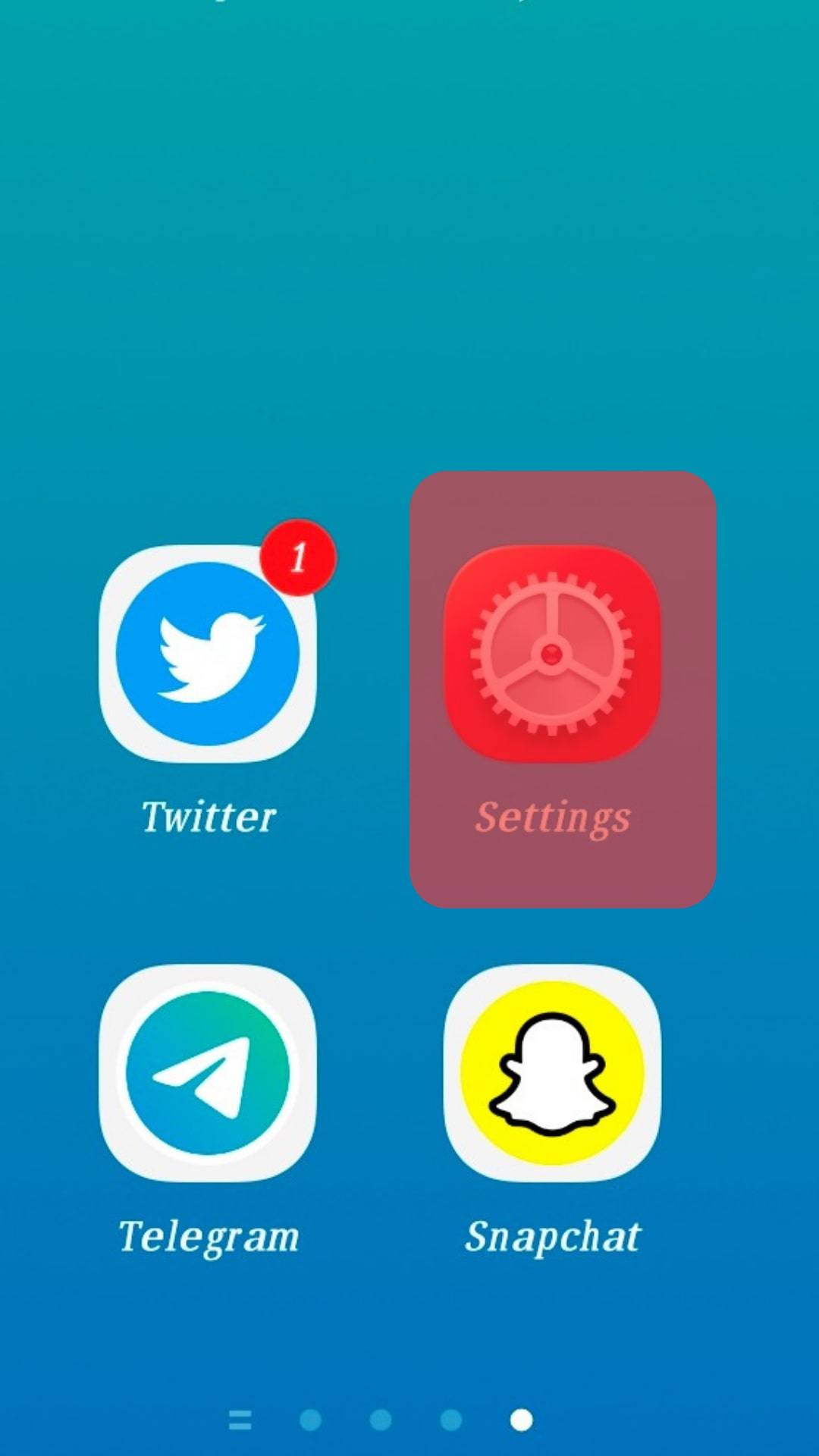
- Select “Applications and Permissions.”

- Select “App manager.”

- Tap on “Messenger.”
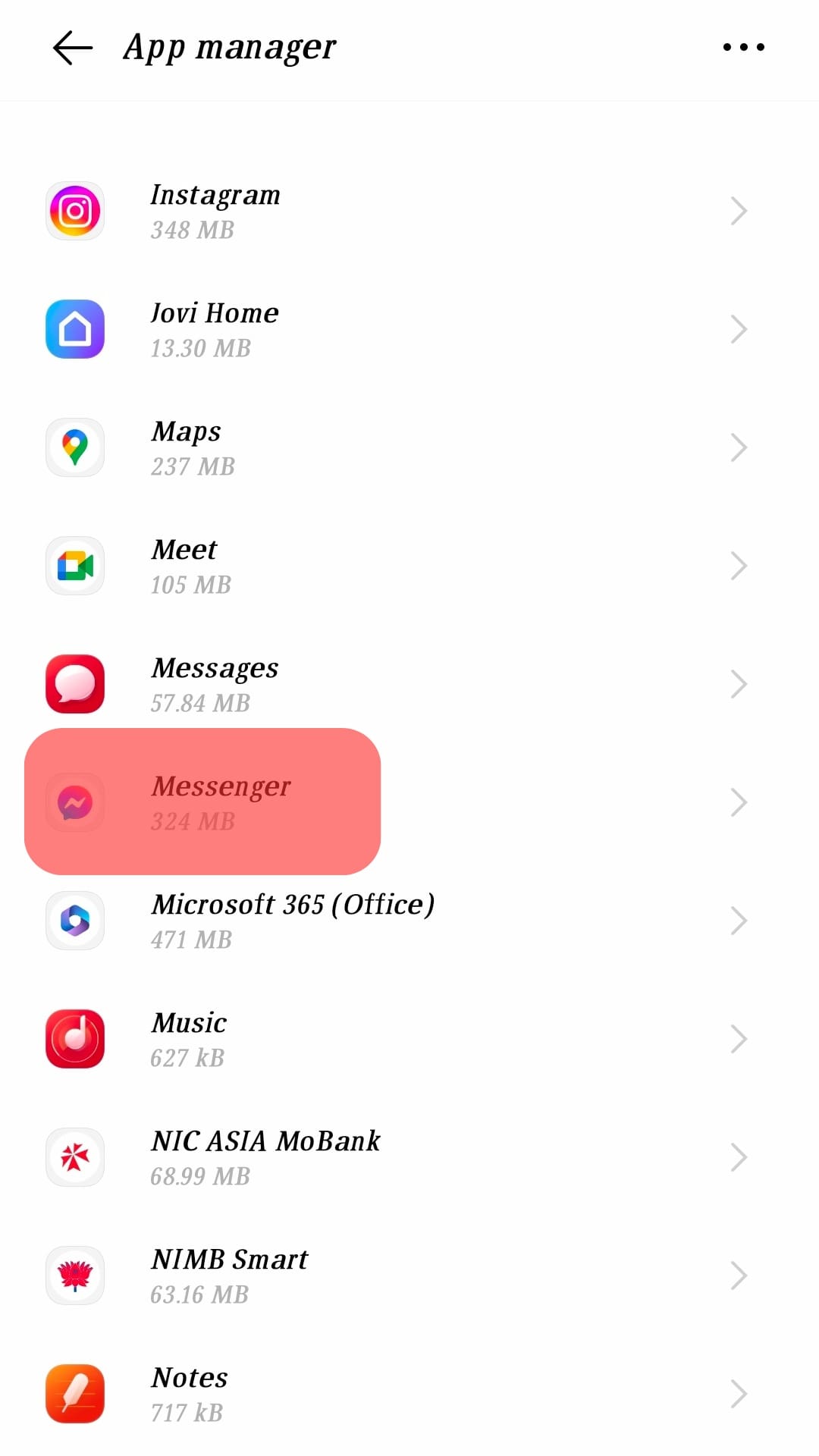
- Select “Internal storage.”
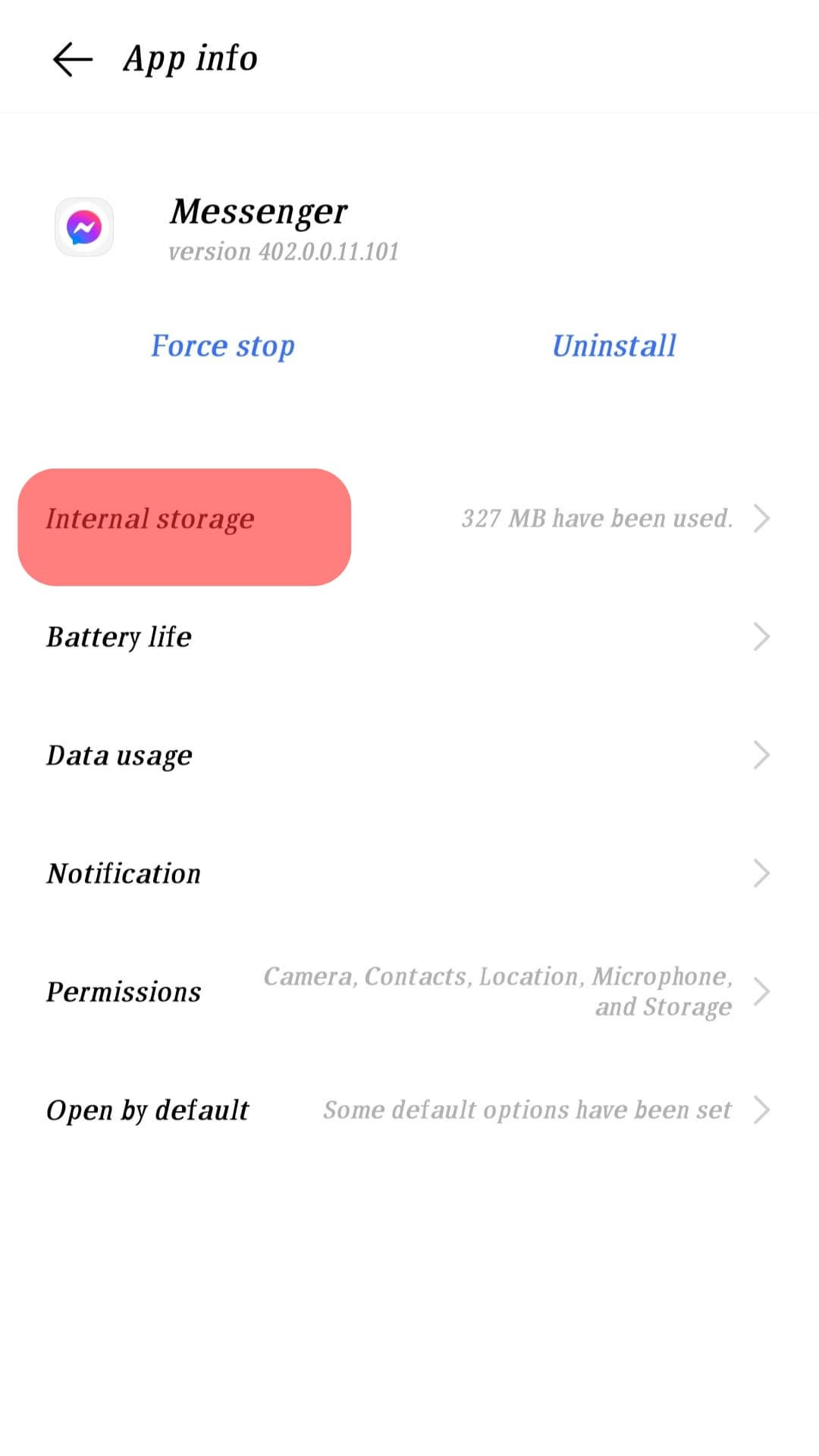
- Tap the “Clear cache” button.
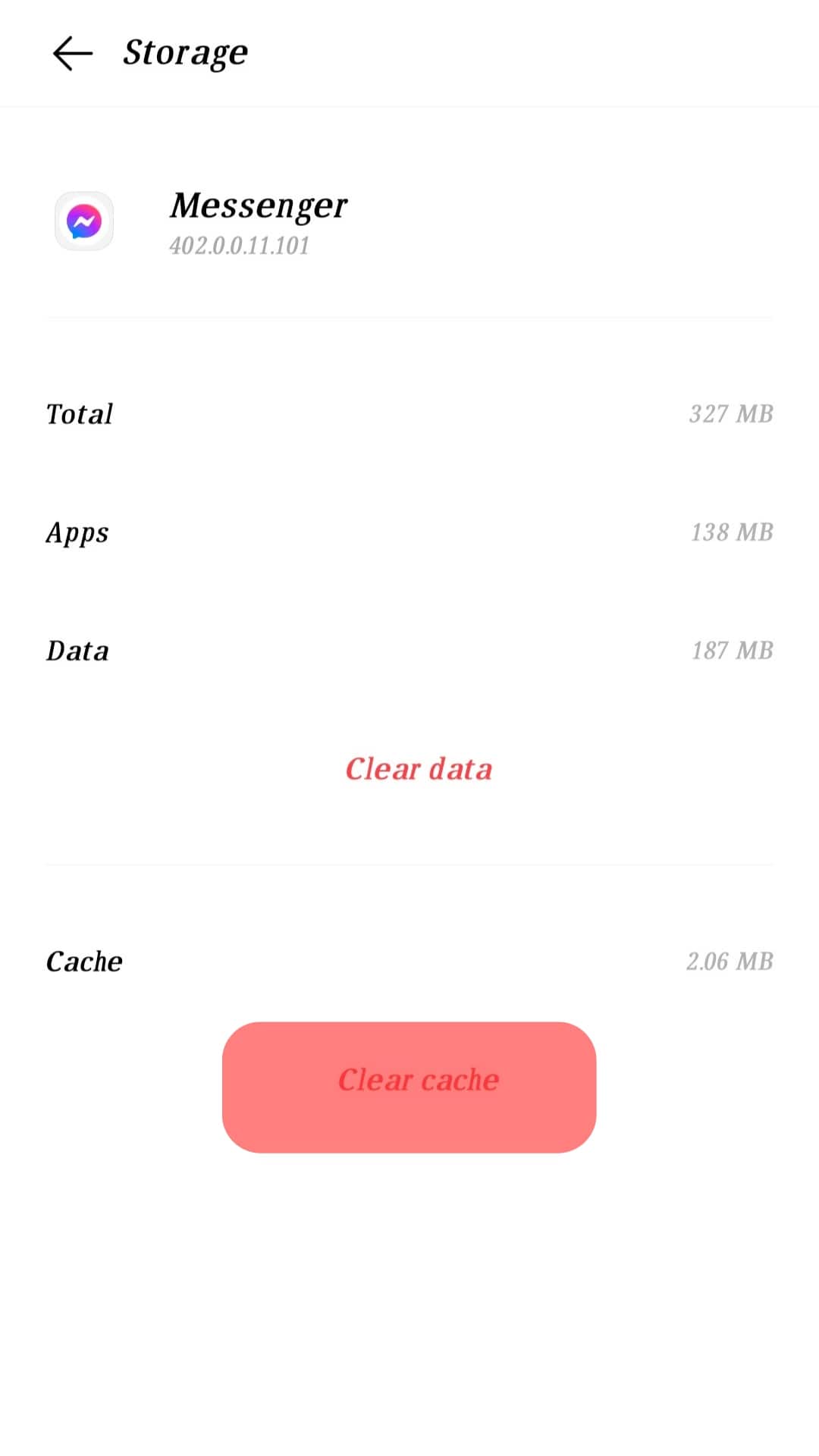
You can also restart your phone to resolve the issue. Sometimes, there is a problem with your phone, not the app.
Reason #7: Issues With the VPN
If you are accessing Messenger through a VPN and it is incompatible with your Messenger app, it could be causing the problem in Messenger.
Similarly, if your VPN is experiencing an outage, it can show “No Internet Connection” in your Messenger.
So, disable the VPN and restart your phone. Now, open Messenger without the VPN. Hopefully, it resolves the error.
The Wrap-Up
We discussed seven possible troubleshoots and fixes for your Messenger’s “No Internet Connection” error.
Your Messenger might be acting weird if your internet is unstable or Messenger is down.
Similarly, temporary glitches and VPNs can cause your Messenger to act erratically.
Try our fixes and let us know whether you have stopped receiving this error or not.