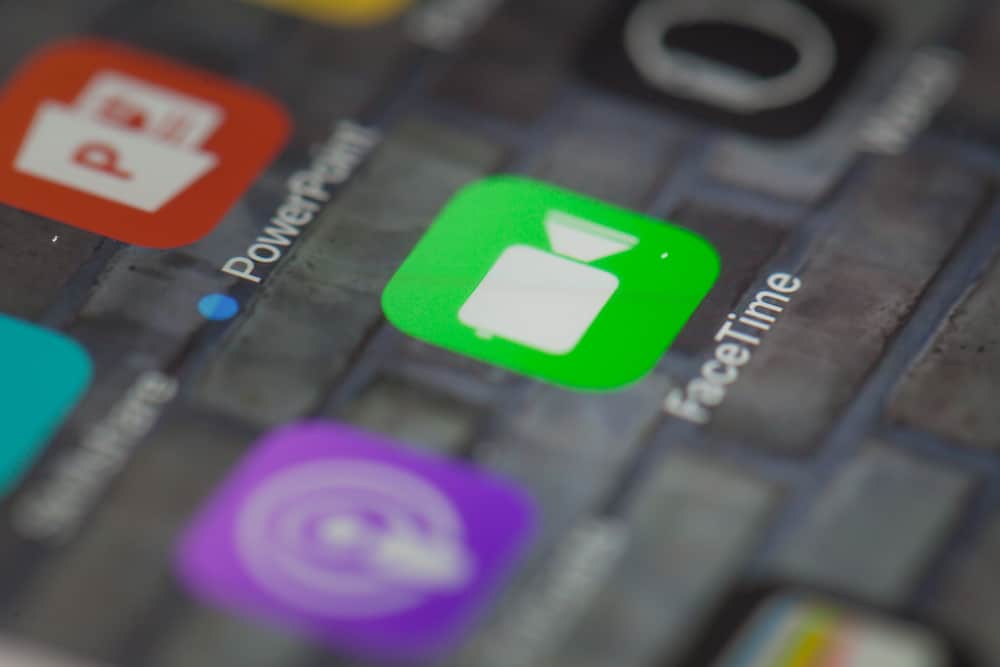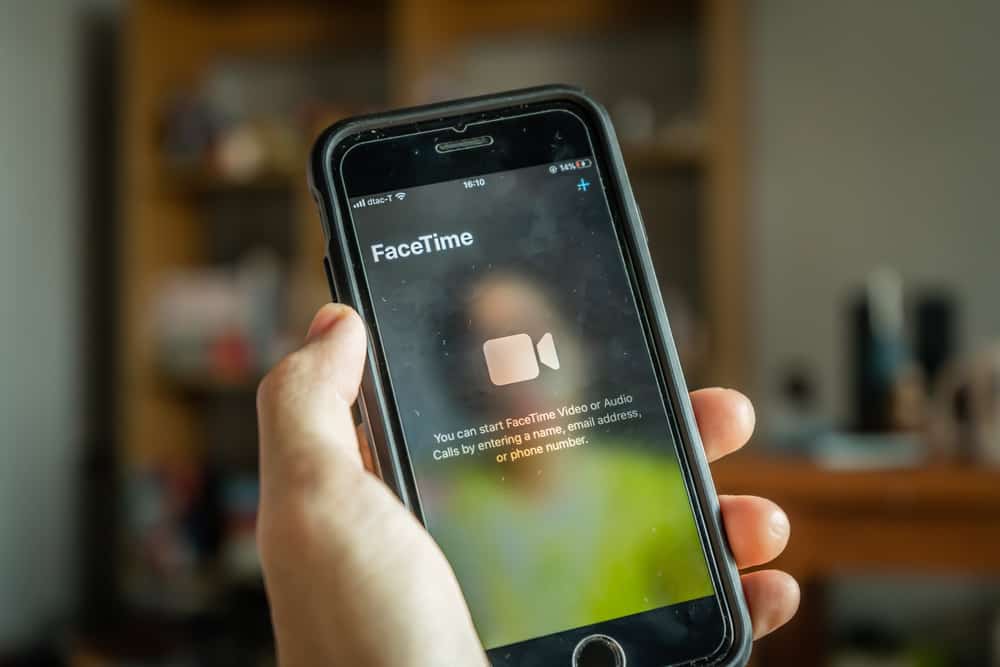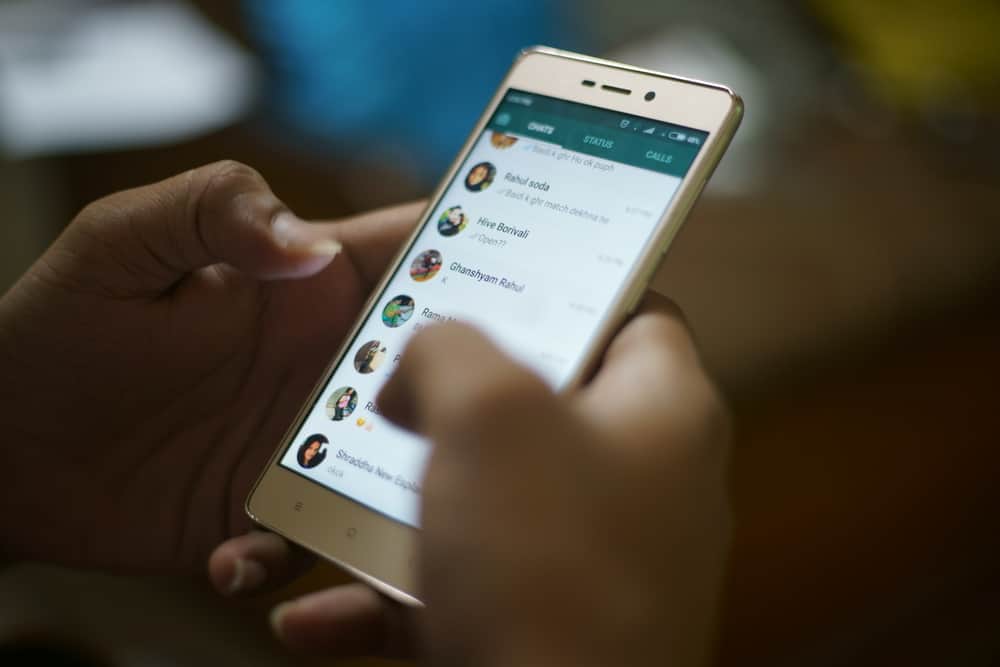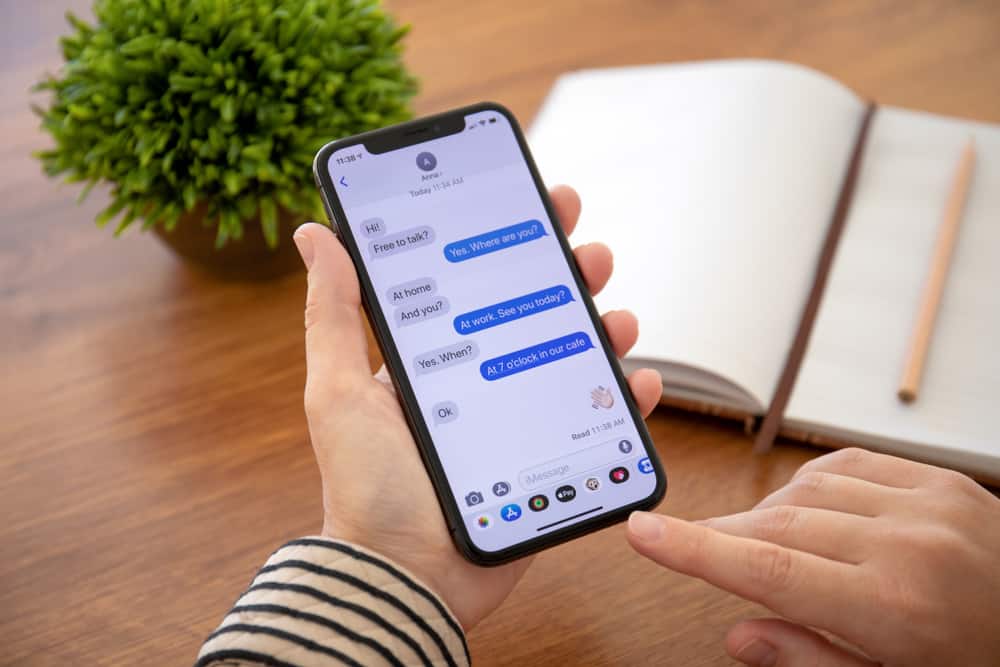Messenger allows people to create a group chat where they can connect with different people and chat like you would in a Facebook group. Any message shared by a person becomes visible to the other group members. If you send the wrong message or want to enhance your privacy by deleting your group chat, there are steps you can follow to achieve that.
Before you delete a group chat in Messenger, you must be a group admin. Once you are an admin, ignore the chat you want to delete, then access the list of the group members and remove them all. When you are the only member left in the group, click the ignored chat and select the option to delete it. Once you do, you can then leave the group. That way, you are guaranteed that you’ve deleted the group chat in Messenger.
There are various reasons for wanting to delete a group chat. We will discuss some of these reasons and then offer the steps to follow to delete a group chat in Messenger. By the end of this article, you will have a working tutorial for deleting Messenger group chats. Let’s dig in!
Why Delete Group Chat in Messenger?
Unlike chatting with a specific person in Messenger, where the chats are only visible between you and the other person, group chats are visible to many people. The drawback with group chats is that privacy is a concern; when you want to leave the group, your chats will still be visible to other members.
Deleting group chat is a move done when someone wants to leave a group in Messenger and get rid of the chats they shared in the group. Besides, it could be you are no longer interested in the group, or the group has served its purpose, and you want a safe exit that eliminates the chats you shared in the group. In that case, you can delete the group chat.
How To Delete a Group Chat in Messenger
The problem with deleting a chat on a group in Messenger is that other people will still access your chat. Besides, if one of the members sends a chat, the group chat will get updated. Therefore, you must remove all the members before deleting the group chat to get rid of this.
To delete a group chat, you must be an admin in the group chat. Here’s how to check if you are an admin.
- Open Messenger and access the group chat.
- Click the info icon at the top.
- Click the See Group Members option.
- Under the Members tab, click on Admins.
- Your name should appear there if you are an admin.
- If not, ask one admin to make you admin as well.
Once one of the admins approves you as an admin, you can proceed with the steps below to delete the group chat.
- Still, on the group chat, click the info icon.
- Click on the See Group Members button.
- The Members page will appear.
- Tap on the All option.
- Select everyone on the list.
- Once all group members are selected, click the Remove from group chat option.
- With everyone removed except you, click the info icon again.
- Click on the three dots at the top right corner.
- Select the Delete conversation option.
- Confirm your action by tapping Delete.
The steps above will permanently delete the group chat. Ensure you follow each of the listed steps for the process to work, and by now, you should have managed to delete the group chat in Messenger with ease.
Conclusion
Facebook Messenger doesn’t offer a direct way of deleting a group chat. Leaving the group doesn’t delete the group chat. Instead, ensure you are a group admin, remove all members, ignore the group chat, and finally delete the group chat. That’s how you delete group chat in Messenger.
Frequently Asked Questions
No, it doesn’t. When you leave a group chat, other members can still access the messages you shared, and if you are looking for a way to delete a group chat, you shouldn’t leave the group.
To effectively delete a group chat in Messenger, start by ensuring you are a group admin of the group chat. Once you’ve become a group admin, access the list of group members, select all the members except yourself, then click the remove option. With all the members removed, click the information icon and tap the three dots icon. Lastly, click the delete conversation option and confirm that you want to delete the group chat by tapping on the delete option again.