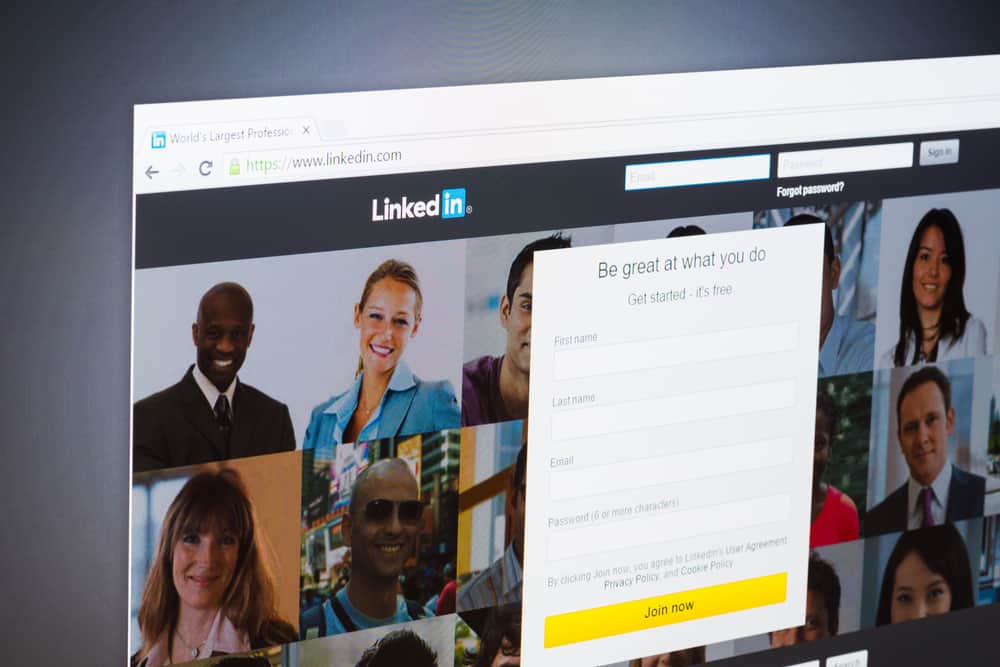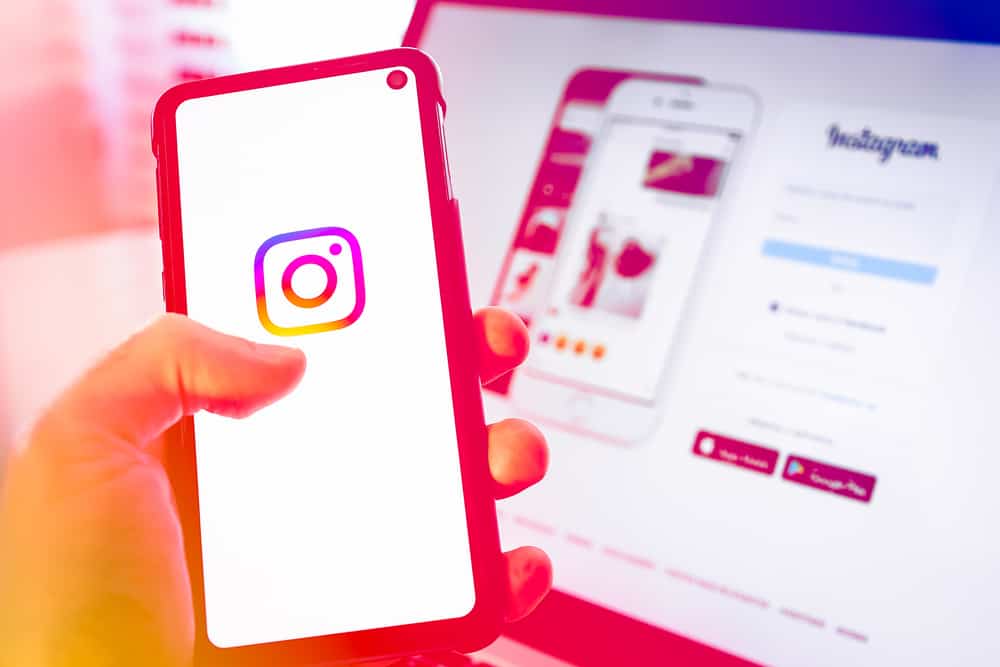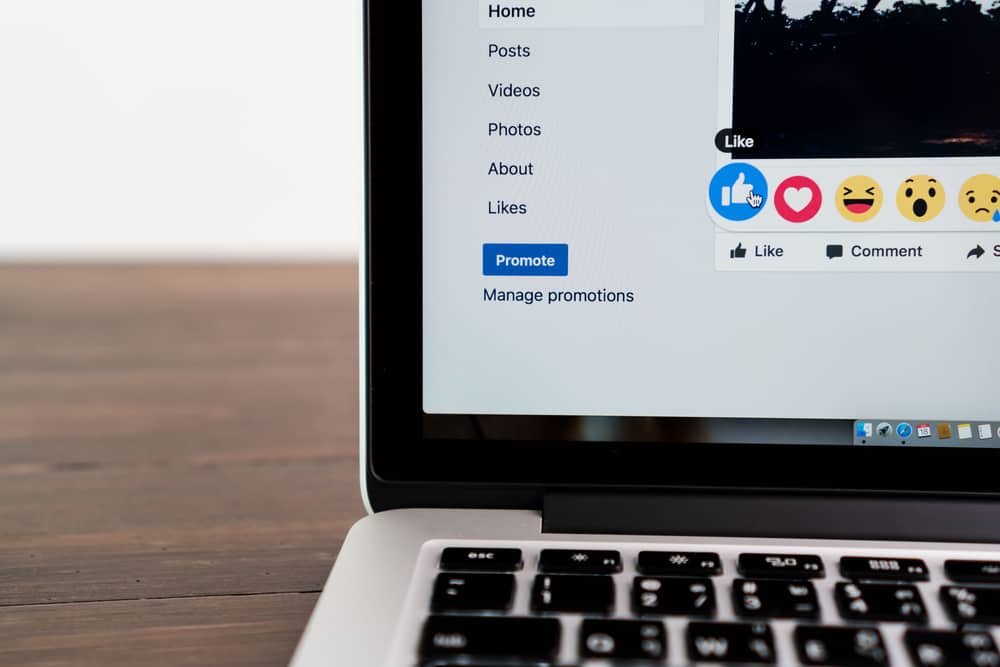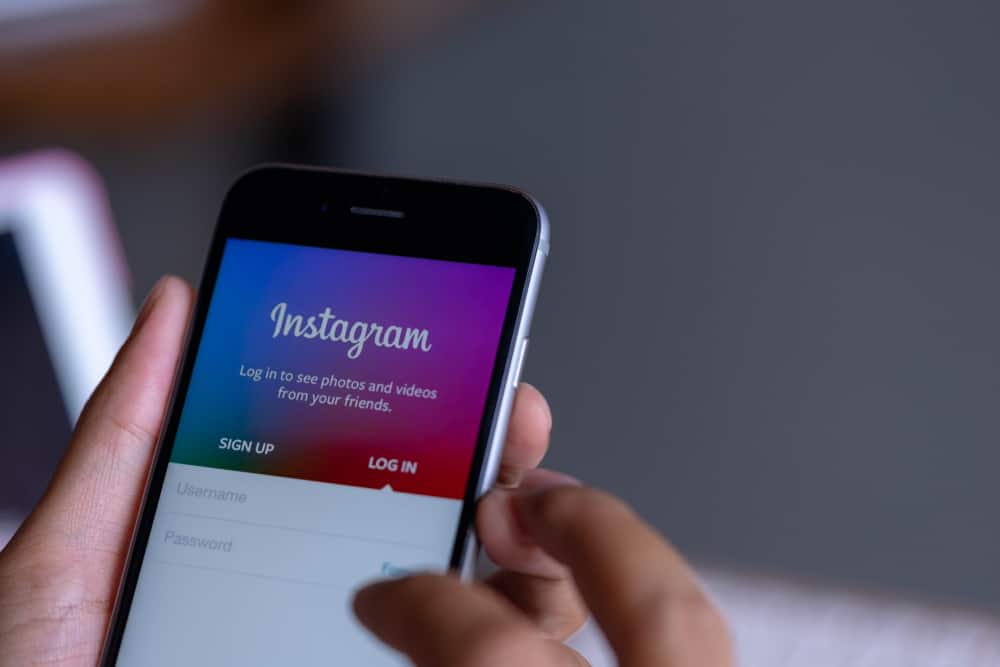Have you ever sent an oopsie message to a friend on Snapchat? It’s awkward, and we instantly regret it. We keep checking if they’ve read it and hope it expires. But did you know that you can delete an unopened snap?
You have a Delete chat option on Snapchat that lets you delete a text, audio, or clip before a friend opens it. Go to the chat or snap and hold the message. A pop-up dialogue box will appear. Tap Delete to erase the unopened message. The unopened message will disappear, but the recipient will get an alert that you sent and deleted a message. They might know you sent something, but thankfully they won’t see the content of the message.
There is more to do if you accidentally send a photo or clips to a friend on Snapchat. They may come in handy if you’re using an older version.
Read on. The article cracks the different ways you can delete Snapchat messages.
How To Delete Different Unopened Snapchat Snaps
Snapchat deletes messages automatically after a recipient reads them or if it expires. When you’ve sent an embarrassing snap, one can’t wait for the message to disappear. It takes 30 days for unread chats and snaps to disappear.
Here are the various ways you can delete the unopened messages instead of waiting for the 30-day period to end.
Deleting an Unopened Snaps
Snapchat has a feature within the conversation area that allows users to delete chats as they converse. The feature also lets users delete any unopened chats or snaps. Once deleted, they disappear. However, the recipients will know you sent a message.
To quickly delete the chat or snap before the recipient sees the message
- Launch the app.
- Click the chat icon, go to the conversation, and pick the snap you’d wish to delete.
- Tap your friend’s username and check the delivery status.
- If it’s still undelivered, press and hold the message. Press Delete to “unsend” the text.
- On the confirmation screen, click Ok to erase the text.
The Delete button will erase the text from your end and the recipient’s end.
But there’ll be traces of the chat action. The recipient will see that you deleted a text. That’s better than viewing the content of the chat.
But remember, the recipient could beat you to it. If the delivery icon says delivered and opened, erasing it will make no difference. They may have read and taken a screenshot of the message. Check whether you can see any red, purple, or blue crossed arrows. If you can see any of these arrows, the recipient screenshot the message.
Erasing an Unopened Picture or Video
Unless you’re using an updated Snapchat app, it may be challenging to delete an unopened picture or video from your conversations. But there are tricks you can use to delete the photo or video.
Here are two tricks to deleting unopened videos or pictures on Snapchat
Method #1: Block the Recipient
You can block the recipient before they open the snap.
- Launch the app to access your Snapchat account.
- Go to the Friends screen by swiping the screen to the right.
- Use the search bar to locate the recipient.
- Click and hold the recipient’s username, and select More.
- Tap block and confirm it.
You only need to block them for a short time, say five minutes. After five minutes, unblock them.
- Access the profile page by tapping the Bitmoji.
- Click the Gear or Menu icon to open Settings.
- Swipe the Settings screen upwards to access the Account actions section.
- Click Blocked to see a list of usernames. Locate the recipient’s username and tap the X symbol next to the username.
- Tap Yes on the confirmation screen to unblock the recipient.
You’ll notice that the delivery status will change to “opened” after unblocking the recipient. It’s opened, but they’ve not viewed the snaps. Ensure you add them back before 24 hours lapse. They’ll be added to your friend list. If the recipient was on the Best Friends list, blocking and re-adding them will erase them from the list.
Alternatively, deactivate your account to avoid blocking the recipient.
Method #2: Deactivate or Delete Your Account
If the snap is too mortifying, deactivate your account. That’s a last-ditch measure but necessary if you can’t risk anyone else seeing the content. The steps below are for iOS users, Android users must log in to the accounts portal.
- Go to your profile screen and tap the Settings icon.
- Swipe up to access the Account actions page.
- Click Delete account to deactivate the account.
- Follow instructions on the screen to complete the process.
You now have 30 days to reactivate your account. Otherwise, after a 30-day period, your account will be deleted permanently.
Wrapping Up
And you have it. Save yourself from a humiliating situation. Hold and delete the unopened snap, block the recipient, or deactivate your account. Share your experiences and how you deal with such messages.
FAQs
No, you can’t if you deactivate it within 30 days. The account will remain inactive for 30 days. After 30 days, Snapchat will permanently remove your account from its servers. Therefore, reactivate it within 30 days.