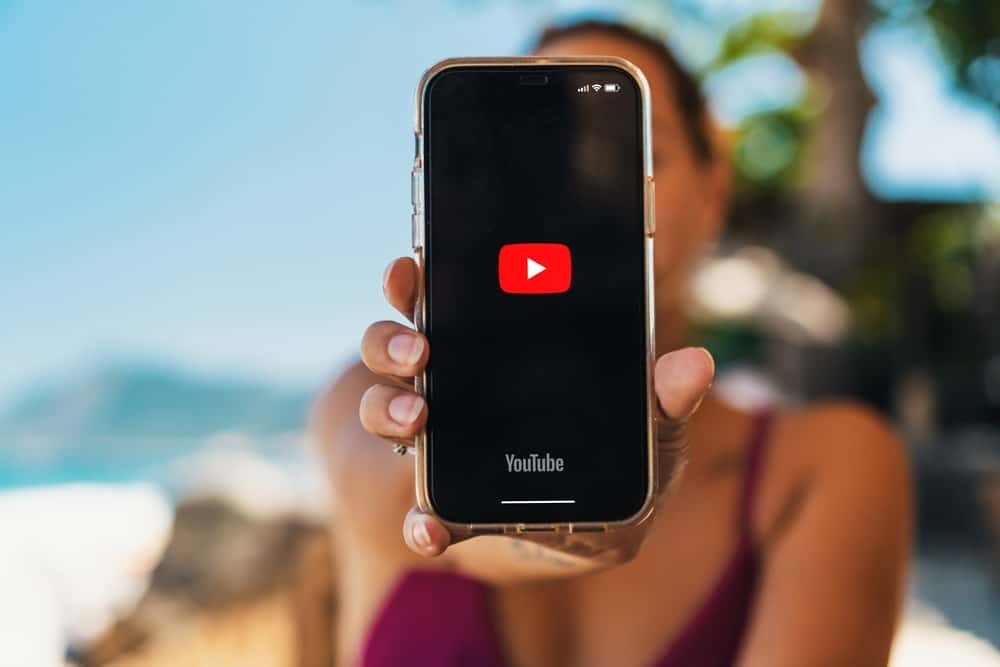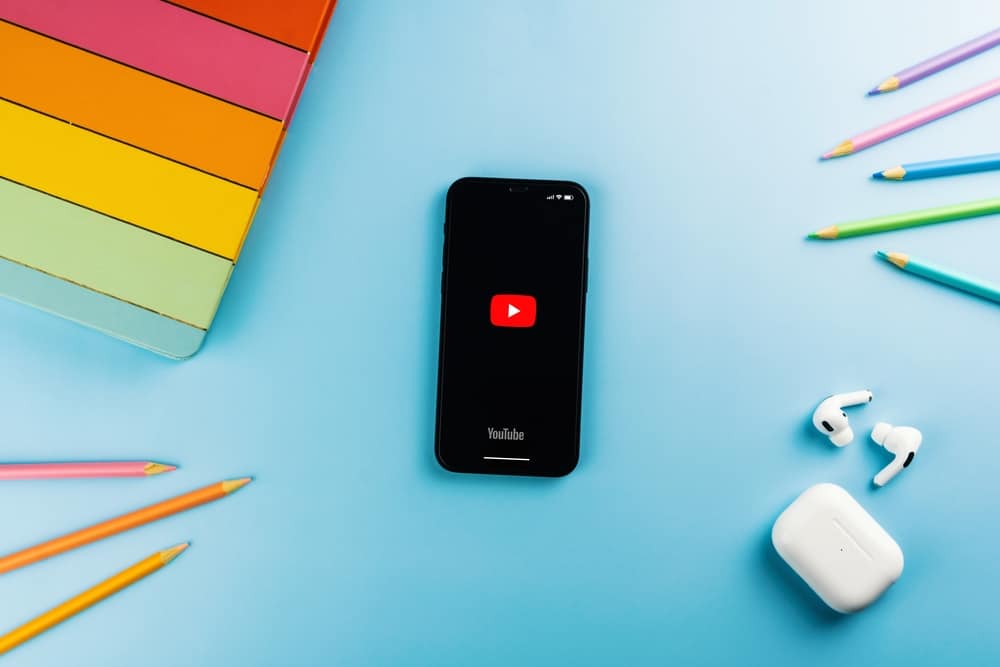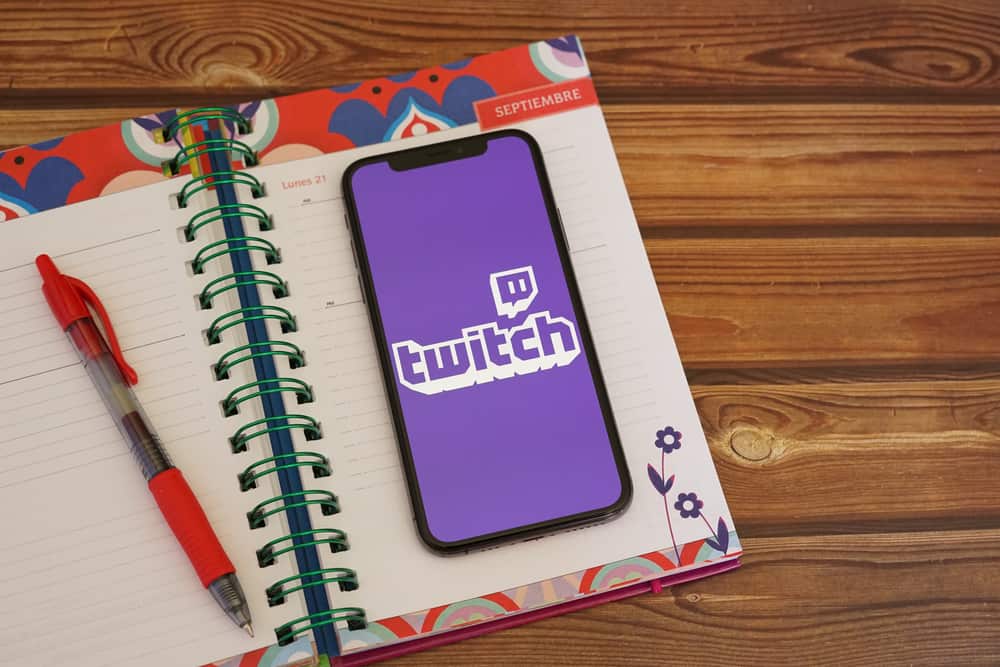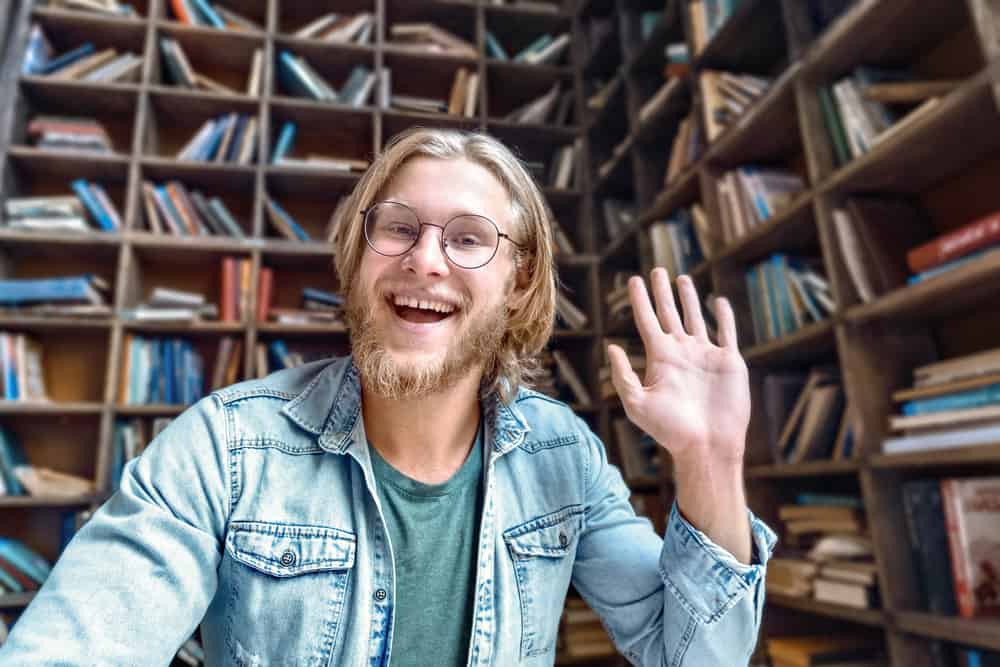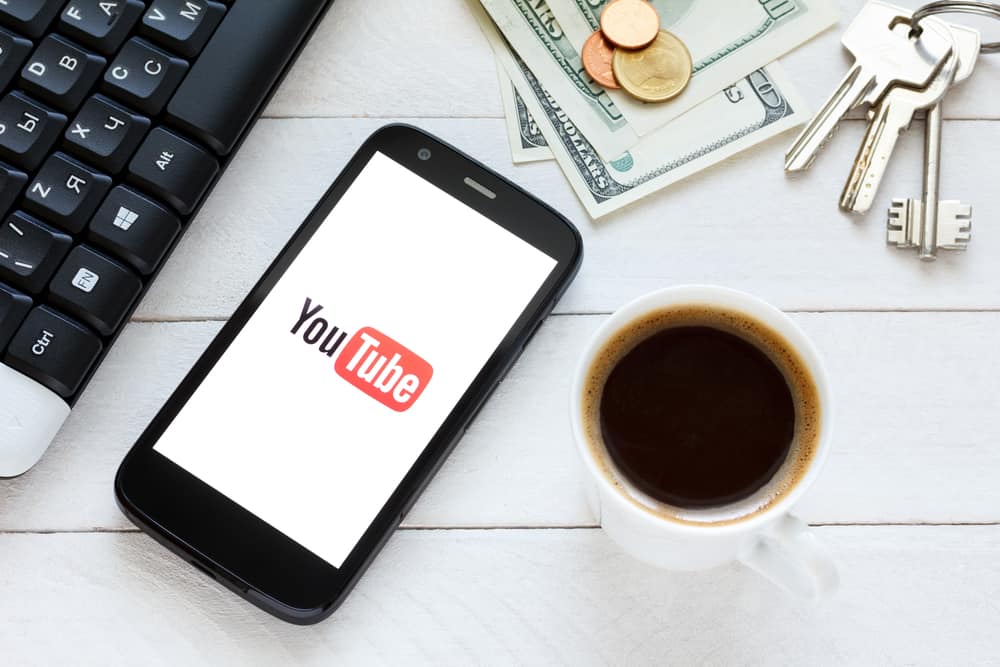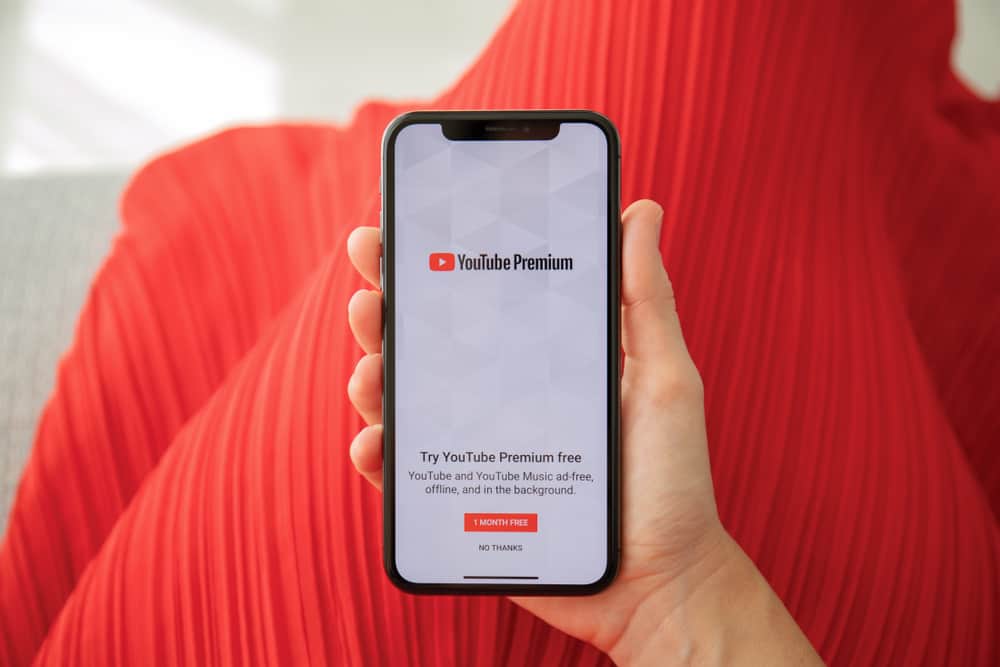
YouTube lets creators live stream their content for their audience to interact with it. During a live stream, one way viewers can engage with it is by commenting.
You will see all comments shared by different users and can even respond to them, provided you know how. If you are unsure how to comment on YouTube Live, this post will guide you. Stick around!
When you open YouTube, you can find a live stream by opening the “Live” section at the top. Alternatively, you can find a specific channel and join its live streaming. In its chat section, navigate to the bottom of the chats and click the “Say Something” section. Type your comment and when everything is all set, send it.
This post guides you on understanding what a YouTube live chat means. Moreover, we will see different elements of a live chat, including how to comment on YouTube Live and how you can reply to comments and even pin a message.
What Is a YouTube Live Chat?
YouTube is both a search engine and a video-sharing social media platform. When you open YouTube, you can interact with millions of videos and only need to search for a keyword or engage with the recommended videos.
While many people upload their videos on YouTube, others prefer to create a live stream. Anyone can start a live stream on YouTube. When you start live streaming, a live status will appear below the live streaming, and someone can tap on the live stream to join you in the session.
When in the live stream, the live chat feature will appear on the right and will display any comments that people share throughout the live stream. The live chat refers to where viewers can share comments in real time.
Unlike how you can comment on a video uploaded on YouTube, live chats happen during the live stream, and you can only access the live chat if the live stream persists. Note that you can’t use the live chat if your channel is set for kids. YouTube limits this to ensure it protects children from unfiltered messages.
How To Comment on YouTube Live
As a viewer, it makes sense that you want to understand how to comment on YouTube Live. When your favorite YouTuber starts live streaming, you can engage with them and other viewers in the live chat section. Your comments will appear for everyone to see, and someone can reply to them.
The steps below guide you on commenting on YouTube Live.
- Open YouTube and use your Google account to sign in.
- Find a live stream by opening the “Live” tab at the top of the YouTube homepage or by finding a specific live stream of your favorite YouTuber.
- Once in the live stream, locate the live chat section on the right of the live chat.
- Find the section labeled “Say Something” and click on it.
- Type the comment that you want to share.
- Once your comment is entered, click the “Send” button.
Your comment will be visible to anyone in the live stream. Suppose someone wants to reply to your comment in the live chat; they can enter “@” followed by the username of the person they wish to reply to their comment. Once they reply, the person will see that they have been mentioned in the live chat.
In a live chat, viewers can only send a message with a maximum of 200 characters. You only get 11 submissions every 30 seconds, and you can’t share URLs, special characters, or HTML tags.
You can only use the live chat feature if you are signed to your Google account when accessing YouTube.
Conclusion
When you join a live stream on YouTube, you will see the live chat section on the right. To comment, click “Say Something” and type your comment. The detailed steps are covered in this post. Try it out!