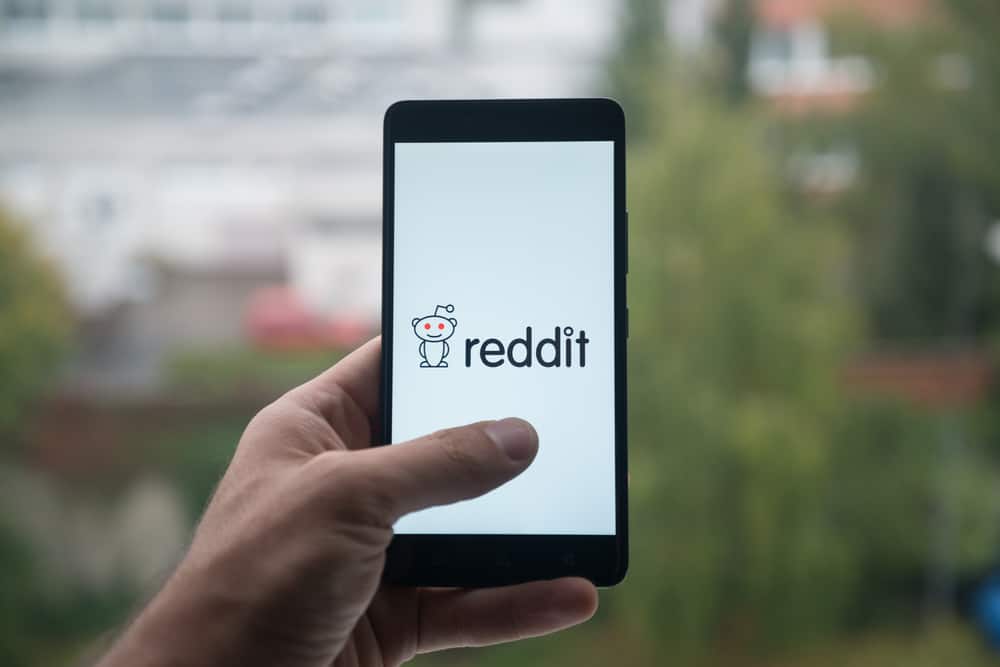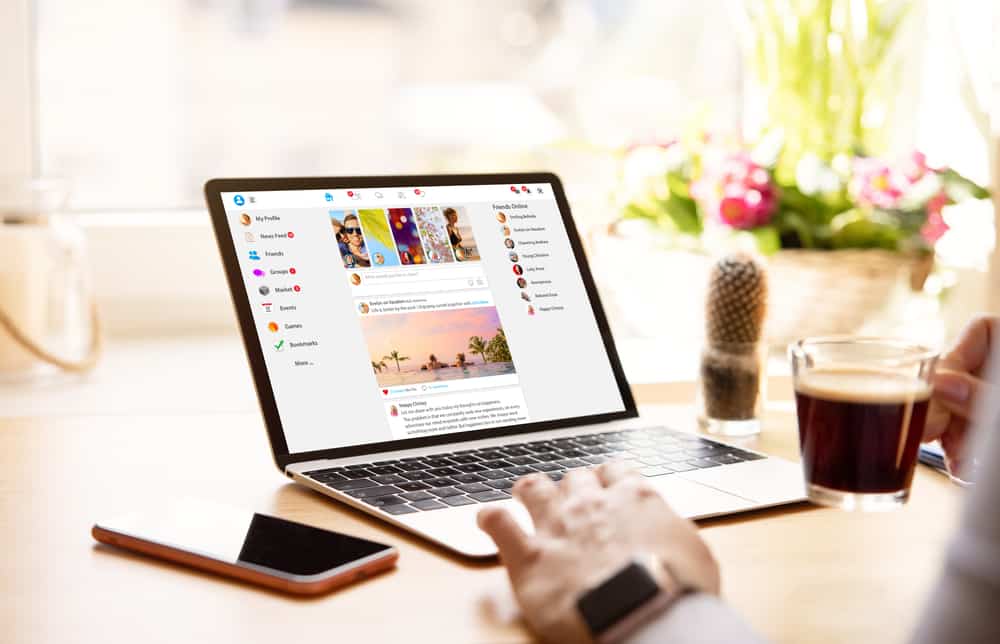
Facebook is arguably one of the most popular social media platforms, making it a great place to connect with friends or buy/sell from online stores.
One way to communicate with your followers or interact with a business is by commenting on their posts. So how do you comment on Facebook posts?
Follow these straightforward steps to leave a comment on Facebook:
1. Click the “Comment” button under the post you want to comment on.
2. Write your comment on the “Write a comment…” text box.
3. When you’re done writing, hit Enter.
This article contains a detailed procedure for commenting on Facebook, how to delete and edit comments, and so much more!
Overview of Commenting on Facebook
As soon as you log into Facebook, you will realize that the site prioritizes community engagement.
For example, while scrolling through your feed, you don’t have to type up a response to comment on a post; you can simply send an emoji that embodies your reaction while reading the post.
Such interactive measures make the Facebook marketplace and community a lively space for people of all ages. Thankfully, you and others can control who sees or even comments on your posts.
It’s imperative to note that Facebook only allows you to comment on public posts or those the account owner has permitted.
Additionally, you can delete comments on your post that you find offensive or ones you don’t like and even block the person from ever commenting again.
This way, you remain responsible for curating the kind of image your feed represents.
Facebook has a clear set of guidelines that every user should adhere to concerning what they post or comment on. If you break the guidelines, your account will be restricted or banned.
For this reason, be careful about what you plan on putting out.
Commenting on Facebook Posts
Commenting differs slightly whether you use the Facebook desktop version or mobile app. We will explain both below.
Commenting on Facebook Mobile App
Here’s how to comment using the Facebook mobile app:
- Open the Facebook app on your mobile device.
- Scroll to the post you want to comment on.
- Tap the “Comment” button below the post.
- Write your comment to the “Write a comment…” text box.
- Tap the blue arrow button to post the comment.
Commenting on Facebook Desktop Version
To leave a comment using the Facebook desktop version, follow these steps:
- Navigate to Facebook on your favorite web browser.
- Scroll to the post you want to comment on.
- Click on “Comment” below the post.
- Write the comment to the “Write a comment…” text box.
- When the comment is ready, press Enter.
How To Edit a Facebook comment?
If, for whatever reason, you feel the comment needs to be edited or you want to add some more information to it. Here is how to go about it.
On the Facebook Mobile App
Here’s how to edit a comment on the Facebook mobile app:
- On the Facebook app on your mobile device.
- Navigate to the post you’d earlier commented on.
- Tap “Comment.”
- Long-press on your comment.
- Choose the “Edit” option.
- Edit the comment, and press “Update.”
Facebook Desktop Version
Follow these steps to edit a comment on the Facebook desktop version:
- Navigate to Facebook on your favorite browser.
- Navigate to the post you’d earlier commented on.
- Hover the comment and tap the three dots next to it.
- Click on “Edit.”
- Edit your comment, and click Enter.
How To Delete a Facebook comment
It’s normal to realize that your comment was unwarranted, or maybe you posted it to the wrong post. Either way, you can delete your unwanted comment.
On the Facebook Mobile App
To delete a comment on the Facebook mobile app, follow these steps:
- Open the Facebook app on your mobile device.
- Scroll to the post you’d earlier commented on.
- Tap on “Comment.”
- Long-press on the comment you want to delete.
- Tap “Delete.”
- Confirm by tapping “Delete” again.
On the Facebook Desktop Version
Here’s how to delete a comment on the Facebook desktop version:
- Navigate to Facebook on any web browser.
- Scroll to the post you’d earlier commented on.
- Hover over the unwanted comment and click the three dots on the right.
- Click on “Delete.”
- Click “Delete” again to confirm.
Conclusion
Facebook is a fun and informative place to interact with your friends and followers or run a business.
For this reason, it is crucial to know how to post comments to improve your experience.
Hopefully, this article was of great help.
FAQs
Yes, you can. Facebook allows all users to choose who can comment on their posts if they want to do so.
If you can’t comment on a Facebook page, the page admin has likely blocked you from commenting.
No, you can’t hide your comment from people who can see the original post.