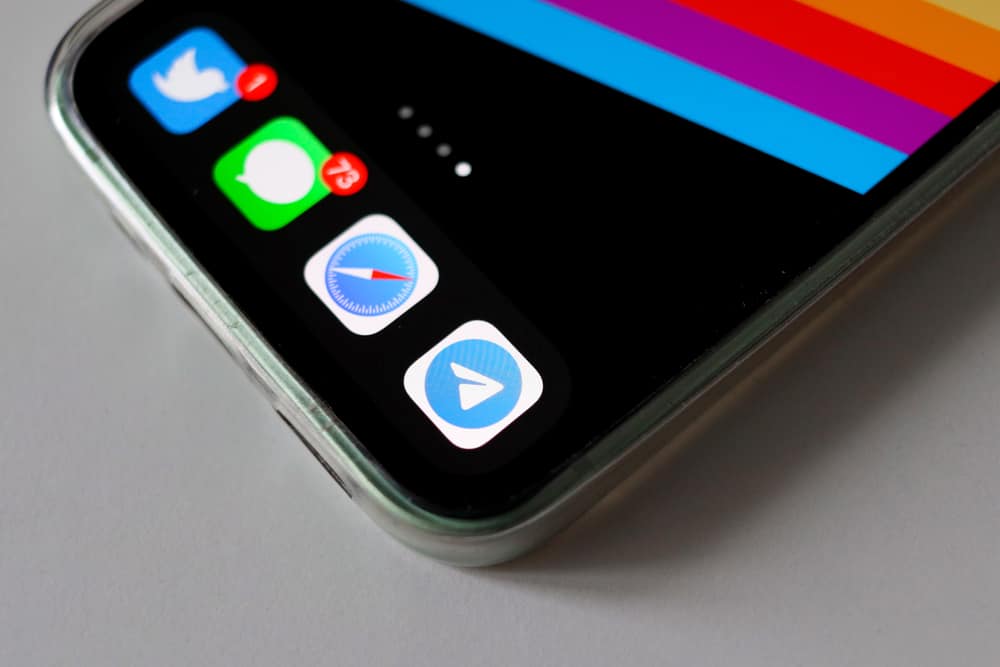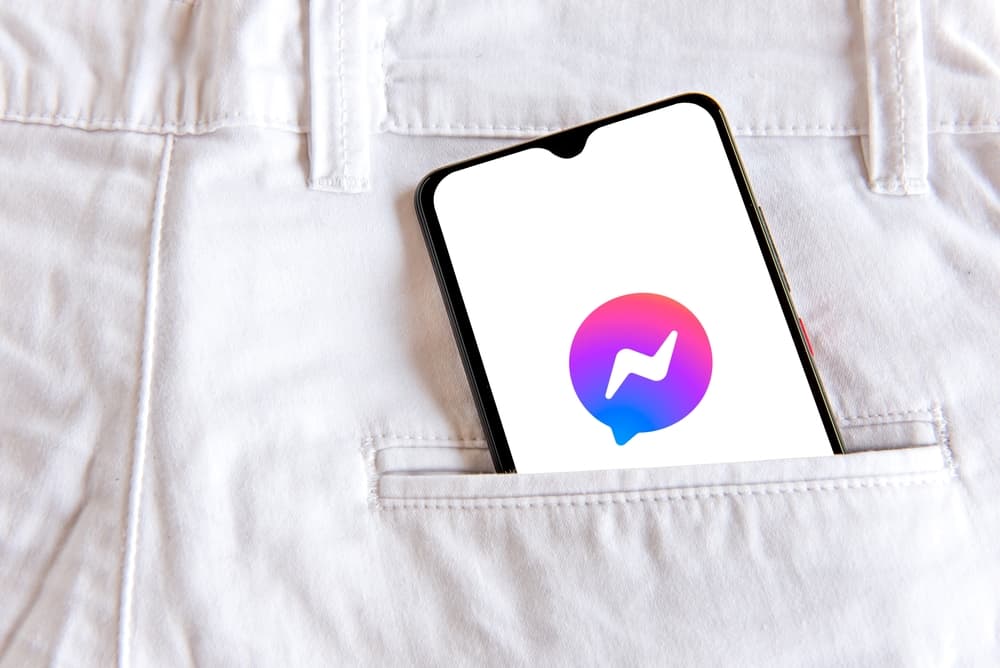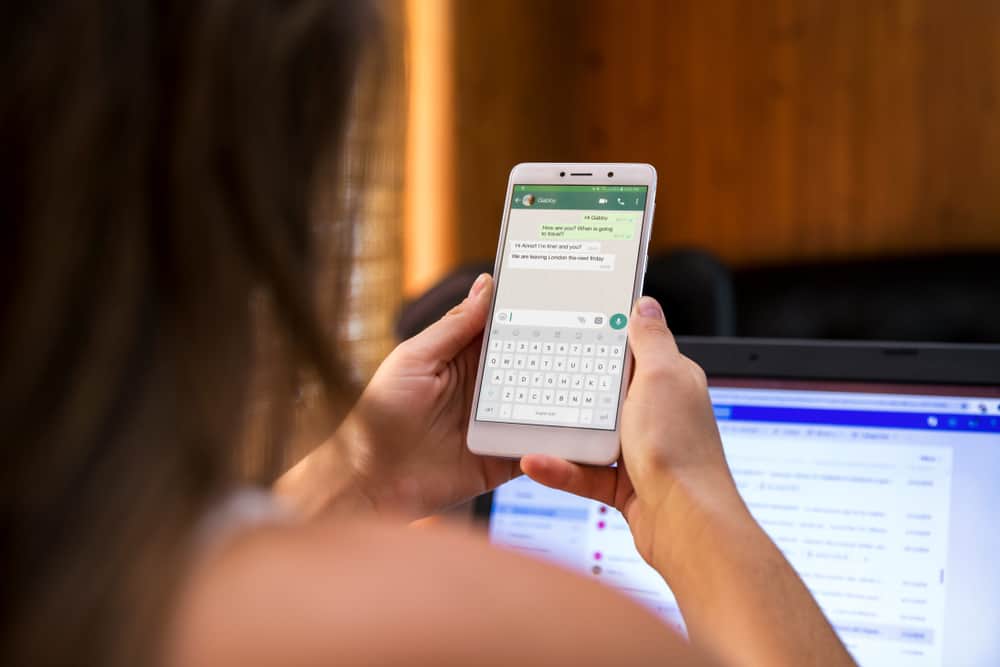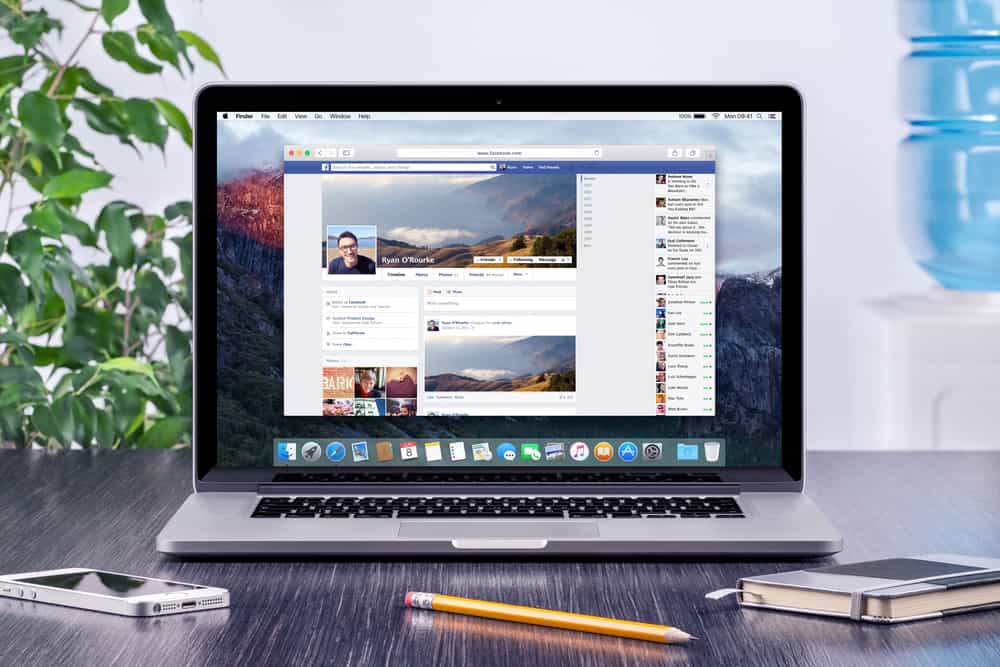
Your Messenger profile picture is important because it defines who you are and how you want others to see you.
It is critical to occasionally change your profile picture to update your appearance and stay relevant.
The change is particularly essential for businesses and public figures whose relevance and marketing depend on their image.
But how do you change your profile picture on Messenger? Can you change your profile picture on Messenger without changing the one on your Facebook profile?
Read this post to the end to get these answers and other issues related to your Messenger profile picture.
To change your profile picture on Messenger, navigate to settings in the Messenger mobile app. Next, tap the camera icon at the bottom of your current profile picture. Select “Take Photo,” “Choose from library,” or “Use avatar.” Finally, follow the on-screen steps to change your profile picture.
This post explains how to change your profile picture on Messenger and other related issues.
Overview of Messenger Profile picture
Your Messenger profile picture introduces you to friends, potential clients, and followers.
The image defines who you are and how you want your followers to see you. The first impression is critical to your reputation, whether you are an individual, business, or agency.
It’s essential to change your profile picture occasionally for several reasons. These reasons include getting tired of seeing the same image, life changes, and when the photo no longer represents you.
Whether you are a regular social media user, public figure, or business, changing your profile picture once a year is a good rule of thumb.
Meta has made it even better for users to play around with their images by introducing avatar profile pictures. You can change your profile picture to a 3D avatar representing your identity, style, appearance, and occupation.
How Do You Change Your Profile Picture on Messenger?
The Messenger mobile app provides a simple process to change your profile picture. However, there is no way to change your profile picture within the desktop app.
Follow the steps below to change your profile picture on Messenger:
- Launch the Messenger app on your mobile device.
- Tap on the hamburger menu icon in the top left corner.
- Tap the settings icon at the top.
- Tap the camera icon at the bottom of your current profile picture.
- Select “Take Photo,” “Choose from library,” or “Use avatar.”
- Follow the on-screen steps to change your profile picture.
- Tap “Done.”
How To Change Your Profile Picture on Messenger Using the Facebook App?
Your Facebook and Messenger profile pictures are connected such that when you change one, the other changes automatically.
If you are having issues changing your profile picture on Messenger or can’t access the mobile app, you can change your profile picture using Facebook.
On the Mobile App
Follow the steps below to change your Messenger profile picture using Facebook:
- Launch Facebook on your mobile device.
- Tap on your profile picture in the top left corner.
- Tap the camera icon on your current profile picture.
- Tap on “Select profile picture” or “Create avatar profile picture.”
- Choose the new image or avatar.
- Tap “Save.”
On Desktop
You can also change your Messenger profile picture using the Facebook desktop app.
Below are the steps:
- Navigate to Facebook on your favorite browser.
- Click on your profile picture at the top left.
- Click the camera icon at the bottom right of your current profile picture.
- Select “+ Upload Photo” or “Create an Avatar Profile Picture.“
- Follow the on-screen steps to change your profile picture.
- Click “Save.”
Wrapping Up
Changing your profile picture on Messenger entails following simple steps within the mobile app.
However, changing your profile picture from within the desktop app is impossible.
You can also change your Messenger profile picture using Facebook because the two profiles are connected.
FAQs
No, you can’t. Your Messenger profile picture is connected to the one on your Facebook profile. When you change one, the change automatically happens across the two platforms.
There are various reasons why your Messenger profile picture won’t update, including an outdated app and a faulty internet connection. To fix the issue, update the app to the latest version and restart it. If the problem doesn’t resolve, check your internet connection and fix it as necessary.
Data and cache accumulation are likely culprits if your Messenger app shows the wrong profile picture. Clear the app cache to resolve the problem.
Yes, Messenger offers a way to change your profile photo within the app without Facebook. Navigate to the Messenger settings and tap the camera icon beside your profile photo and proceed to change it.