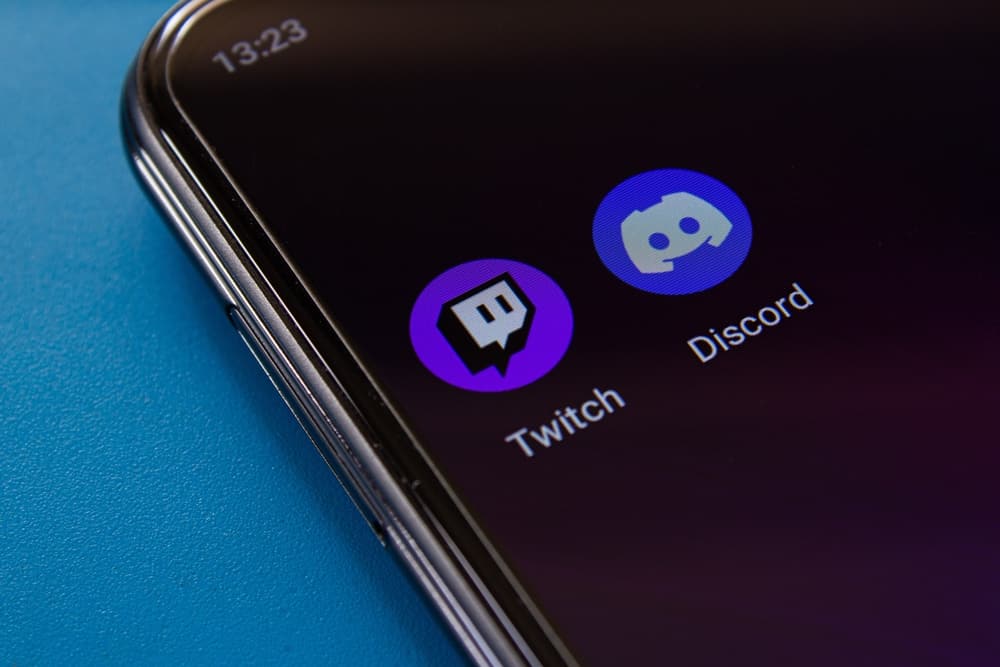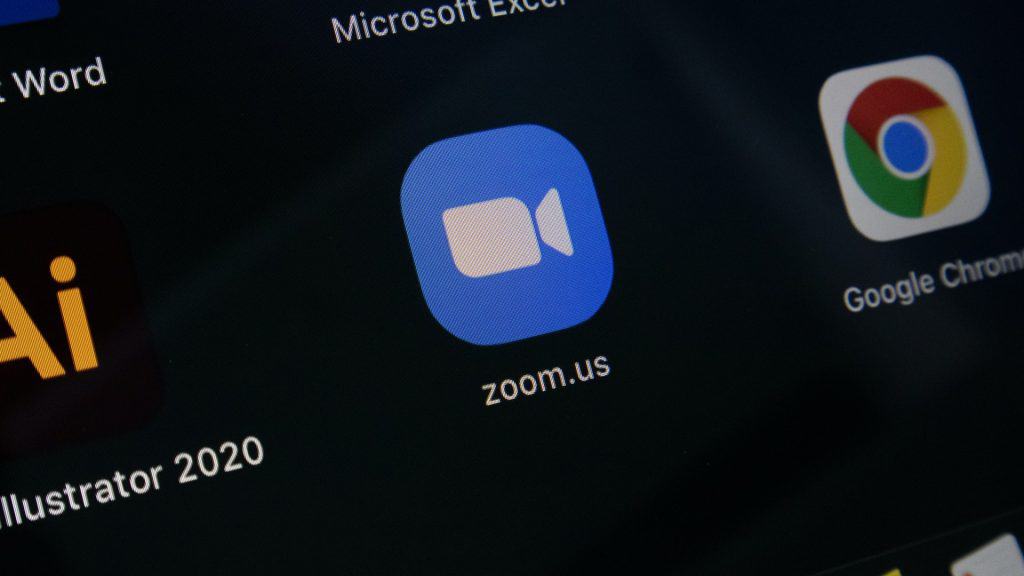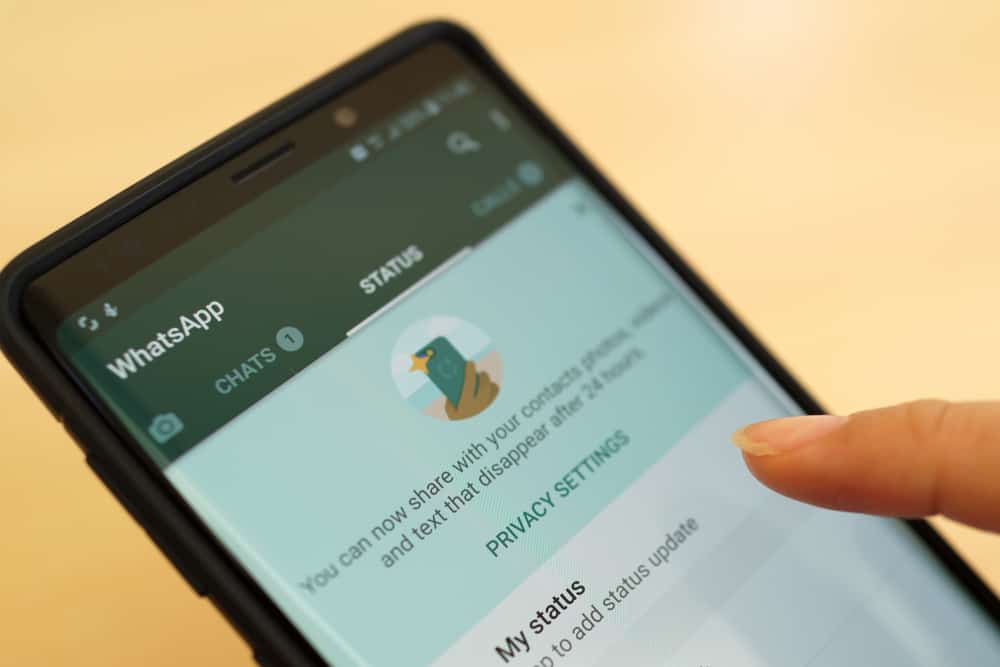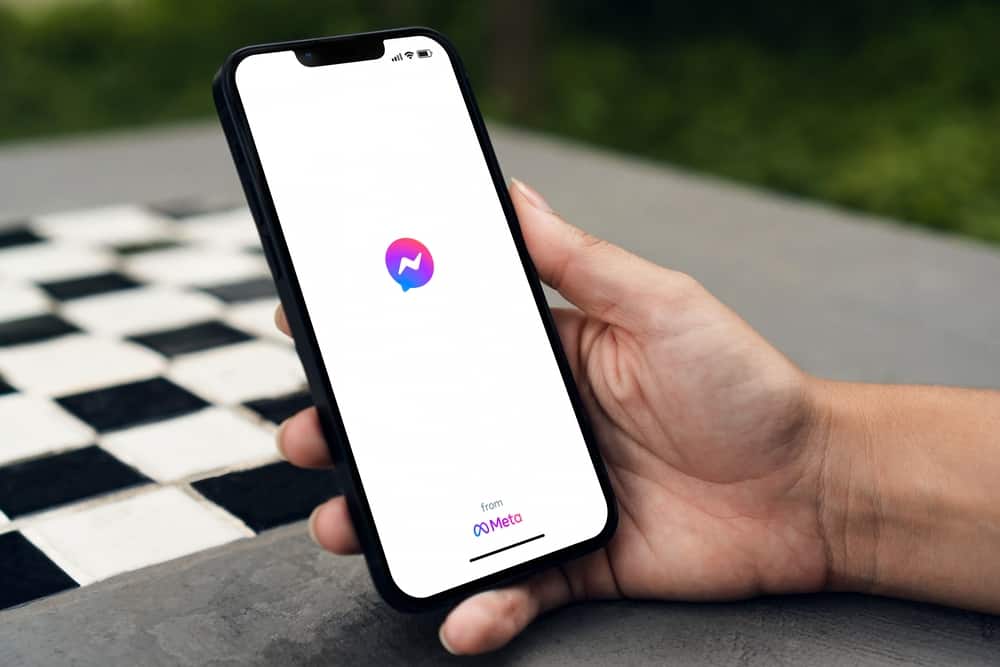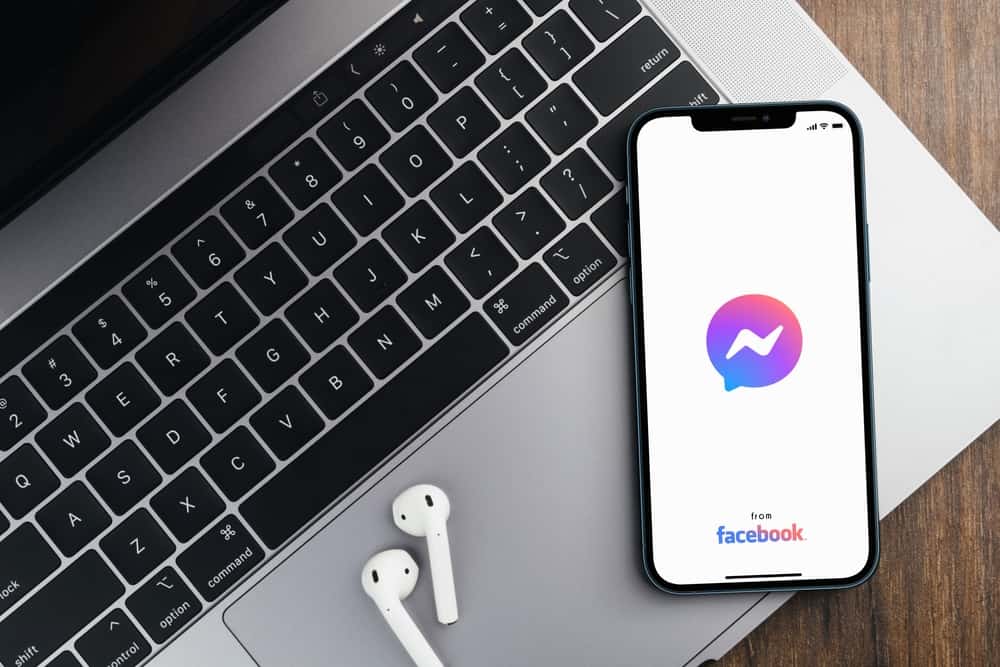
Are you one of those people with everyone’s contact number saved as their nickname? Then, Messenger chats must feel too formal to you.
By default, the Messenger name is the Facebook username. And people mostly use their real names as usernames.
The best part is that now you can change how your friend’s name appears in the chat so that you do not feel like you are talking to a stranger. You can even change the profile picture directly from the Messenger app.
So, how can you change someone’s name on Facebook Messenger?
To set a nickname for a friend on Facebook Messenger, open your friend’s chat and click on their name. In the new window, tap on “Nicknames” and then on your friend’s name to edit it. After changing the name, click “Save.”
Changing names in Messenger differs from Whatsapp, iMessage, or other chat applications. In chat applications, the contact name appears as what you have set in your phone’s contact list.
Your contact list cannot know what you have named them. However, in Messenger, everybody in the chat can edit and see all nicknames. Just like the Messenger chat theme or color.
This is something you should know in case you choose a disagreeable nickname.
Changing people’s names in Messenger is relatively straightforward. Let’s look at how you can change your friends’ names using the Facebook desktop and mobile apps.
Setting Nicknames on Facebook Messenger
Nicknames appear on the top of the chat where the name usually appears. A notification will appear in the chat when you change the nickname.
For you, it will be “You set the nickname for [Name] to [Nickname].” The notification for the other member will be “[Name] set your nickname to [Nickname].”
When you or any other member changes the name, a notification in the chat will appear. You can edit the nickname by tapping “Edit” right beside the notification.
Now let’s see how you can set a nickname on the desktop and mobile versions of Facebook Messenger.
Setting Nickname on the Desktop Version
To set someone’s nickname on the Messenger desktop version, follow these steps:
- Navigate to Messenger on your favorite web browser.
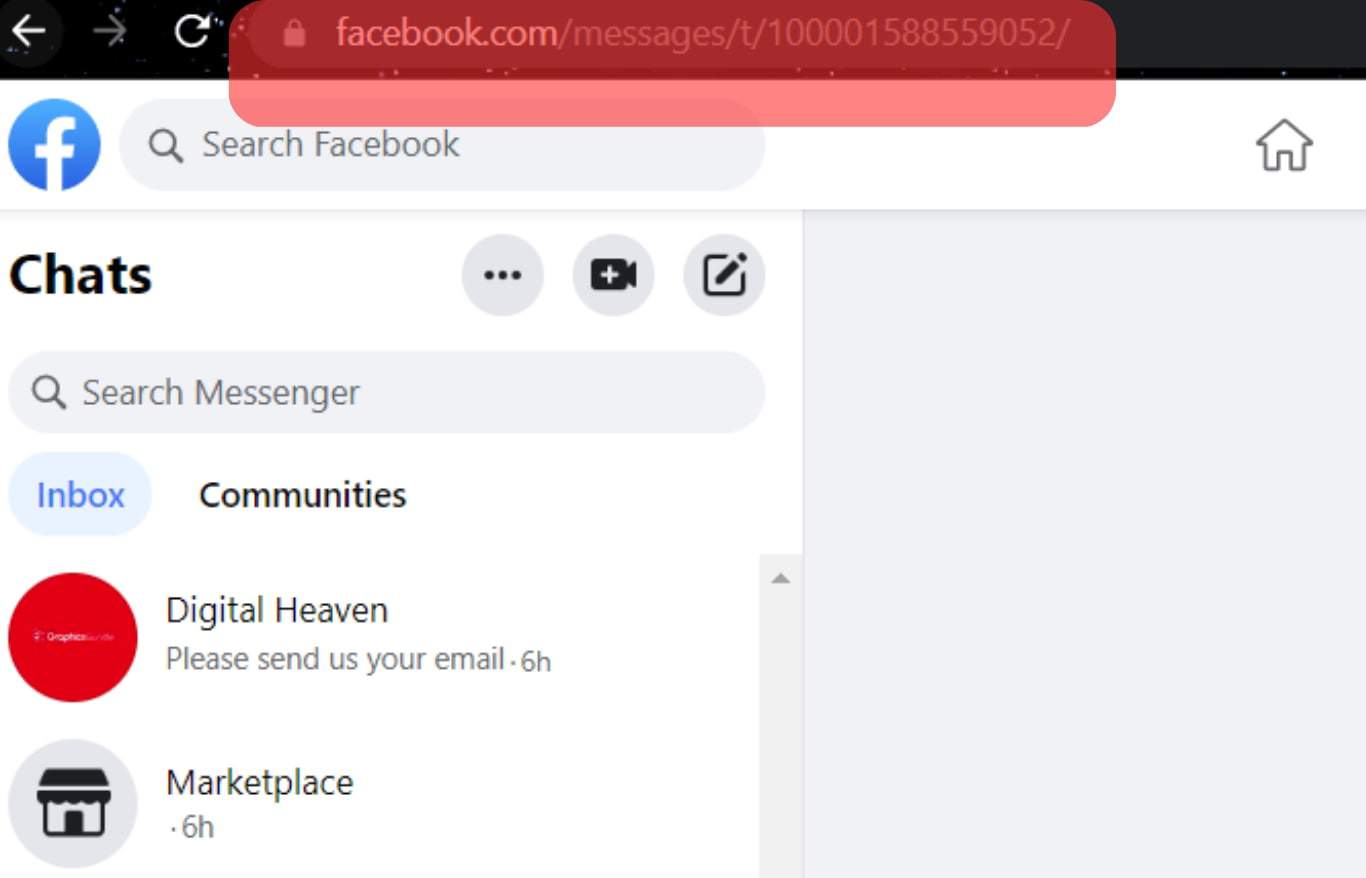
- Select the chat in which you want to change the nickname.
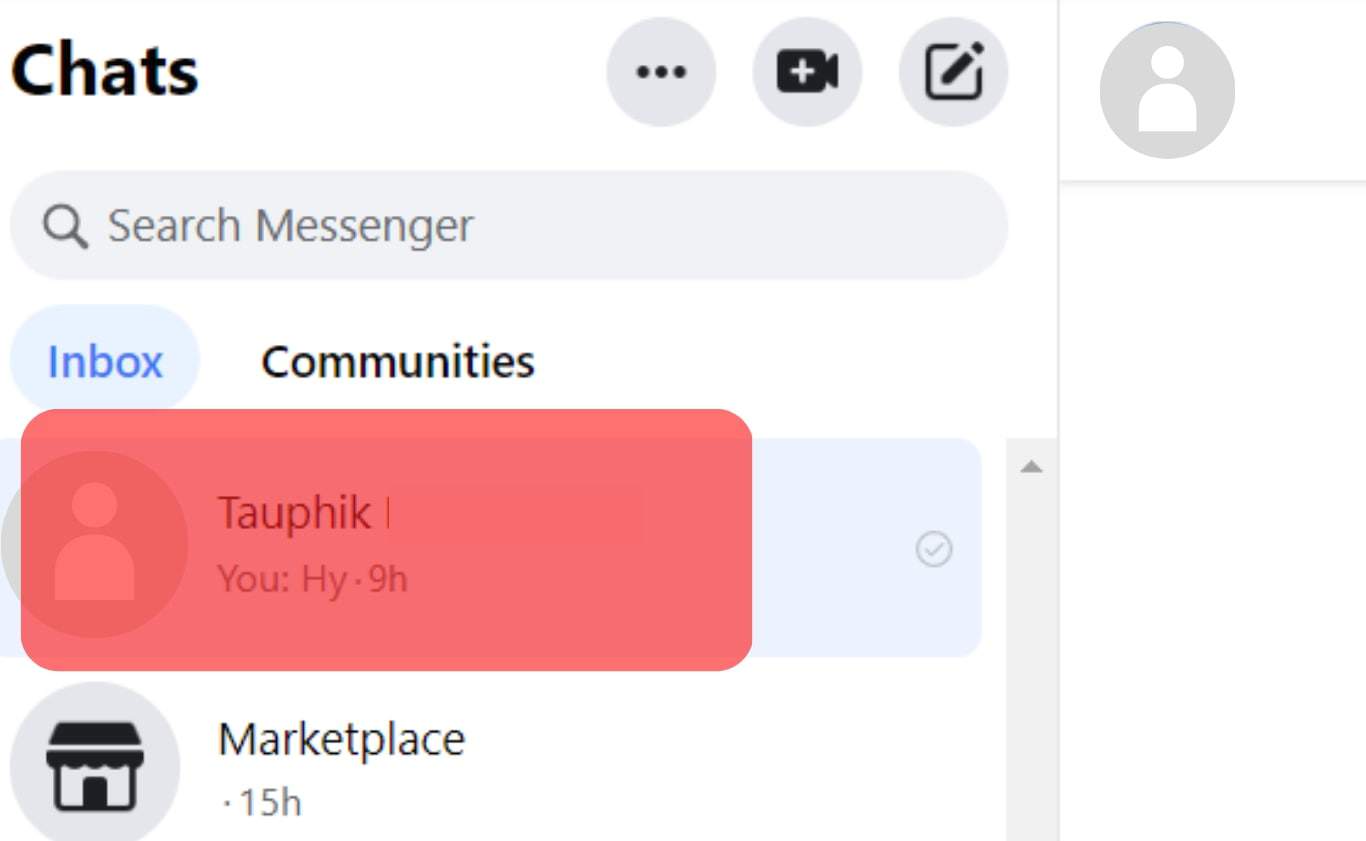
- Click “Edit nicknames” on the Customize Chat menu on the right.
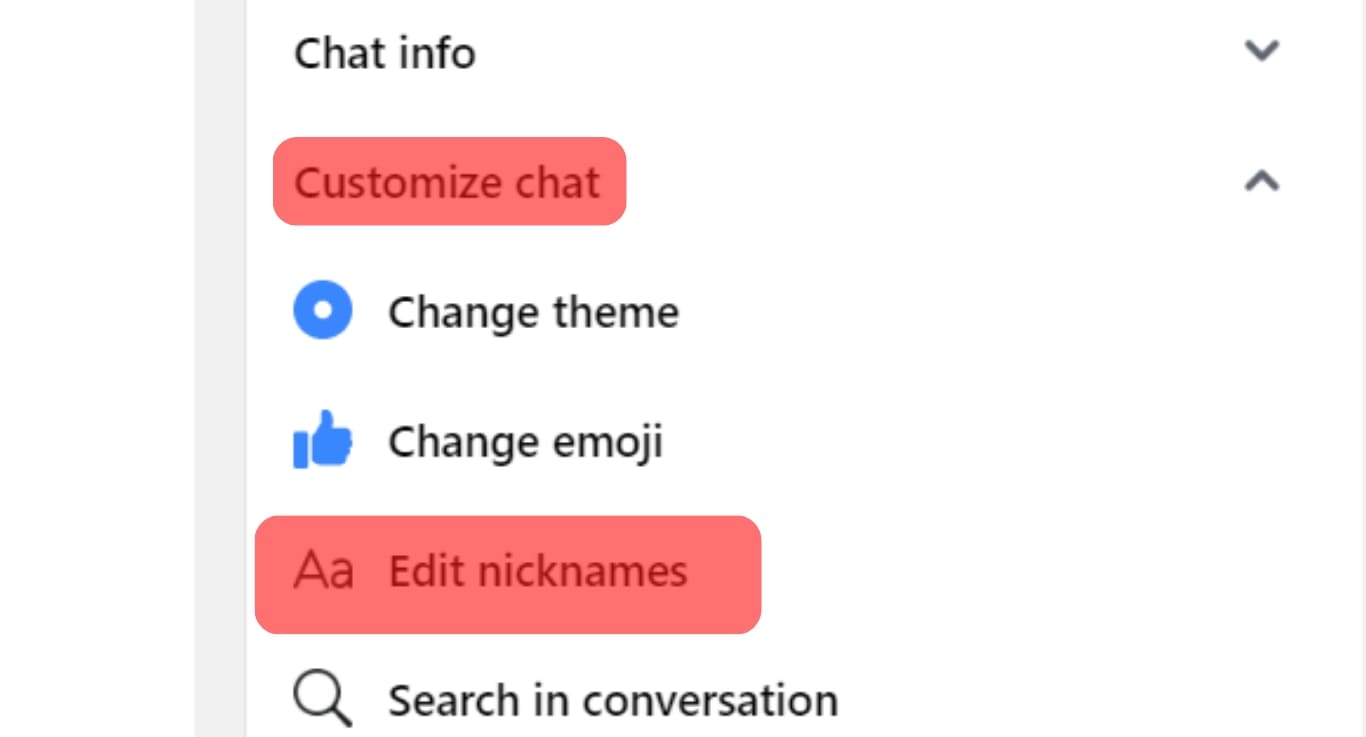
- Click on the pencil icon appearing next to your friend’s name.
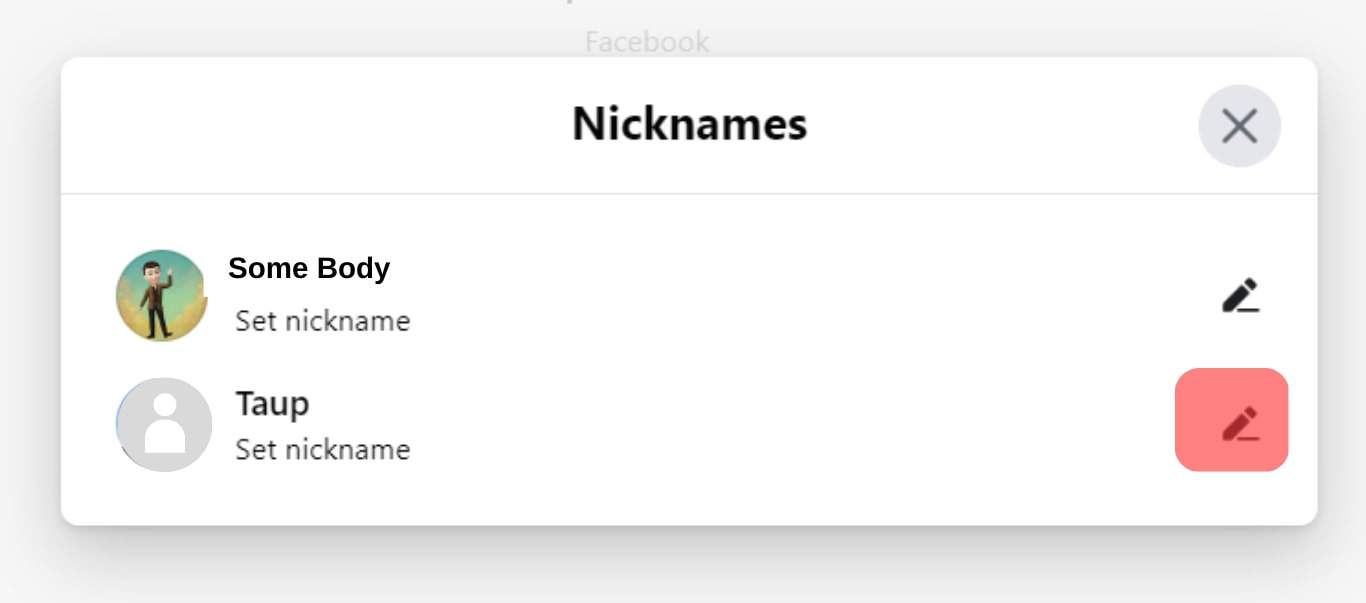
- Type the new nickname.
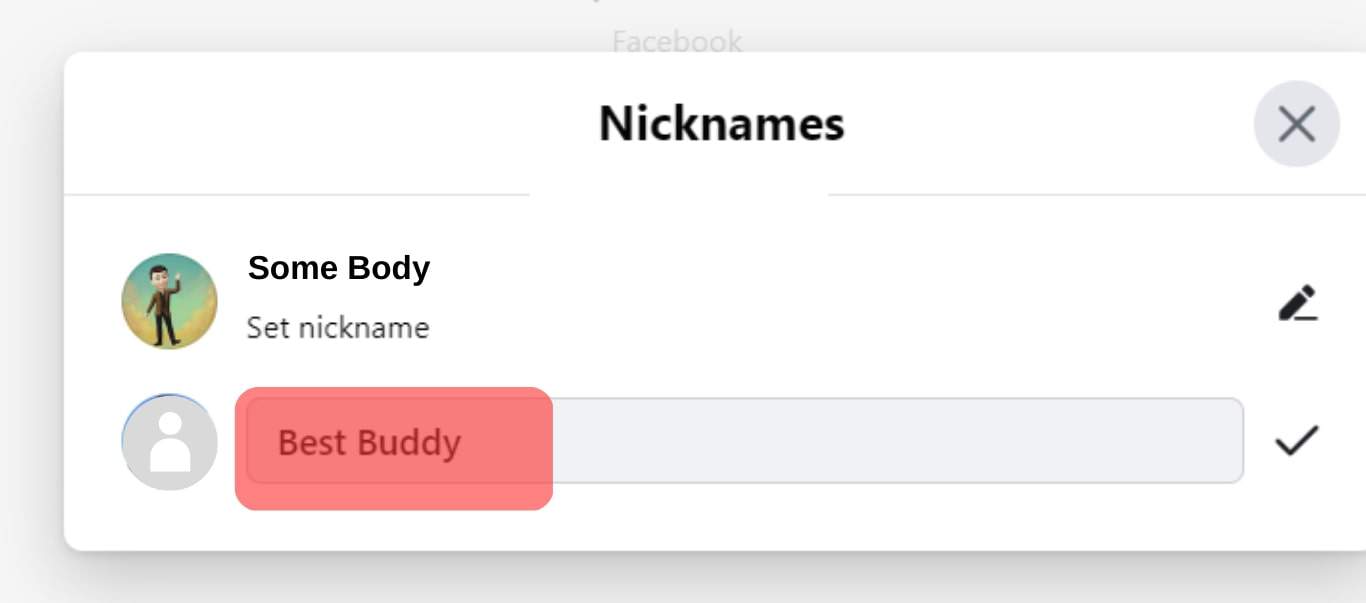
- Click on the tick mark on the right.
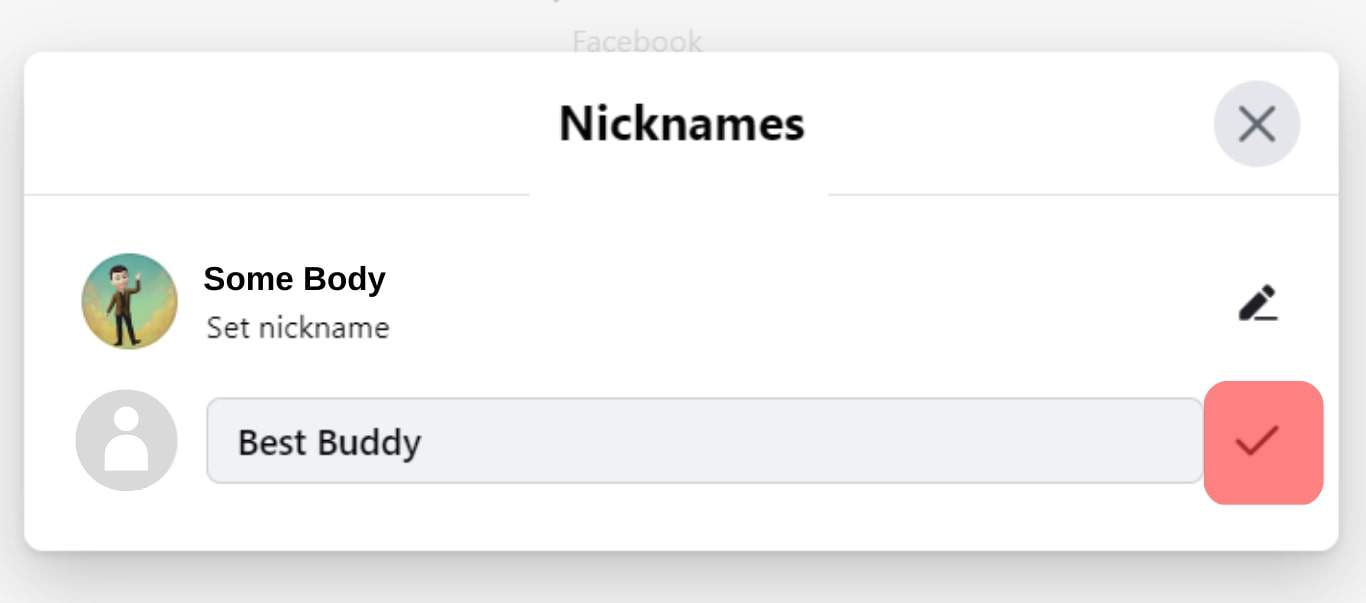
Changing Nickname on the Mobile App
Follow these steps to set someone’s nickname on the Messenger mobile app:
- Open the Messenger app on your mobile device.

- Open the chat in which you want to change a nickname.
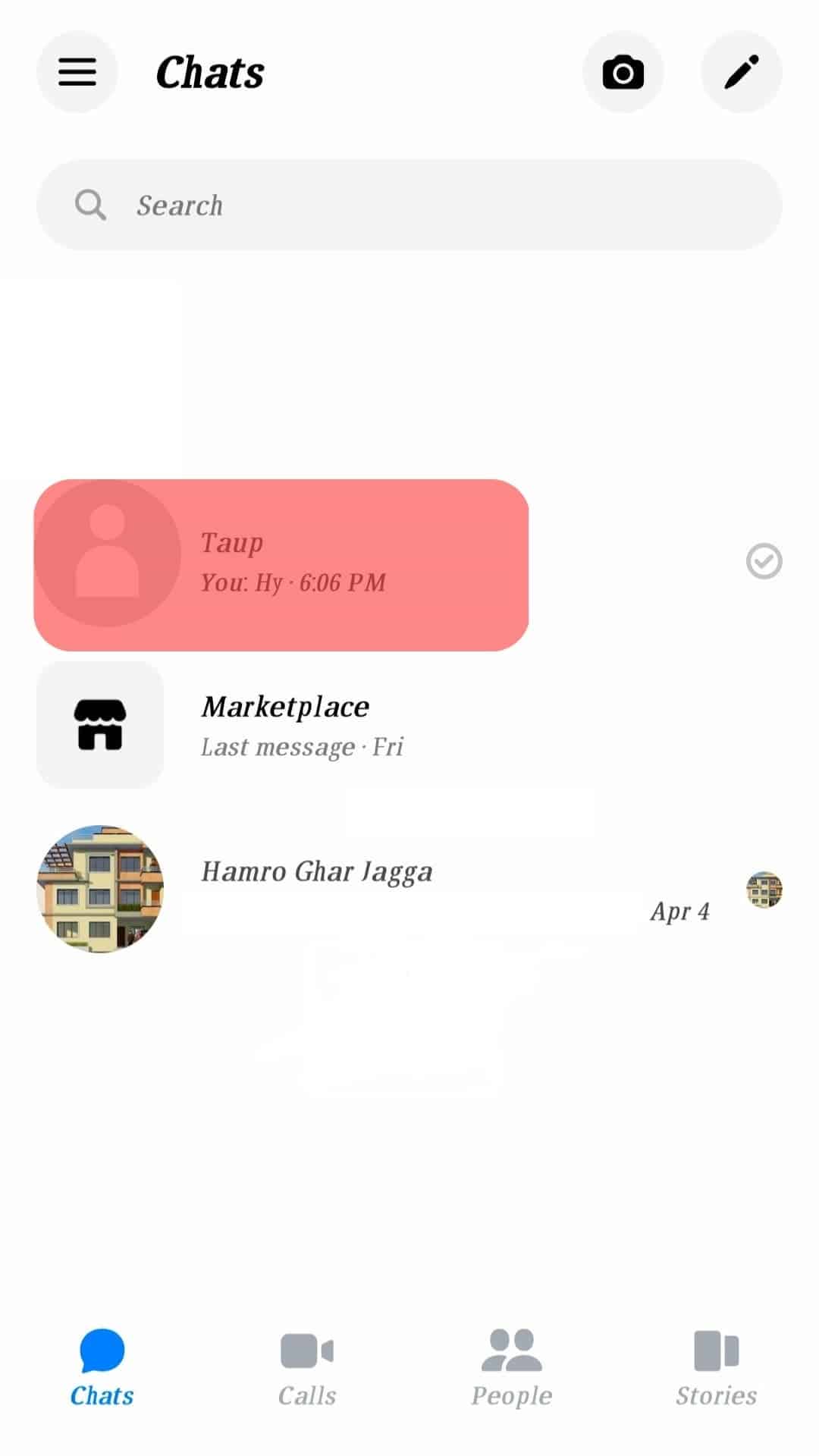
- Tap on the chat header at the top.

- Tap on “Nicknames.”
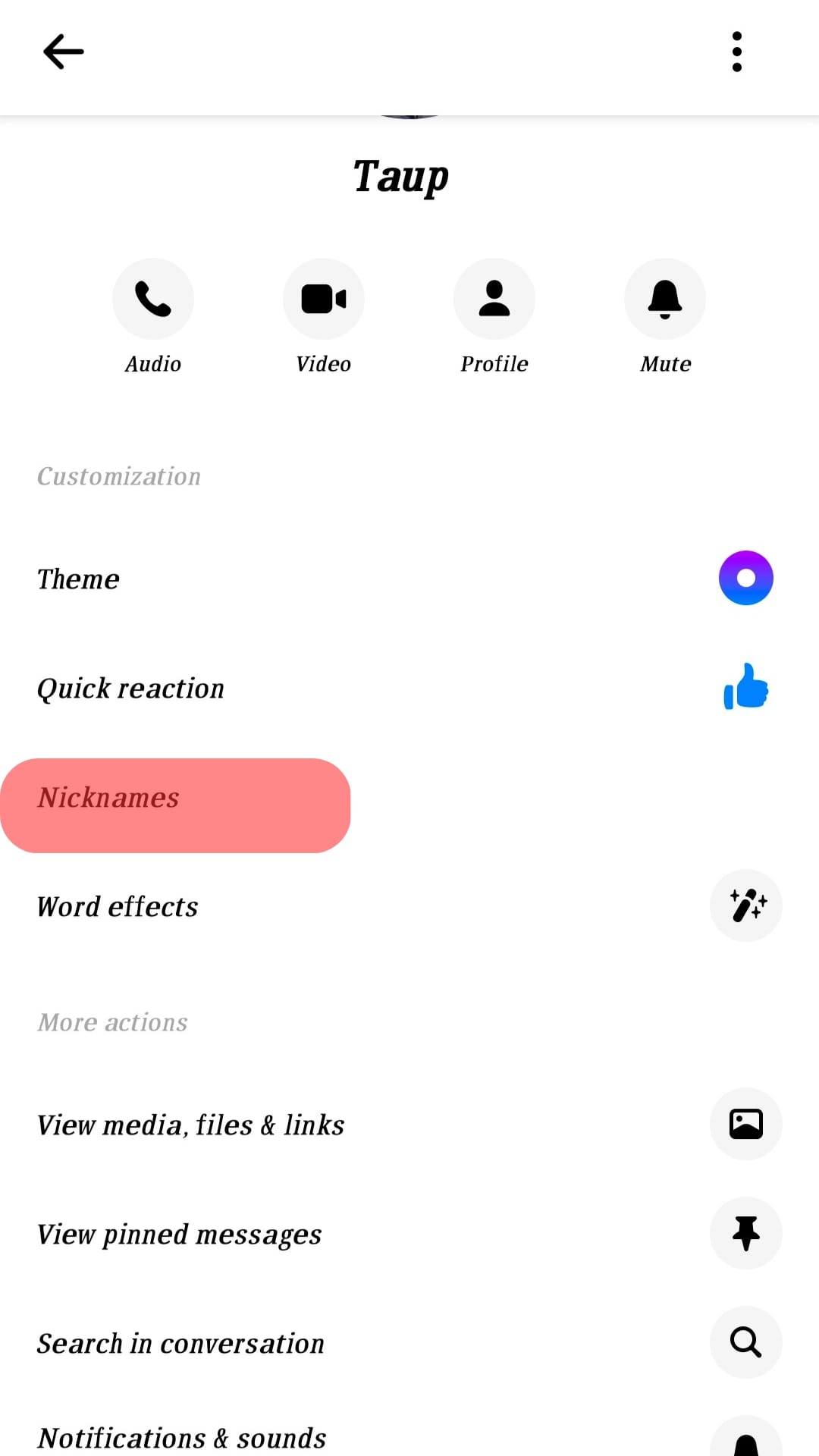
- Tap on the person’s name.
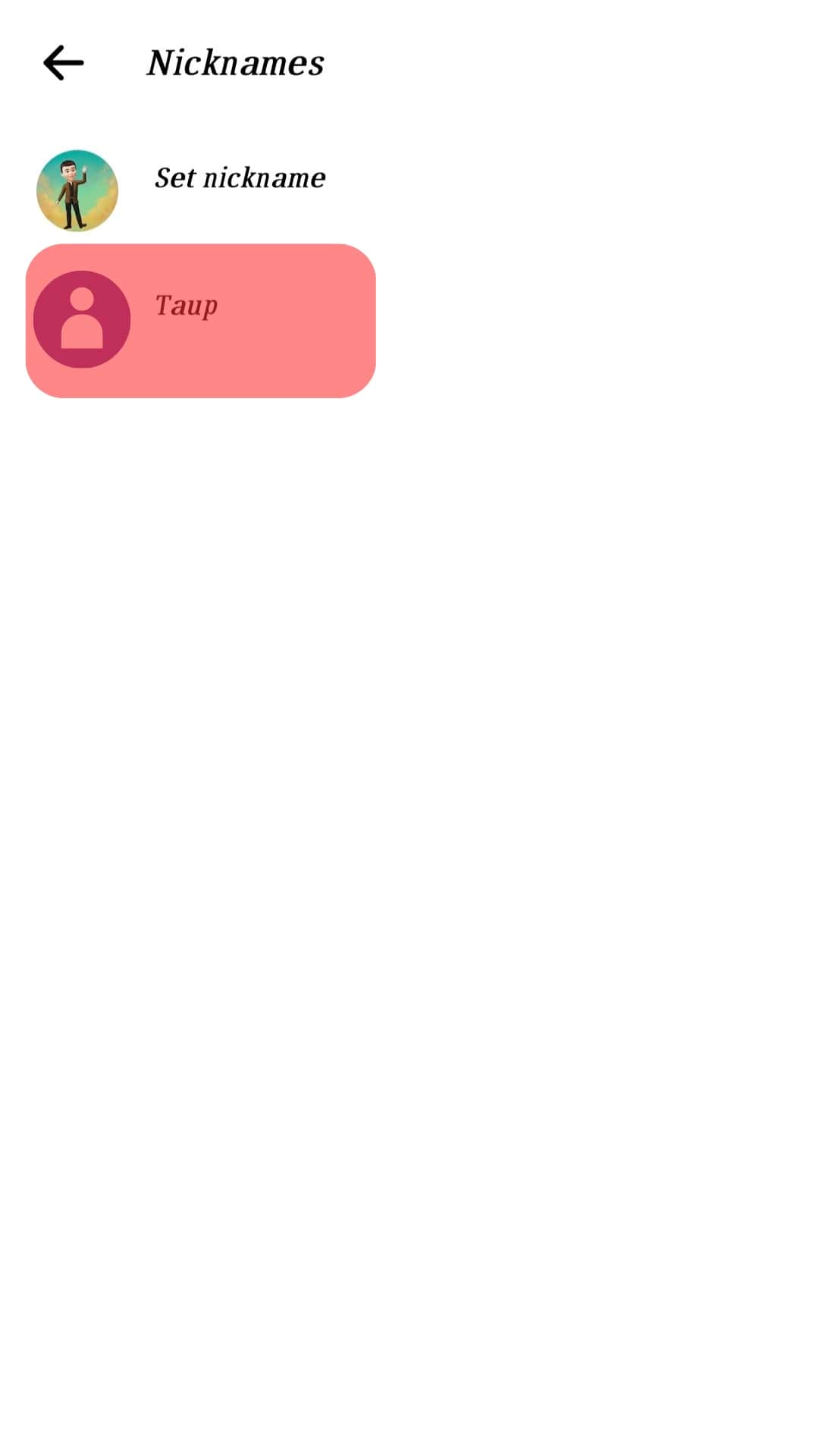
- Type a new nickname.
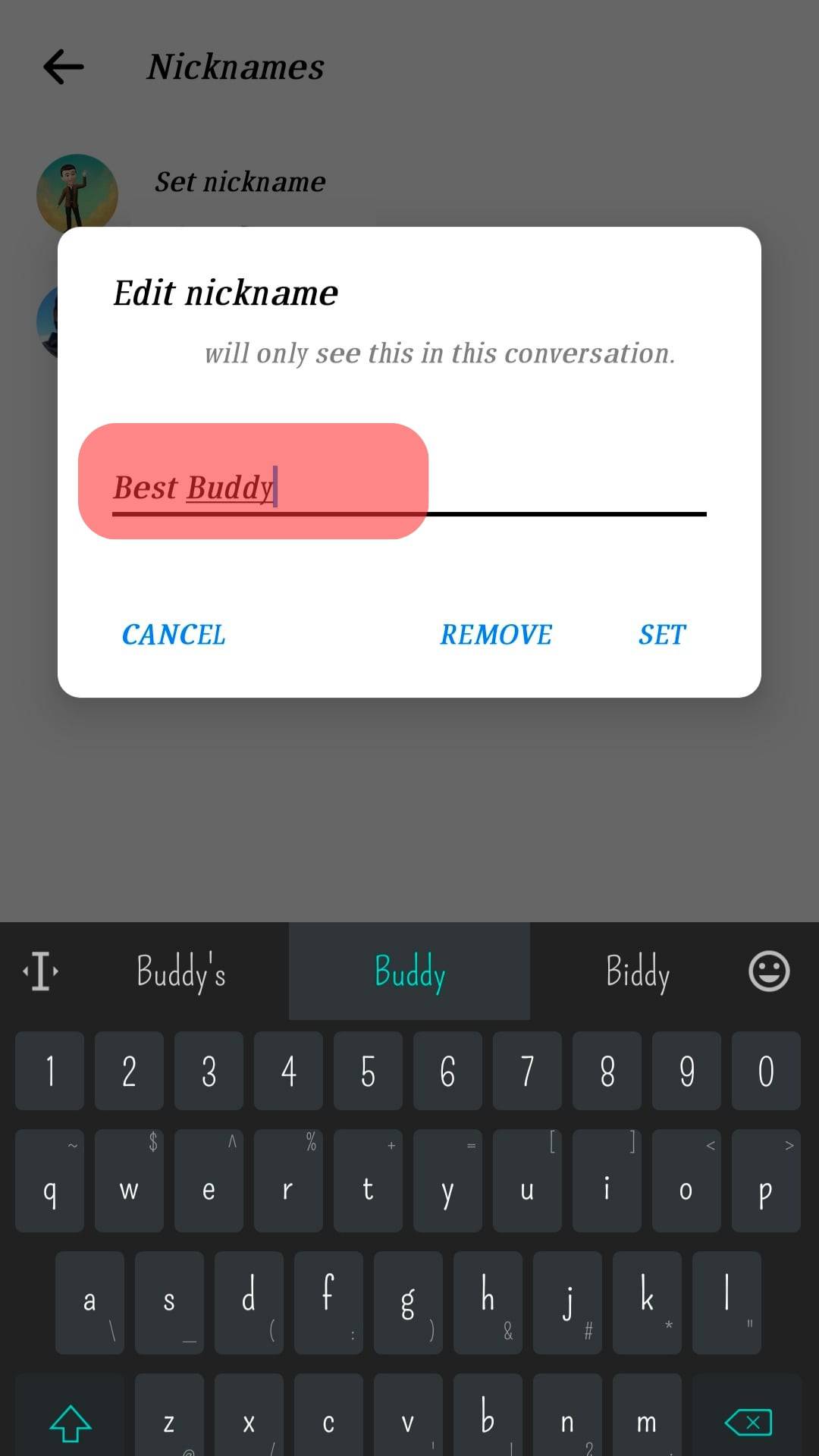
- Tap on “Set” to set the nickname.
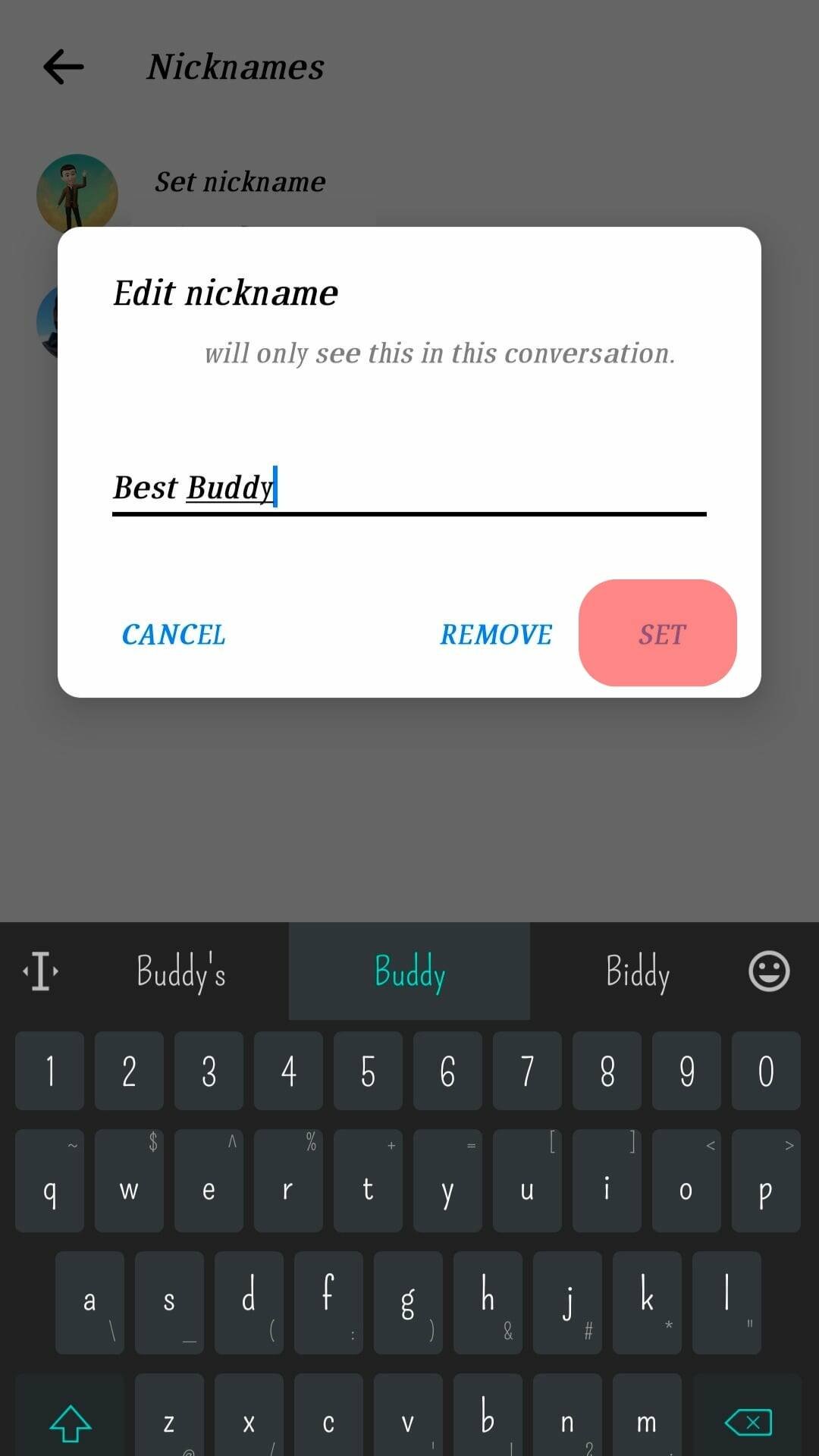
How To Remove the Nickname?
Below are the steps to quickly remove someone’s nickname on the Facebook Messenger mobile app:
- Open Messenger on your mobile device.

- Open the chat in which you want to remove a nickname.
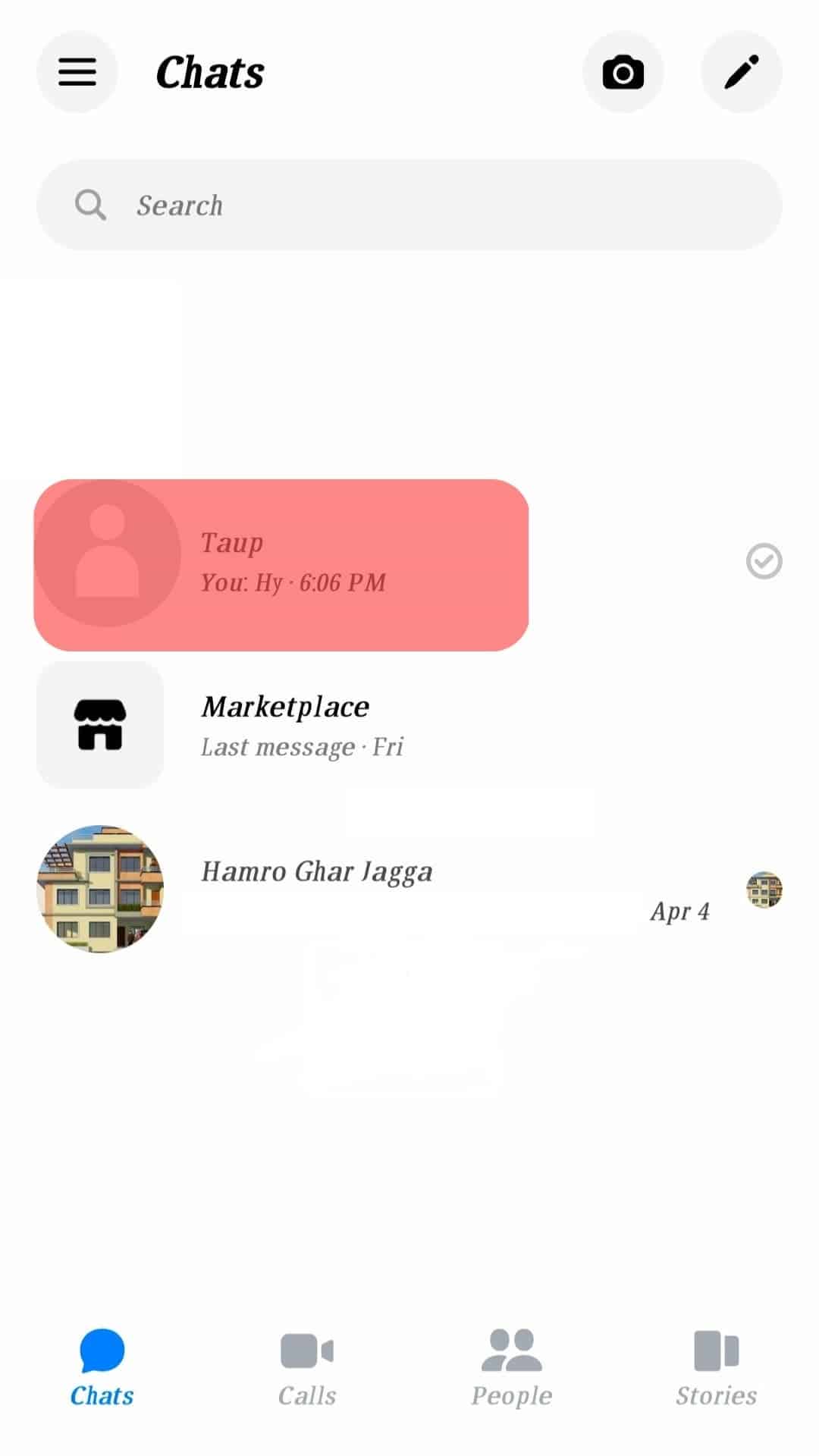
- Tap the chat header at the top left of the page.

- Tap on “Nicknames.”
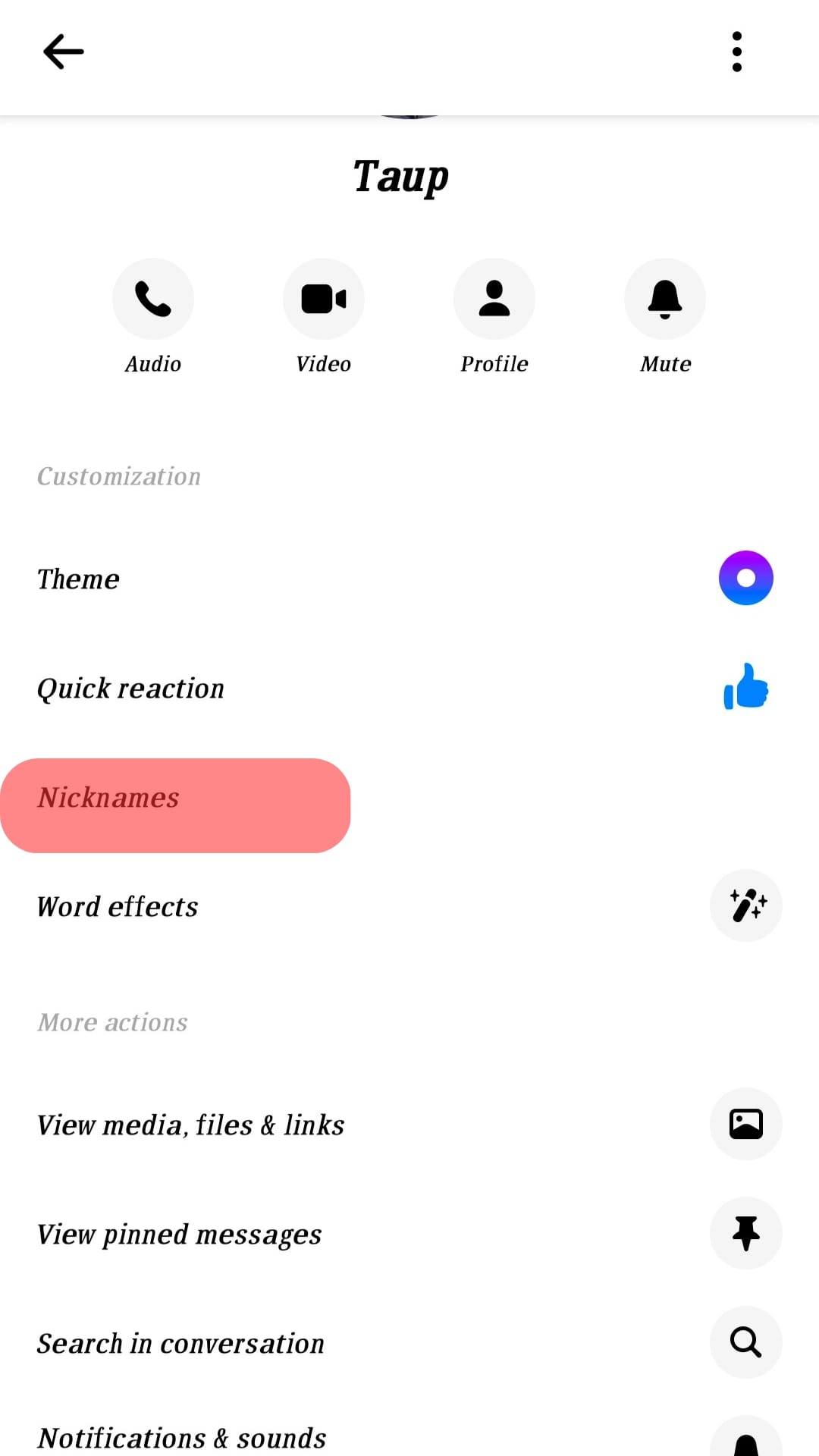
- Tap on the person’s name.
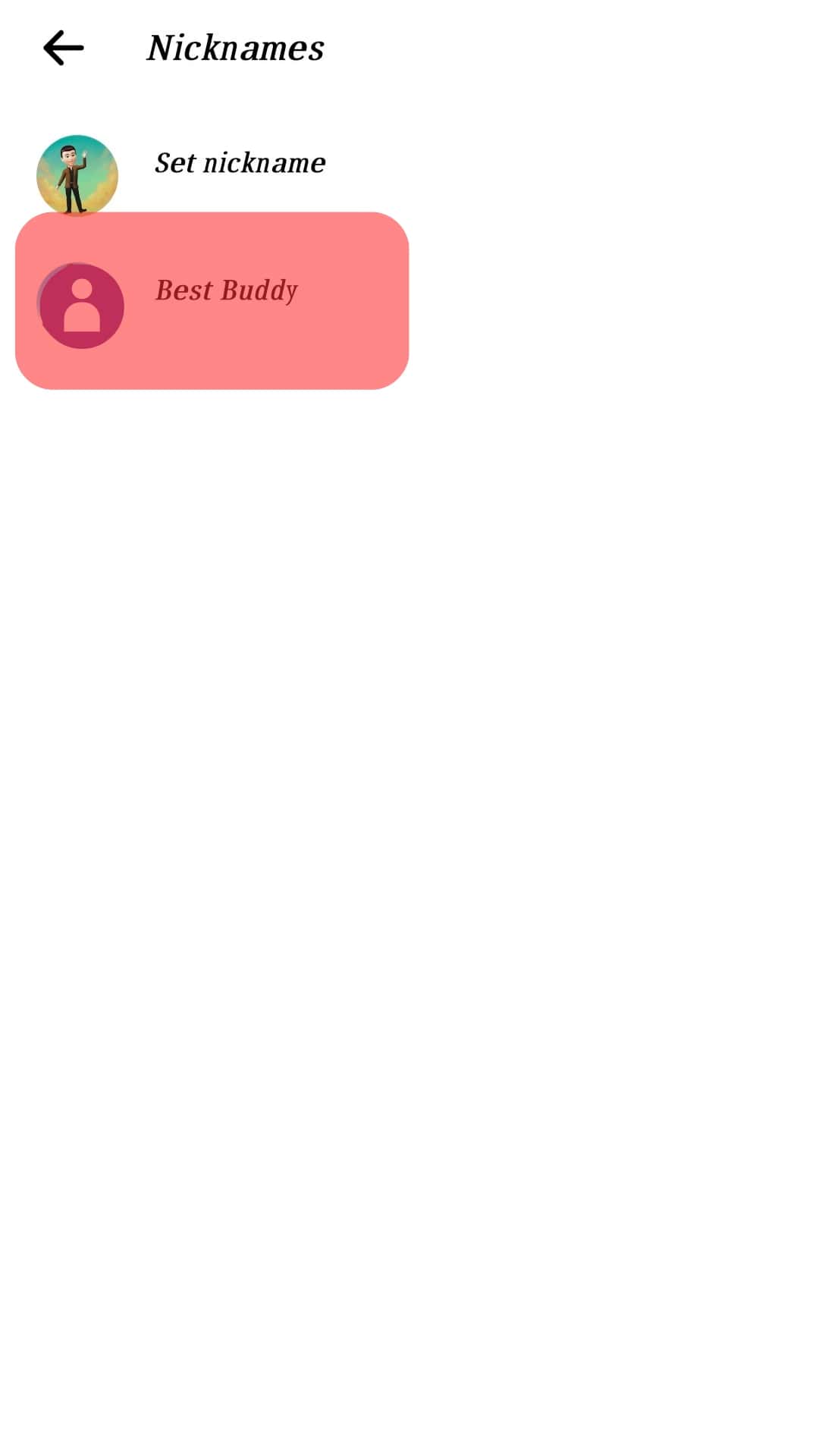
- Tap on “Remove” to remove the previously set nickname.
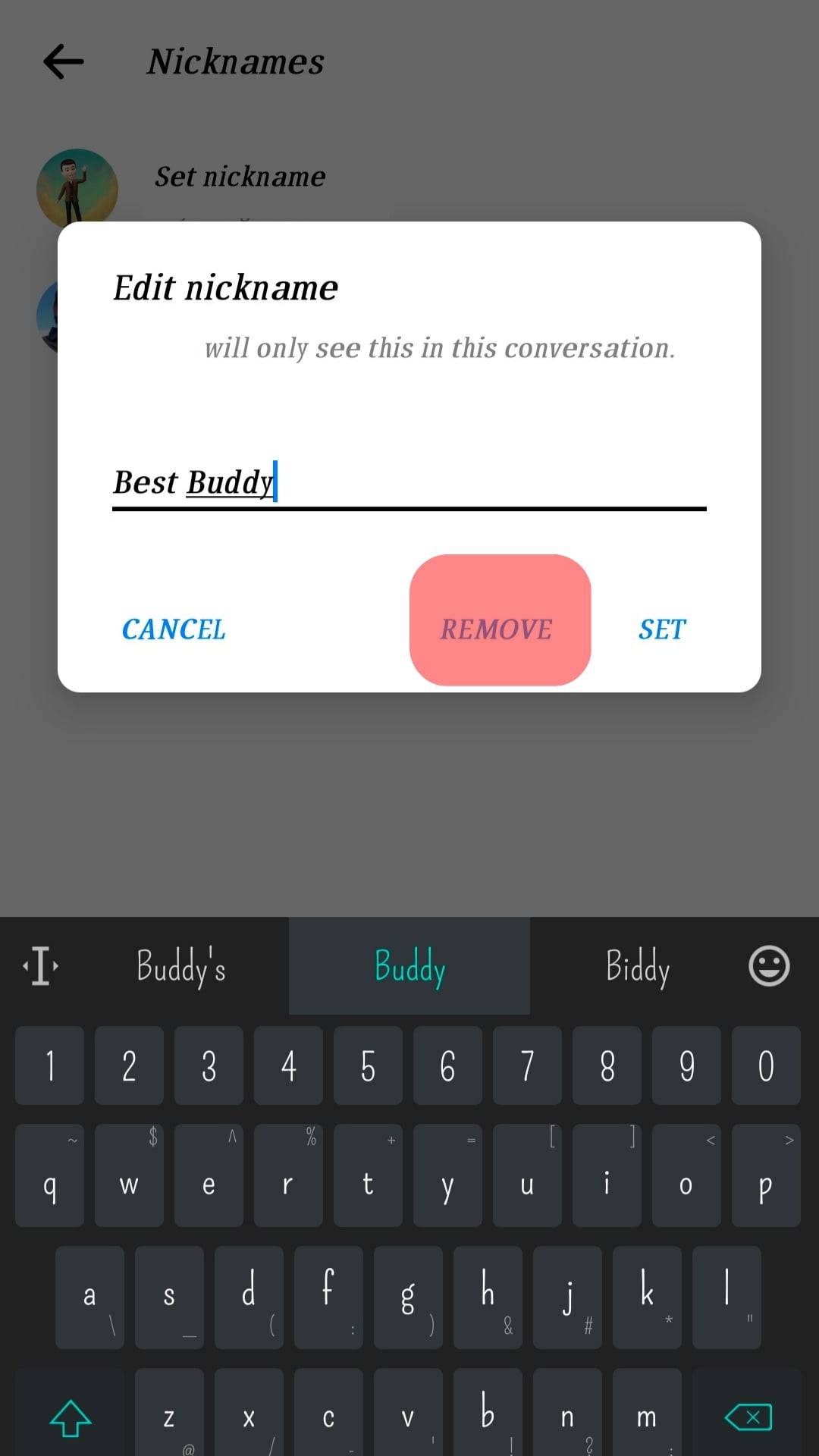
Conclusion
Imagine living in a world where the concept of nicknames didn’t exist. Sounds baffling, right?
To add a touch of creativity and fun to your life, Facebook lets you use nicknames on Facebook Messenger.
Above all, changing a person’s name on Messenger is straightforward. There will be no more formal conversations with your friends because their names do not feel familiar.
Give your friends playful and apt nicknames, and have fun in your group chat.
FAQs
All the participants in the chat will be notified, informing them that you have changed a person’s nickname. Also, note that any member in a group chat can edit or remove the nickname.