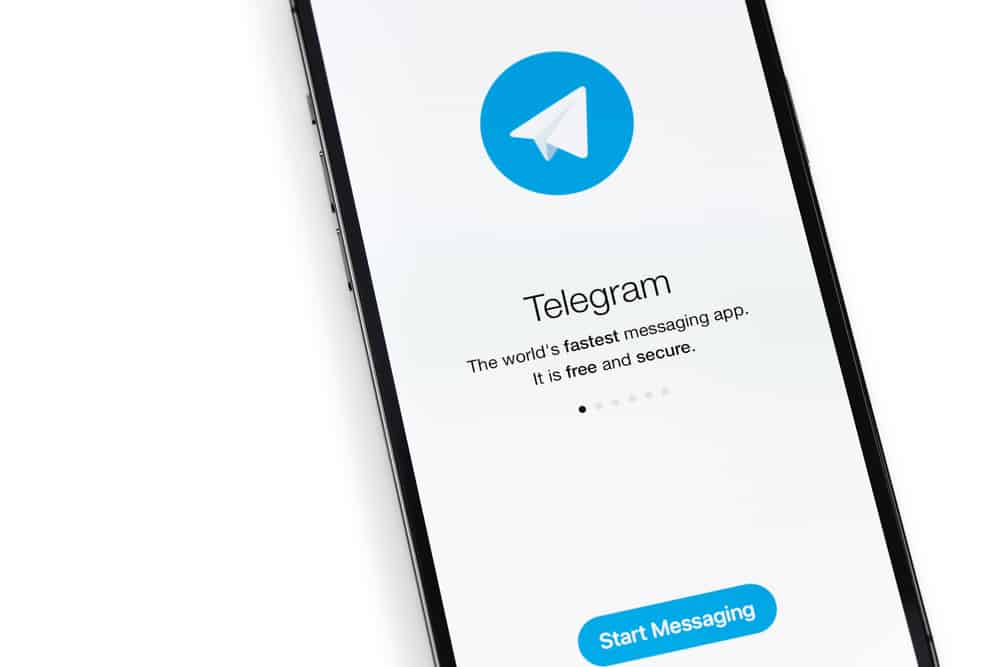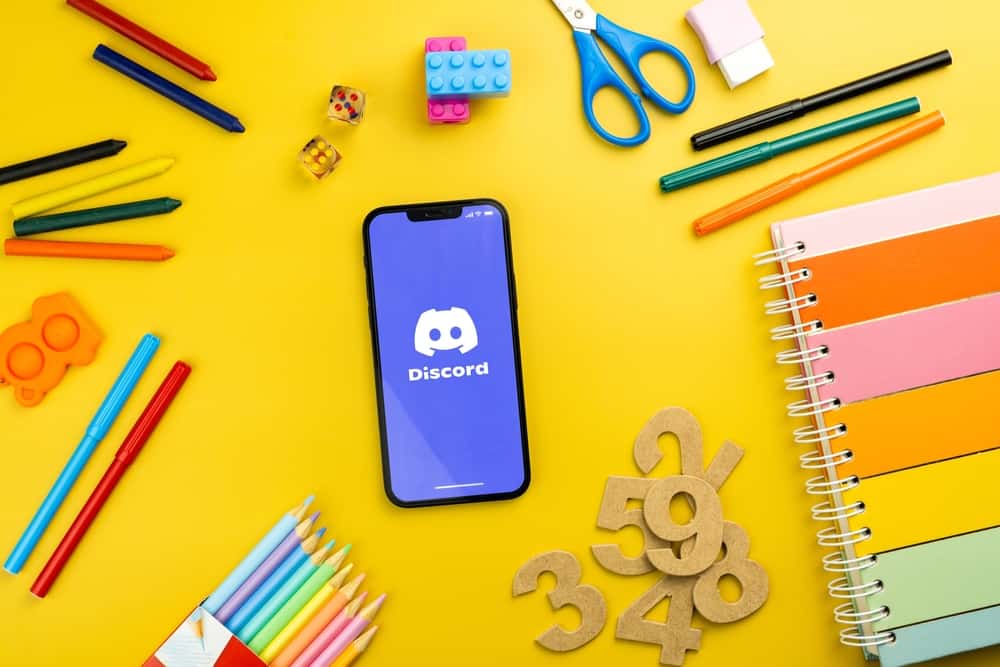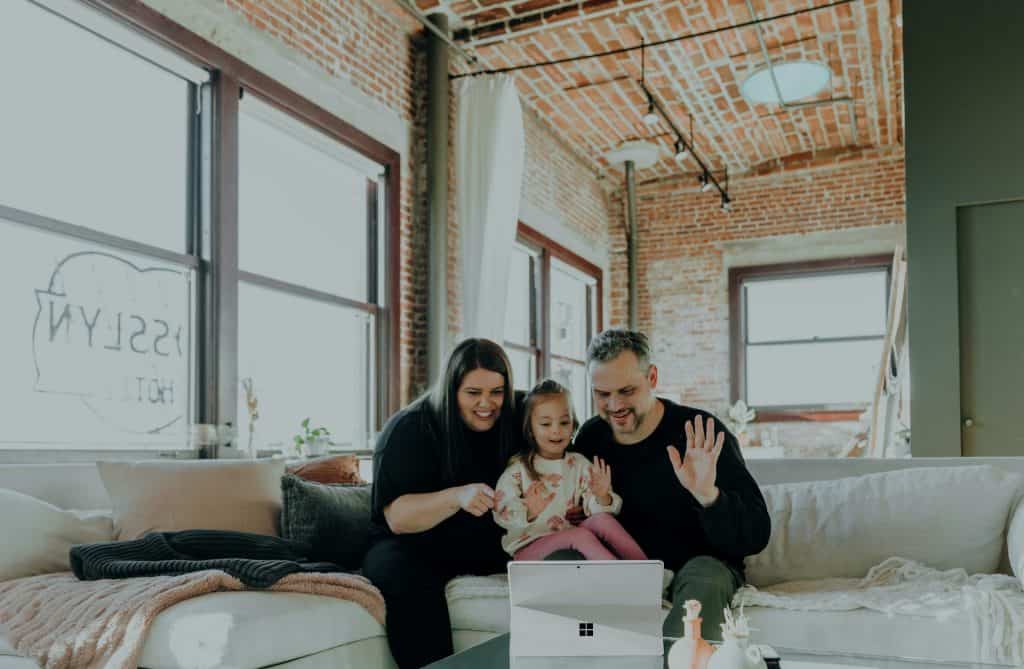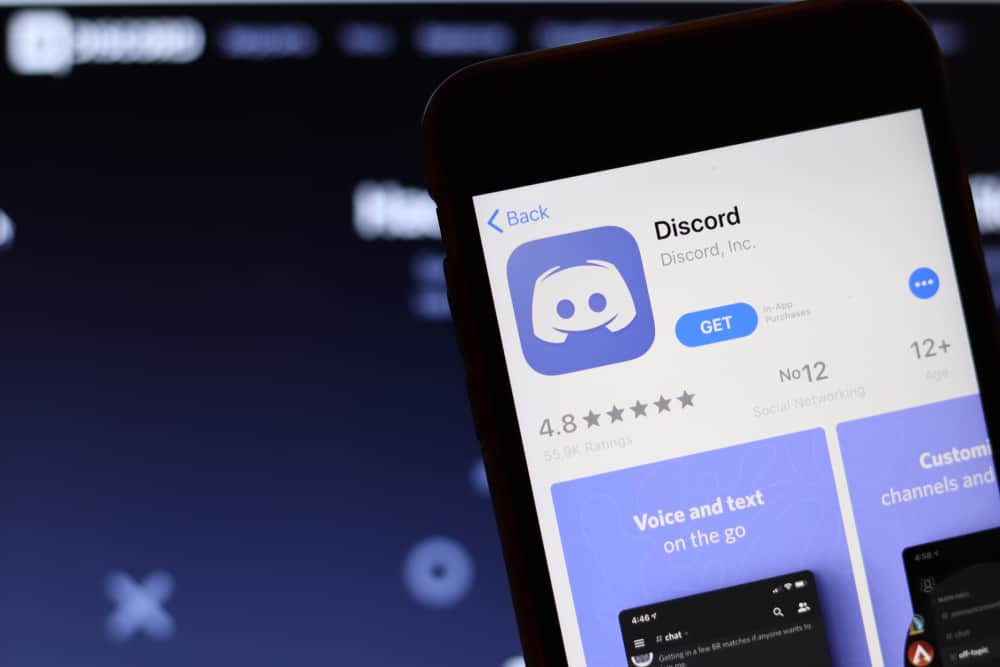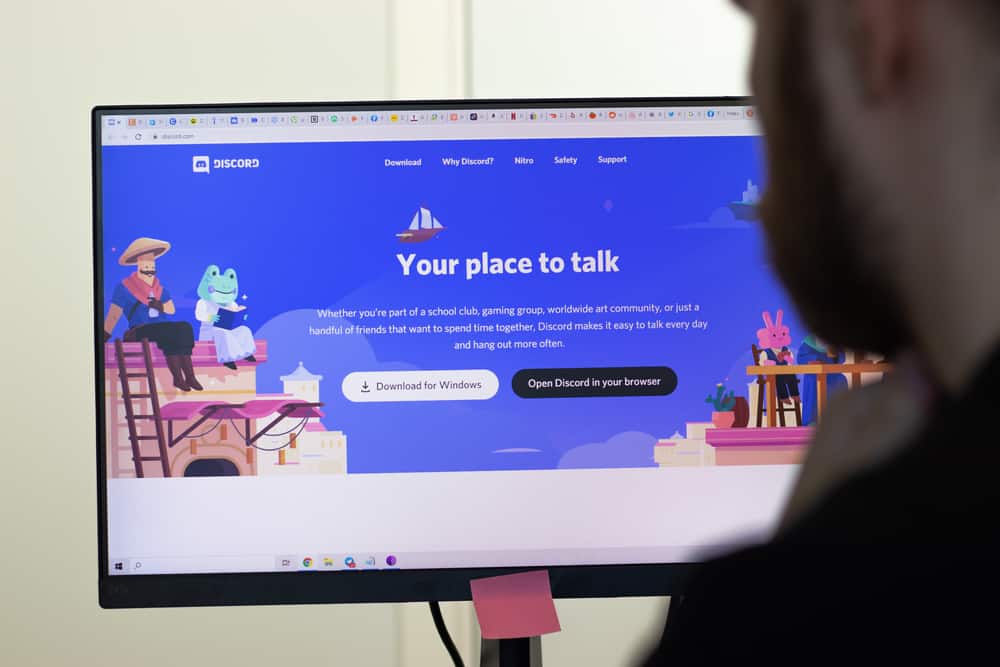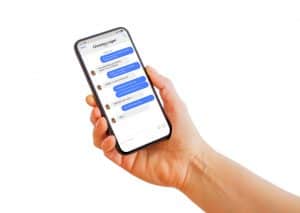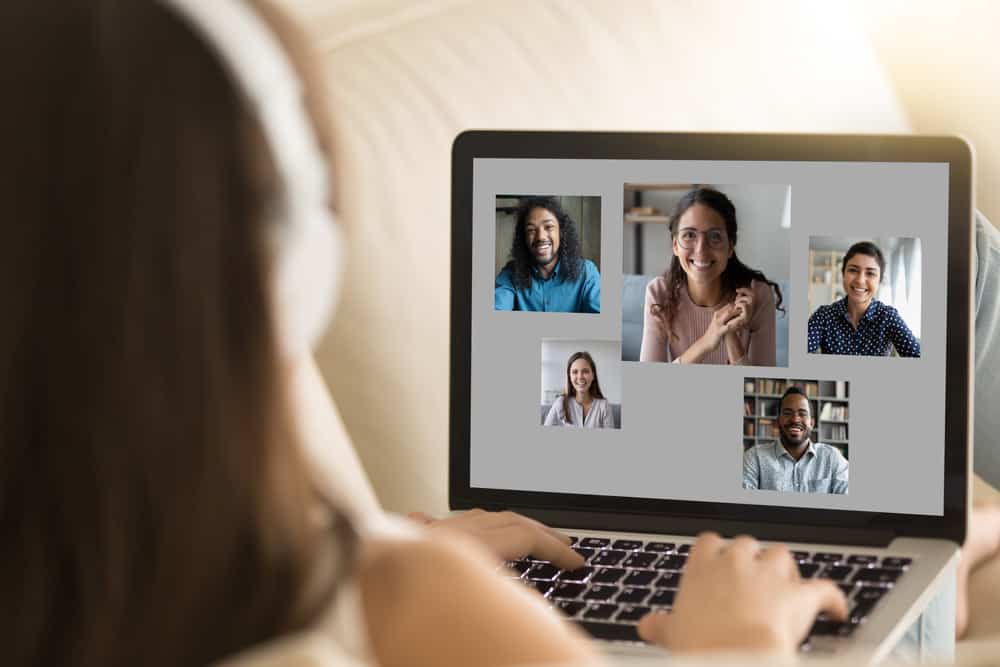
Facebook Messenger is an easy-to-use app for instant messaging, sharing audio recordings and videos, photos, and other documents.
It’s free to download and use and is currently one of the most popular messaging apps.
Even though Facebook Messenger’s primary objective is convenient communication with your Facebook friends, you can also message people on your contact list with the app installed.
One of the major concerns of using private messaging apps like Facebook Messenger is whether the sender will receive a notification when you save files like videos.
So, does Messenger send a notification when you save a video?
Luckily, Facebook Messenger doesn’t send a notification when you save videos. You can download, save or delete any video without the sender knowing. Because Facebook Messenger doesn’t notify you when recipients save videos, it’s essential to ensure you don’t share private videos with strangers. Additionally, enable privacy settings to control who sees your stories and who can message you on the app.
Read on to learn more about privacy settings on Facebook Messenger and ways to protect your videos.
Overview of Privacy Settings on Facebook Messenger
Because Facebook Messenger doesn’t notify the sender when you save a video, protecting your videos and other information is essential.
One of the best ways to ensure data privacy on Facebook Messenger is to use privacy settings. Typically, privacy settings help you limit public information.
Some privacy settings on Facebook Messenger include messaging settings, secret conversations, blocking people and story audiences, and muting stories.
Unfortunately, there’s no setting to prevent recipients of photos or videos from downloading or saving them.
Other ways to control your privacy on Facebook Messenger include limiting who can see your activity status and permanently removing a sent message.
While none of these privacy settings relate to video saving notifications, they help you retain and interact with specific people, so you don’t have to worry about unsolicited sharing of sent videos.
Many social media apps, including Facebook Messenger, have been infiltrated by scammers and bullies. Implementing specific privacy settings is an excellent way to protect your data.
How To Use Secret Conversations on Messenger?
If you’re worried about someone interception your conversations on Messenger, you could use the secret conversations feature.
In secret conversations, all the messages and calls are end-to-end encrypted.
Enabling secret conversations on Facebook Messenger on the mobile app is straightforward.
Follow the steps below:
- Launch the Facebook Messenger app on your mobile device.

- Tap on the new message icon in the top right corner.
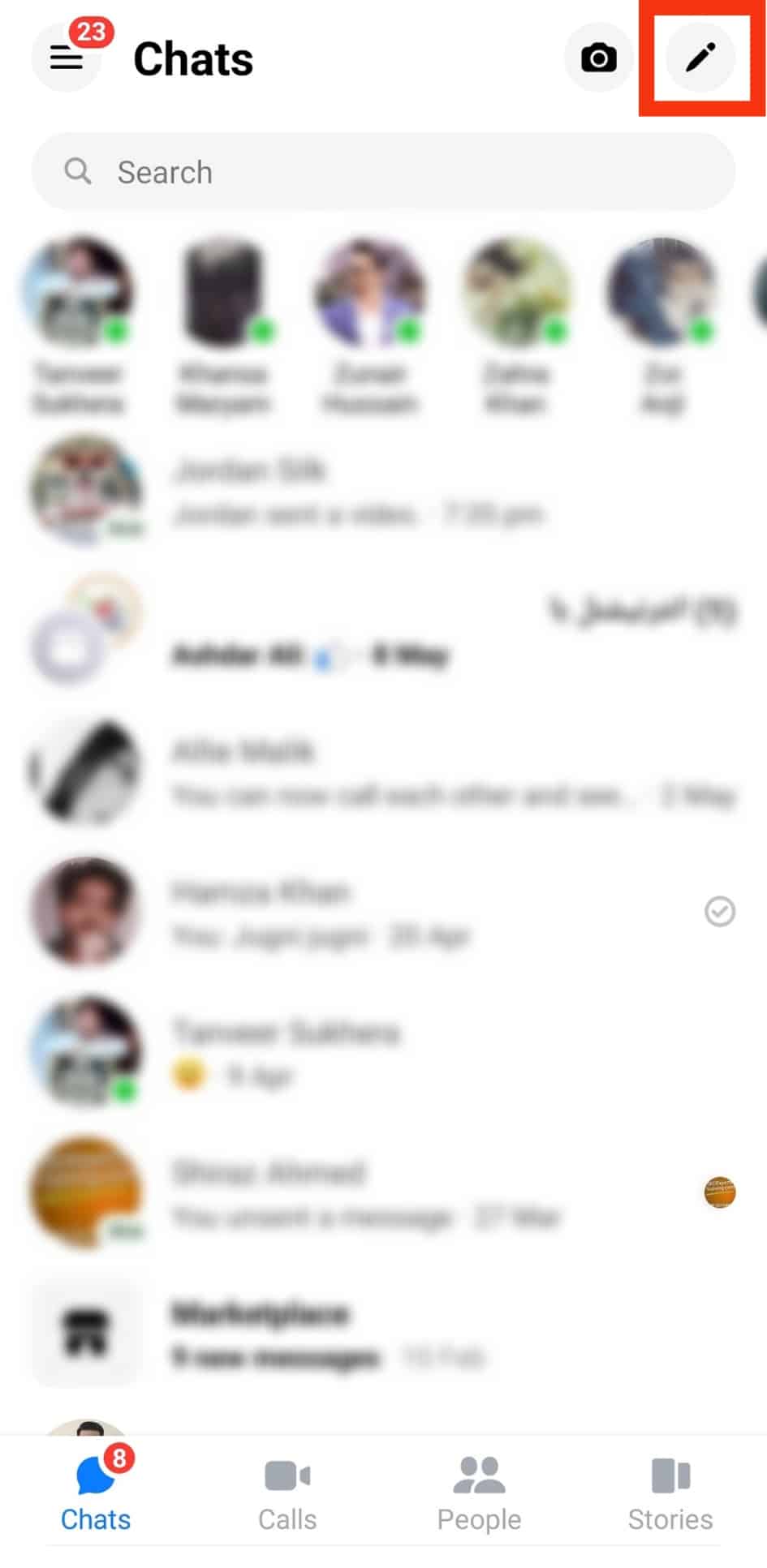
- Slide the toggle with the lock icon to the right to enable secret conversations.
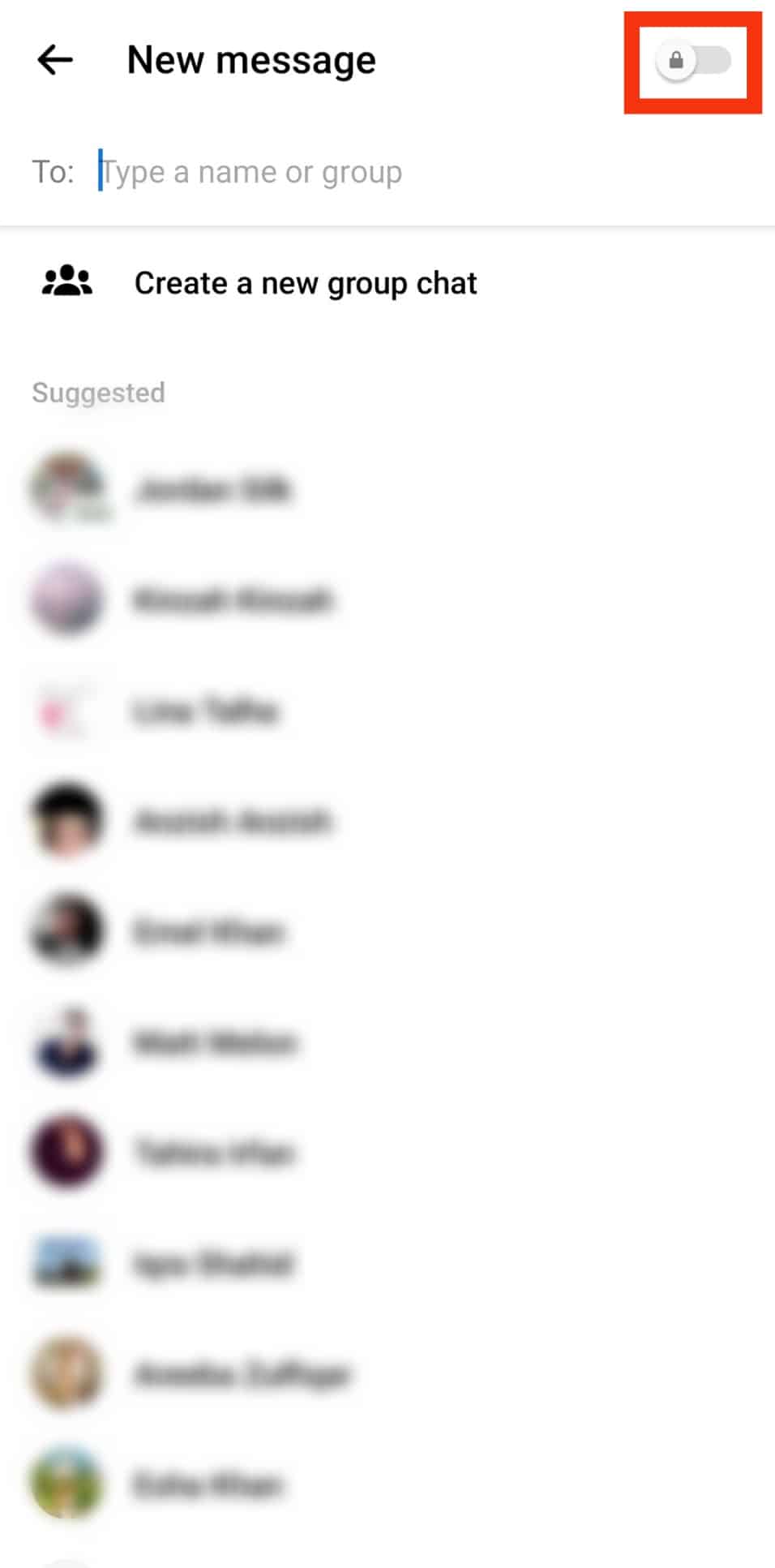
- Select the person you want to message.
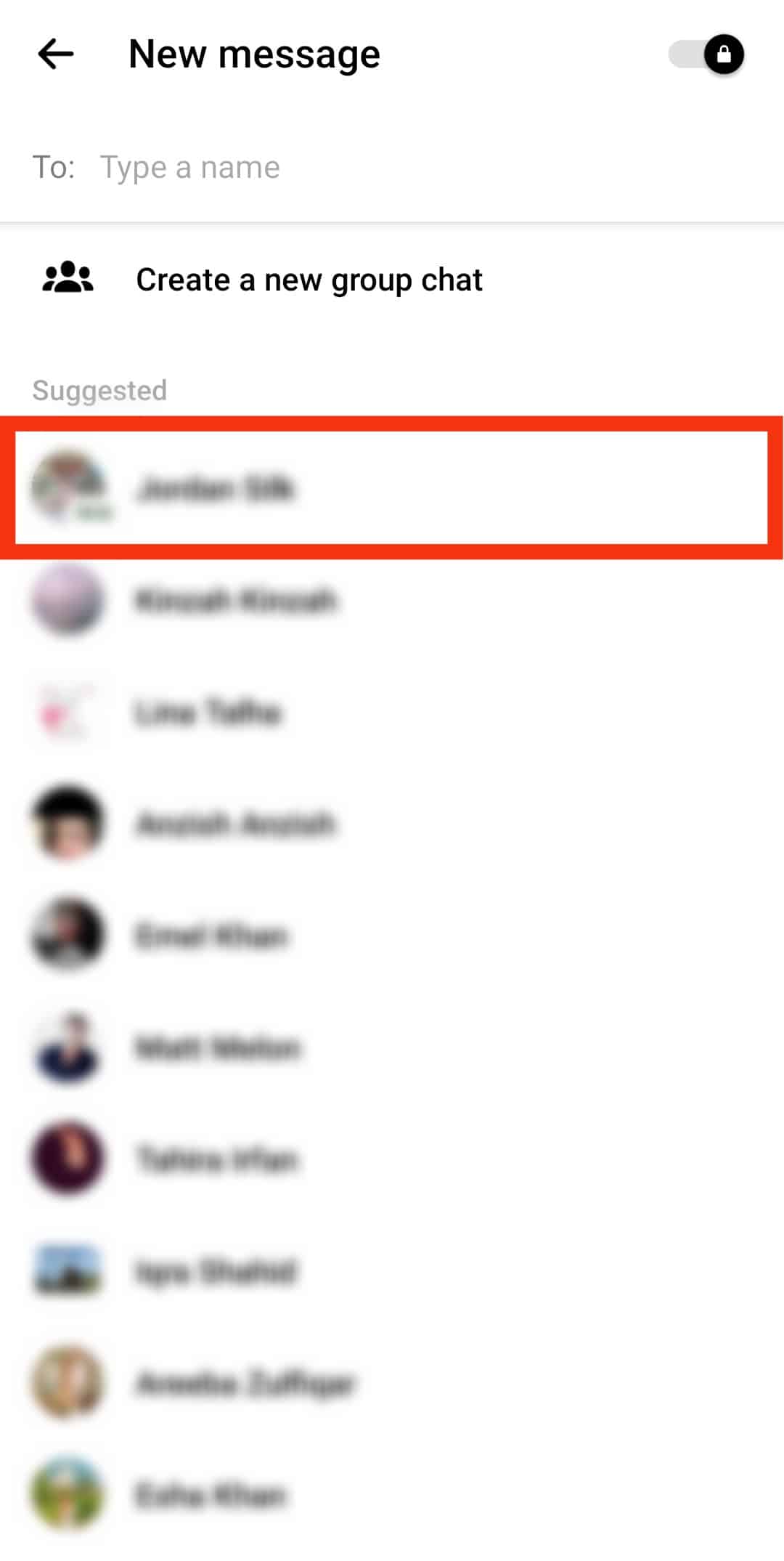
- Ensure there’s a notification that says, “Messages and calls are secured with end-to-end encryption” at the bottom of the screen.
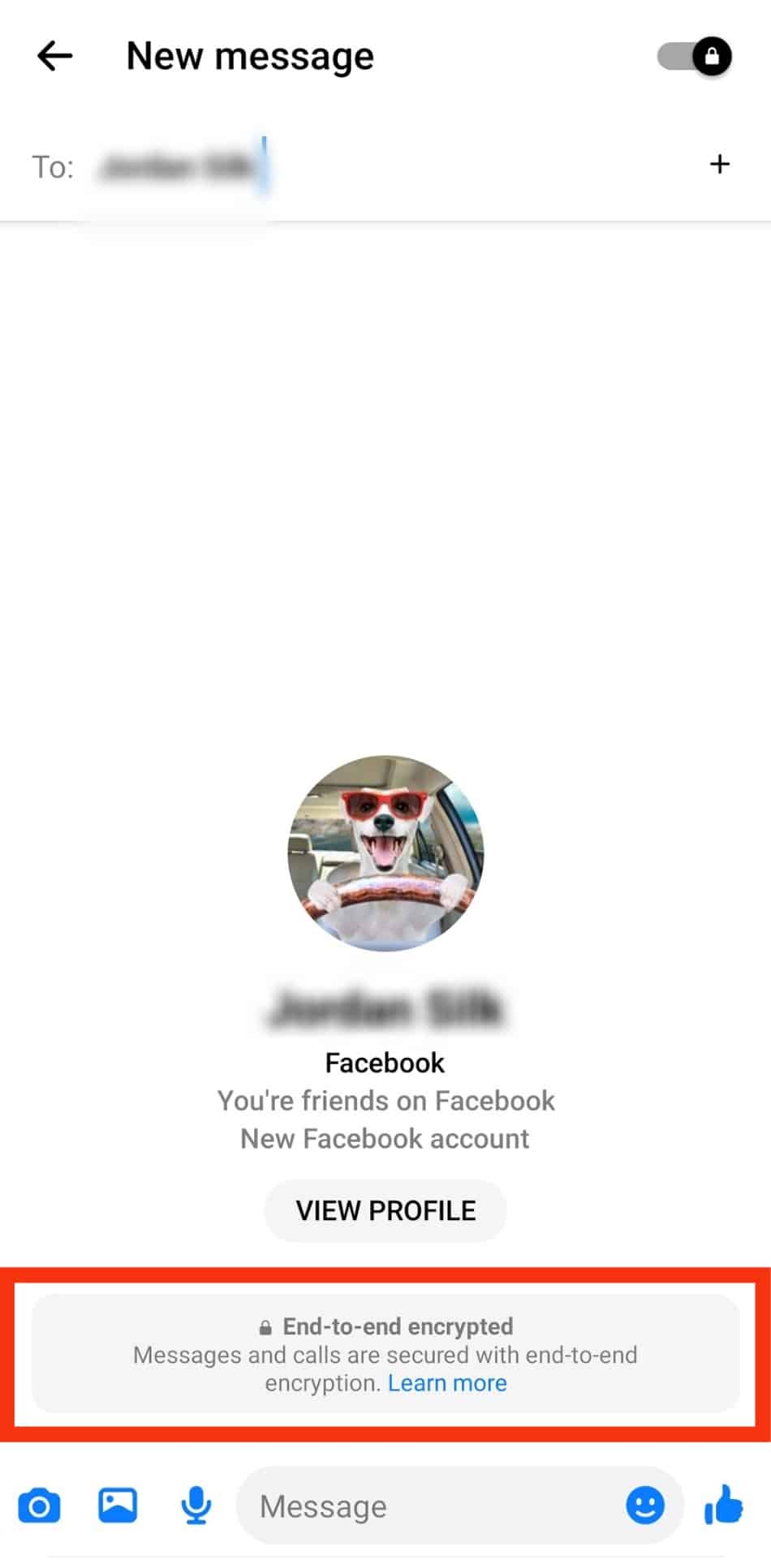
Even though your videos and messages are encrypted after enabling the secret conversations feature, it doesn’t limit the recipient from sharing the messages or the videos with other users.
Facebook doesn’t notify you when users take screenshots of conversations or save videos, so you won’t know if they save your video.
Next, we’ll cover the exact steps to save a video on Facebook Messenger and other tips to enhance your privacy on the app.
Step-by-Step Guide To Saving a Video on Facebook Messenger
Now that we’ve established the sender will not receive a notification when you save their video, we can proceed with the actual saving steps.
Follow these steps to save a video on Facebook Messenger on the mobile app:
- Open the Facebook Messenger app on your mobile device.

- Tap on the conversation with the video you wish to save.
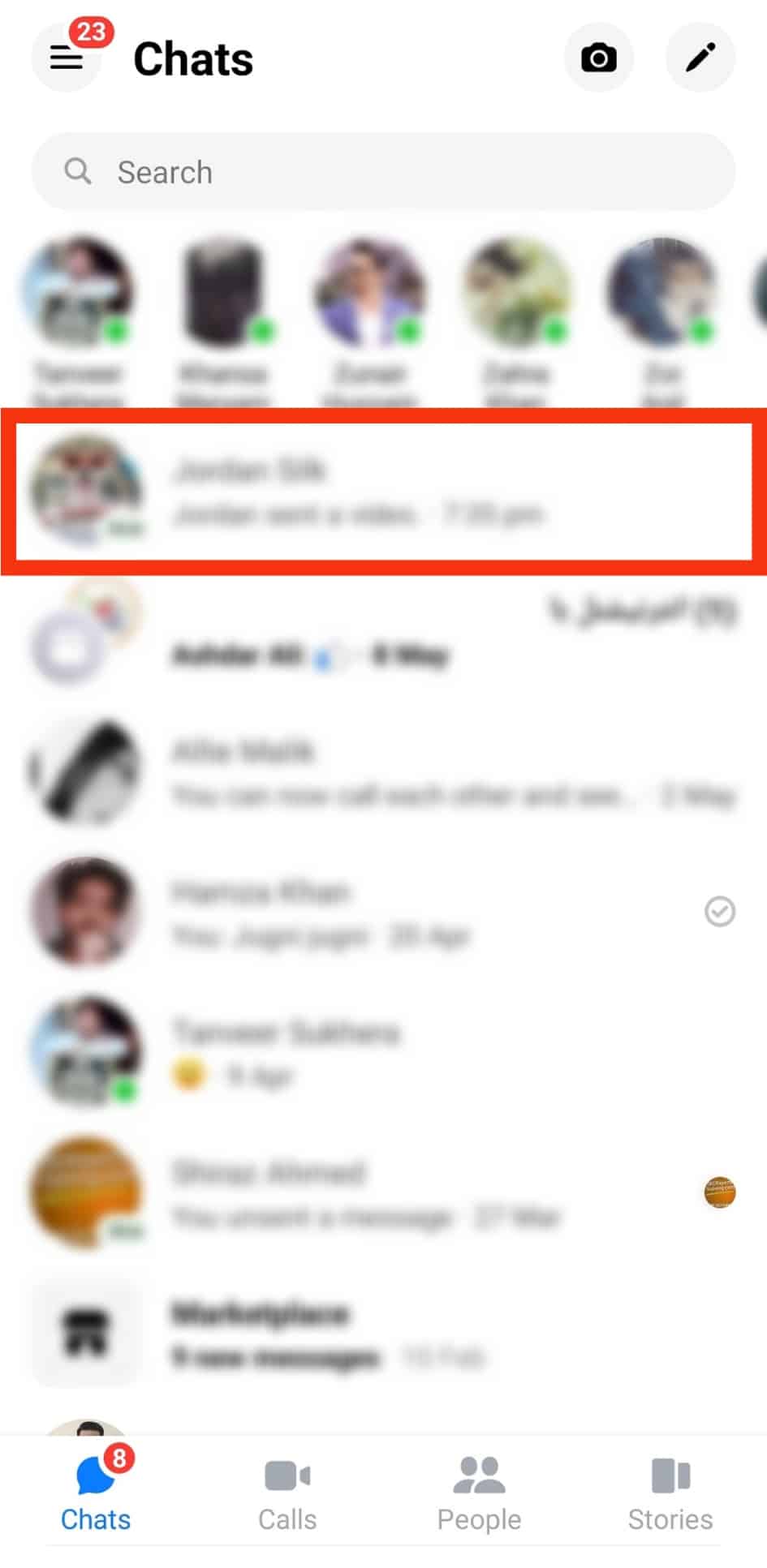
- Locate the video.
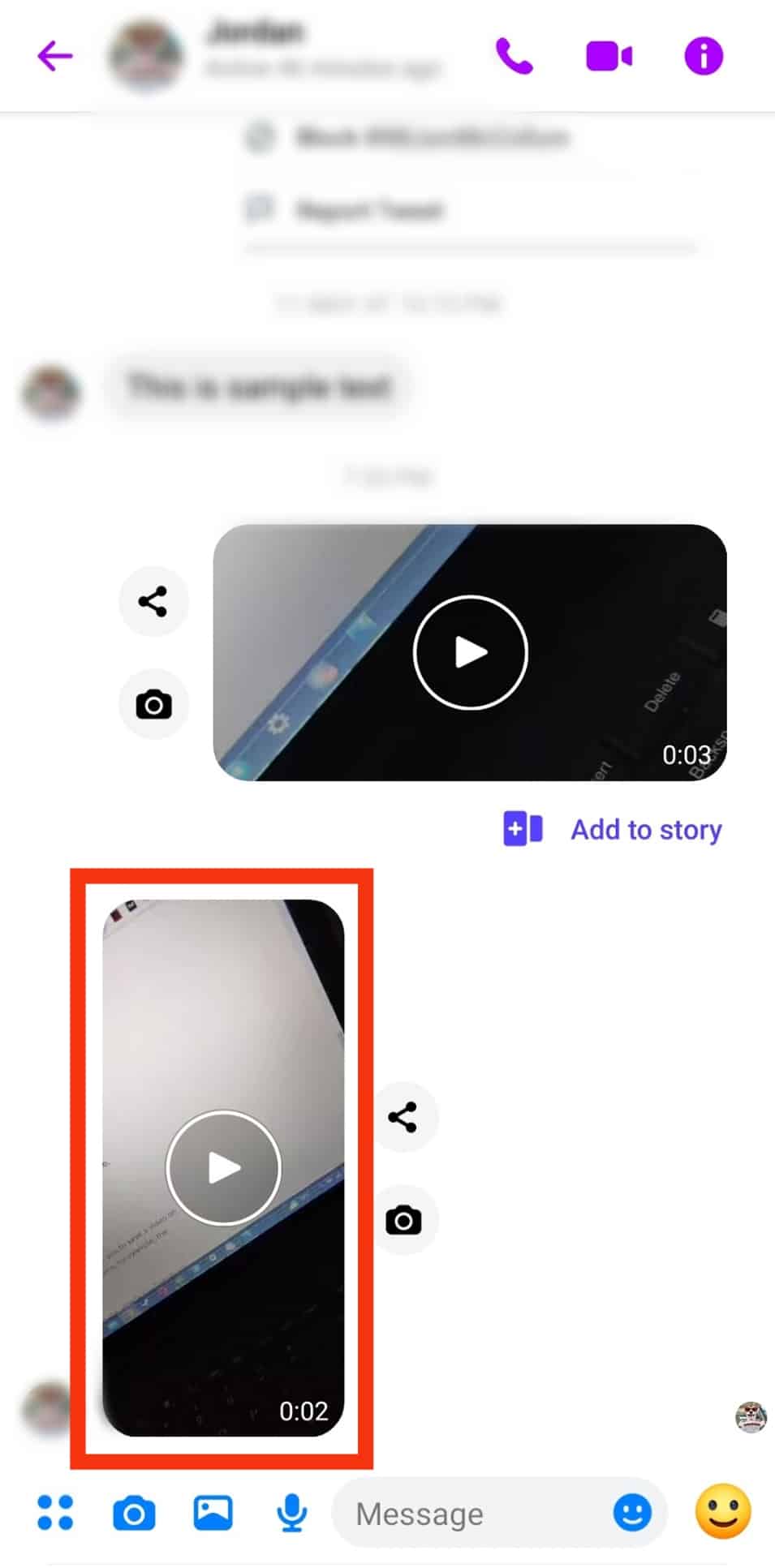
- Long-press on the video.
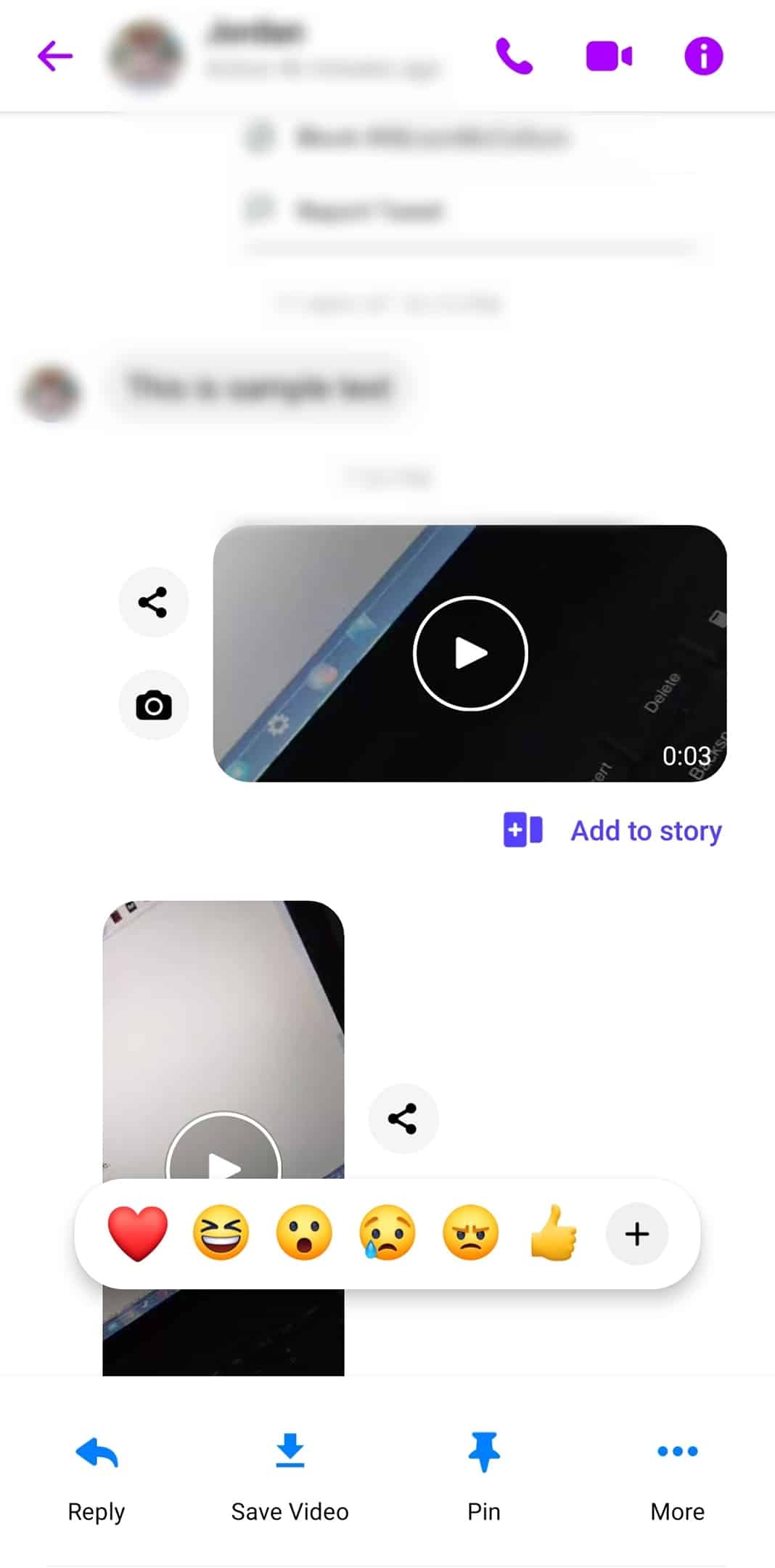
- Select “Save Video” on your Android device or “More” on your iPhone.
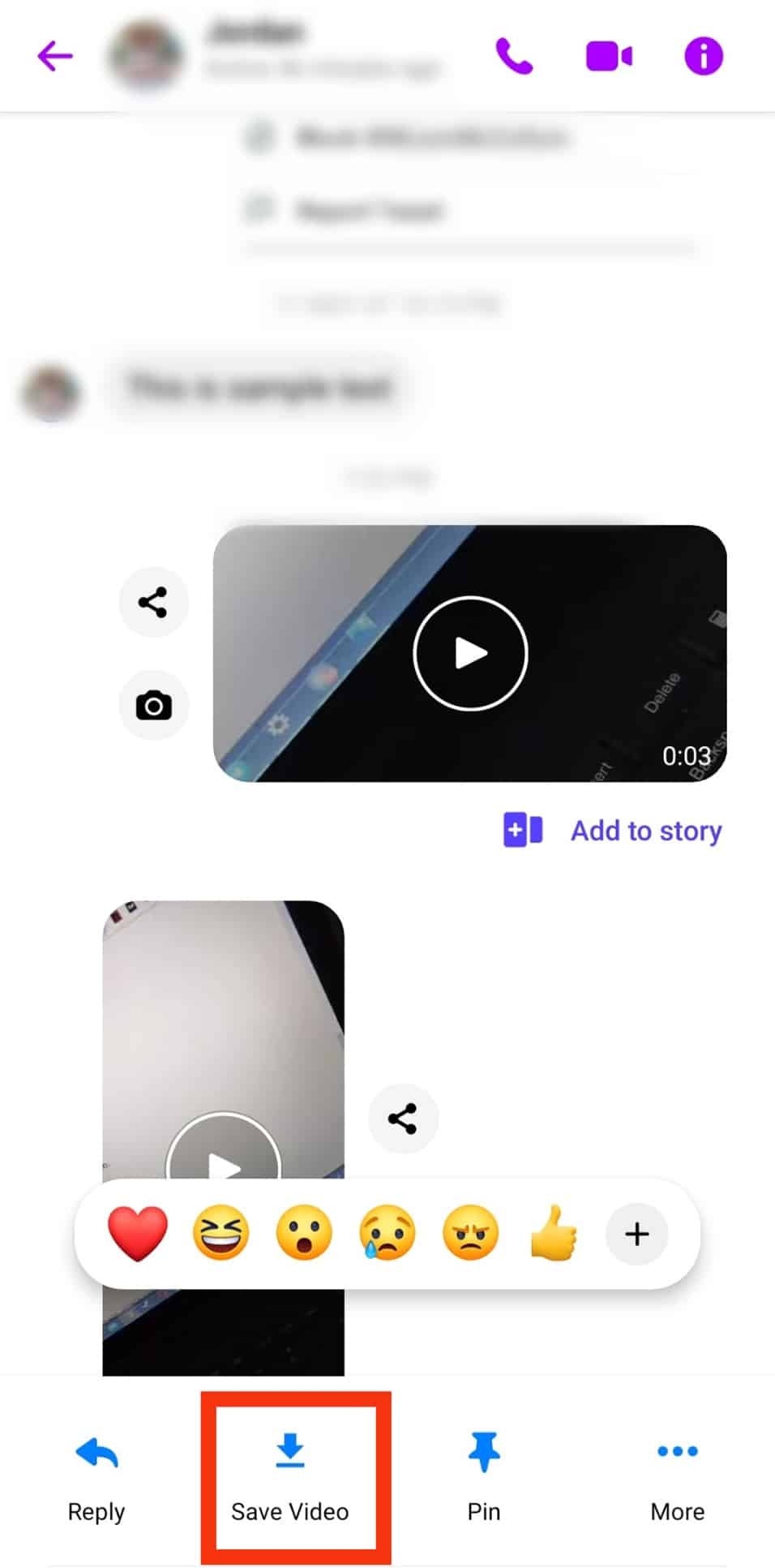
- Select the “Save” option on your iPhone.
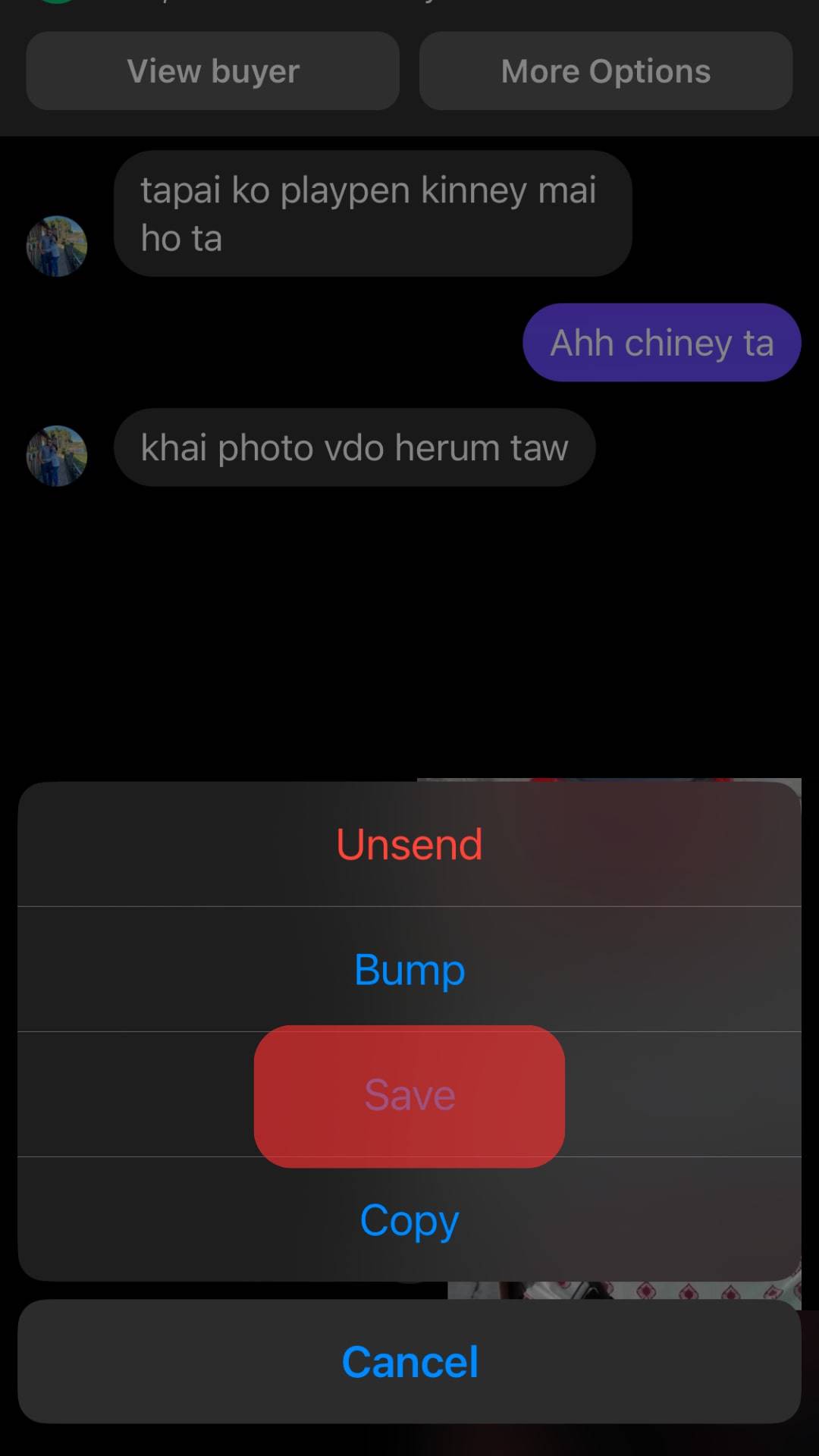
You can’t save videos initially uploaded on Facebook. To save a video on Facebook Messenger, it must be from a different source, such as the sender’s phone.
Remember to be cautious when sharing private videos via Facebook Messenger. The recipient can easily save it and share it with other people.
Summary
Facebook Messenger doesn’t notify the sender when you save a video.
While this factor benefits users who want to save videos secretly, sharing private videos on Facebook Messenger with strangers puts them at risk of falling into the wrong hands.
The best way to protect your videos is to share them with people you trust.
While Facebook Messenger doesn’t have a video privacy feature, it has features like secret conversations, blocking people, story audience control, and muting stories that can help limit your interactions with the wrong people.