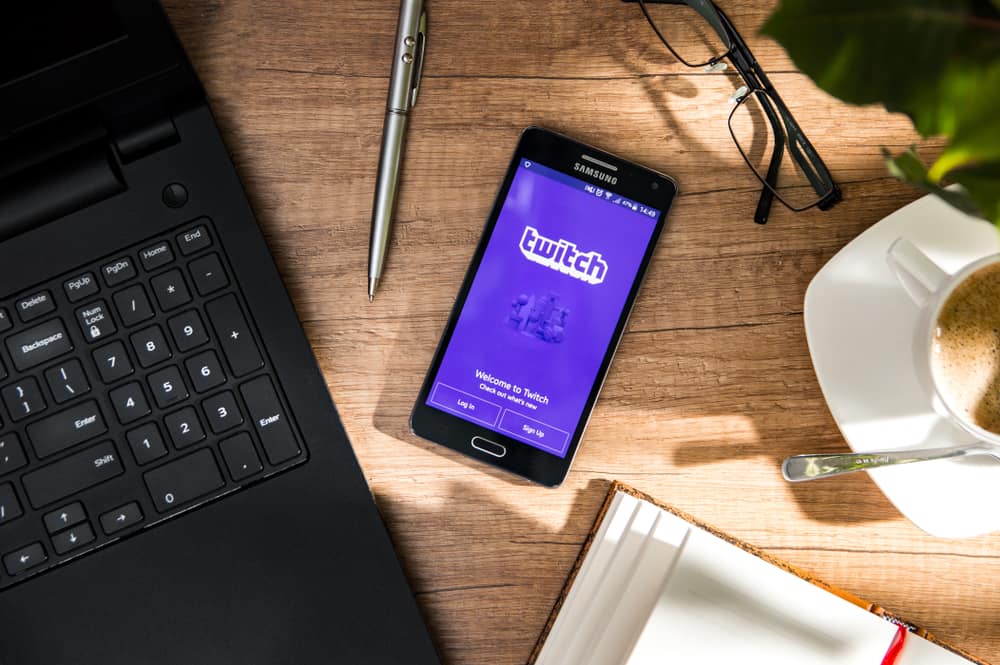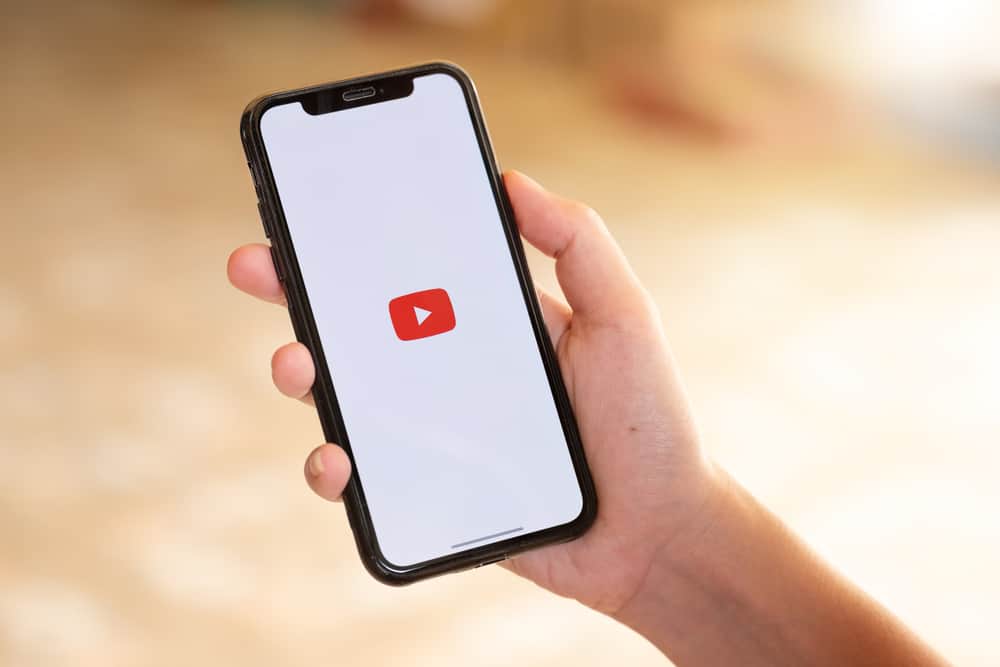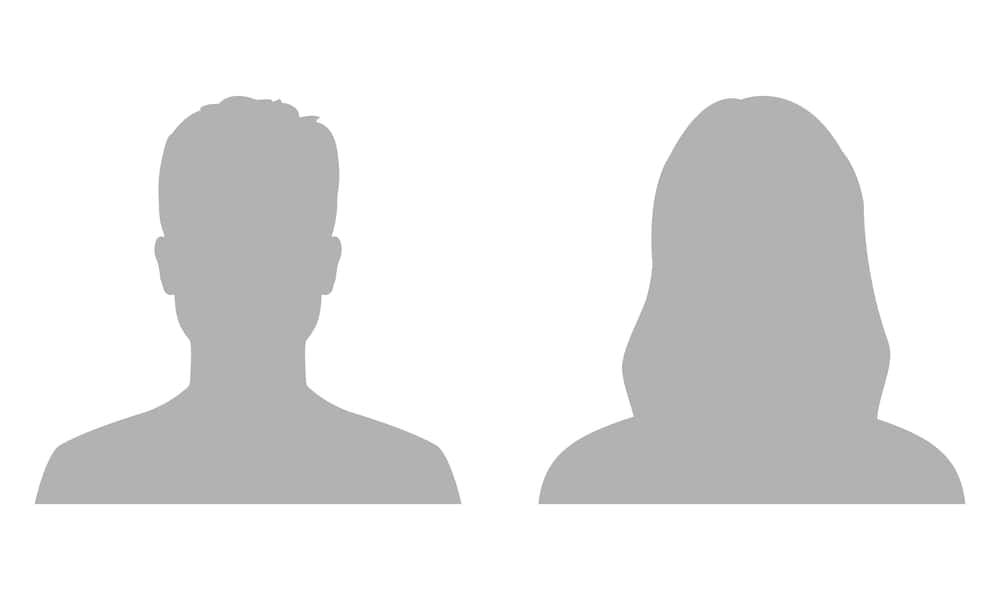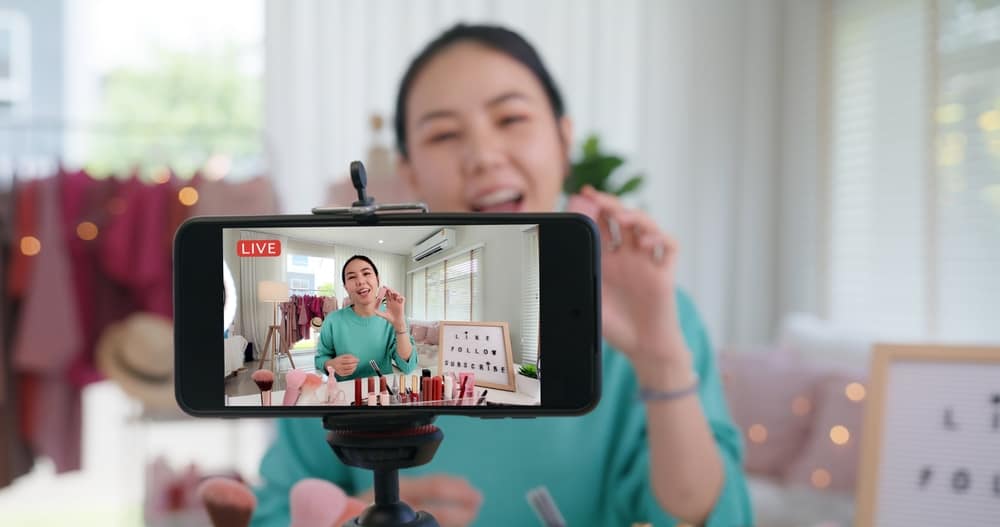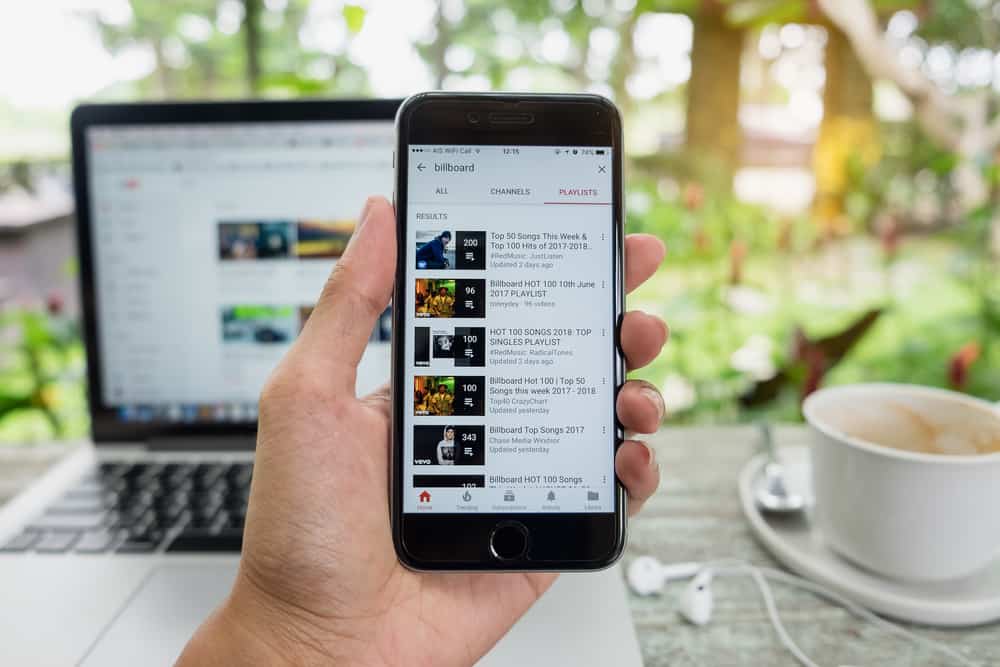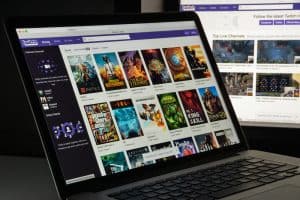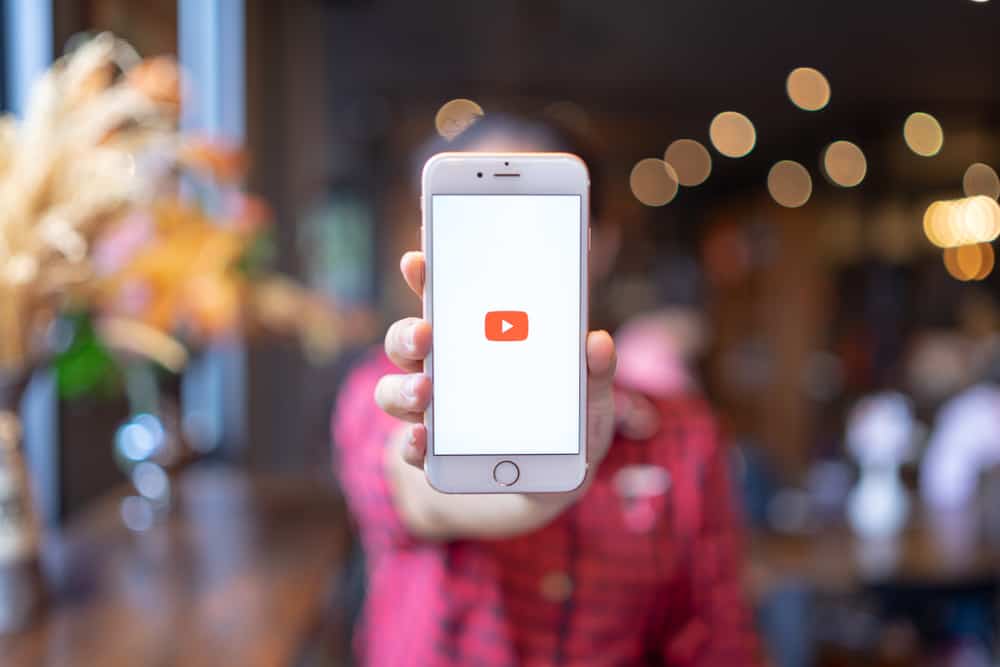
An app not supporting your primary language can limit your ability to use it effectively. Luckily, YouTube understands the importance of language support to its users and provides a setting to change to any available language. Switching to a different language on YouTube is relatively easy.
Log into your YouTube account on your PC. Click on the profile icon and then “Language.” A list of supported languages will appear. Select the language you wish to change to. Your YouTube layout should reflect the language you changed to. If it doesn’t change automatically, refresh the page.
Read to the end to learn how to change the language on YouTube PC and mobile app.
Overview of YouTube Language
Language is essential for any social media platform, and YouTube is no different. YouTube supports different languages and allows users to easily navigate the app in a language they understand and change to another whenever they wish.
The option to change YouTube language also comes in handy when traveling to a country with an unfamiliar language. If your interface changes to the country’s language, you can easily switch to the one you understand.
Your location dictates YouTube’s default language settings. This allows the app to easily aggregate videos available in your region and display them on your feed.
While you can easily change YouTube language on a PC, the option isn’t available on the mobile app. The alternative is to switch to a location with the language you wish to speak to.
Next, we’ll discuss various ways to change the language on YouTube.
Step-by-Step Guide to Change Language on YouTube
Depending on the device, there are various ways to change the language on YouTube. We delve into these methods in further detail in the section below.
Method #1: Using a PC
Changing the YouTube language on a PC is straightforward. Follow the instructions below.
- Access YouTube and sign into your account.
- Click the profile icon at the upper-right corner of the screen.
- Scroll down the menu until you reach “Language,” and click on it.
- A menu with supported languages listed in chronological order will appear.
- Select the language you want to change to.
- The language on your YouTube interface should change automatically.
If the change takes a while to reflect, try refreshing the YouTube page.
Method #2: Using the Mobile App
As explained earlier, the language function is unavailable on the YouTube mobile app. This means you must switch your account location to a country speaking the language you wish to change.
For example, if you want to change your YouTube language to Spanish, you can change your location to a Spanish-speaking country like Mexico or Spain itself.
Follow the steps below to change the location on the YouTube mobile app.
- Open the YouTube mobile app.
- Tap the profile icon in the upper-right corner.
- Select “Settings.”
- Tap the “General” tab at the top of the settings menu.
- Scroll down to the “Location” tab and tap on it.
- Select the country you wish to change your location to.
Like the PC, the language change should happen automatically. However, if it takes time, try exiting the app and reopening it.
Method #3: Mobile Web
If you don’t get the desired results from changing your location on the mobile app, try changing the language via the YouTube mobile web version. Here’s how to do it.
- Launch your phone’s web browser and navigate to YouTube.
- Tap the profile icon at the upper-right edge of the screen.
- Select “Settings.”
- Tap on “Account” and then “Language.”
- A list of supported languages will appear.
- Select the language you wish to switch to.
- Your YouTube interface should automatically change to the language you selected.
Summary
Language is a vital tool in the usability of any platform, including YouTube, as it determines your experience and ease of navigation.
YouTube supports over 80 languages that you can easily switch to whenever you wish by clicking the Language tab on the profile menu.
Note that the language function is unavailable on the mobile app. Users have to change their location instead. If changing your location is inconvenient, try changing the language via YouTube mobile web.