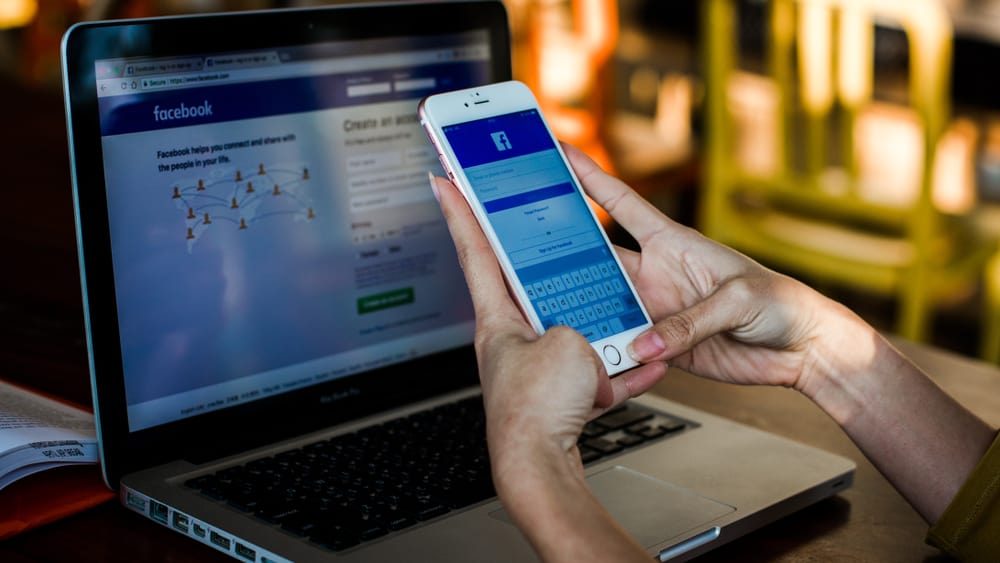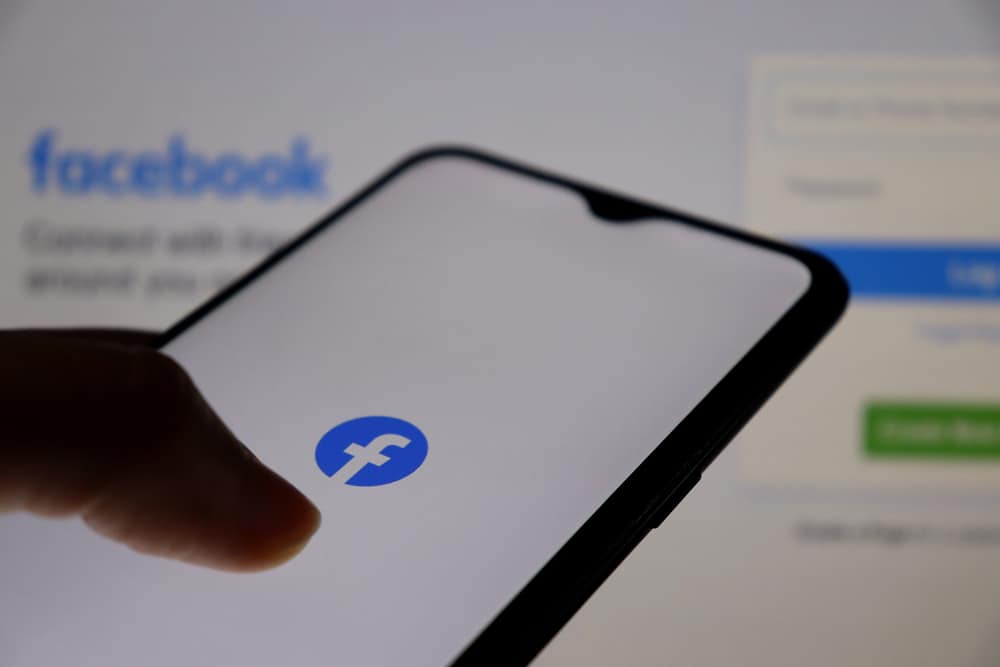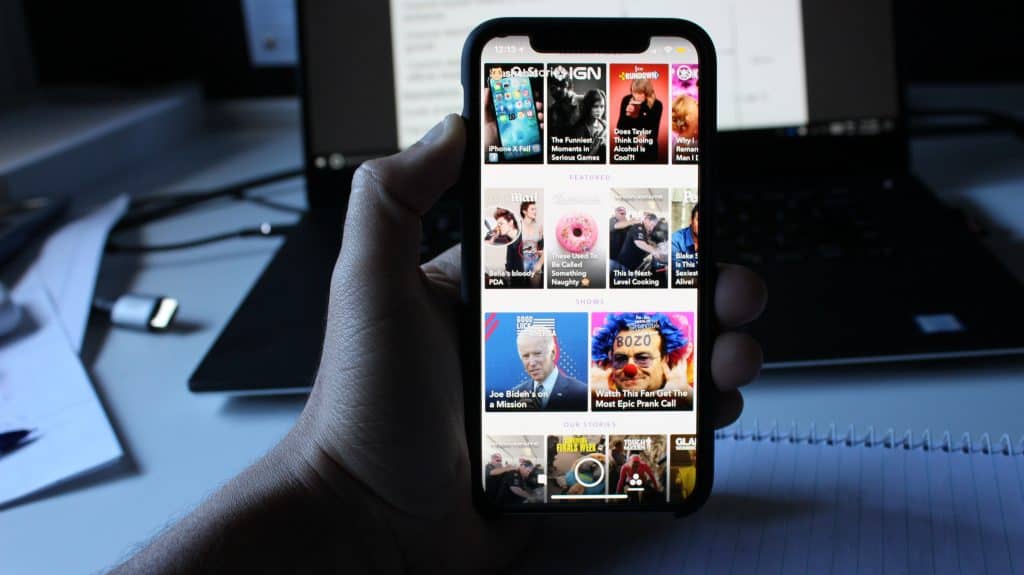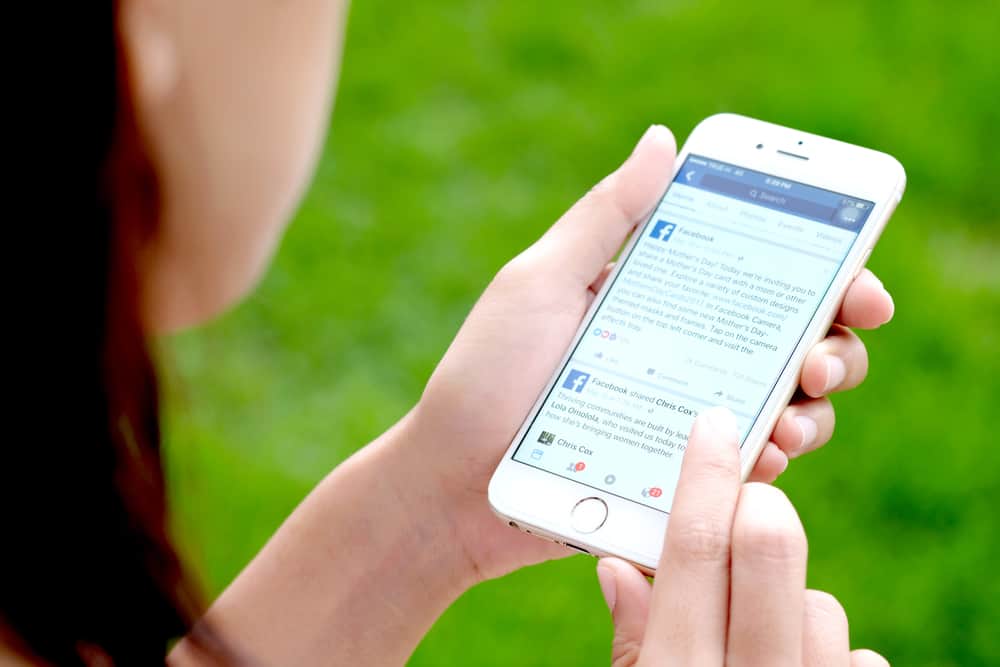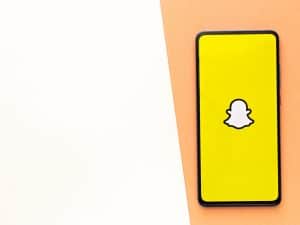Most Facebook users joined the platform years ago, and since joining it, much has happened.
If you want to keep your Facebook friends updated on your life activities, such as education and family, Life Events is the easiest way for this.
The question is, “Do you know how to create Facebook life events?”
Let us tell you how.
You can create Life Events on the Facebook app or the desktop Facebook version. On your Facebook profile, there is the “Life Event” button which, after you click on it, will allow you to create a Life Event, starting with specifying the Life Event category. Next, you can add descriptions of the Life Event and associated photos.
This guide offers the steps for creating Facebook Life Events on Android, iOS, and desktop. Also, we will see how you can edit or remove a Life Event when you no longer feel you should have it. So, if you want to understand Facebook Life Events, keep reading this guide.
What Is a Life Event on Facebook?
You can use the Life Event feature to share details about your life experiences on Facebook.
Facebook introduced the feature to help users arrange their Life Events and share their life experiences, including ceremonies, marriages, education, weddings, vacations, etc.
Life Event has various categories: home and living, health and wellness, family and relationship, travel and experience, and work and education.
Once you add a Life Event, your followers will get updated, and they can view all the beautiful photos and react to the events.
Furthermore, keeping a tab on anything happening in your life for future reference is a good idea.
Now that you understand what a Life Event is and why you should have one let’s see how to create a Life Event.
How To Add Life Event on Facebook
Creating your first event is not a hassle. Whether you are using Android, iOS, or the desktop Facebook version, we have the steps to guide you. Let’s get into the details.
Creating Life Events on the Facebook App
The steps below will work for iPhones and Androids:
- Open the Facebook app on your mobile device.

- Navigate to the menu tab.

- Tap your Facebook name.
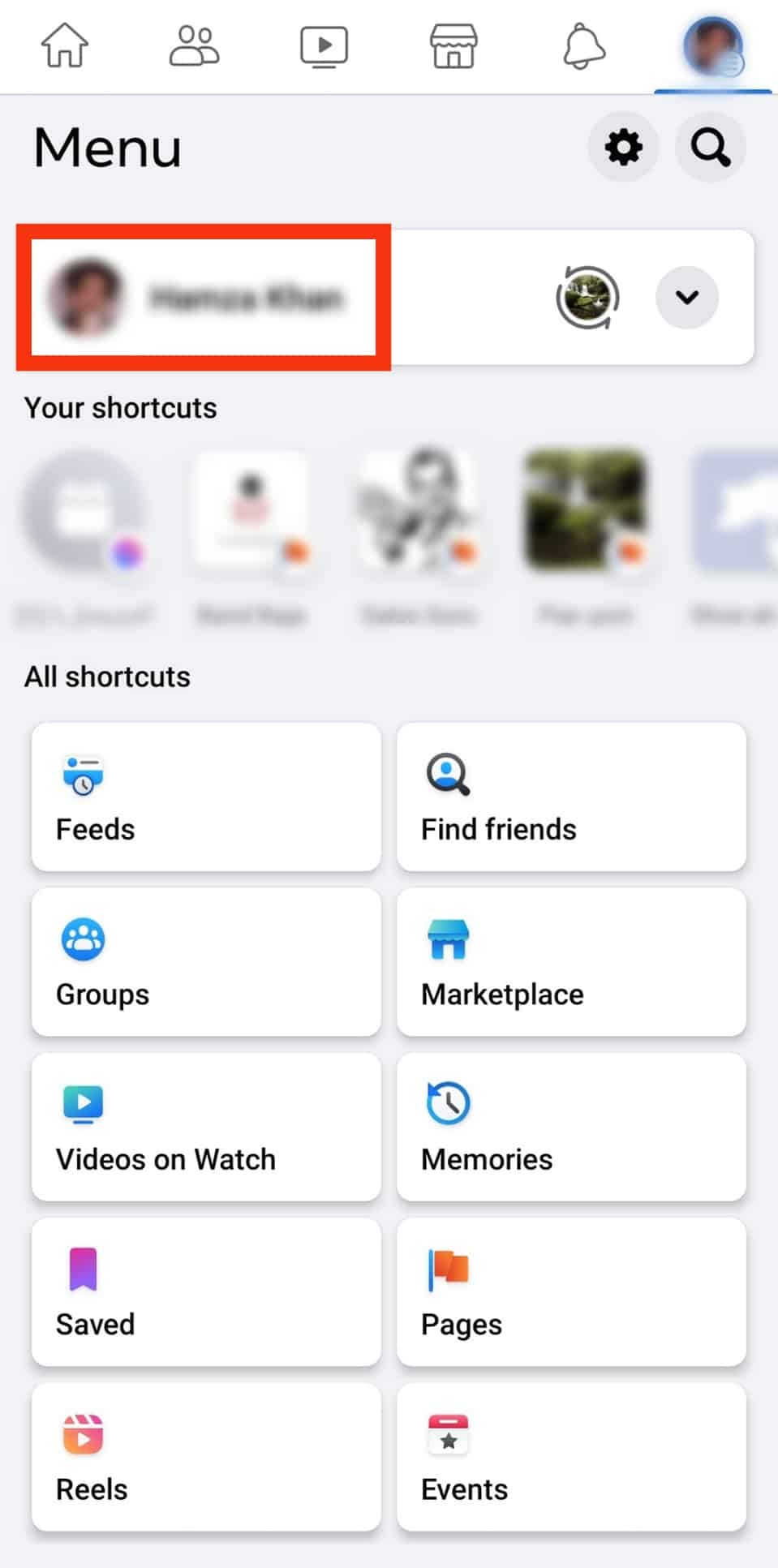
- Locate and click on “Life Event.”
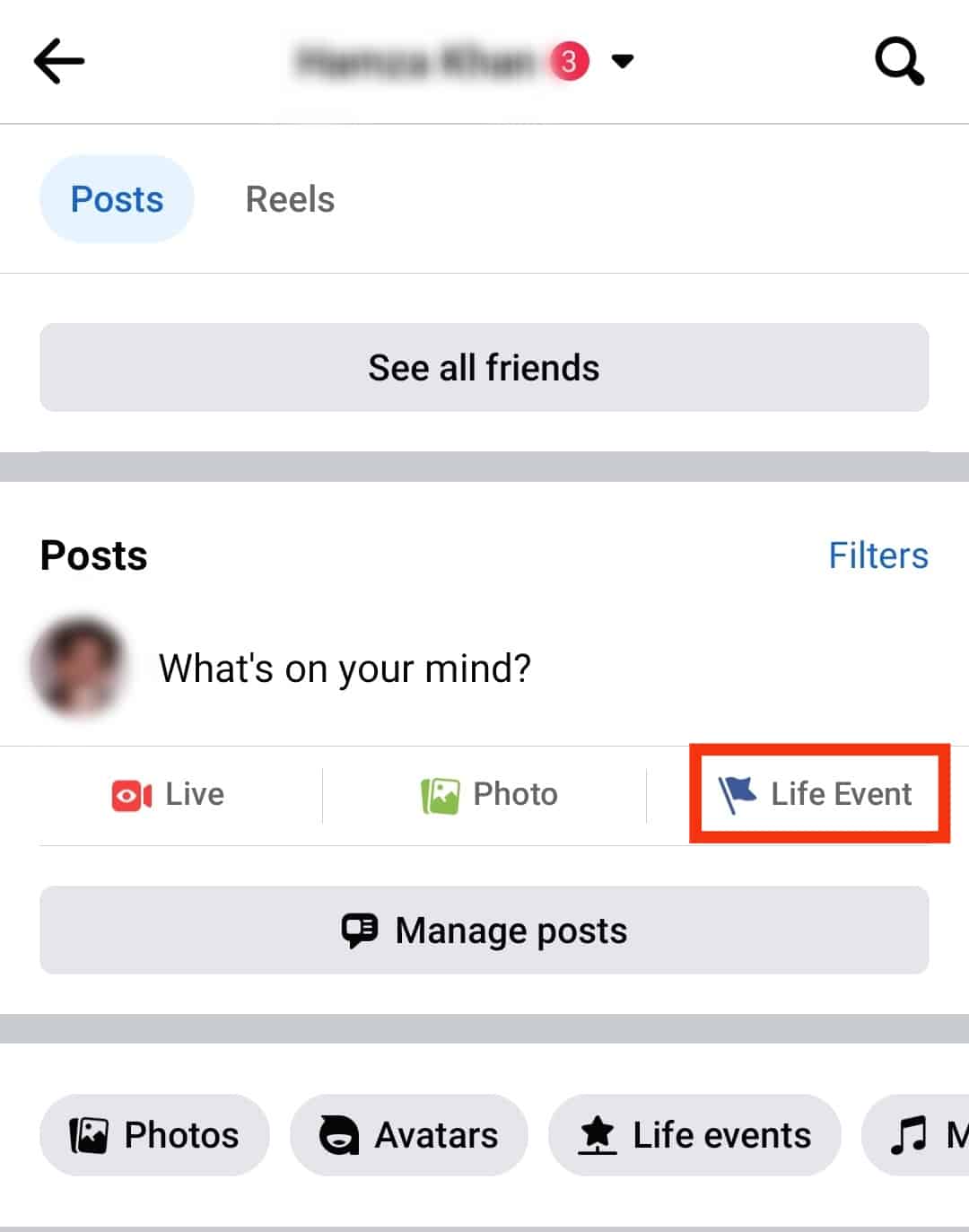
- Choose a category matching the Life Event that you want to create.
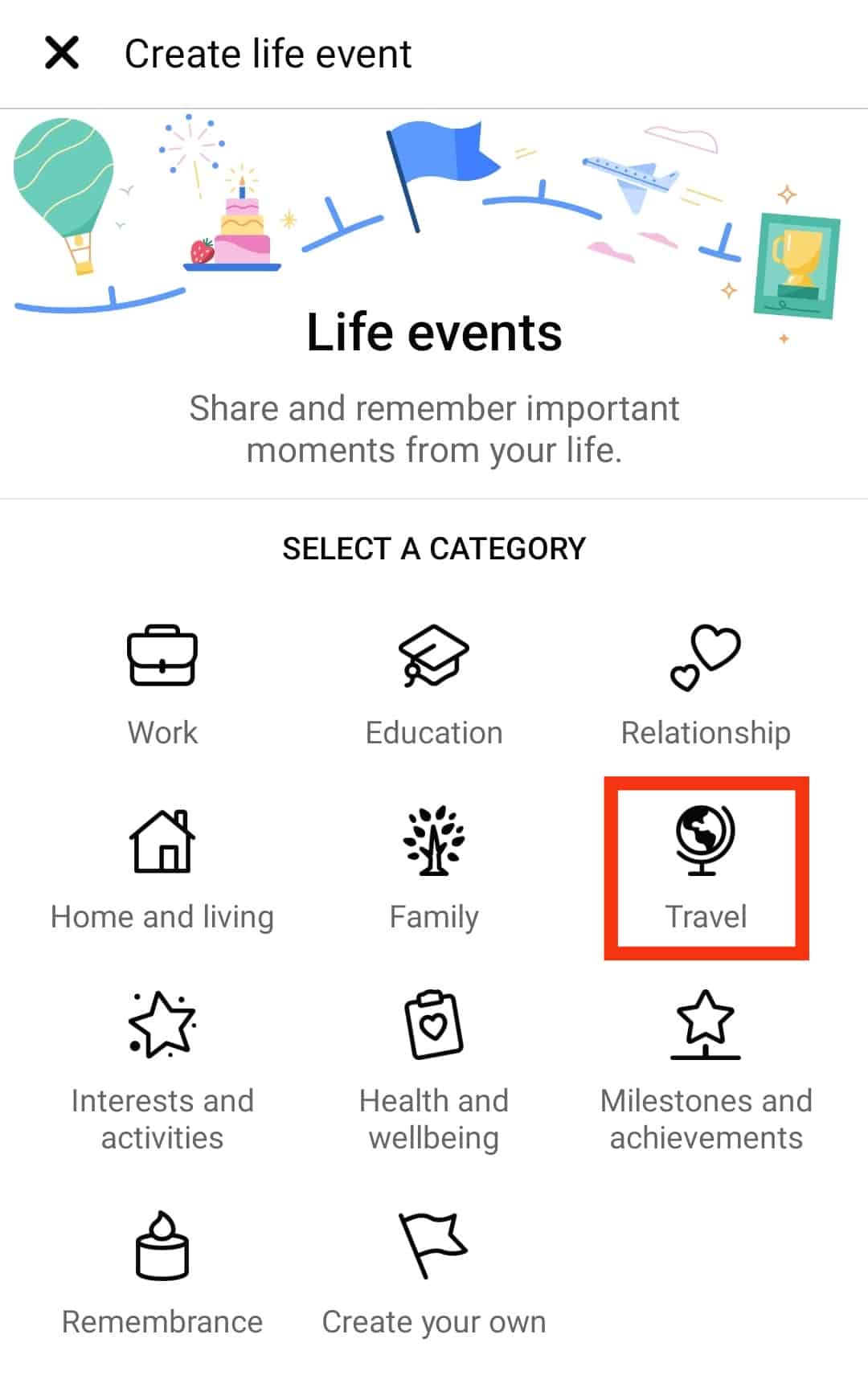
- Add photos or videos to the Life Event by clicking the “Photos/Videos“ button.
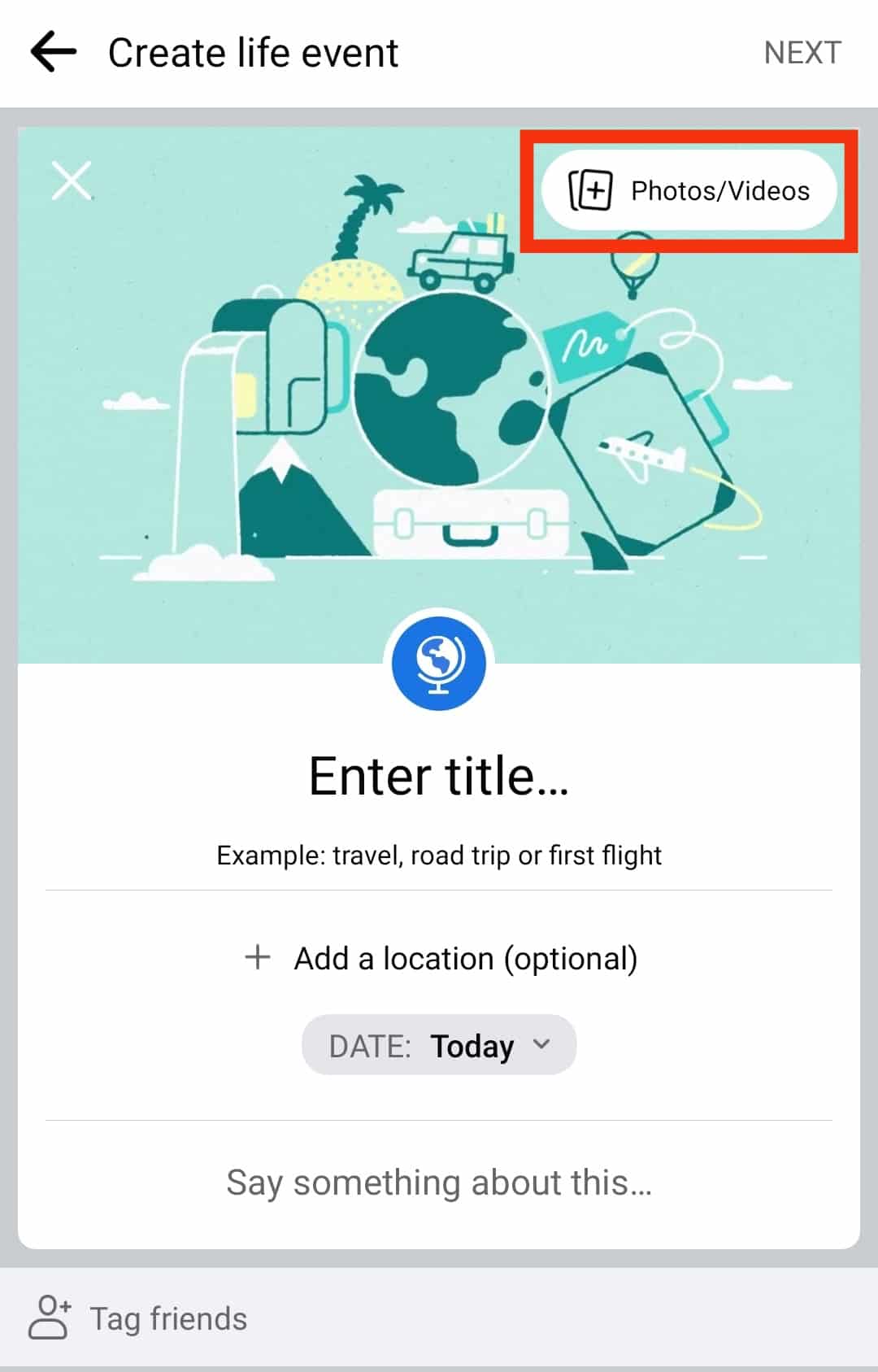
- Enter a title, date, and other details for your Life Event.
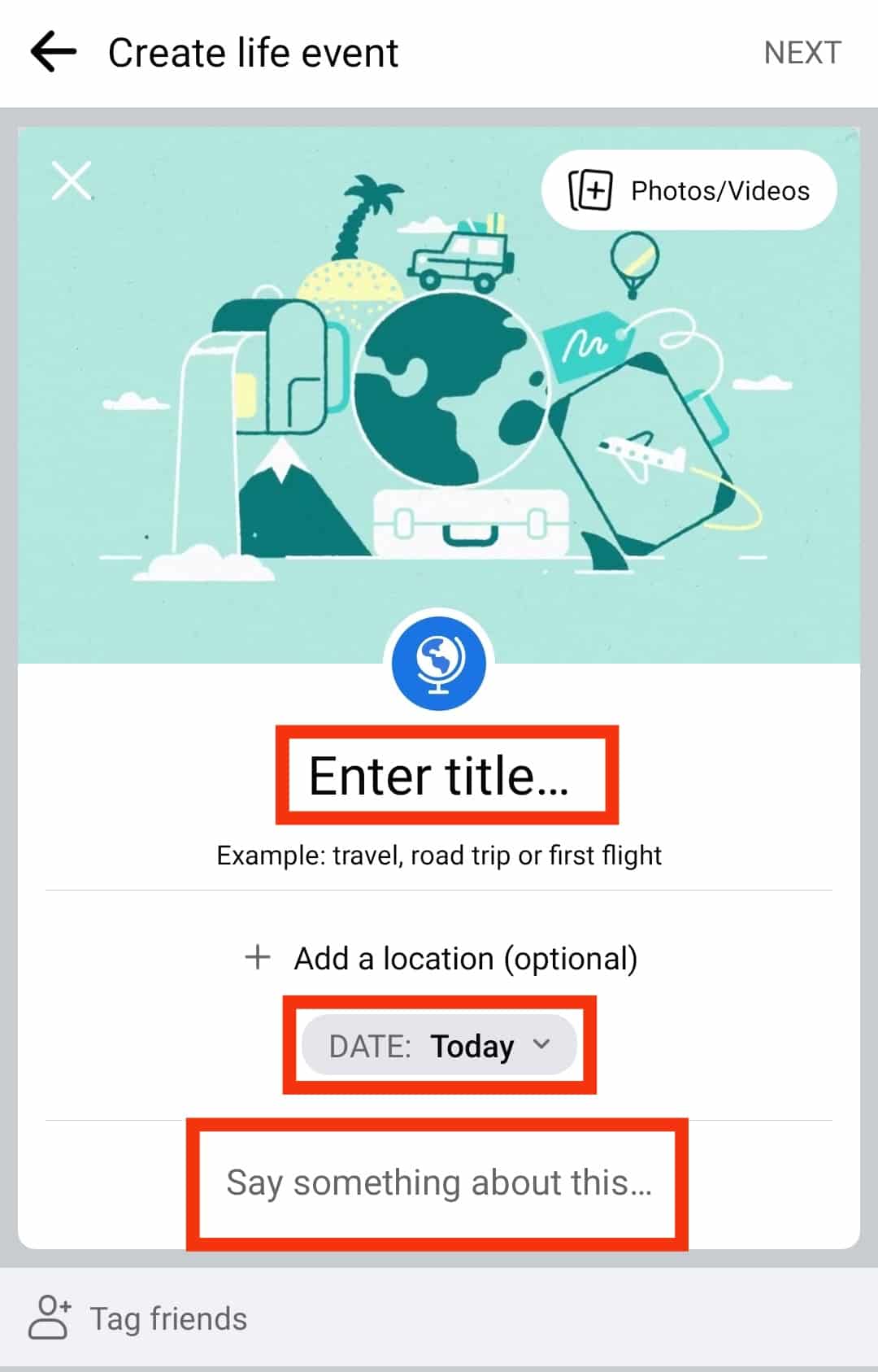
- Select the people you wish to share the Life Event with by tapping the “Tag friends” option.

- Now, tap on “NEXT“ in the top right corner.
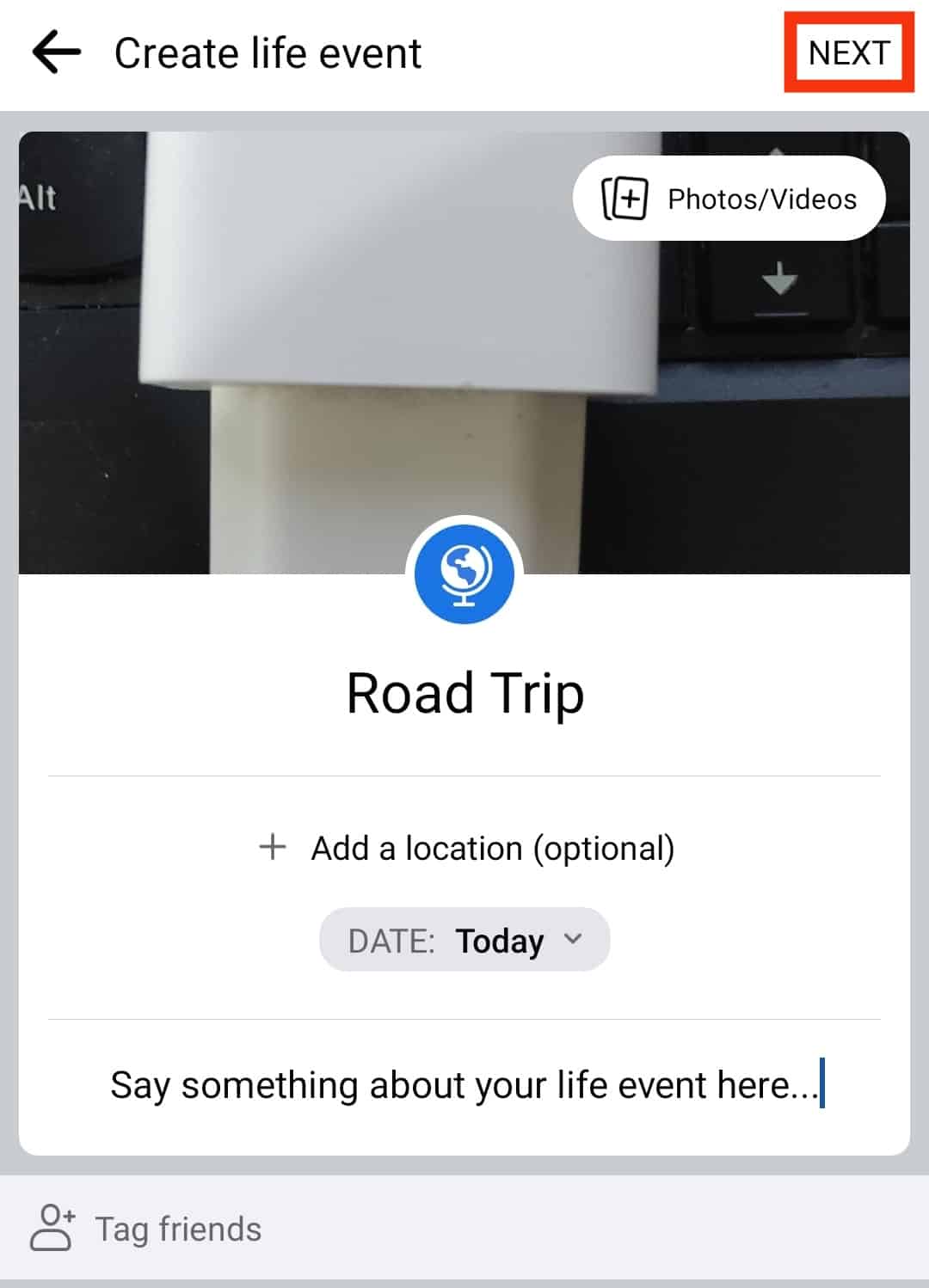
- You can change where you want to share the Life Event by tapping the “Feed“ button.
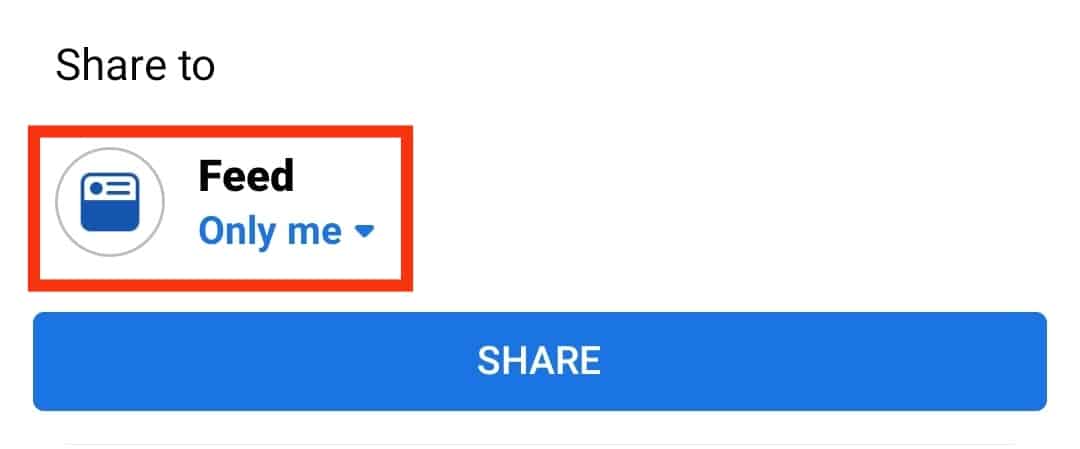
- Lastly, click the “Share“ button to create your Life Event.
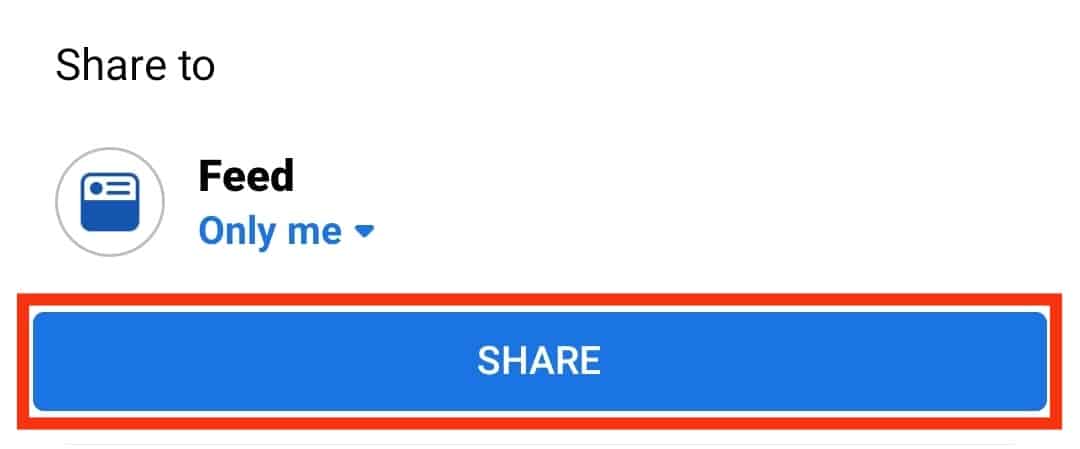
Once you’ve created the Life Event, your Facebook friends or those you’ve chosen to share the Life Event with will get notified.
Èditing Life Events on the Facebook App
If you ever need to edit or delete the Life Event using the Facebook app, use the steps below:
- Open the Facebook app.

- Navigate to the menu tab.

- Tap your Facebook name.
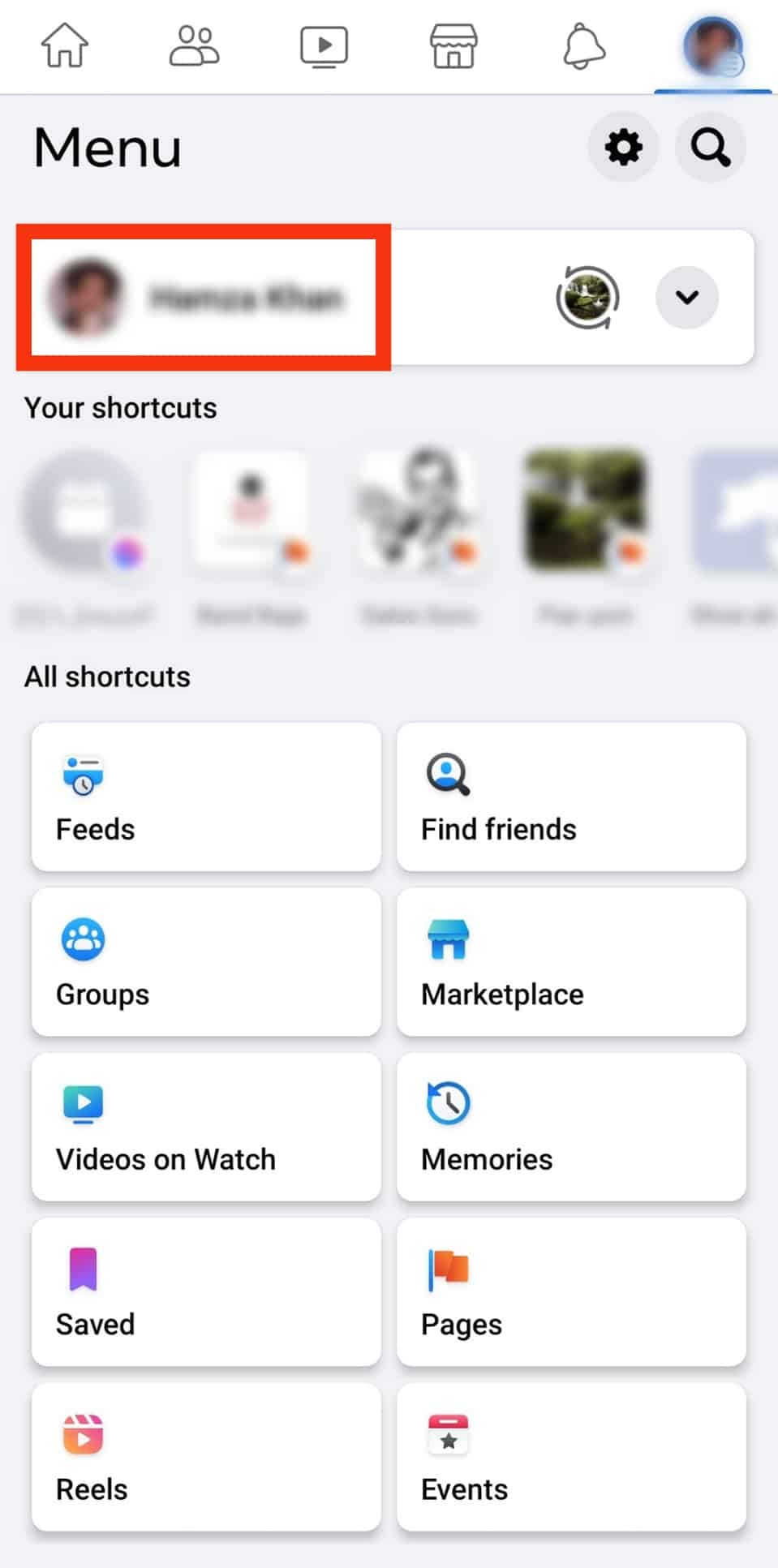
- Scroll down and tap the “Life events“ button under the “Manage posts” button.
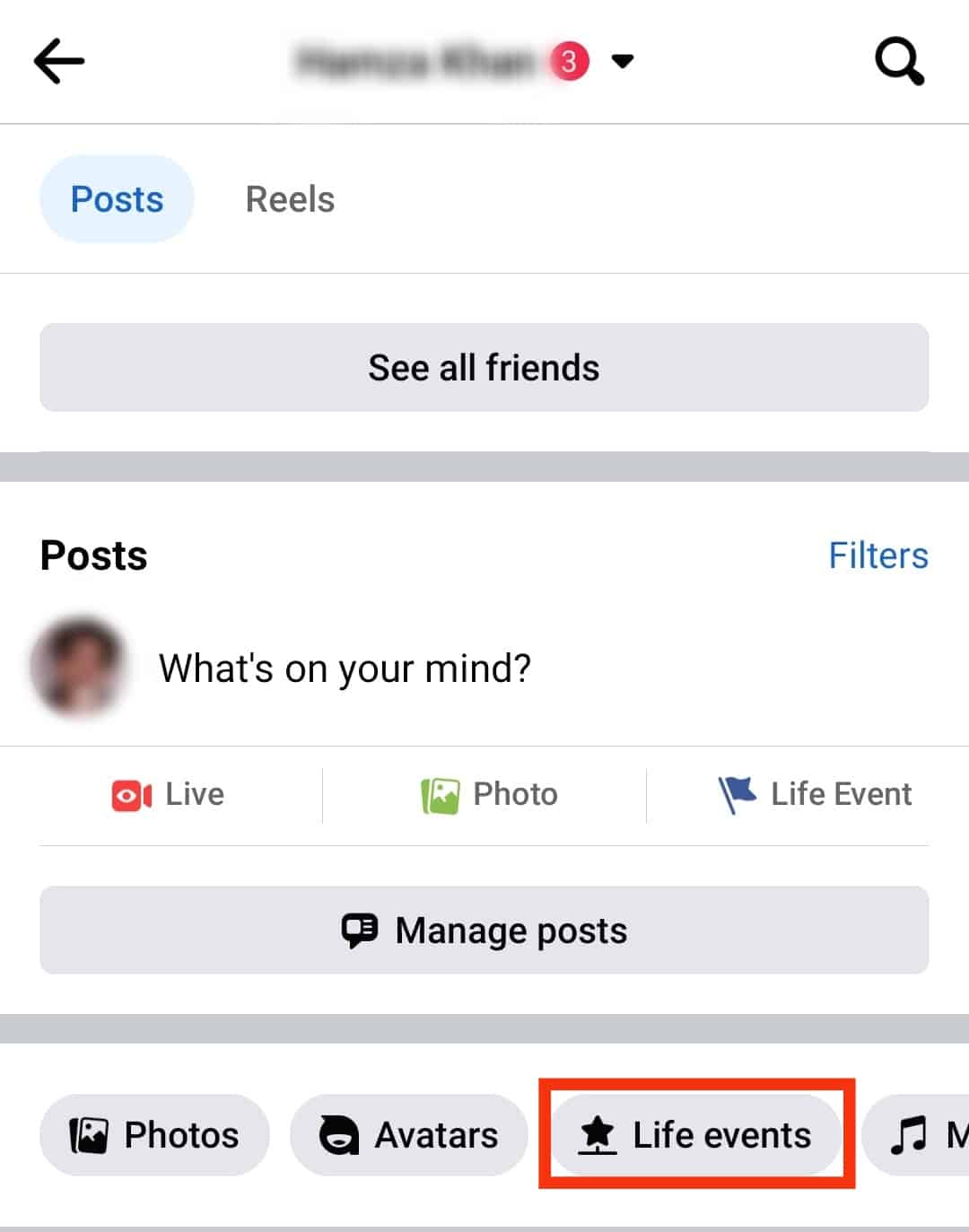
- Locate the Life Event you wish to edit or delete and tap the three dots next to it.
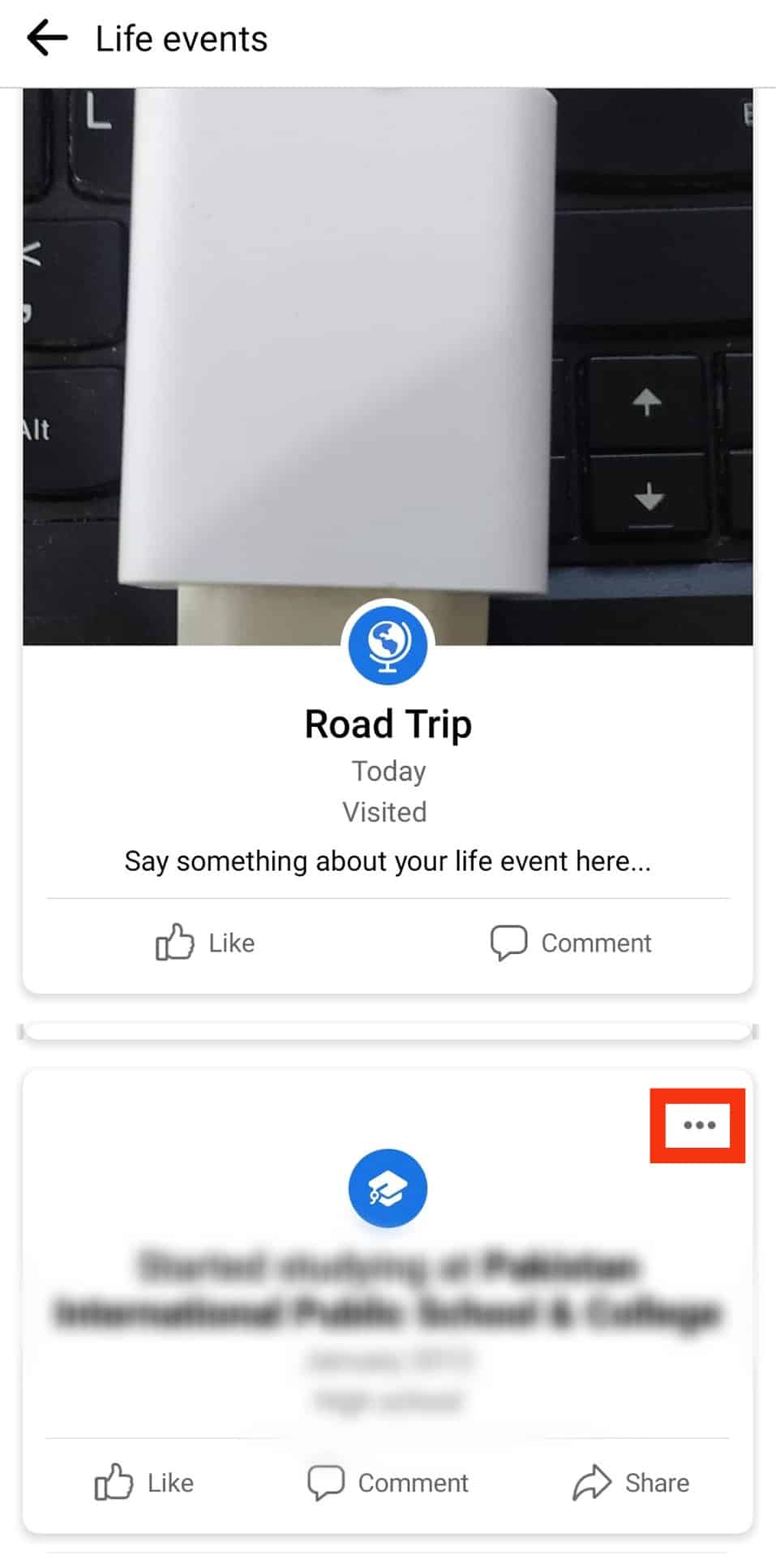
- Tap the “Edit privacy“ button to edit the Life Event or the “Delete“ button to delete the Life Event.
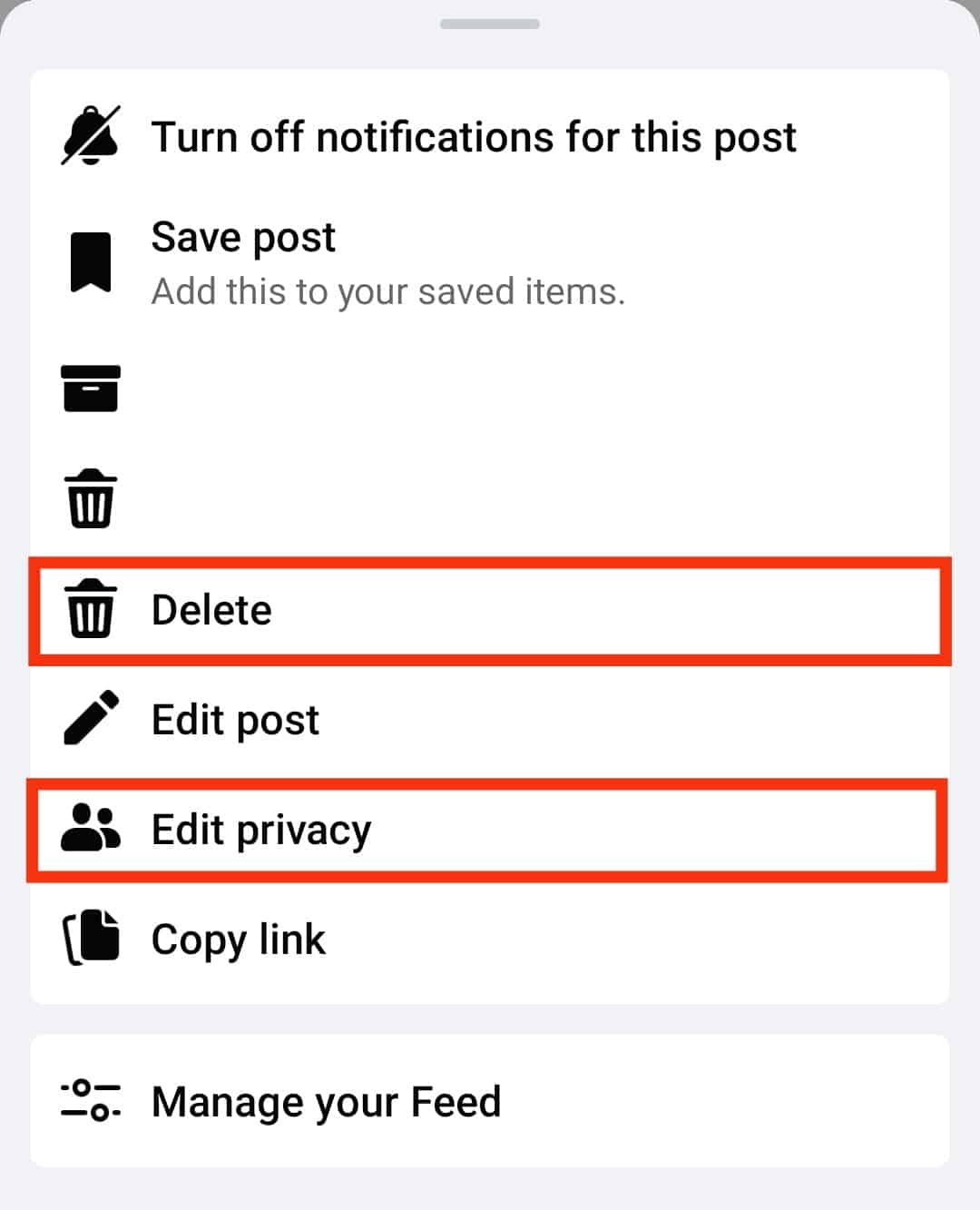
That’s it. Using the Facebook mobile app, you now know how to add, edit, and delete a Life Event.
Creating Life Events on the Desktop Version
If you access Facebook using the browser on your computer or the desktop Facebook app, follow the steps below to add a Life Event:
- Open Facebook on your favorite browser.

- Navigate to your profile page by clicking on your Facebook profile picture at the top left.
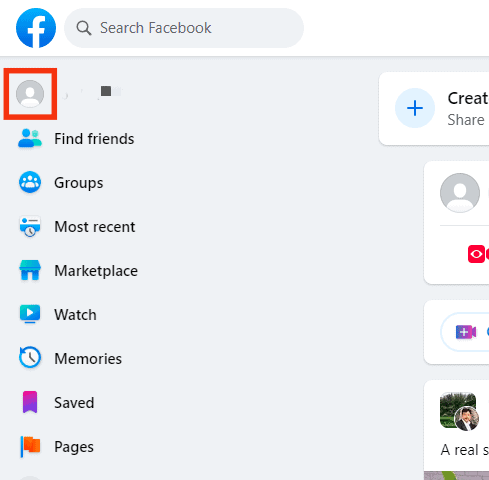
- Below the “What’s on your mind?” click the “Life event“ button.
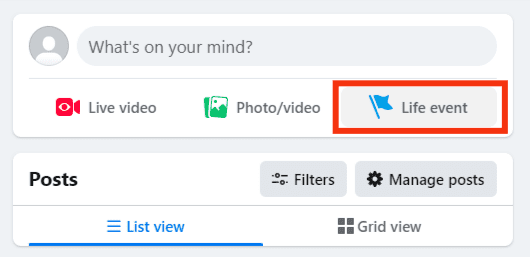
- Choose a category for the Life Event.
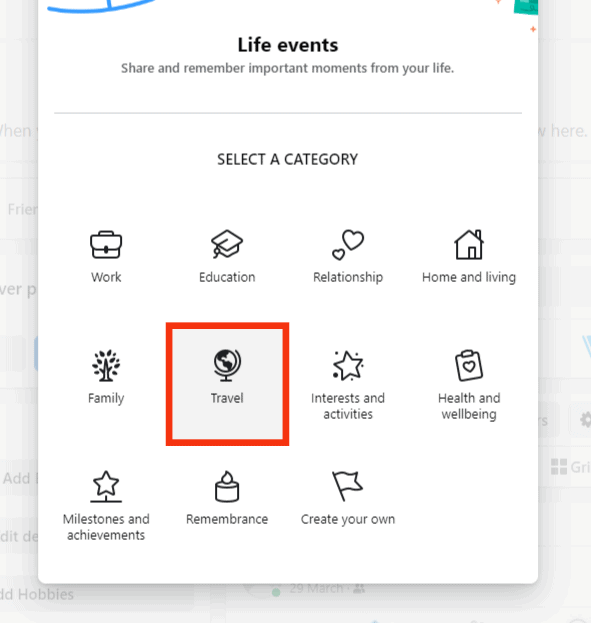
- Add photos and videos by clicking the “Photos/Videos“ button.
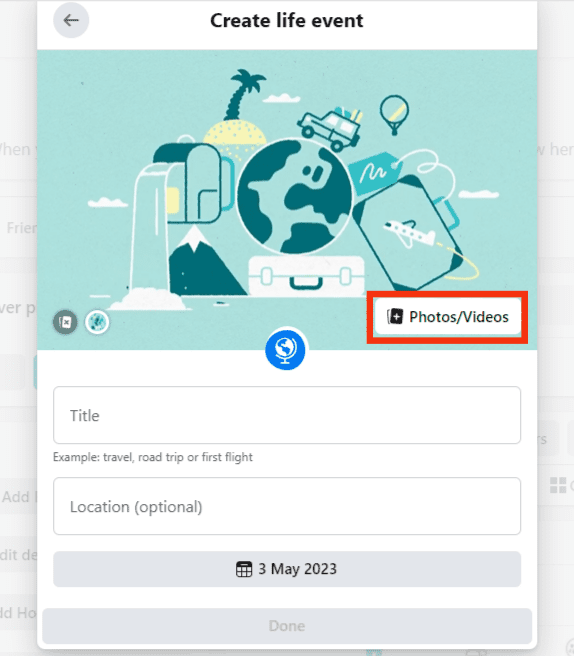
- Type the name of the Life Event and add other details, like description and date.
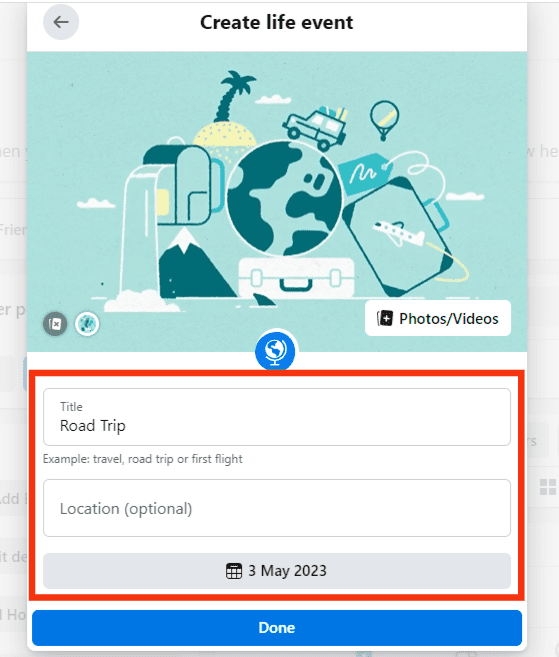
- Click on the “Done” button.
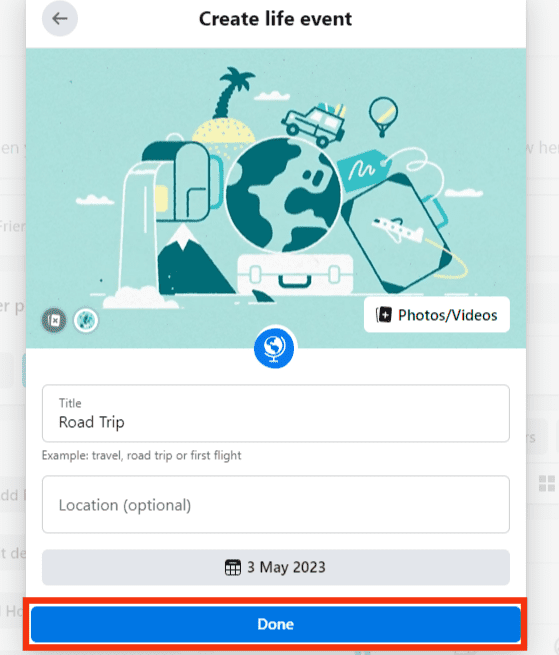
- Select the appropriate audience for the Life Event by tapping the privacy option below your profile name.
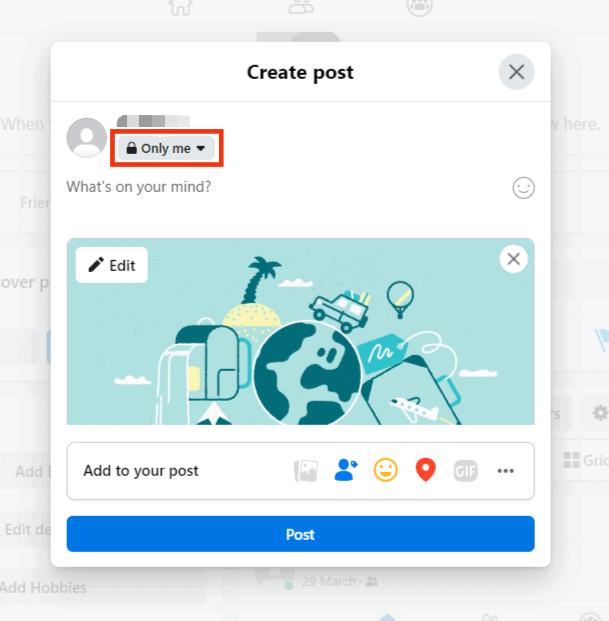
- Click the “Post“ button at the bottom.
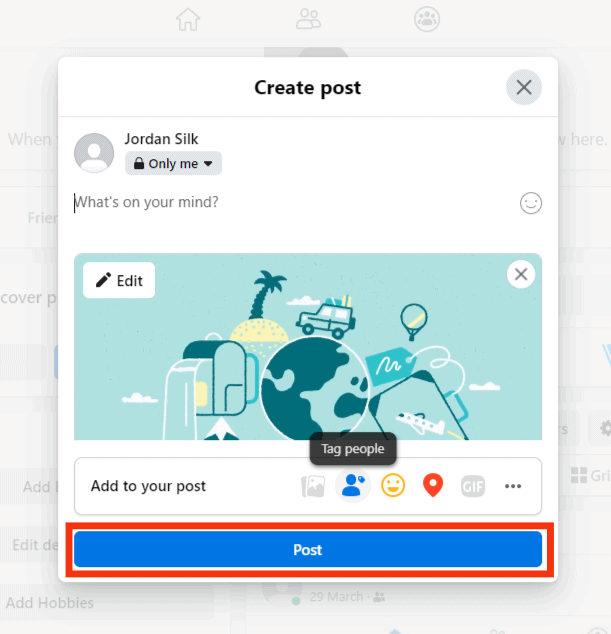
You’ve successfully created a Life Event.
Editing Life Events on the Desktop Version
If you ever need to edit or delete the Life Event on your computer, use the steps below:
- Navigate to your profile page by tapping on your profile photo at the top left.
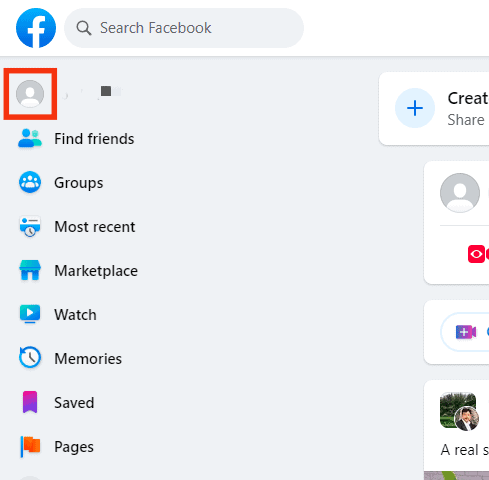
- Locate the “About“ section and click on it.
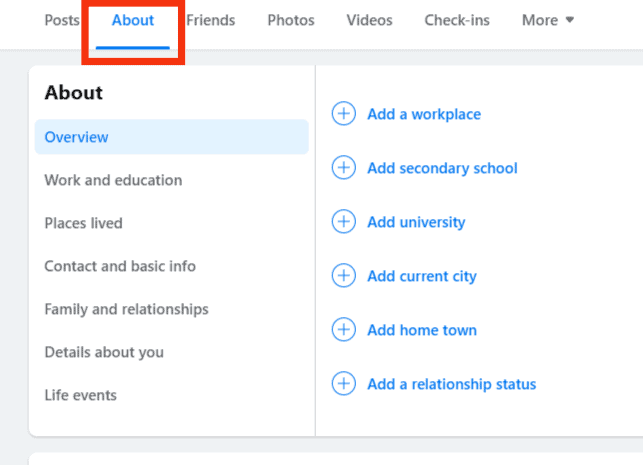
- Click the “Life events“ button.
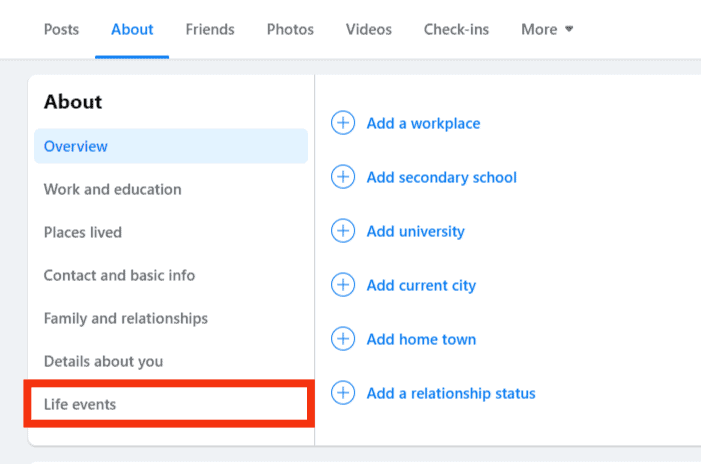
- Locate a Life Event and click on the three dots next to it.
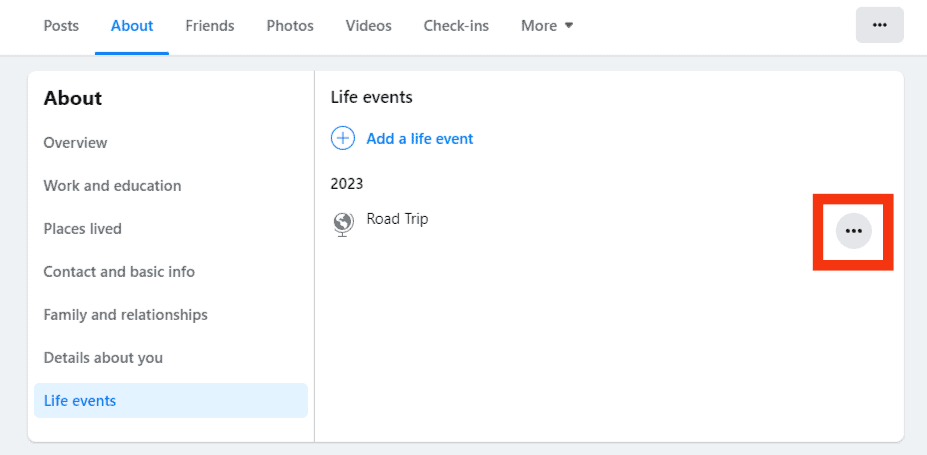
- To delete the event, click on the “Delete“ button.
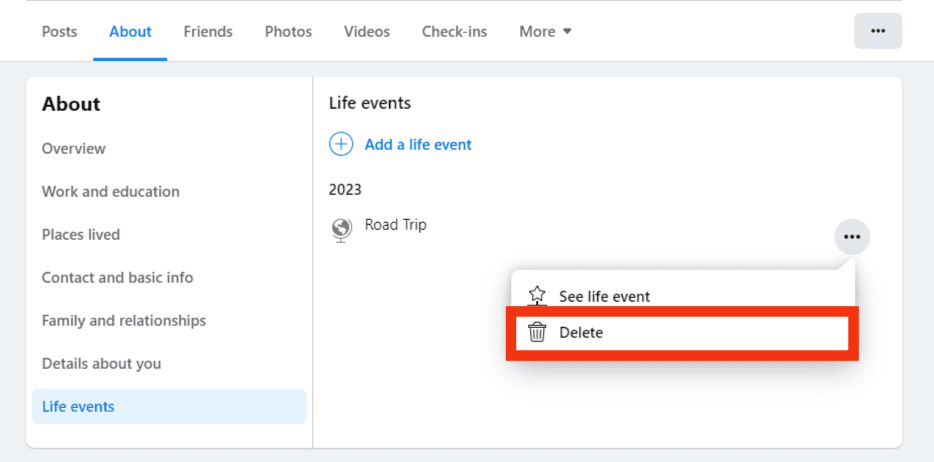
- To edit the event, click the “See life event.”
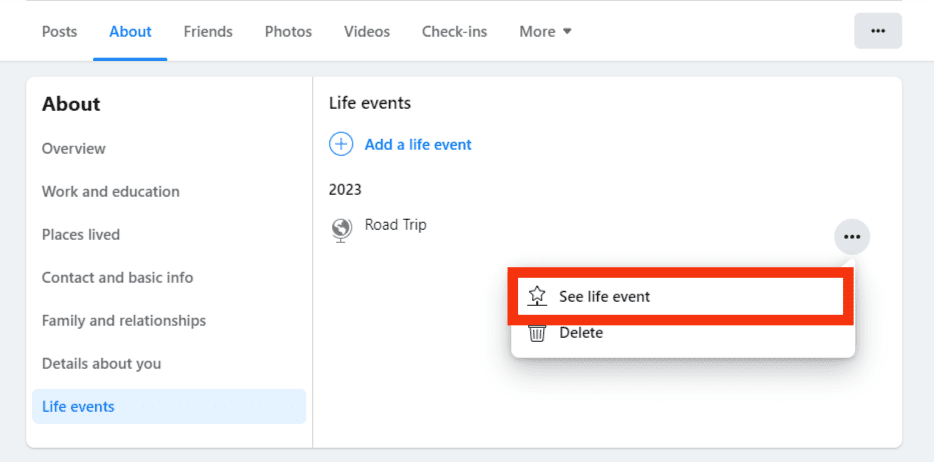
- Click on the three dots in the right corner.
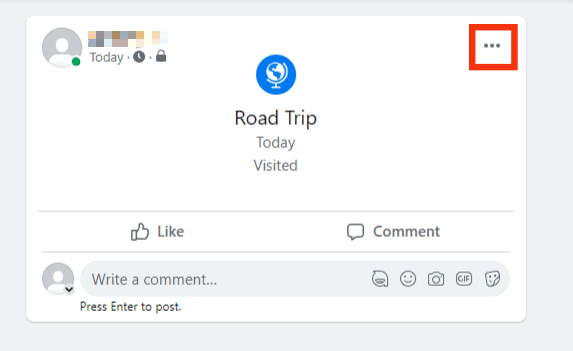
- Click on the “Edit post” option.
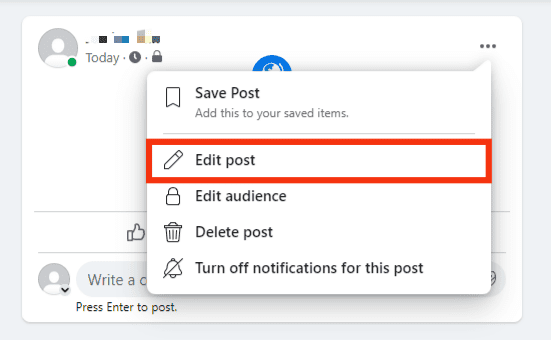
- Proceed to edit the event, and finally, click the “Save“ button.
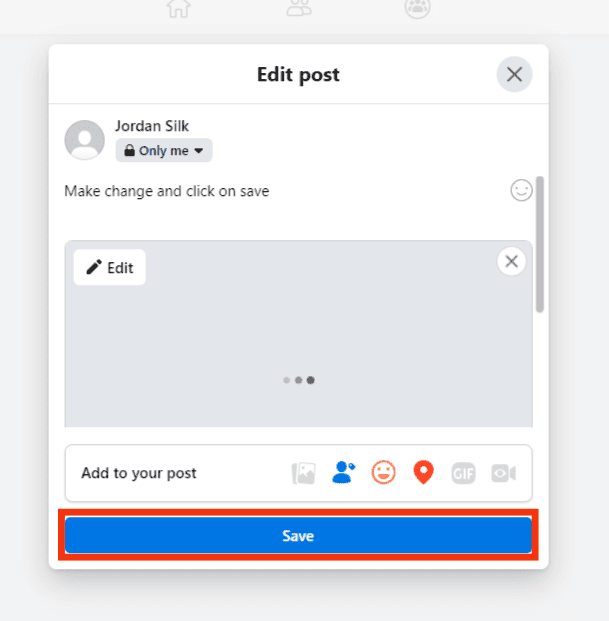
Conclusion
We’ve seen what a Facebook Life Event is and the steps of adding, editing, and deleting a Life Event on Facebook.
Hopefully, you now understand how to work with and manage Facebook Life Events.