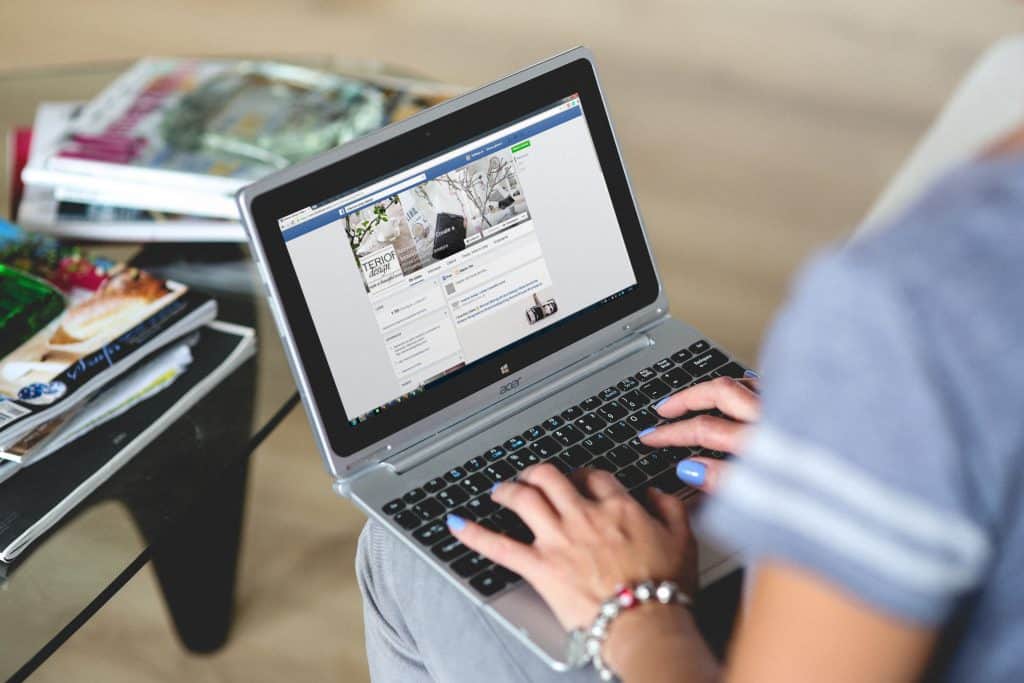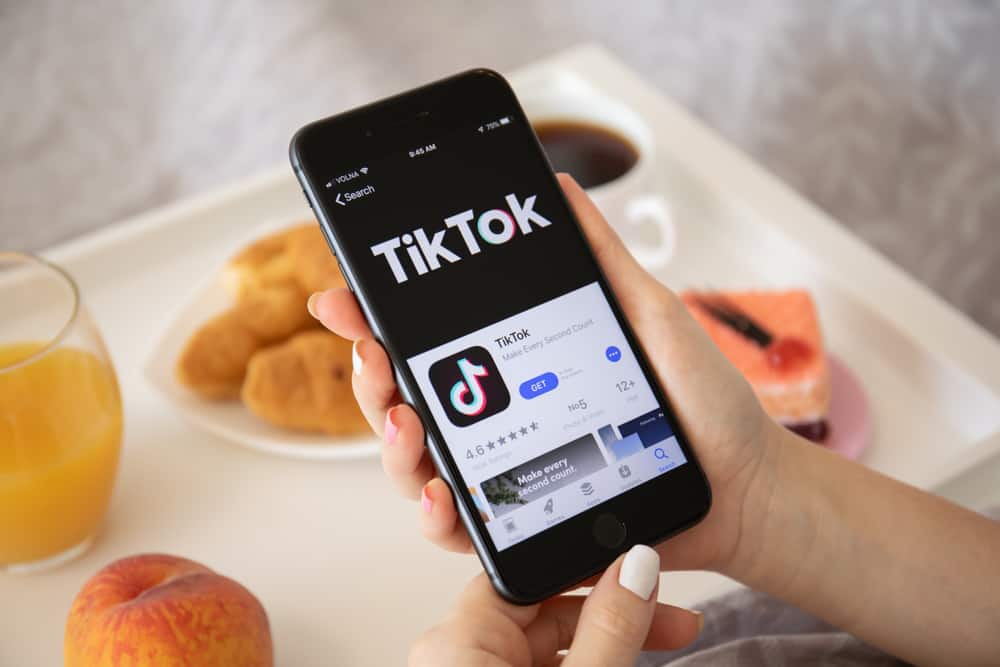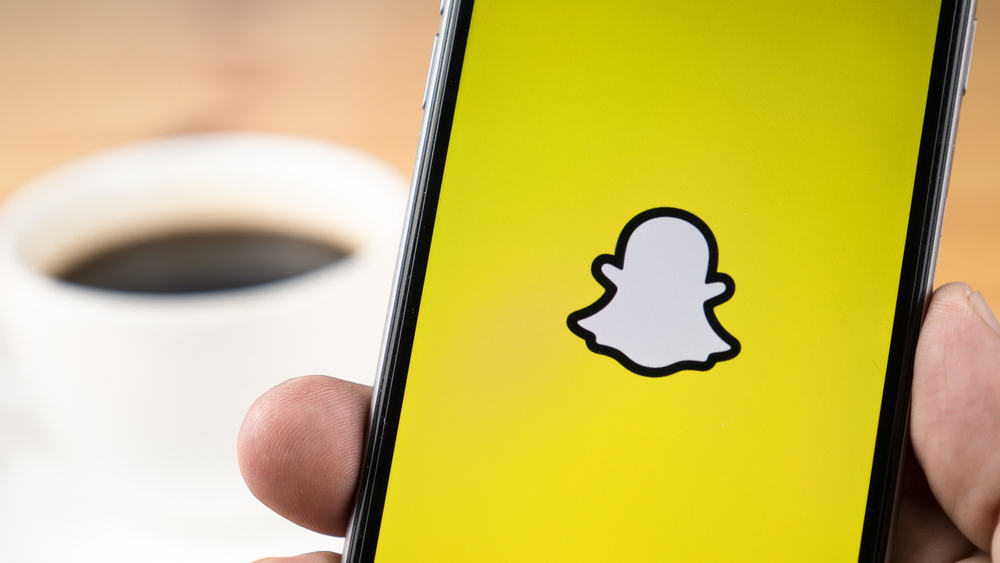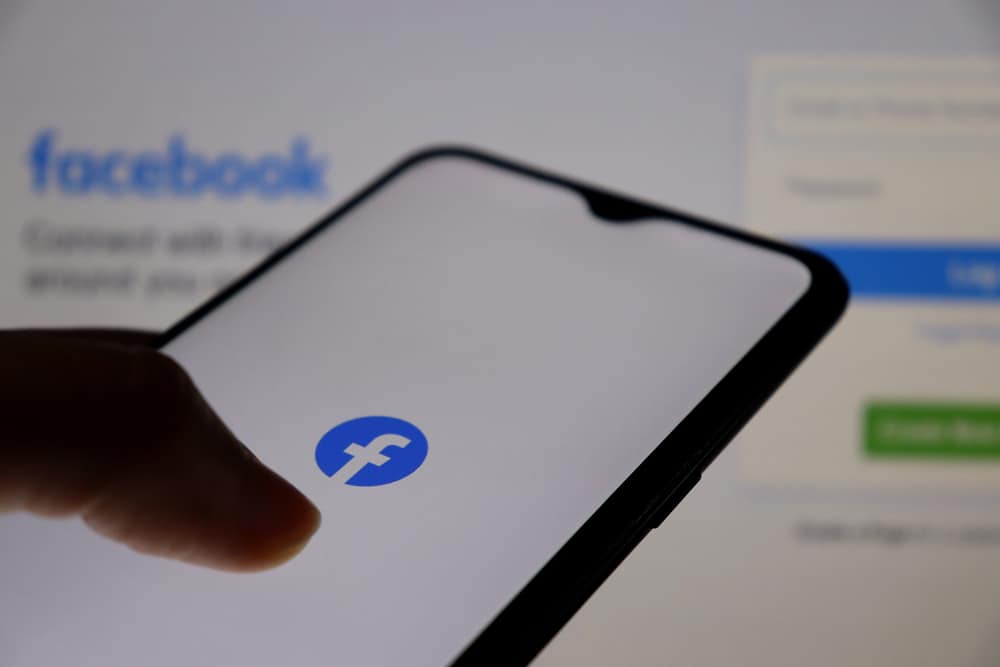
Facebook allows its users to manage several aspects of their pages through assigned roles such as admin, editor, moderator, advertiser, and analyst. Each role has designated tasks to help the free flow of things on the page.
A Facebook admin is the overall leader and is responsible for overseeing all the major aspects of the page. The tasks as an admin can be too overbearing, especially when you have other things going on in your life that need attention.
Maybe you don’t have as much time as you used to have to respond and attend to the need of the members. Perhaps you feel someone else can do a better job? Or do you want to quit the organization and stop being the admin on their Facebook page?
No worries! We will show you how to stop being an admin on a Facebook page in this article on your Facebook mobile app and PC.
How You Can Stop Being an Admin on Your Facebook Page
There are two very reliable methods you can use if you want to stop being an admin on any Facebook page without leaving the group entirely.
Let’s have a look below.
Method #1: Change Your Role to a Lower Level Role
The first method to stop being an admin on Facebook is to change your role.
It was mentioned earlier that there are five roles a user can play on a Facebook page. Admin, editor, moderator, advertiser, and analyst. Switching your role to either of the four others is a possibility.
Here is how to change your role on your Facebook page from your Mobile Phone:
- Open the Facebook app and your phone and log in.
- Tap the menu icon (3 horizontal bars) at the top right corner.
- Tap “Pages” and select the page you want to stop being an admin on.
- Tap the “Settings” icon at the top right.
- Select “Page roles”, and a list of users will appear, including yours.
- Tap the pencil icon next to your name and select the new role you want to change to.
- Select “Save” and enter your password to confirm the action.
Method #2: Remove Yourself as an Admin Completely
The second option is to remove yourself as an admin altogether, but you must note that if you are the only admin on that page, you cannot remove yourself as an admin until you make someone else an admin.
Follow these steps to make someone else an admin:
- Open the Facebook app and your phone and log in.
- Tap the menu icon (3 horizontal bars) at the top right corner.
- Tap “Pages” and select the page you want to stop being an admin on.
- Tap the “Settings” icon at the top right.
- Select “Page roles”, and a list of users will appear, including yours.
- Tap the pencil icon next to the person’s name whose role you want to change.
- Select the “admin” option from the list of roles on the dropdown menu.
- Select “Save” and enter your password to confirm the action.
Below are the steps to take to stop being an admin, entirely from your mobile phone:
- From your Facebook feed, tap the menu icon (3 horizontal bars) at the top right corner.
- Tap “Pages” and select the page you want to stop being an admin on.
- Tap the “Settings” icon at the top right.
- Select “Page roles”, and a list of users will appear, including yours.
- Tap the pencil icon by the right of your name.
- Click the “Remove” button, and enter your password to confirm the action.
Here’s how to remove yourself as an admin on your PC:
- Go to the Facebook website and log in.
- Click the menu button directly beside your name at the top right corner.
- Click “Pages” and select the page you want to stop being an admin on.
- Scroll down on the left sidebar and click on “Settings”.
- Click on “Page Roles”.
- Click on the “Remove” button below your name.
- Click “Confirm” and enter your password to confirm the action.
Summary
The two methods shown above are often used to stop being an admin on a Facebook page, recommended by Facebook themselves.
We believe this article has guided you on how to go about this either from your mobile device or from your PC.
Frequently Asked Questions
You can leave any Facebook page as an admin, but make sure to add someone else as an admin before leaving.
You can only have one role on a Facebook page. The admin has the ability to perform all the tasks of the other four roles.
Facebook has given the license to have as many admins as you wish on your Page.