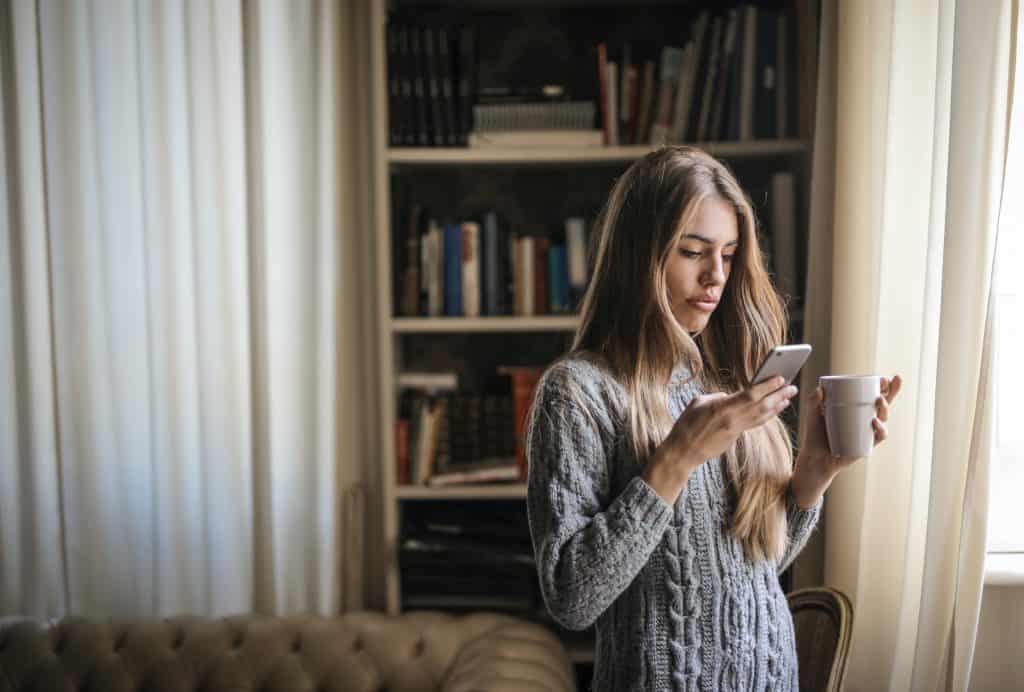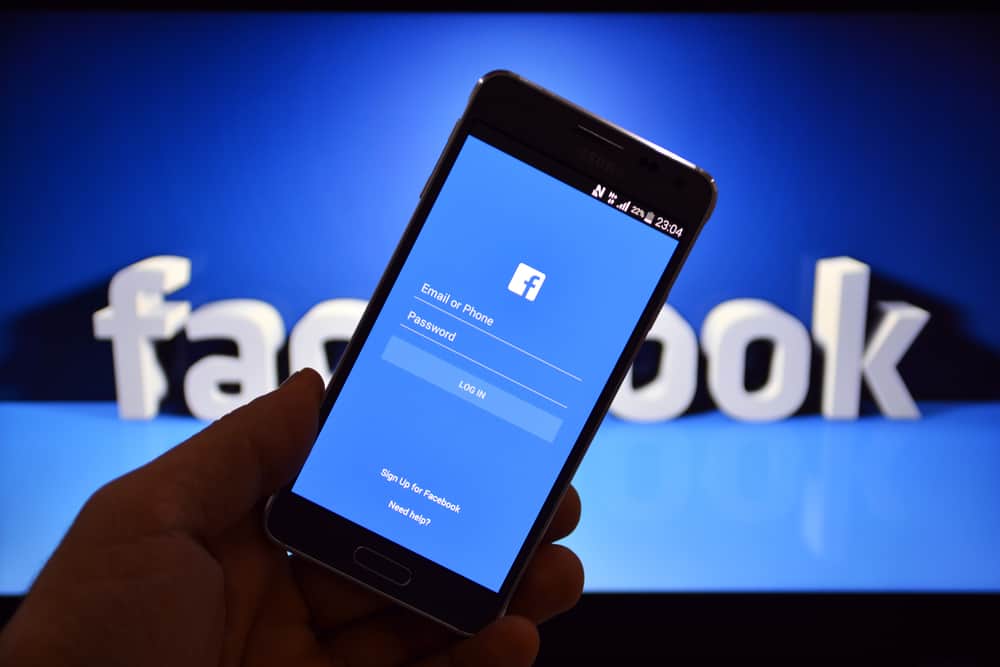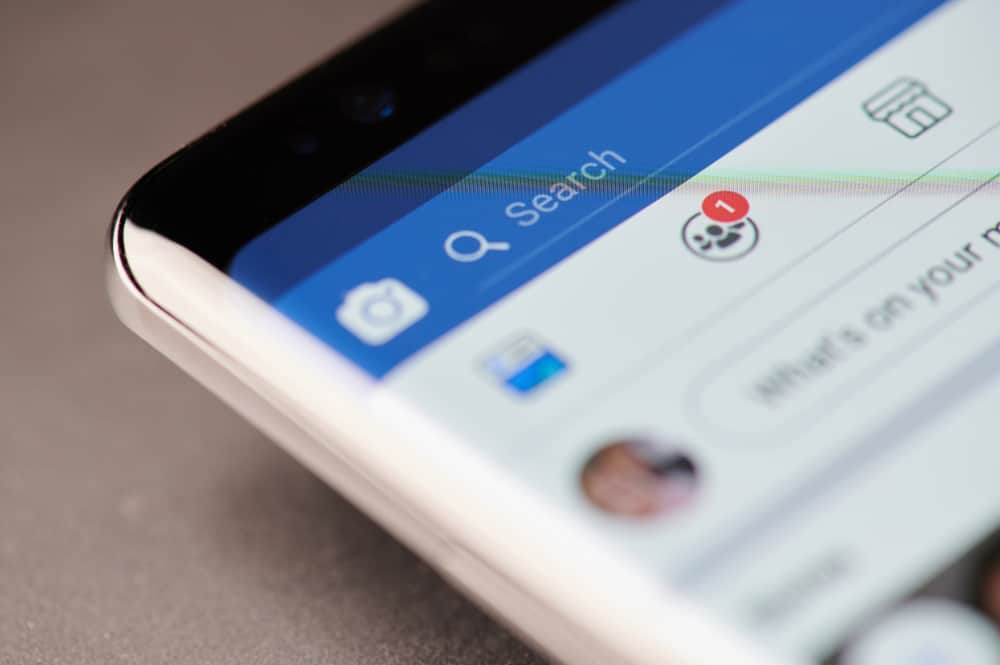
Facebook allows users to customize their shortcut bar, but you can only do that using the Facebook mobile app. On the desktop version, the much you can do is to pin a group that you wish to access easily. The good thing about creating a group shortcut is how easily accessible the group menu will be once added to the shortcut.
To add a group shortcut on your Facebook app, start by login into your Facebook account on your mobile app. Once logged in, open your settings and privacy and locate the shortcuts under the settings page. Under the shortcut bar, various items that you can create a shortcut for will display. Click the drop-down menu and choose how you want to add the group shortcut.
If you have no idea how you can add a shortcut on your Facebook app or customize the group shortcut, you are in the right place. This guide covers all the details for adding a group shortcut using the Facebook app. Further, we will see how to pin a specific group using the Facebook desktop version.
How To Add Group Shortcuts to Facebook App
Facebook offers a shortcut bar for users to customize the various items they wish to add to their shortcut bar and choose how they want the items to display. You can pin an item or hide it from the shortcut bar. Note that customizing the shortcut bar is only possible using the Facebook mobile app.
So, how can you add a group shortcut to the Facebook app? Follow the steps below. They work for iOS and Android devices.
- Open the Facebook app and sign in to your account.

- Click the menu icon at the top for Android and at the bottom for iOS.

- Click the “Settings and Privacy” button at the bottom and select “Settings”.
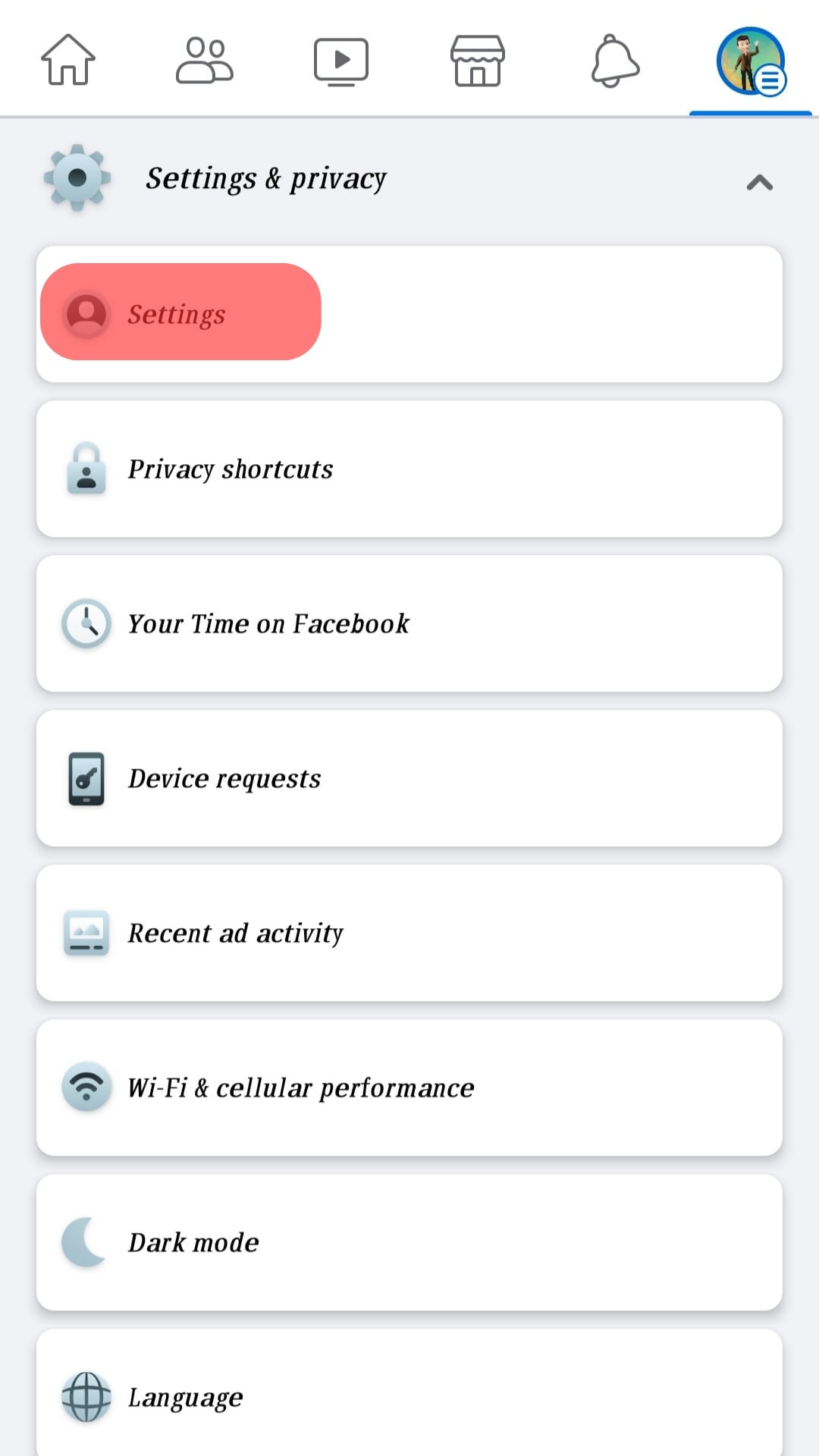
- Scroll down to the “Preferences” section and click “Navigation Bar”.

- Tap on “Customize the bar”.
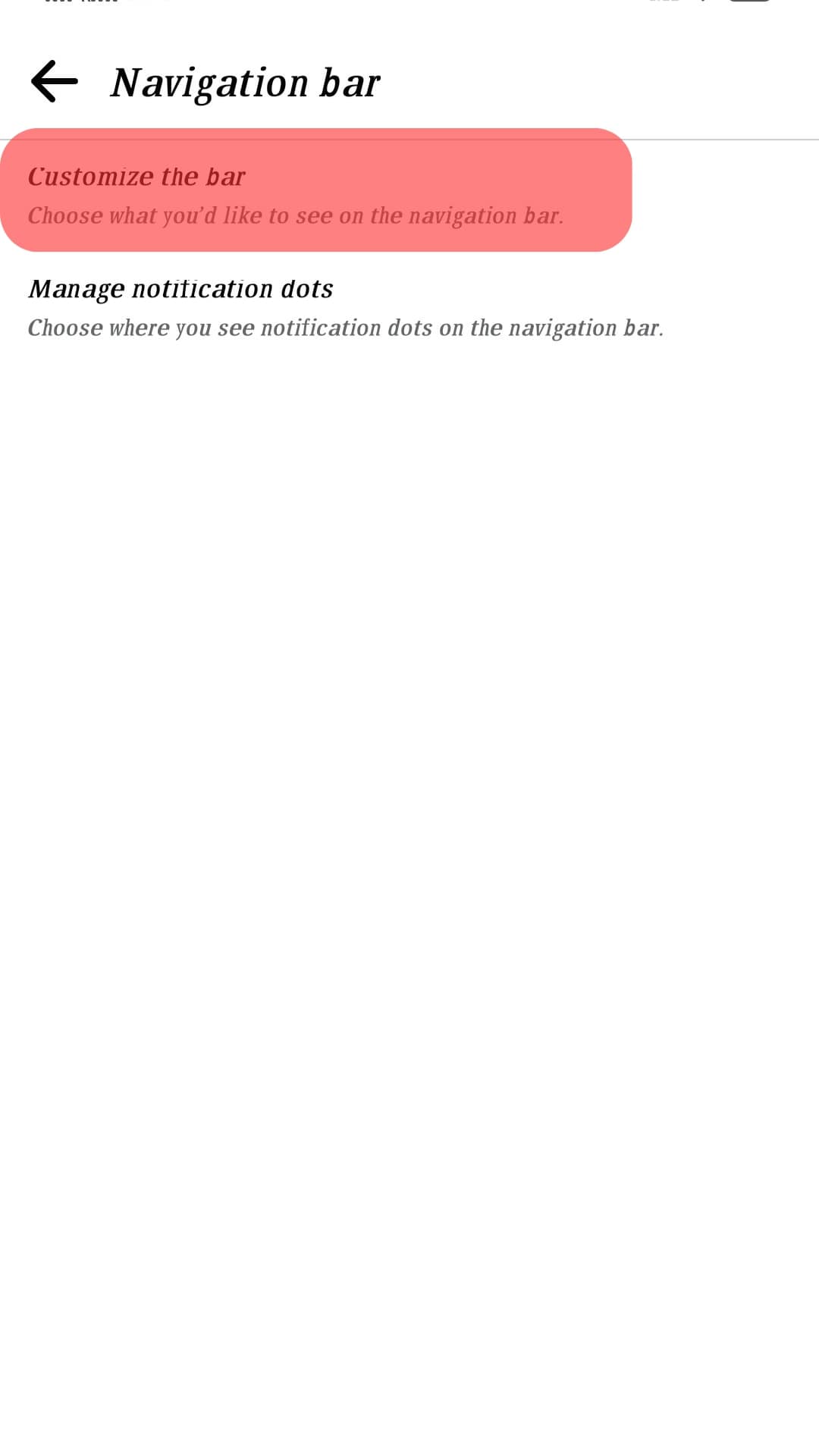
- Under the “Available shortcuts”, you will note “Groups” are also displayed.
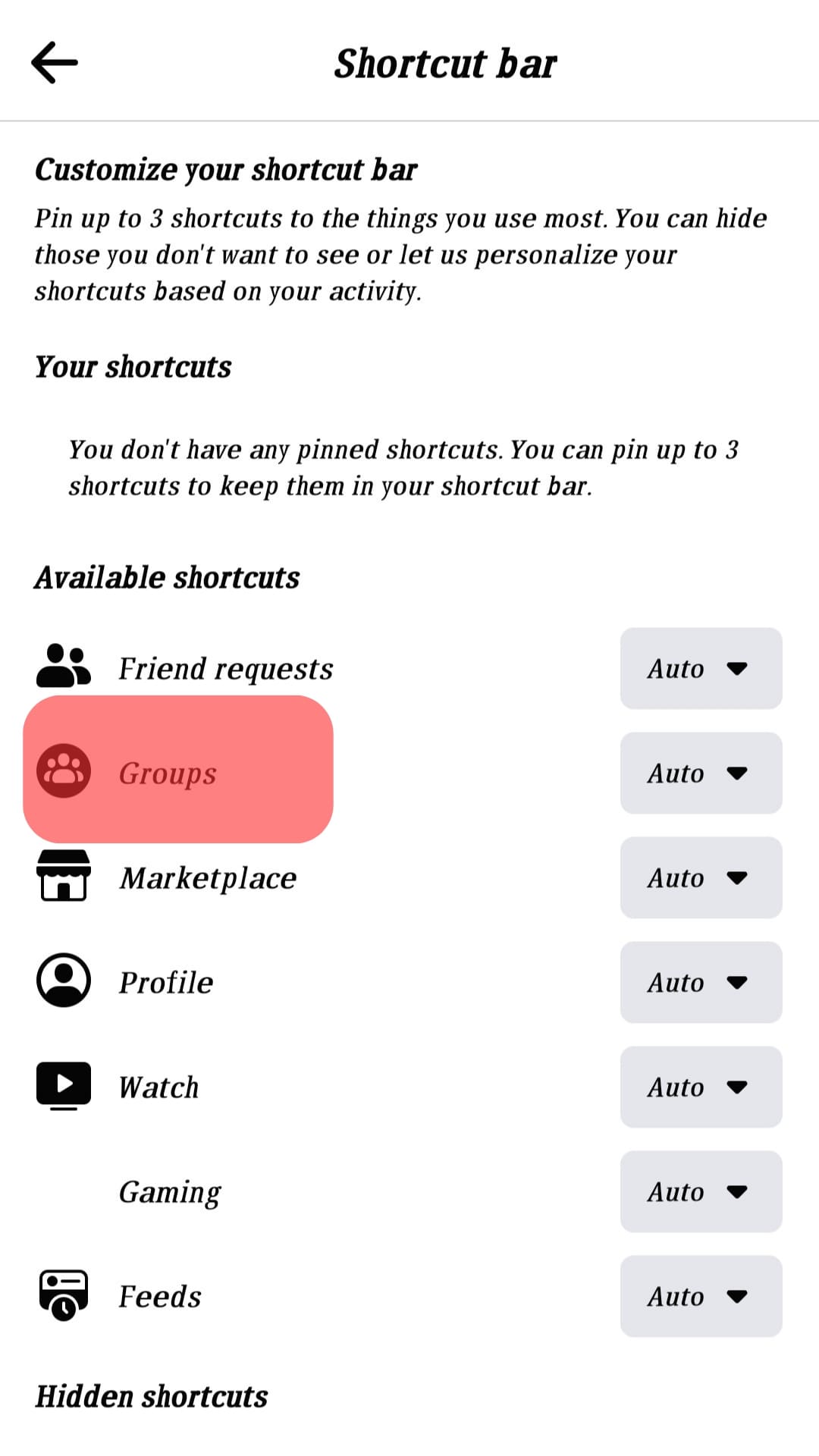
- Click the drop-down arrow on its right.
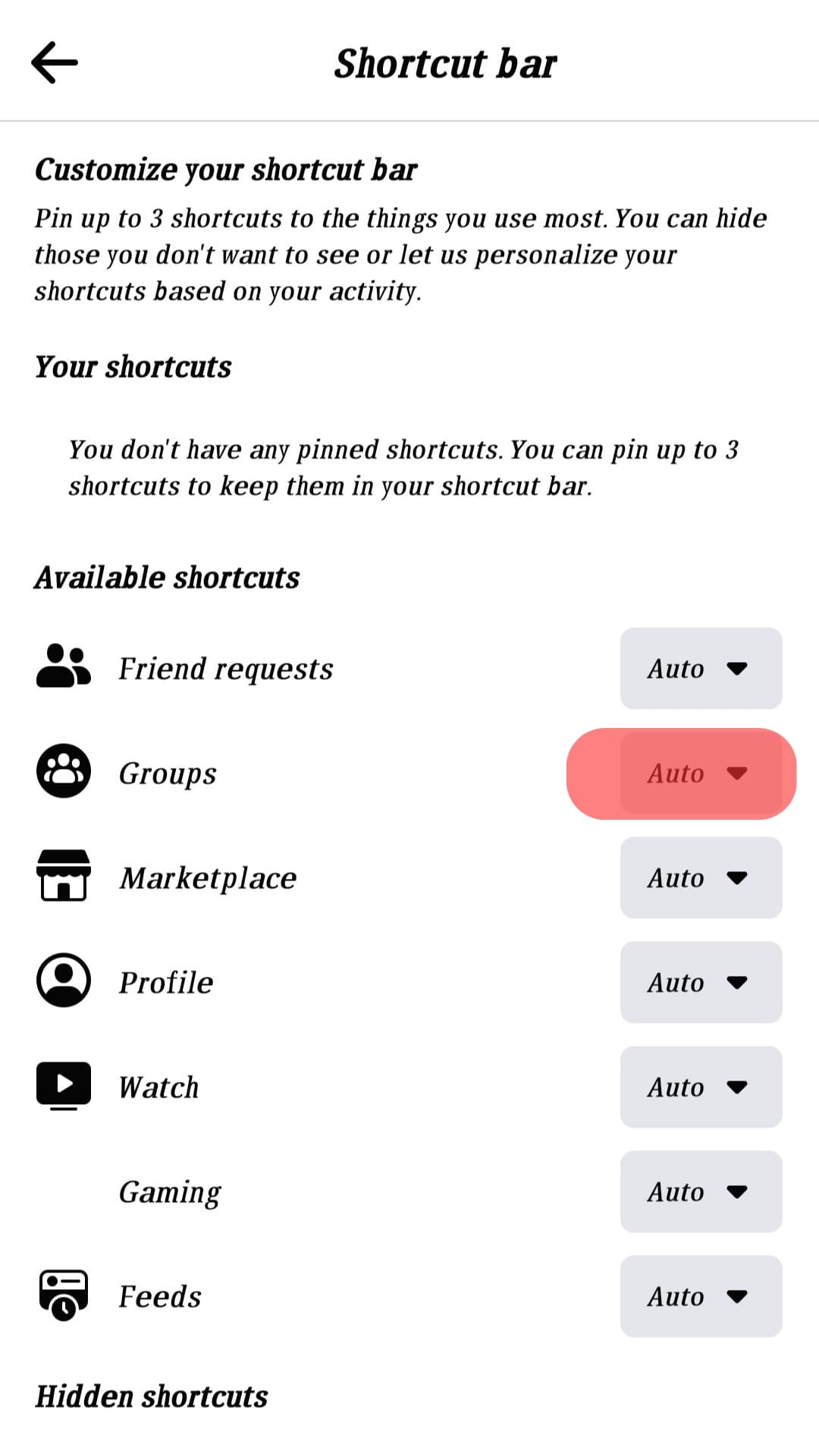
- Three options will appear. The “Pin” adds Groups to the navigation bar. “Auto” allows Facebook to personalize the shortcut bar for you, while “Hide” removes Groups from the navigation bar.
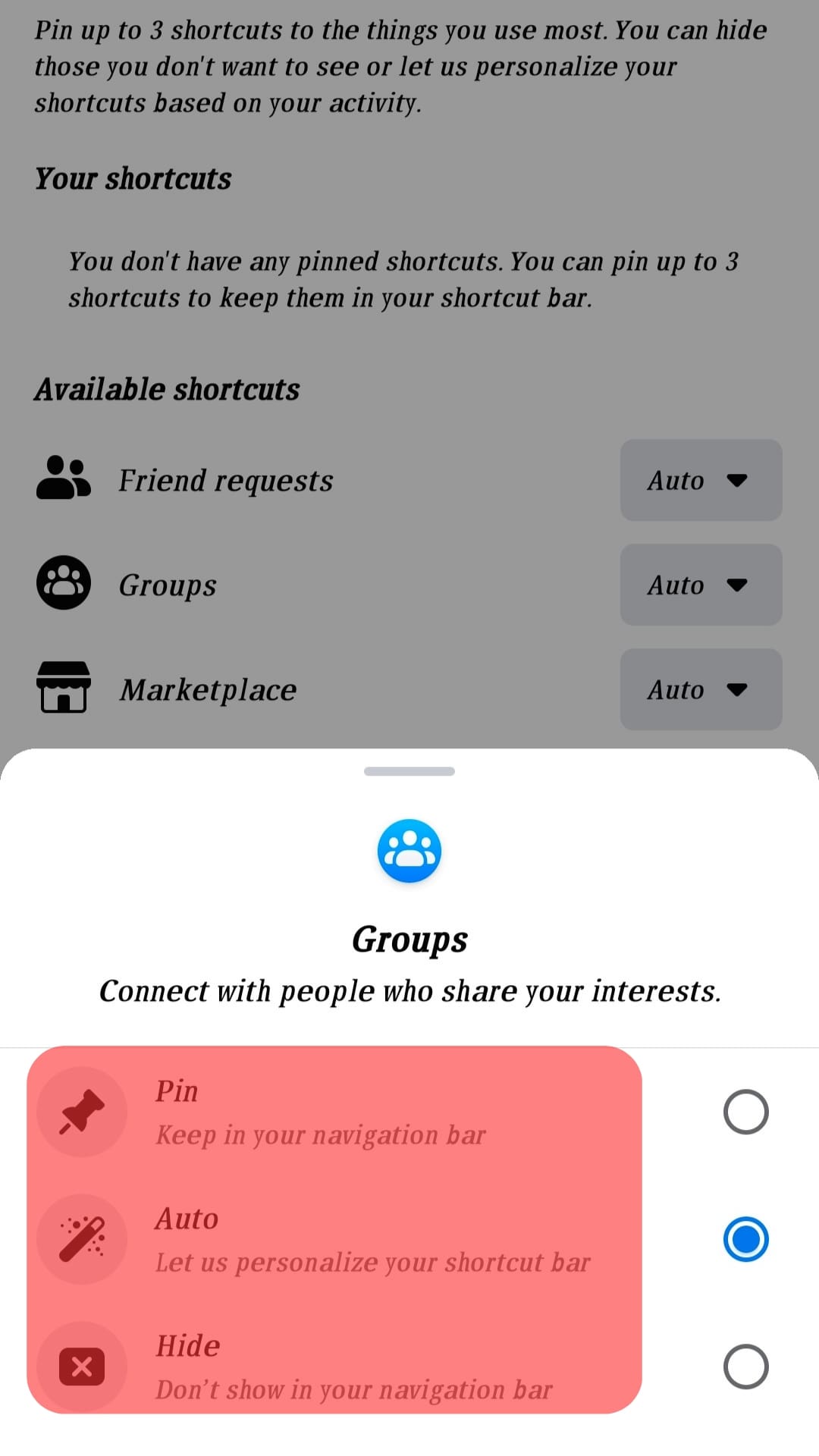
That’s how you can add or customize the group shortcut on your Facebook app. You can pin the group if you need to add a shortcut for a specific group instead of the Groups options. For that, you can use the desktop version. Let’s get into the details in the next section.
How To Add a Shortcut for a Specific Group
To easily access a specific Facebook group, you can choose to pin it. The group will be visible under the “Your shortcuts” section on your Facebook desktop when you do so. You can easily access the group by clicking on it on the shortcuts.
For that, use the steps below.
- Open your Facebook account using the Facebook desktop version or the browser on your PC or Mac.

- On your News Feed, tap on Groups.
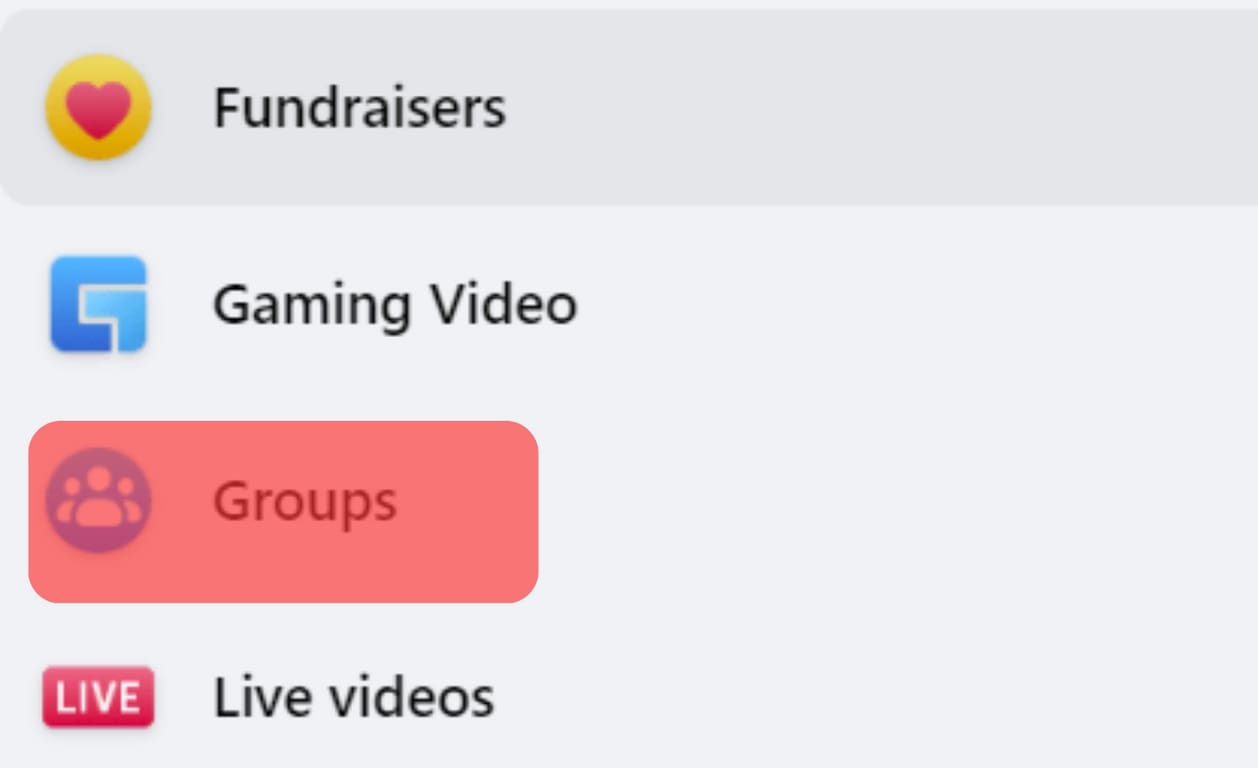
- A list of all the groups that you’ve joined will get displayed.
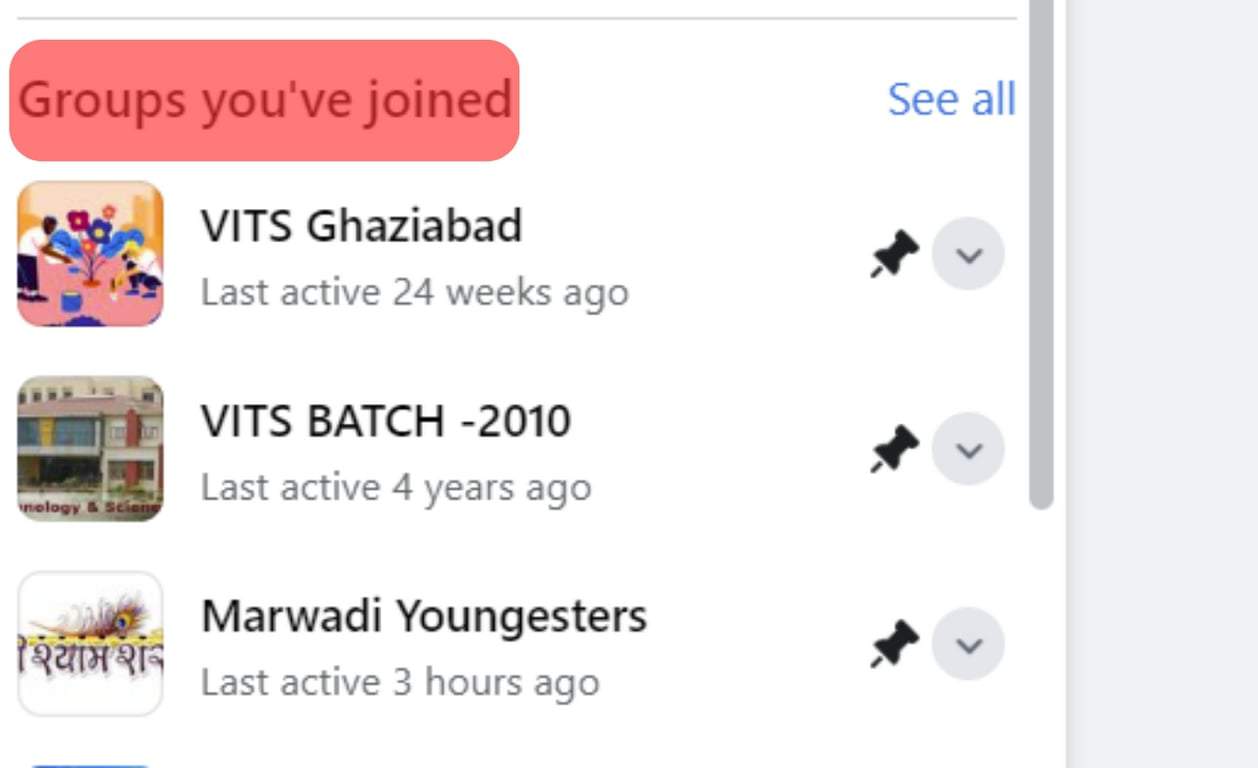
- Select the group that you want to pin and tap the three dots on the right side of its profile.
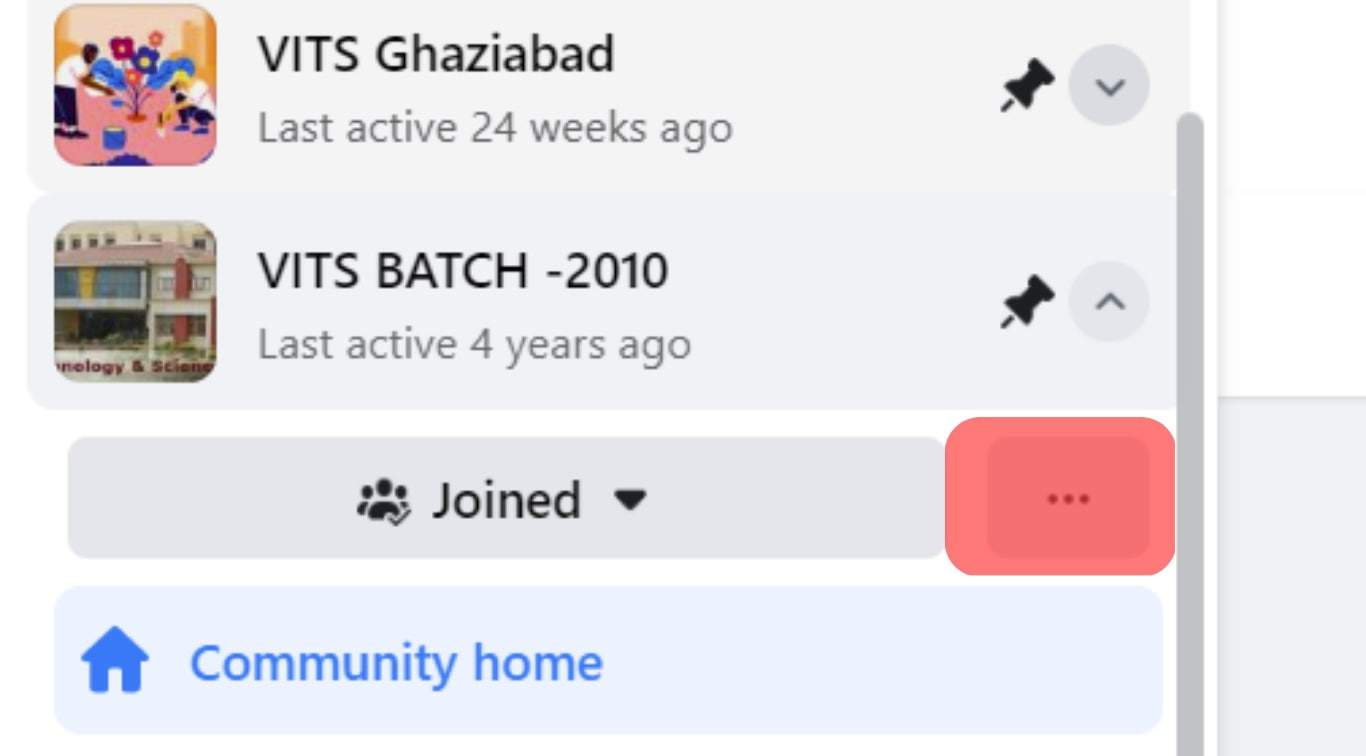
- A menu will appear with various options. Tap the “Pin Group” option.
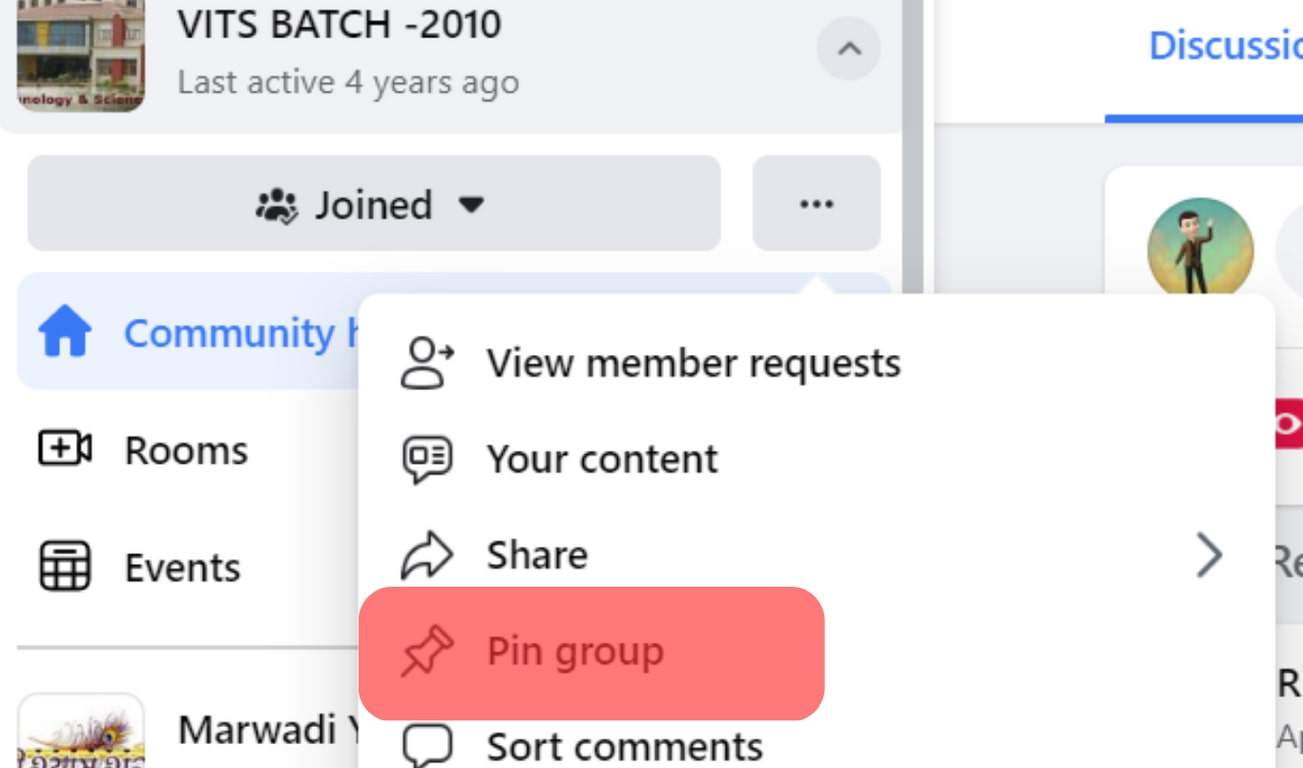
- Once you do so, you will note the group will have a pin-like icon on its name.
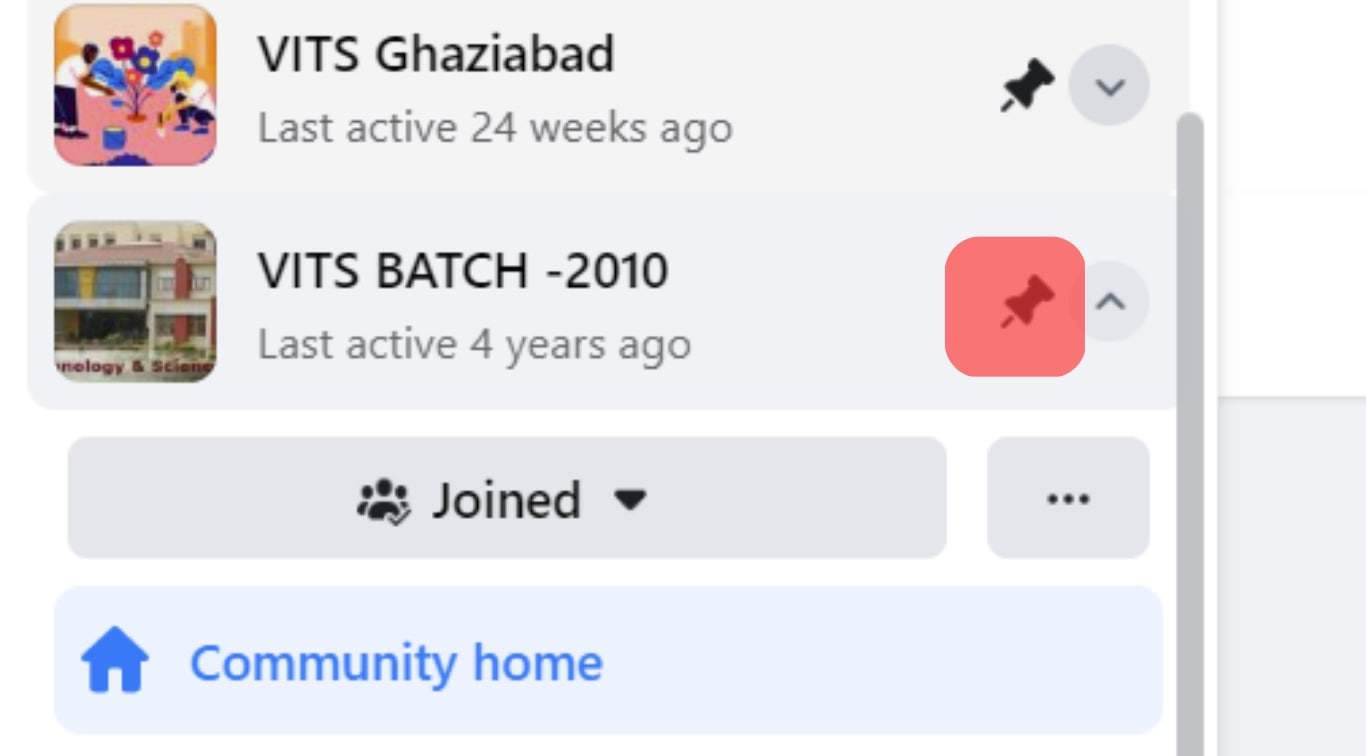
The next time you want to open the group, you can scroll down your News Feed and find the pinned group under your shortcuts. You can pin as many groups as you want for easy access. Note that pinning groups only work for the desktop Facebook version.
Conclusion
Facebook shortcuts are a great way of easily accessing various sections. In this case, we’ve seen how you can add a group shortcut in the Facebook app. Also, we’ve discussed the steps to pin a Facebook group for easy access. Hopefully, the two ways of accessing your Facebook group will make it easy for you to enjoy Facebook.
Frequently Asked Questions
Pinning a Facebook group refers to where you add a given Facebook group to your shortcuts section under your News Feed. Ideally, you are creating an easy link to access a given Facebook group instead of having to locate the group in other places.
To add a group shortcut to your navigation bar, you must use the Facebook mobile app. Navigate to the settings and privacy section of your profile. Under settings, you will see the shortcuts options. Click on it, and under the shortcut bar, you will get the various items you can add to your navigation bar. Click the drop-down arrow next to Groups and select your preference.