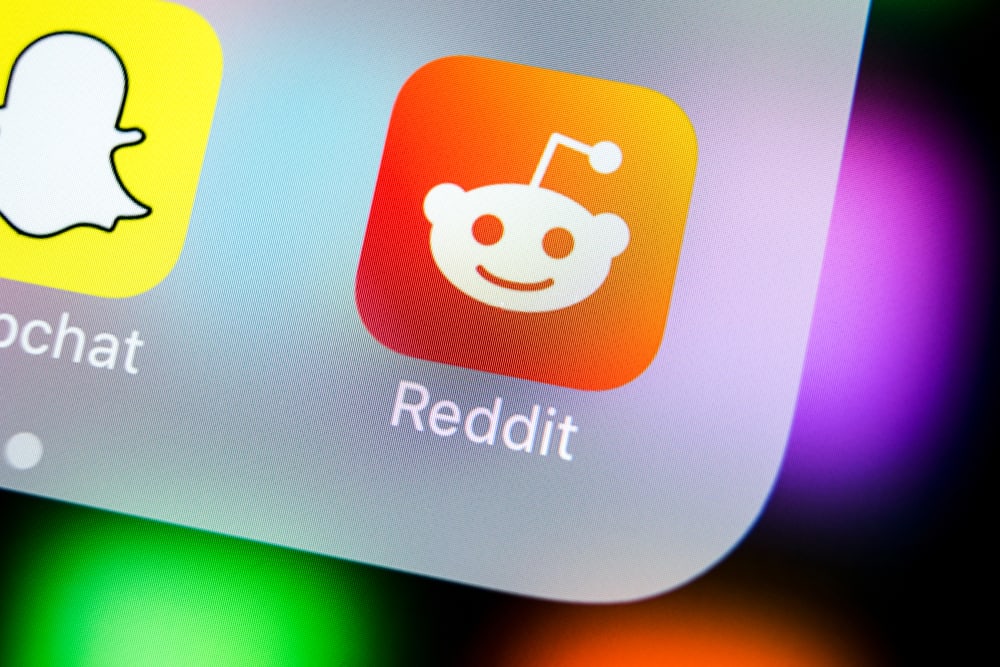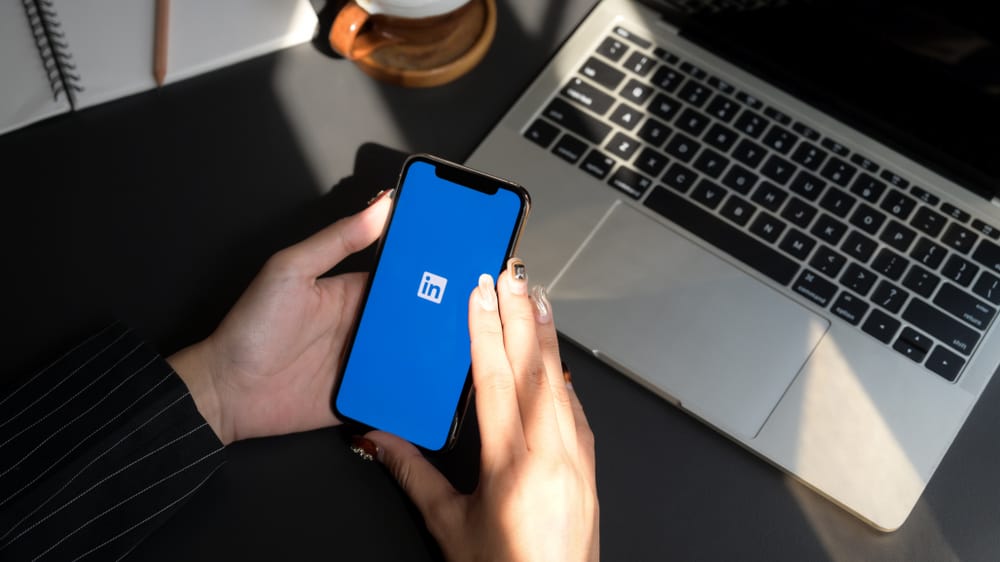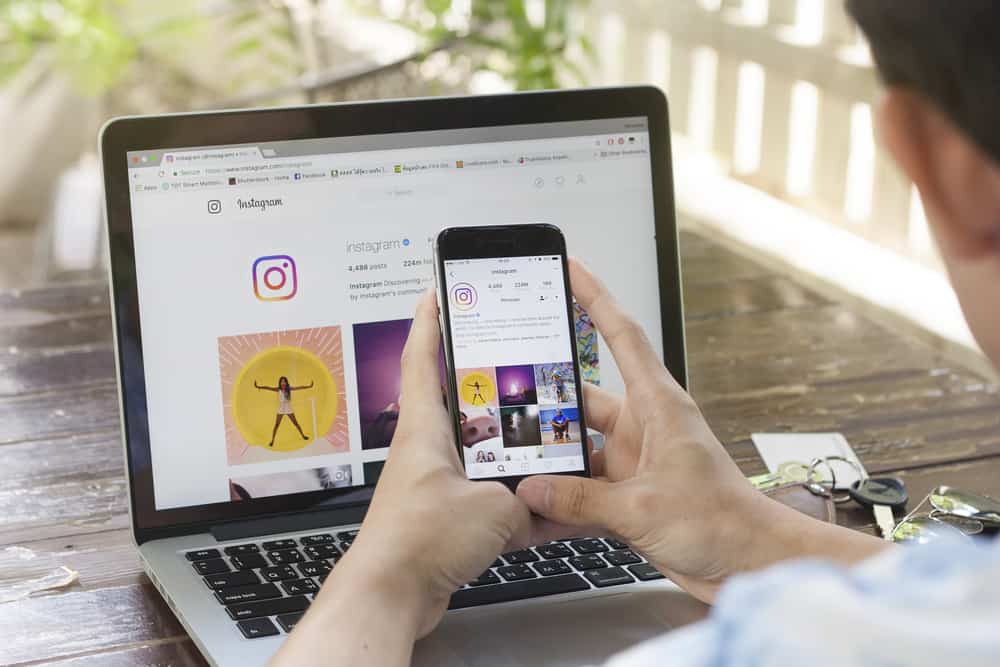
Did you know you can add a contact button to your Instagram account, making it easy for your clients to get in touch with you?
The business Instagram account has many awesome features, and adding the contact button is one of them.
Once you set up a business Instagram account, you can add the contact button from your profile settings. Click on your picture, then select “Edit Profile”. Navigate to “Public Business Information” and hit “Contact Options”. Select the “Add an action button” option and add the action button you want to be added to your profile.
Adding a contact button is easy when you have a business Instagram account but if you don’t know how to achieve that, read this guide. Moreover, the guide has explained what the contact button does, its importance, and the steps you can follow to add the button or change to a new contact option. Continue reading to discover more details regarding adding a contact button on Instagram!
What is The Contact Button on Instagram?
Instagram is continuously growing its features to make it easy for businesses to conduct business on the platform. The personal Instagram account does not offer unique features, which is why there is a business account that individuals who want to sell on the platform can use.
The contact button is essential for any business mind conducting business activities on Instagram.
If a new client wants to buy your goods and services, it will be impossible for them to contact you without contact information. Thus, a contact button is useful for easy contact.
The contact button allows you to add your preferred call to action, meaning if you don’t like customers to call you through phone numbers, you can add alternative methods like emails. Through the contact button, you can grow your business easily because customers have a direct way of linking with you.
How To Add the Contact Button on Instagram
Instagram allows users with a business Instagram account to add a contact button to their profile.
If you don’t have a business account and want to add the contact button, you must upgrade to a business account and then follow the steps below:
- Open your Business Instagram account.
- Click on the profile picture and select the “Edit profile” option.
- Find the “Public Business Information” section and select “Contact Options”.
- Click on the “Add an action” option.
- Add your preferred contact button, like an email address or phone number.
- Save the changes.
Change the Contact Options on Instagram
The contact button helps you to be reached by your clients, but if you find the contact option you provided is not convenient, you can change it.
Changing the contact option works the same as adding the contact button:
- Click the “Edit Profile” option after clicking on your profile icon.
- Find the “Contact Options” and tap it.
- Remove the current contact option and enter your preferred one.
- Save the changes.
Conclusion
The Instagram business account is handy for users who want to add the contact button to their profile.
Adding the contact button is an excellent way of enabling your customers to get in touch with you directly, which will help your business grow.
If you are wondering how you can add the contact button on Instagram, stop wasting more time and learn how you can do so quickly from this guide!
Frequently Asked Questions
If you do not see the option to add a contact button on your Instagram, you are not using a business account. First, ensure you are using a business or professional account because the personal account does not offer added features like adding a contact button.
You can remove a contact option button by navigating your business account and clicking on your profile icon. Find the “Edit Profile” option and choose “Contact Options” after tapping on “Edit profile”. Remove the current contact button and save the changes.