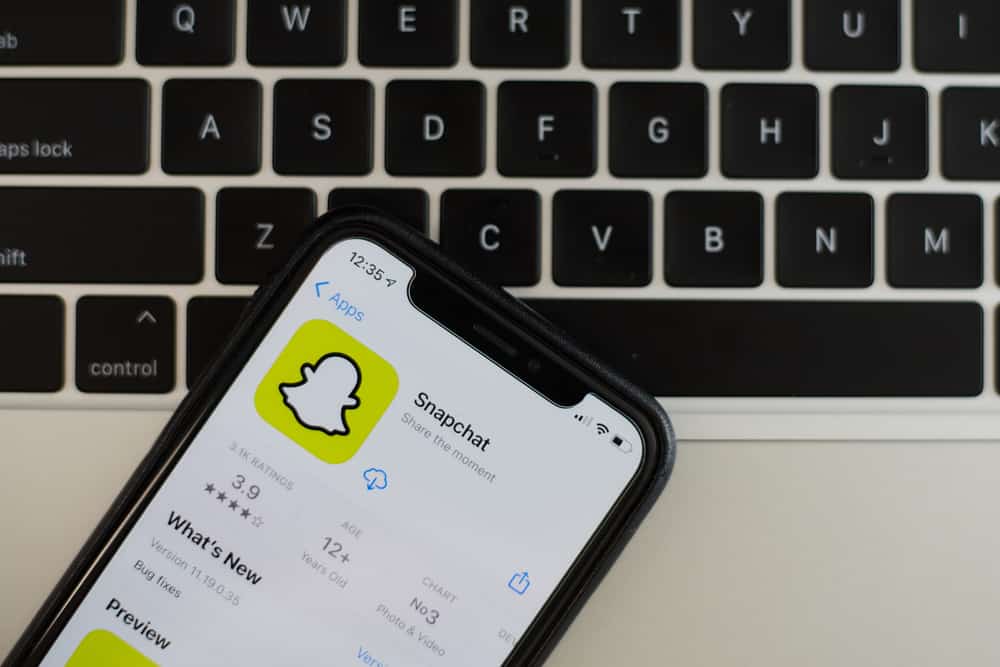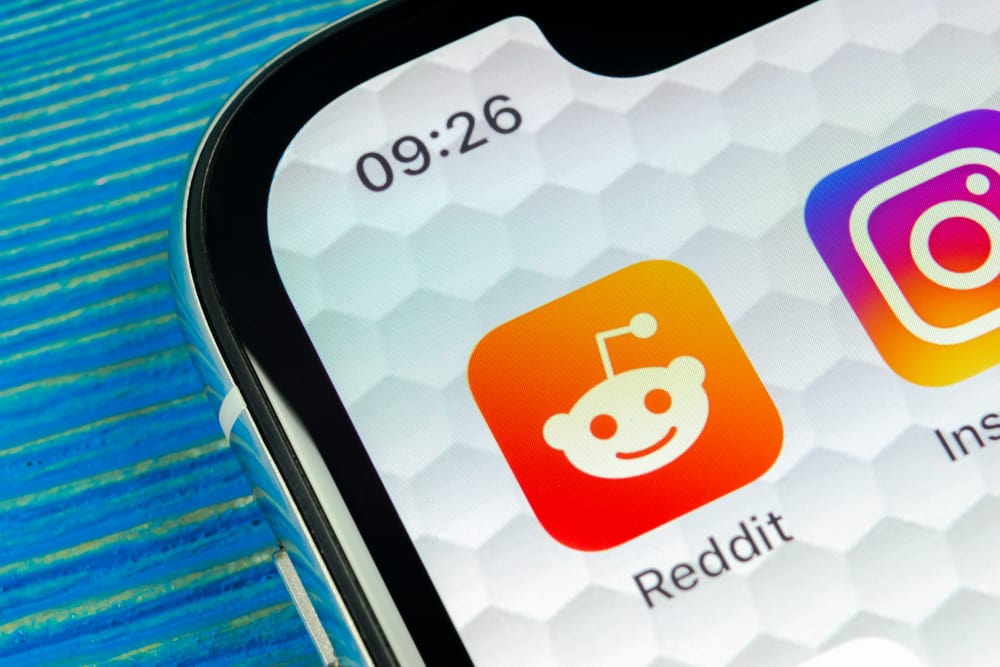Twitter is a unique microblogging platform.
While many other platforms like Youtube and Instagram focus on various media, there is only so much you can do with 280 characters.
Therefore, gaining followers and monetizing your account requires some creative solutions.
Pinning someone else’s tweet is one feature that can help you. So, how to go about it?
You can pin someone else’s tweet by first retweeting it from your account. Once you have the tweet on your timeline, tap the three-dot icon and select the “Pin to your profile” option. It will then show up as the first tweet on your Twitter profile.
Throughout this piece, you’ll learn how to pin someone else’s tweet and the issues you may encounter. So, let’s dive right in and observe this feature in action.
Why Is Pinning a Tweet Relevant?
A pinned tweet shows up as the top-most tweet on your profile, regardless of when it was initially posted.
It lets the viewer know which subject you hold in high regard and your opinions on it.
You can only pin a tweet that already exists on your Timeline, regardless of whether you were the author or it was retweeted from another account.
Advantages of Pinning Someone Else’s Tweet
You can wield various benefits when pinning someone else’s tweet on your Twitter profile:
- Pinning a tweet with substantial followers helps drive traffic toward your profile.
- It makes it easier for your profile visitors to recognize your views on a particular topic.
- It maximizes the probability of visitor engagement, letting you conveniently verify your profile and maybe even monetize it sooner.
- Your other tweets may get pushed back in the timeline, but a pinned tweet retains its top spot. Thus, if you promote it multiple times, you are bound to get consistent results, whereas a regular tweet restricts its reach after you promote it once or twice.
While Twitter doesn’t allow you to pin someone else’s tweet directly, many third-party apps claim to do so. Not only does this violate Twitter’s existing guidelines, but such programs usually result in malware infecting your device. The best way to deal with them is to report suspicious apps on the Google Play Store or the Apple App Store.
How To Pin Someone Else’s Tweet
Unfortunately, Twitter doesn’t allow you to pin someone else’s tweet directly while scrolling down your feed. You must first add it to your timeline.
The process is as follows:
- Launch the Twitter app on your smartphone or go to Twitter in your browser and log into your account.

- Locate the tweet that you wish to pin on your profile. You can browse through the feed or use the search function.
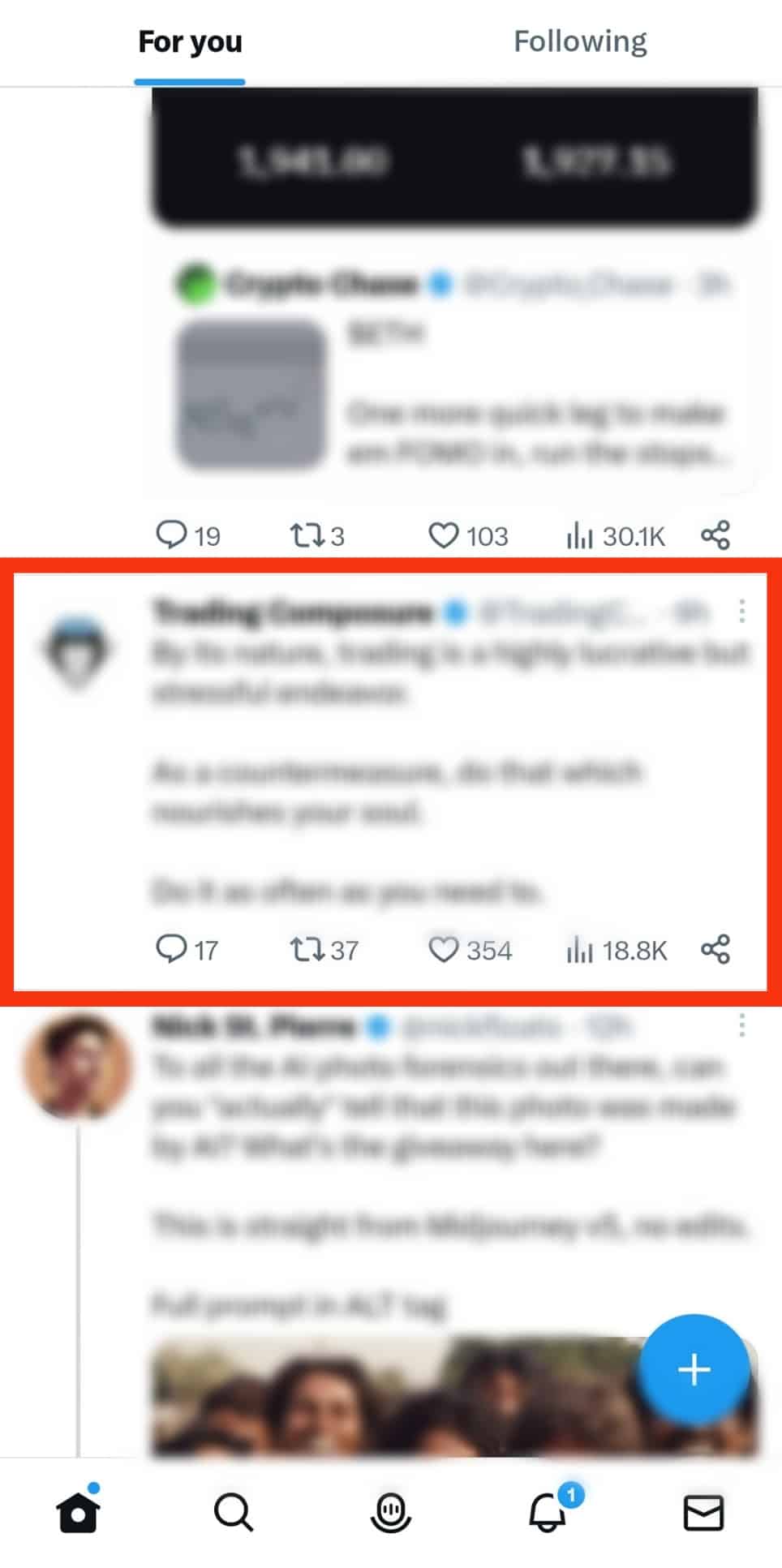
- Tap the “Retweet” button at the bottom of the tweet you wish to pin.
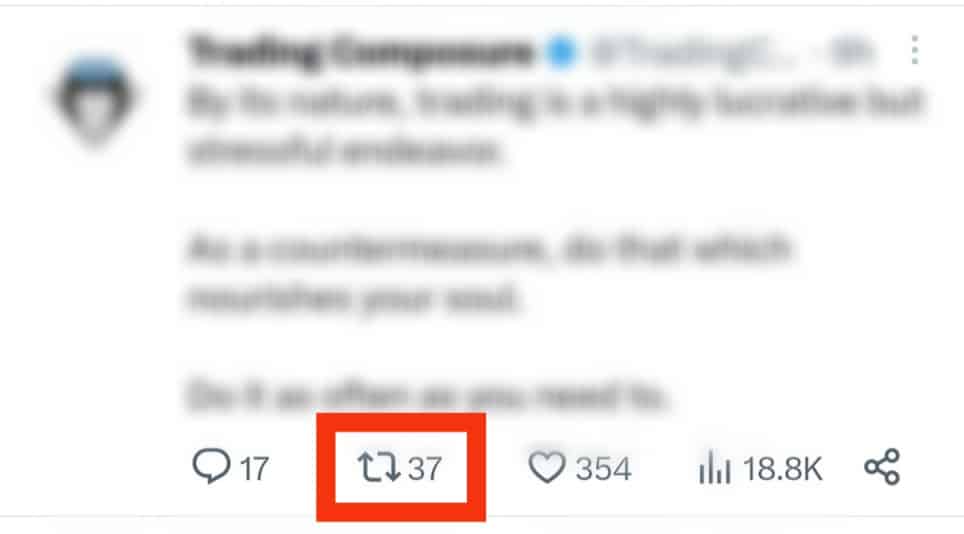
- It would be best to use the “Quote Tweet” option and credit the original account to prevent copyright issues.
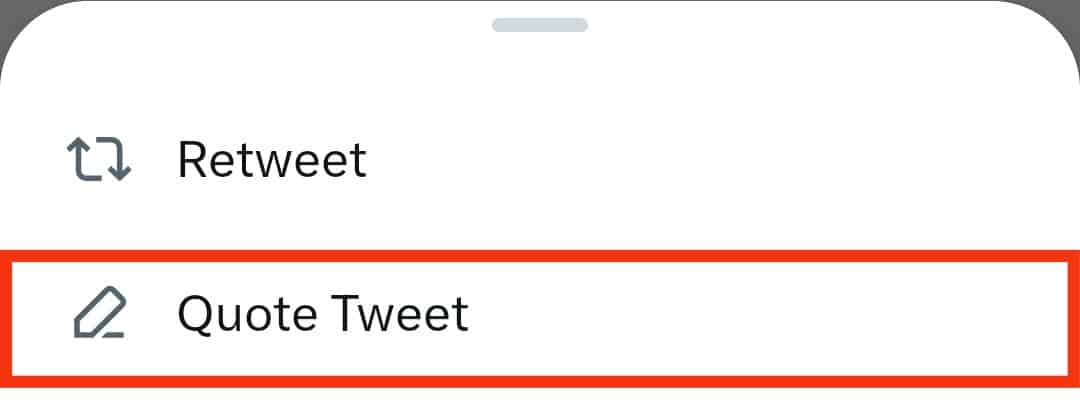
- Tap the “Retweet” button in the top right corner.
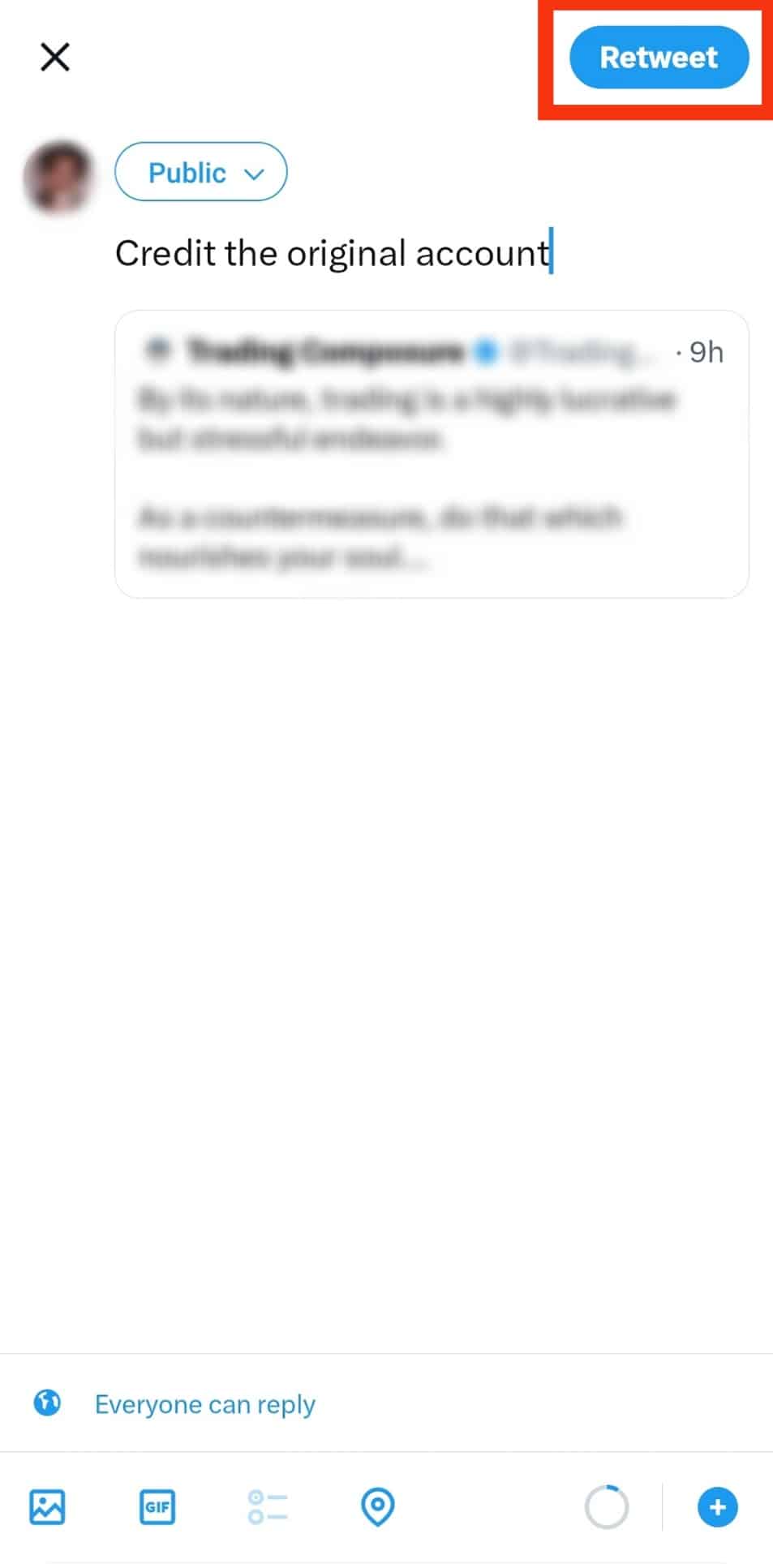
- Now, go to your Twitter profile and locate the tweet.
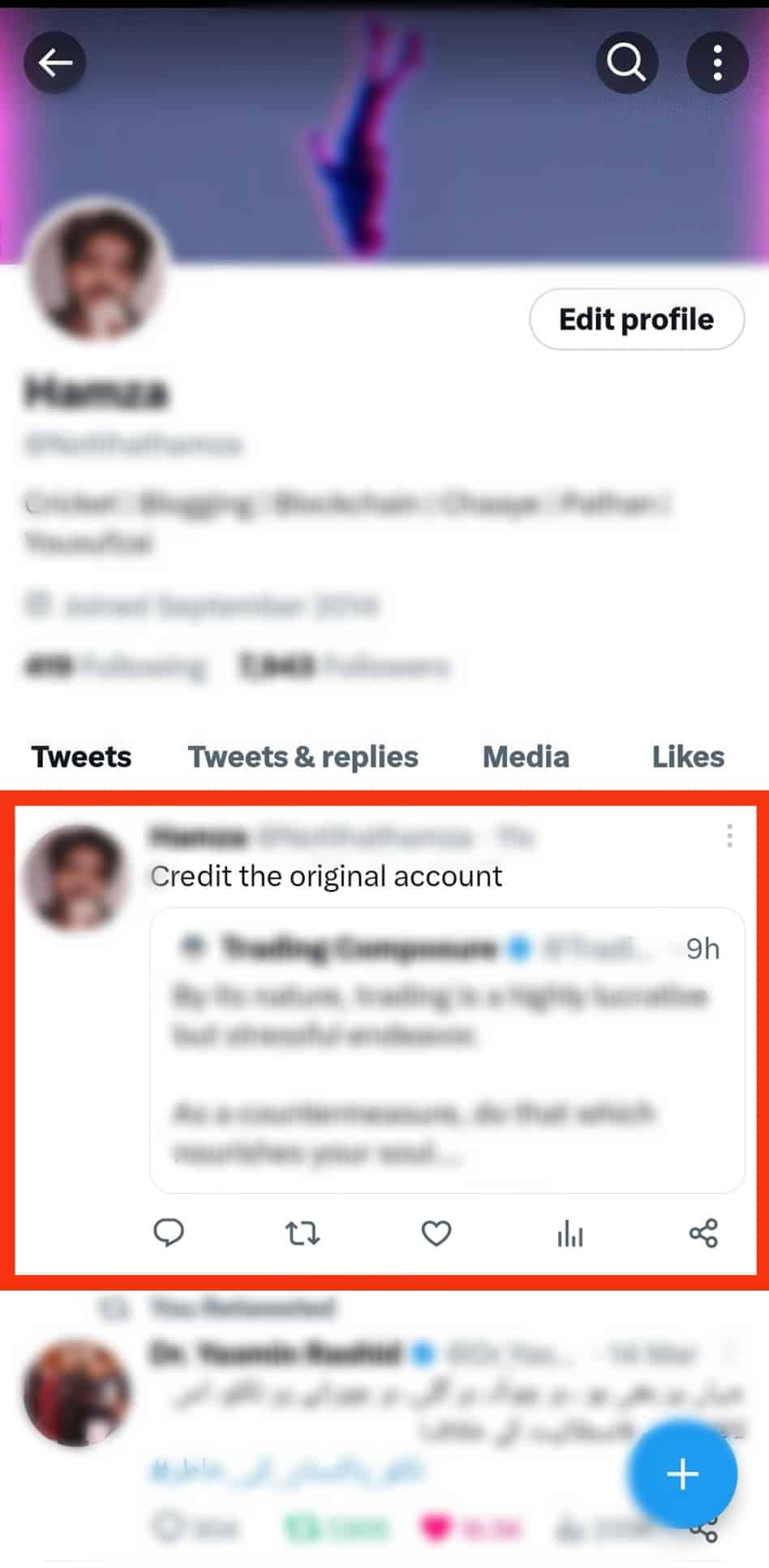
- Tap on the three-dot icon on the top-right corner of the tweet.
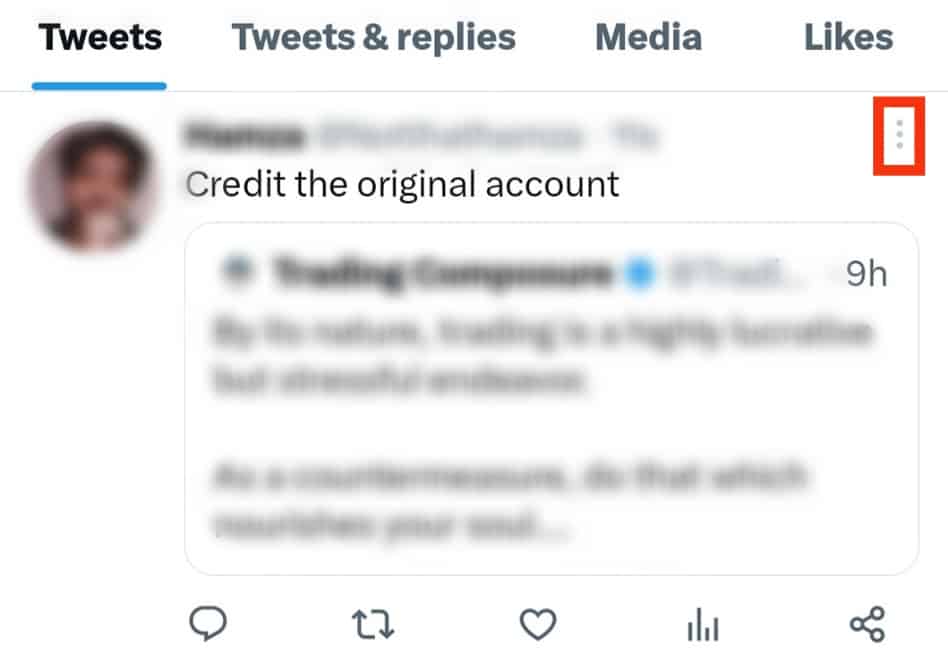
- Tap the “Pin to profile” option from the open menu.
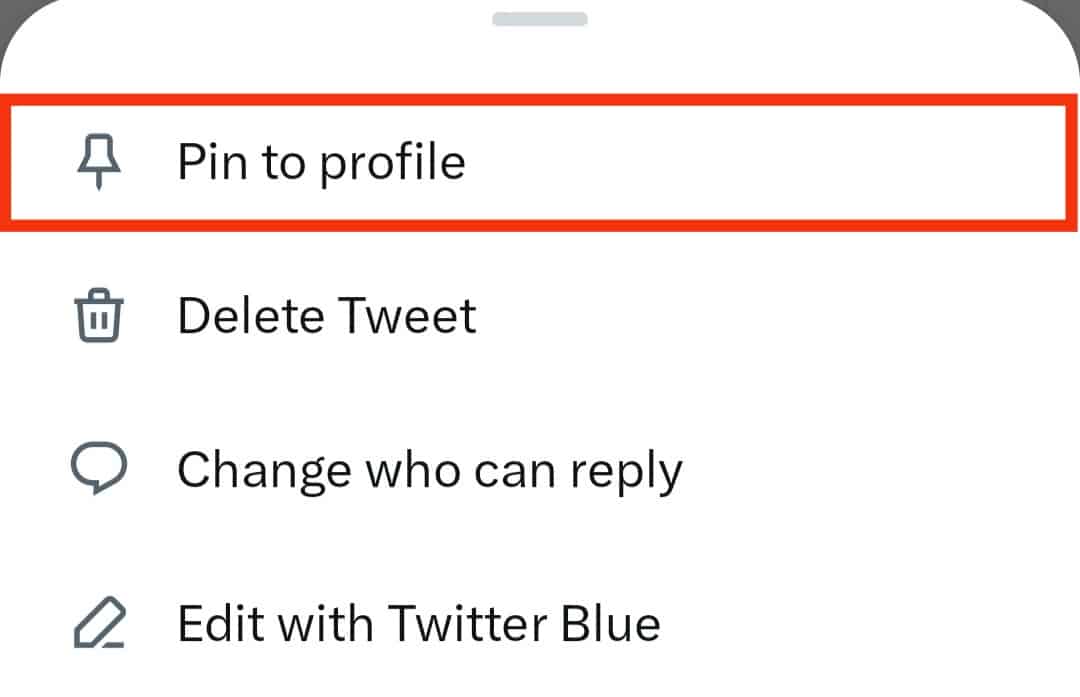
- Tap on “Pin” to confirm.
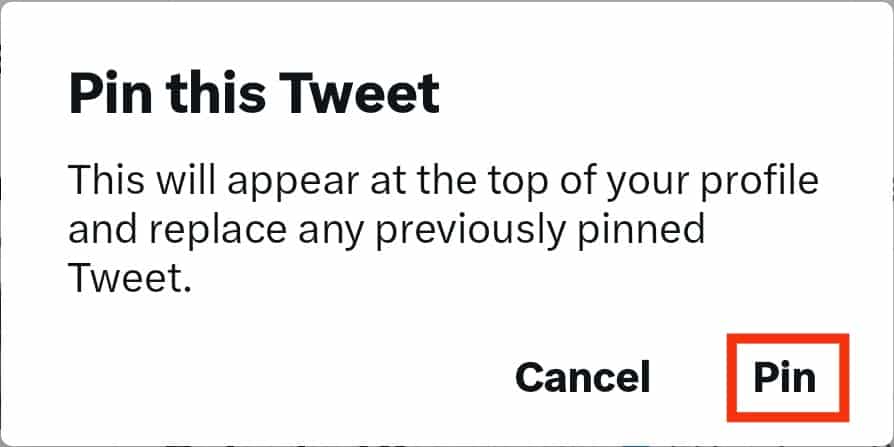
And that’s it! The tweet will appear as a pinned post on your profile. You or any other Twitter user can comment on it. If you prefer, you can extend it to a thread to include more details on the subject.
Your profile can only have one pinned tweet at a time. If you pin any other tweet, the previous tweet automatically gets unpinned, replacing it with the new one. Moreover, you can only pin a quoted tweet. Any directly retweeted ones don’t display the option to pin.
How To Unpin a Tweet
After some time, you may change your mind and want to unpin the tweet from your profile.
You can do it through the below-mentioned process:
- Launch the Twitter app and log into your Twitter account.

- Go to your profile and find the pinned tweet.
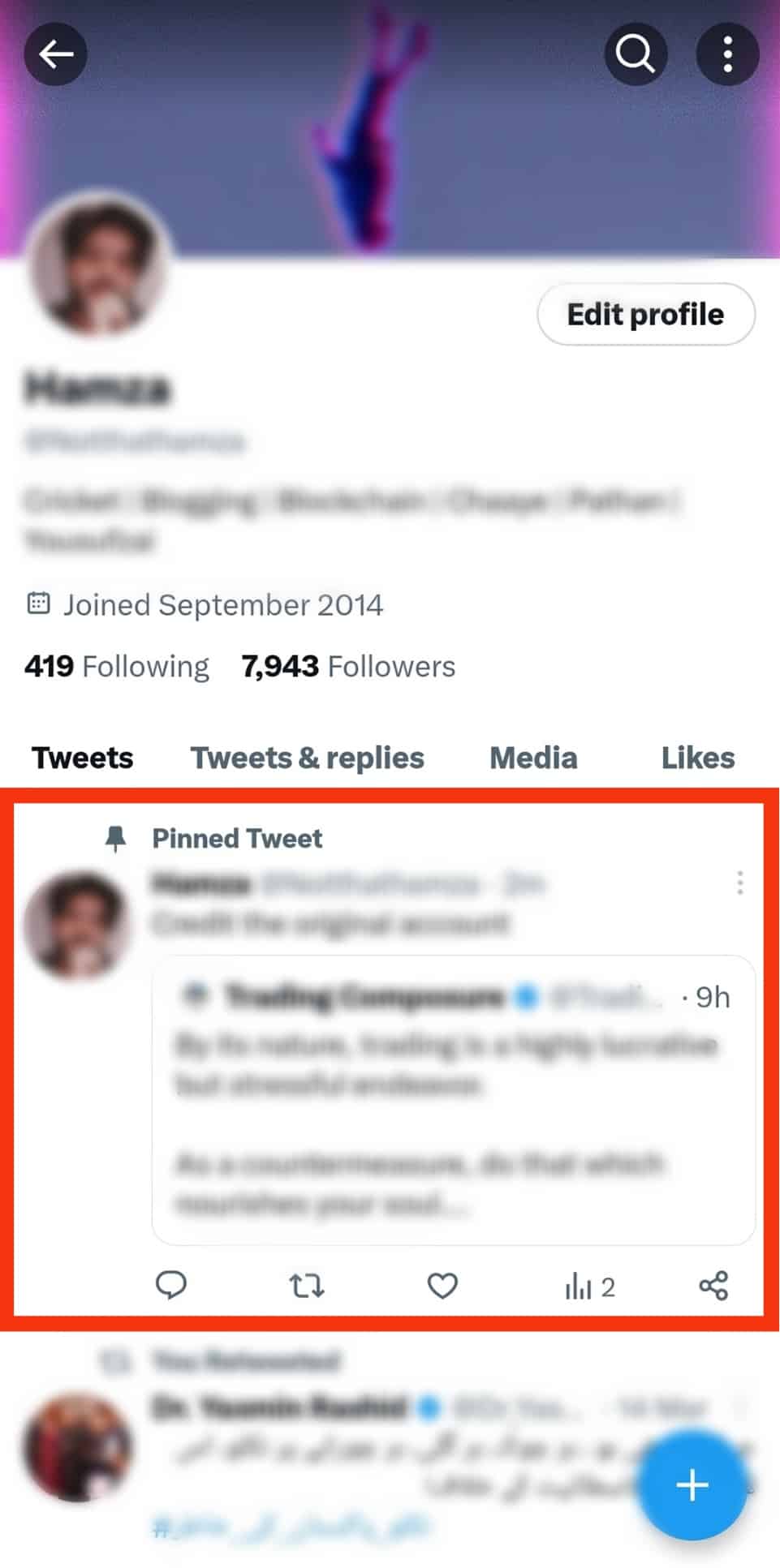
- Tap on the three-dot icon on the top right of the tweet.
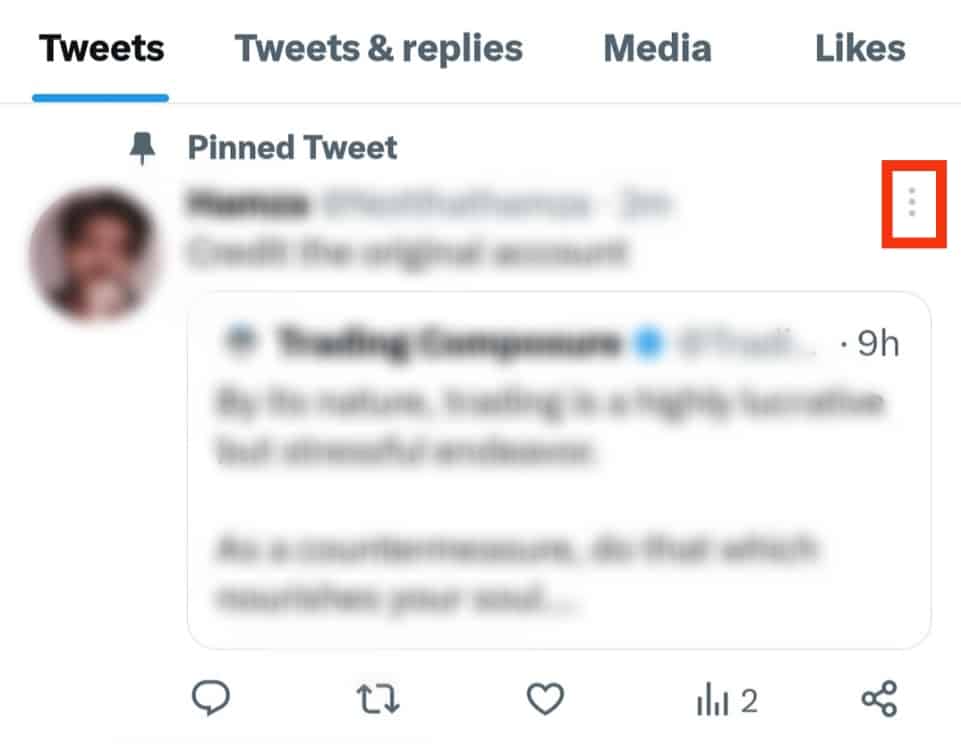
- From the pop-up menu, select the “Unpin from profile” option.
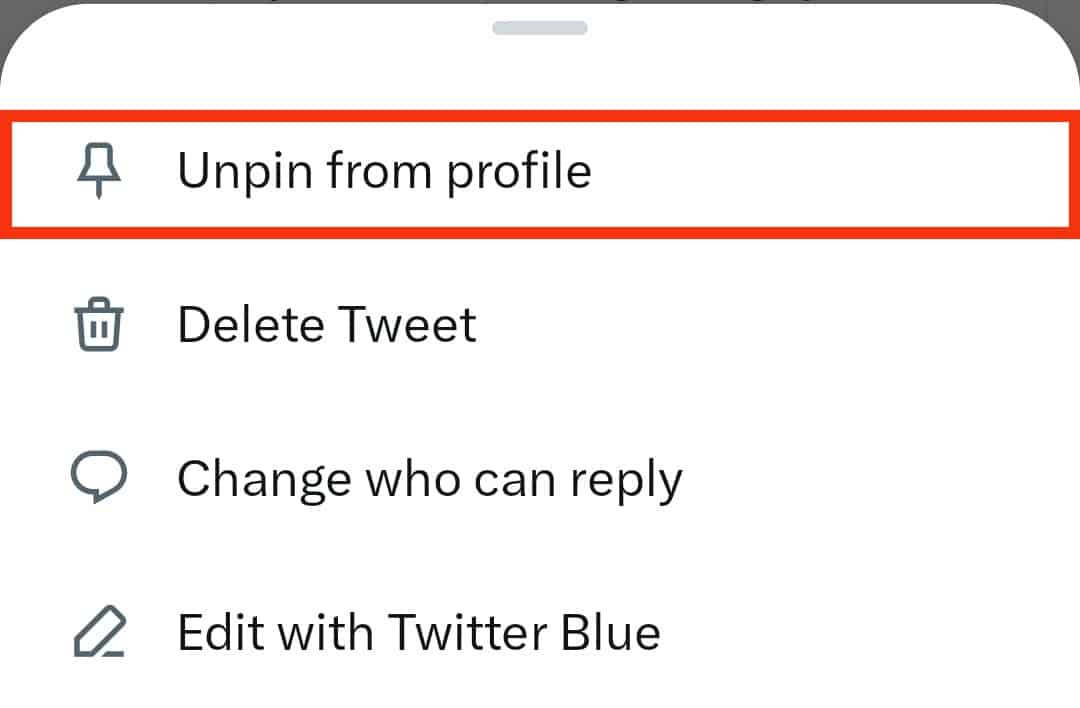
- Tap on “Unpin” to confirm.
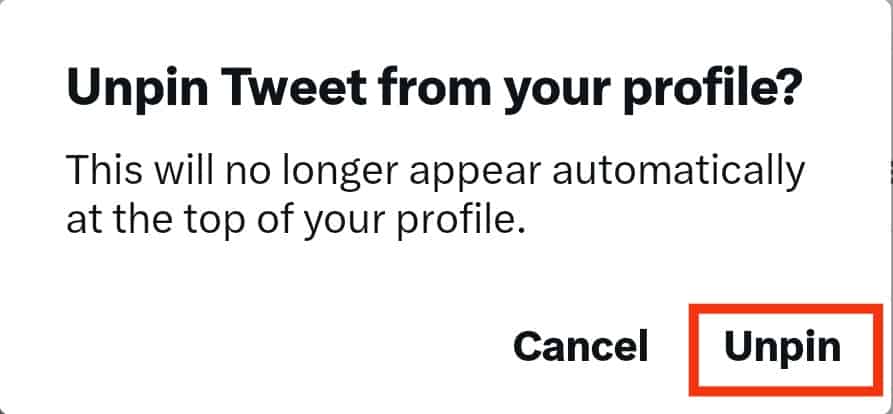
Twitter will unpin the tweet and reset it as before you pinned it.
Final Thoughts
We hope this piece gives you a complete walkthrough of pinning tweets.
Still have any burning questions?
Curb your curiosity through the FAQ section below, or share your thoughts in the comments.
FAQs
It depends upon what notification preferences they have active. They won’t get notified for any pinned tweets if they have not enabled it in the notifications section in settings.
No. Once you pin a tweet, it doesn’t refresh its position in the feed. It only affects the tweet’s visibility on your Twitter profile.
Yes. If you embed a tweet, it displays two representations of the tweet: the source code and its web link. You can copy and paste the web link into a newly created tweet. Once you publish it, it will show as if you retweeted it.