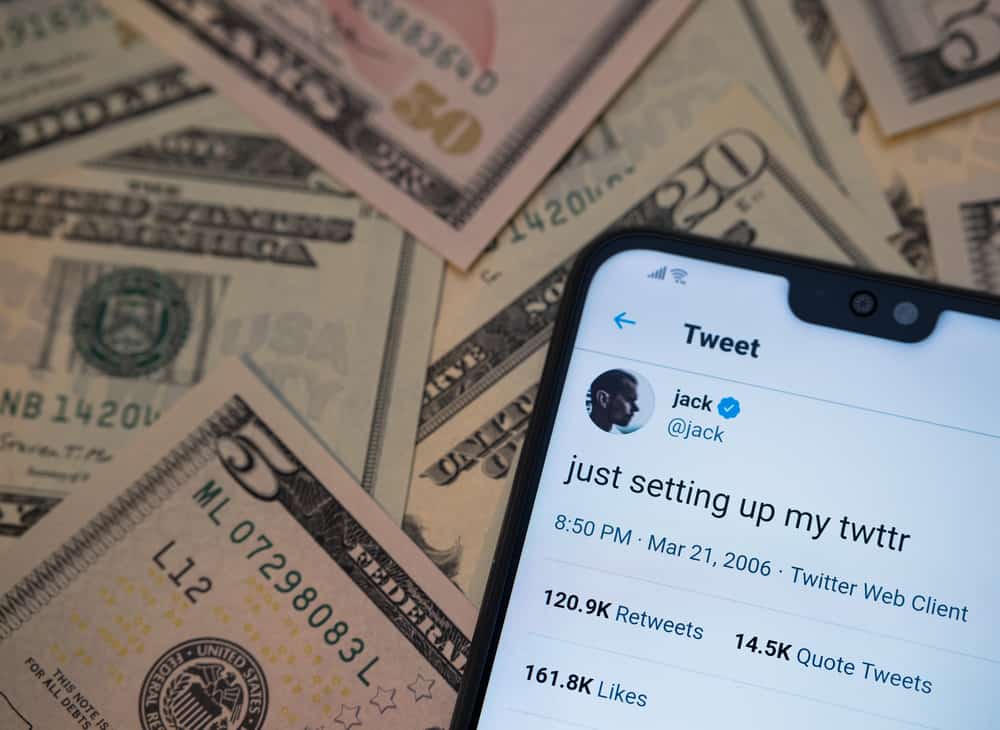Initially, Snapchat only allowed posting pictures that you took from the app.
What if you had an adorable picture on your gallery that you wanted to post?
The good news is that you can upload pictures from your camera roll to Snapchat.
So, whether it’s a funny snap or a classic selfie stored on your phone’s gallery, you finally have the freedom to upload it.
You must access your “Memories” on your Snapchat account to add a camera roll to your Snapchat Story. When you open the memories screen, you can tap on the camera roll, allowing you to browse your target photo and finally post it to “My Story” for all your Snapchat fans to view.
If you have no idea how to add a camera roll to Snapchat Story, today is your lucky day. This guide offers a hands-on guide on adding your camera roll to Snapchat by offering methods for Android and iOS. Let’s dive in!
Getting Started with Snapchat Stories
Snapchat Story is a cool feature introduced by Snapchat where anyone can upload something to the Story, and their Snapchat friends can view it.
Anyone can access and view your Snapchat Story if you have a public Snapchat account. However, only your friends can view your Story if you set your Snapchat account private.
If you have a knack for engaging with your friends online, Snapchat Story is the place for that. You can share anything from photos to videos; in this case, we will discuss how to share your camera roll.
How To Add Camera Roll to Snapchat Story
Everyone has that perfect picture they would love to share with friends online.
Perhaps it’s a selfie you took on vacation or an adventure. Well, there is a way to add photos on your gallery to your Snapchat Story.
Here’s how.
On iOS
For iOS, use the steps below:
- Open the Snapchat app.
- Once it opens, swipe up to navigate to your “Memories.”
- Once in “Memories,” tap the “Camera Roll” option.
- Locate the photos or videos that you want to share from the camera roll and select them.
- Once you’ve selected your photos or video, tap the blue arrow icon at the bottom to post your picture.
- Select the “My Story” option.
- Hit the arrow button at the bottom.
Once that is done, you can access the shared camera roll photo or video on your Snapchat Story, and your audience can see the uploaded image or video.
On Android
Adding a camera roll to Snapchat on Android slightly differs from iOS.
For Android, use the steps below:
- Open the Snapchat app and access your account.

- Locate the shutter button and tap the gallery icon that is beside it.
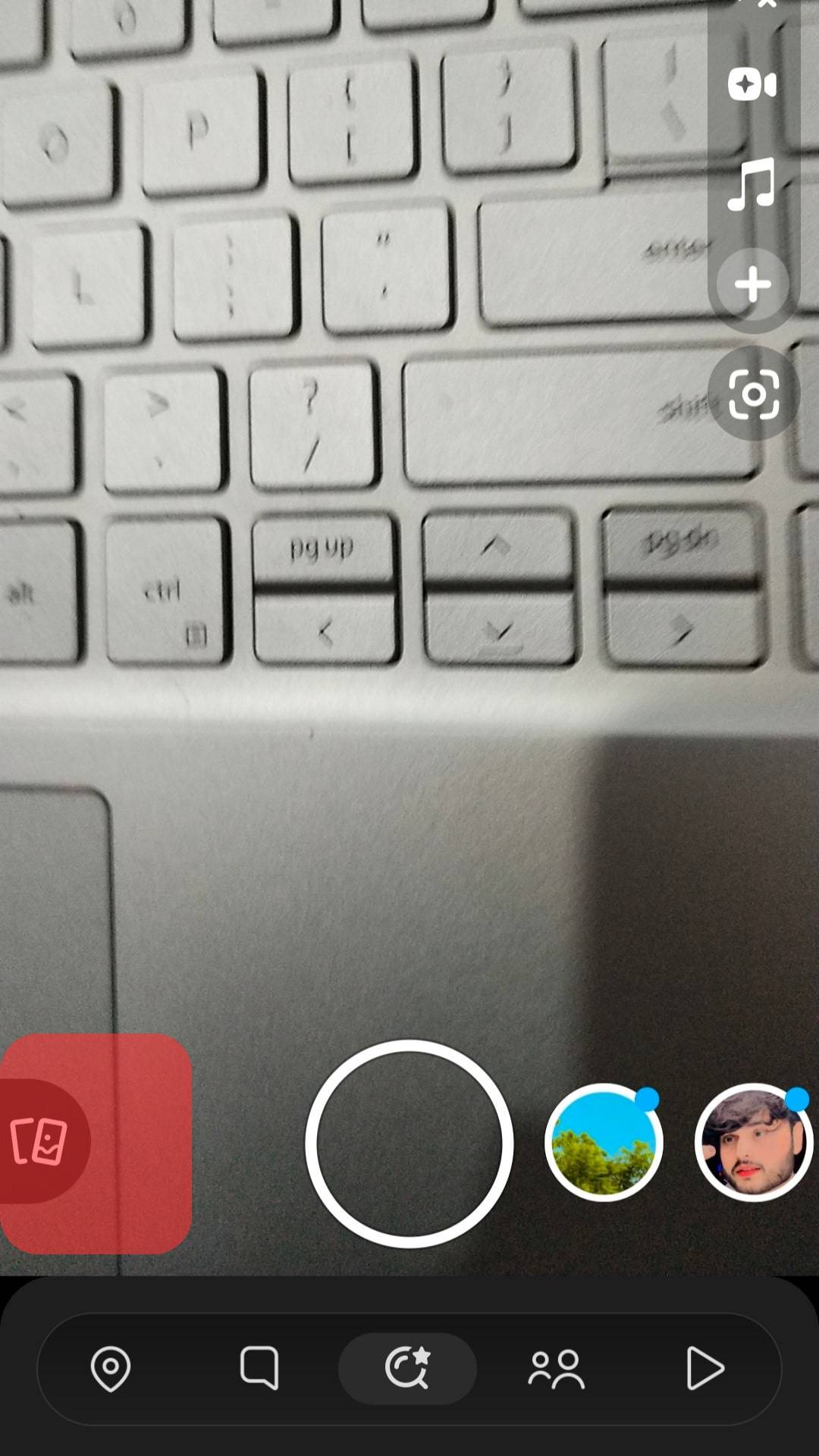
- Next, you will get to the “Memories” screen, where you can add pictures or videos from your gallery.
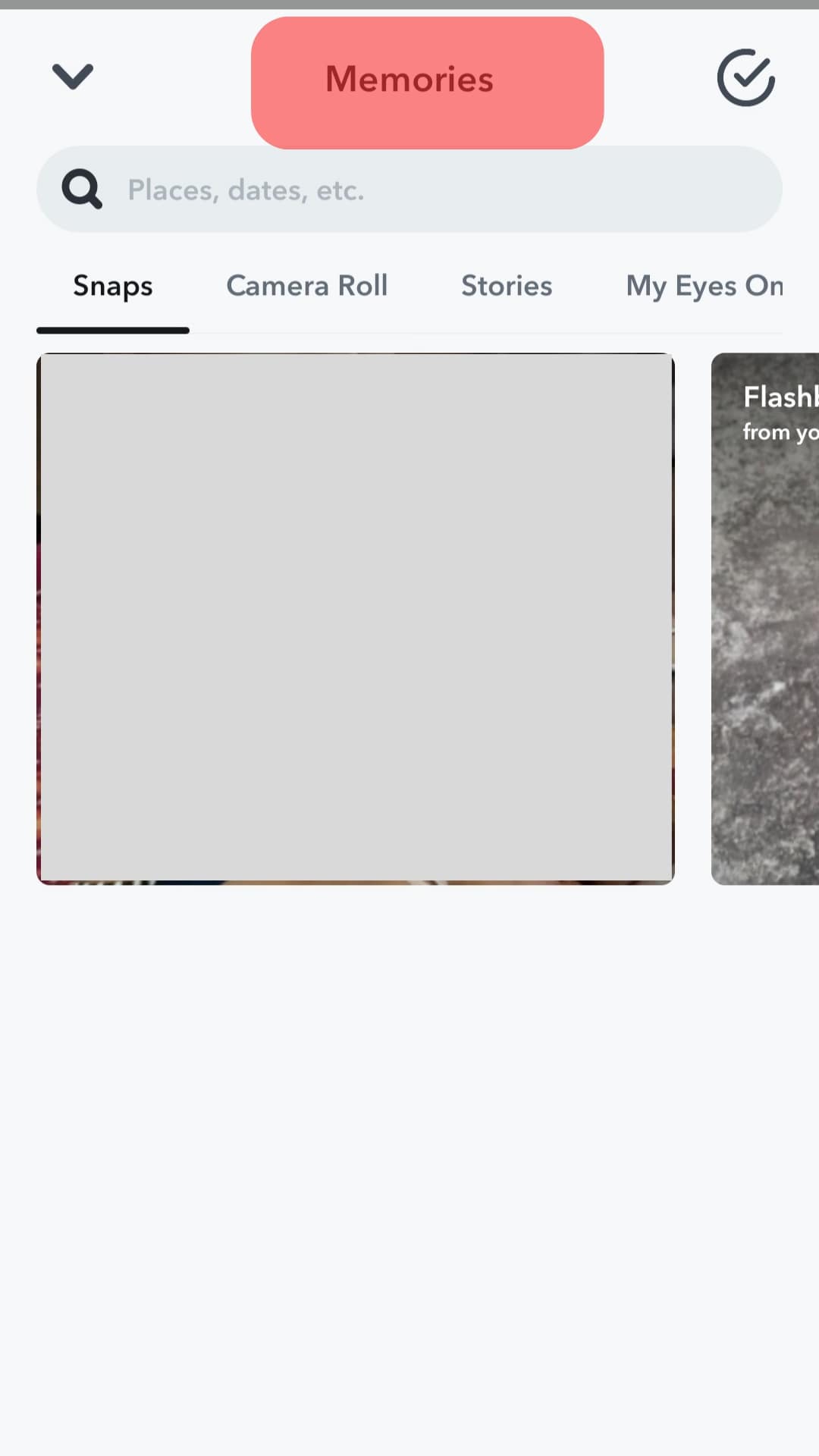
- Tap the “Camera Roll” at the top of the “Memories” screen.
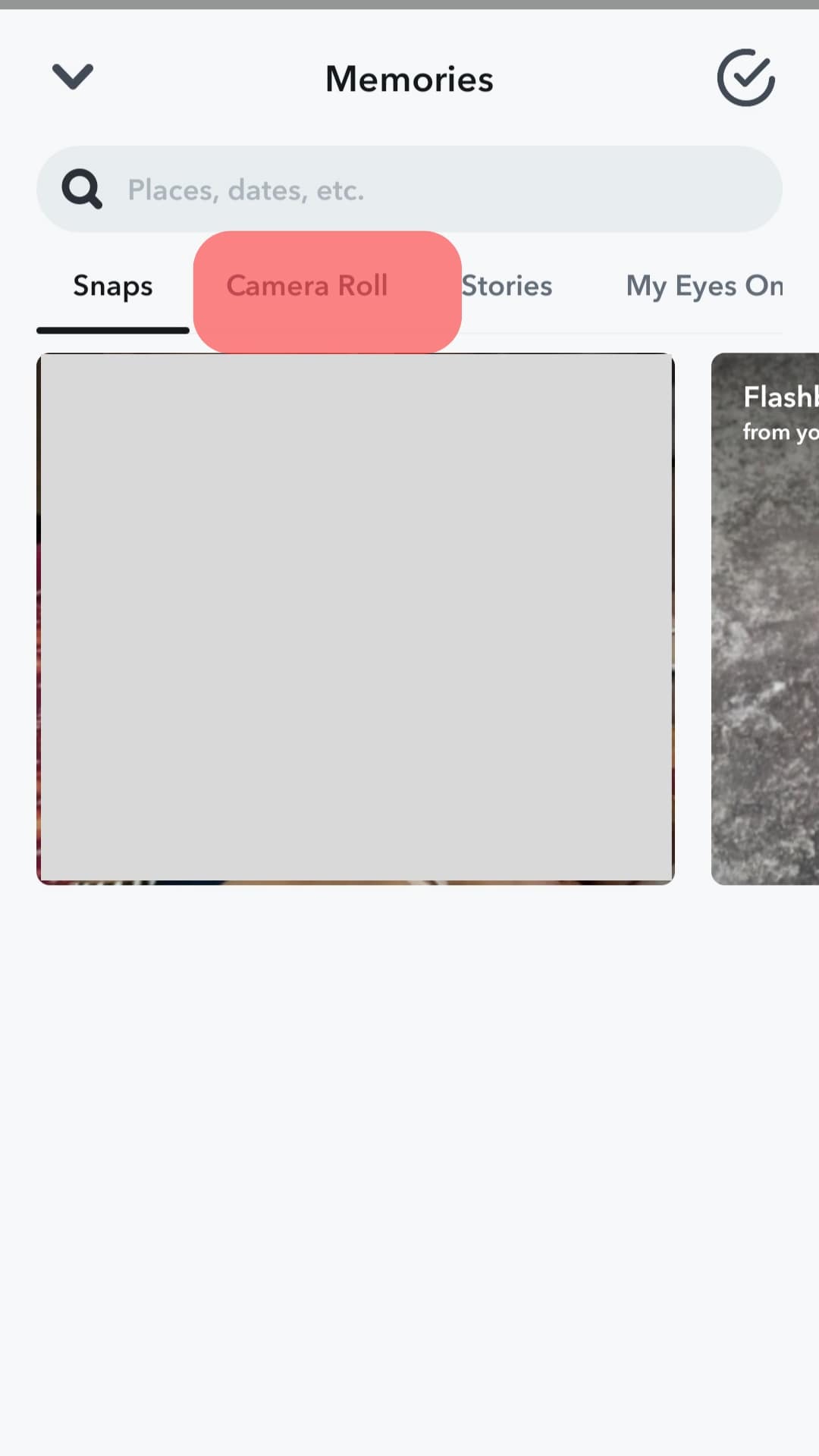
- Your gallery will open up, and here, select a picture (or pictures) you wish to post to your Snapchat Story.
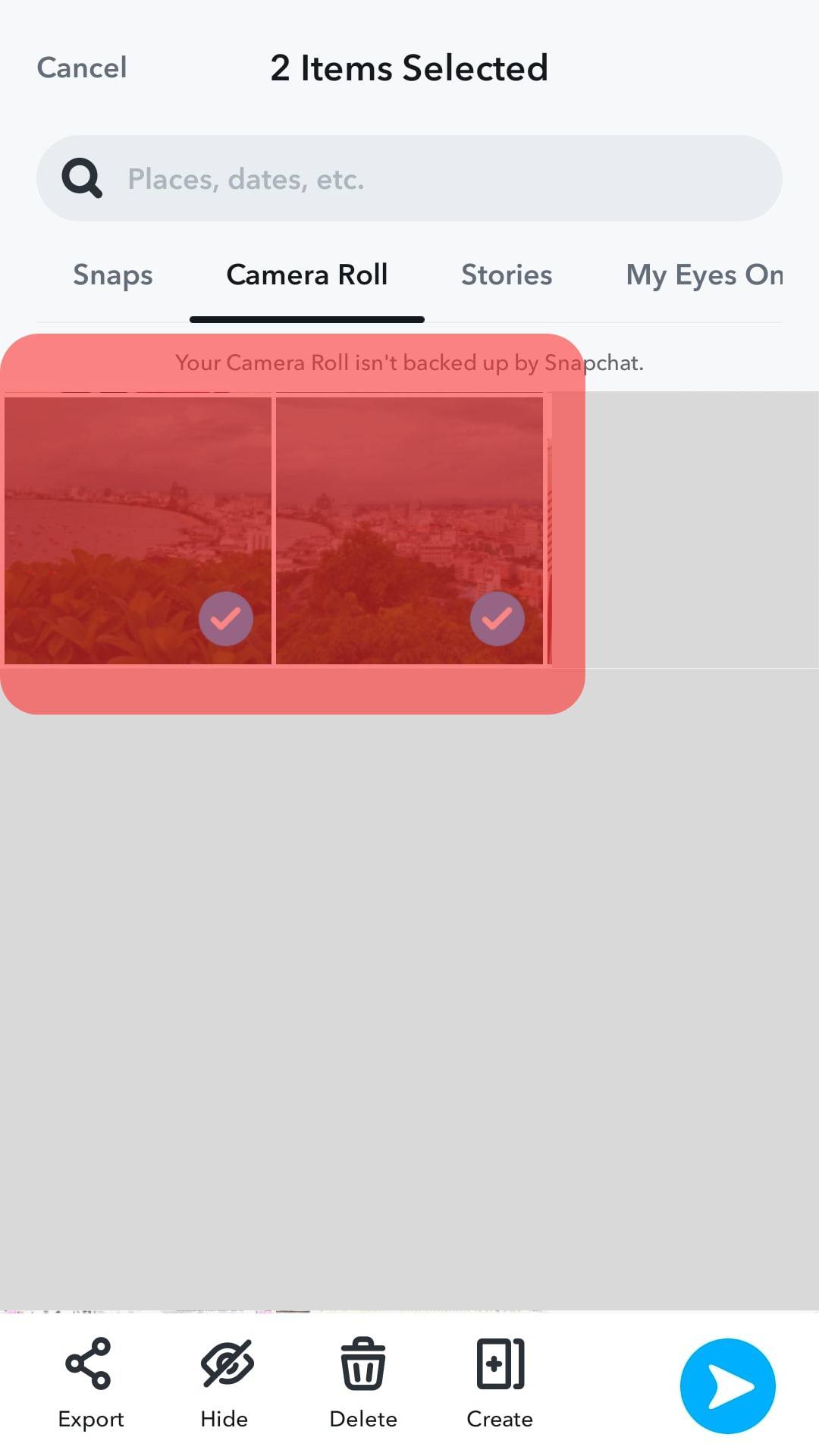
- Once you’ve selected your target pictures, tap the share icon at the bottom of your screen, The icon looks like an arrow.
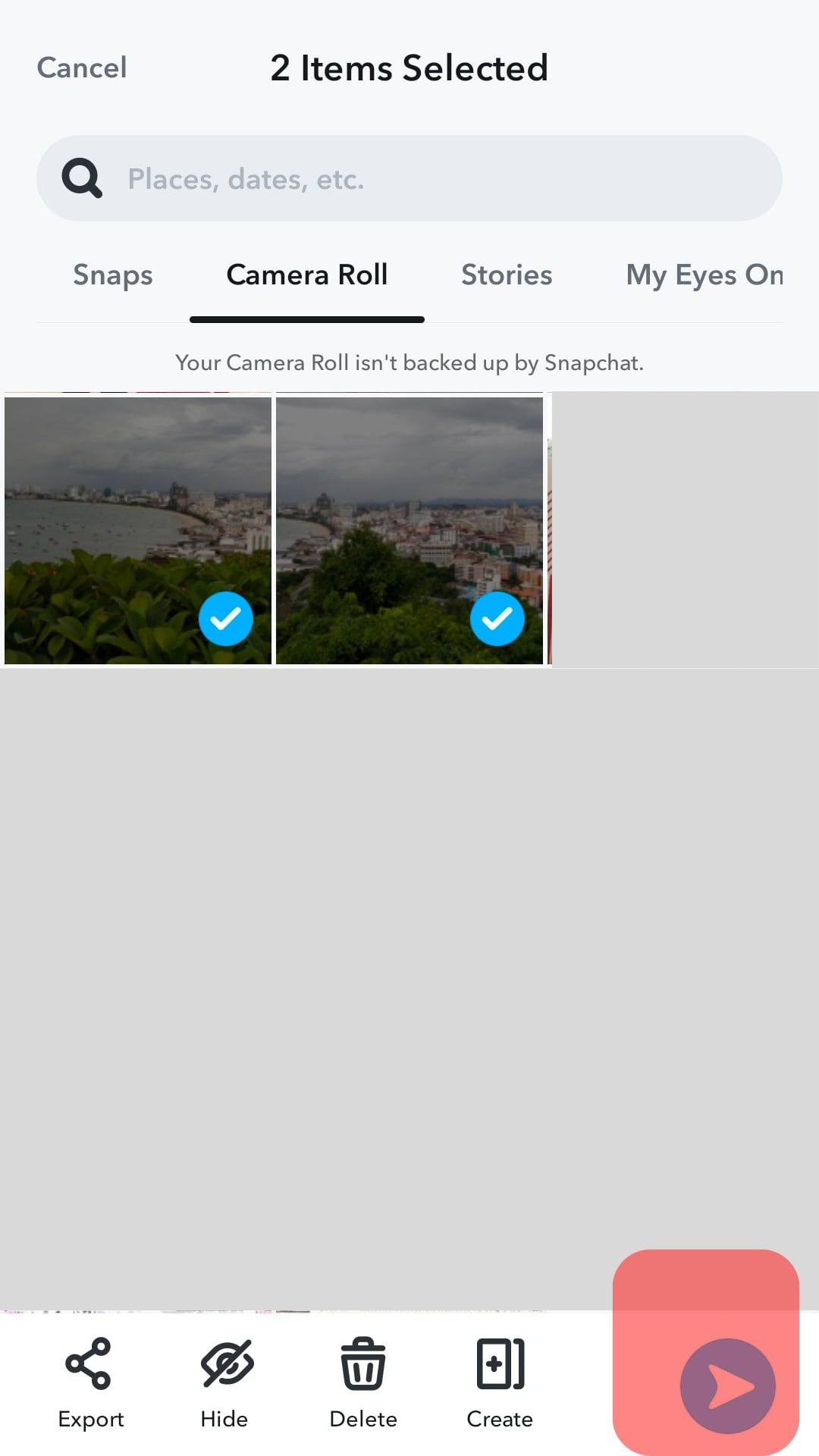
- Select the “My Story” option.
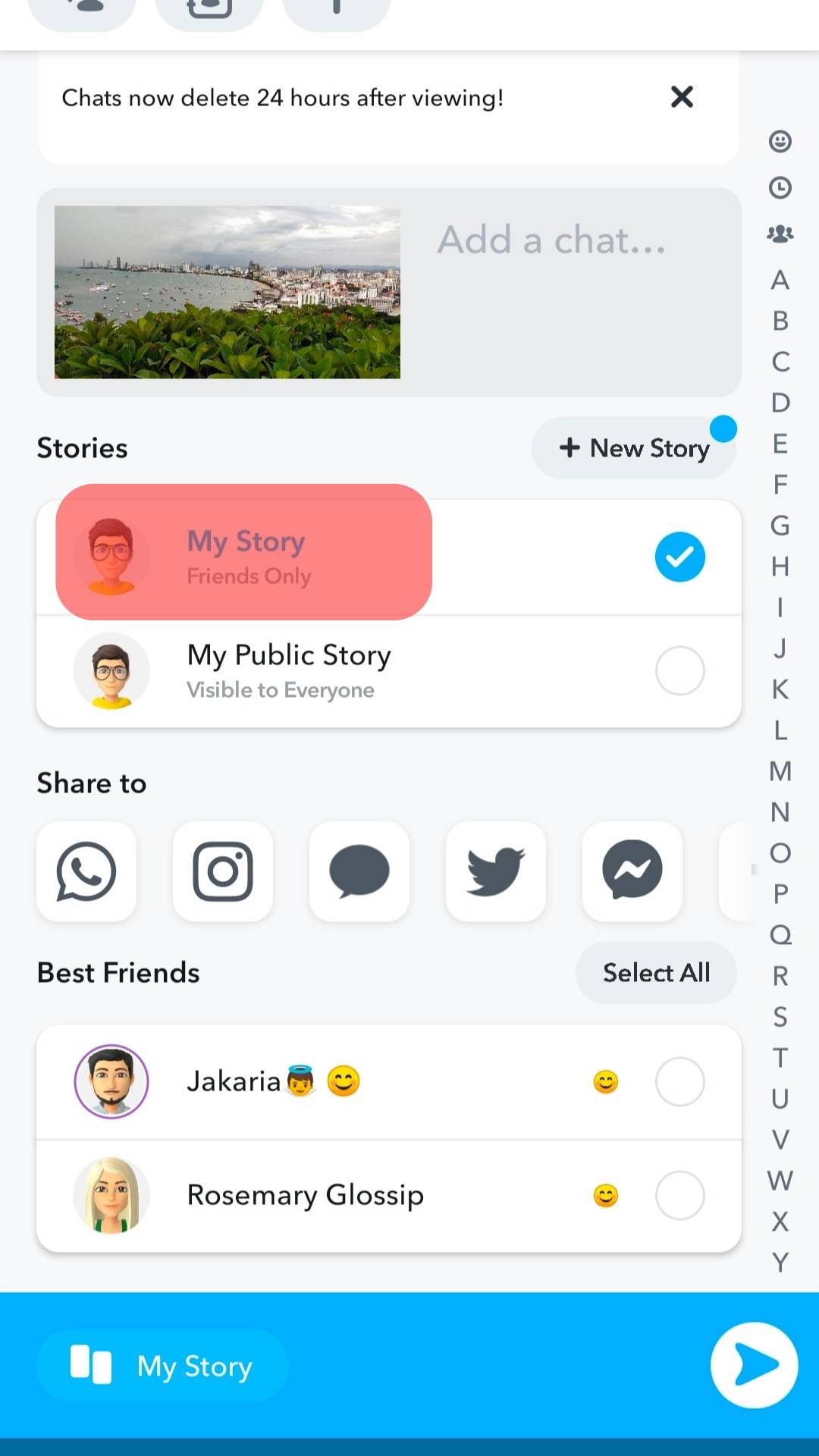
- Lastly, tap the arrow icon at the bottom to finalize sharing your post on your Snapchat Story.
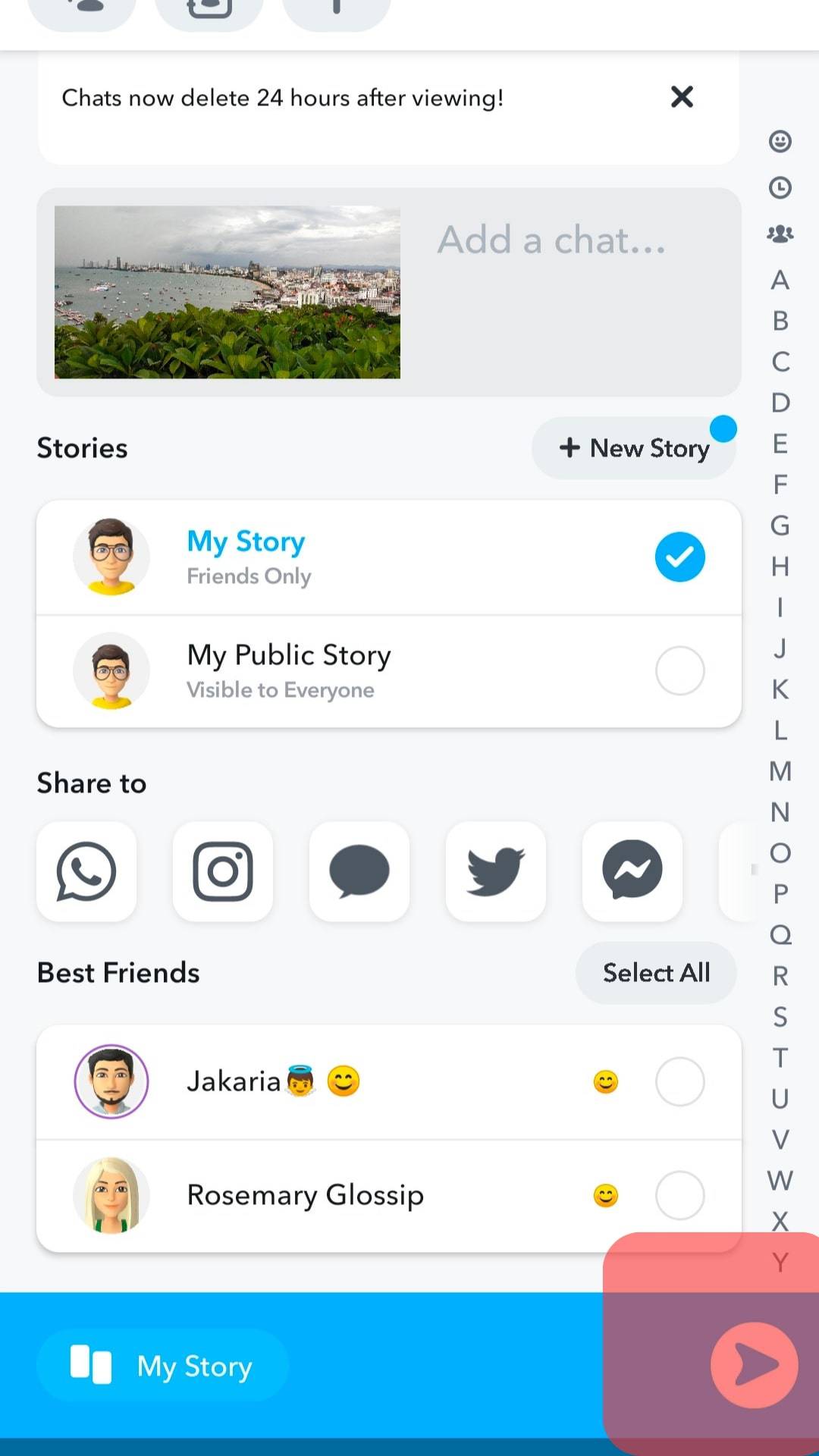
Conclusion
Adding your camera roll to Snapchat is a great way to select your saved pictures to share with your Snapchat Story.
Snapchat allows you to use your camera roll to upload photos or videos, unlike before, when you could only upload pictures captured on Snapchat.
Thanks to this guide, you now understand how to add a camera roll to Snapchat Story.
Frequently Asked Questions
Yes, it’s possible. Snapchat currently allows people to add their camera roll to their Snapchat Stories. Once you’ve accessed your camera roll, you can view your phone’s storage and access the target picture you wish to share from your gallery. We’ve covered the step-by-step way of doing that in the article.
To add your camera roll to the Snapchat story, you must access your “Memories” section on your Snapchat app, whether using iOS or Android. Once you do that, you will note the “camera roll” displayed at the top of the screen, highlighting the pictures in your gallery. From there, you can click on it and select the images or videos you wish to share with your Snapchat Story.