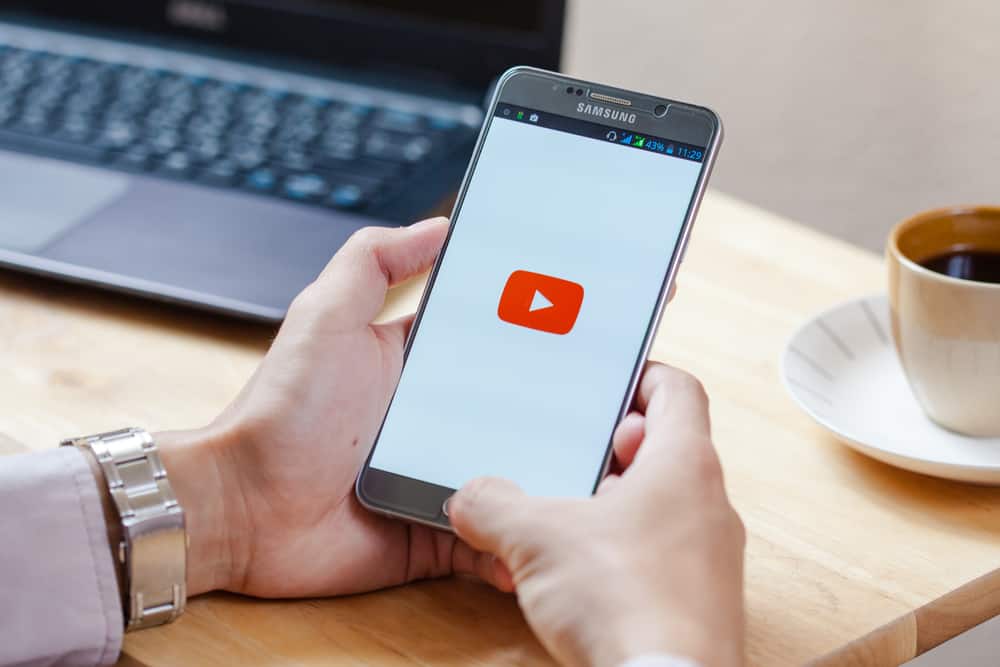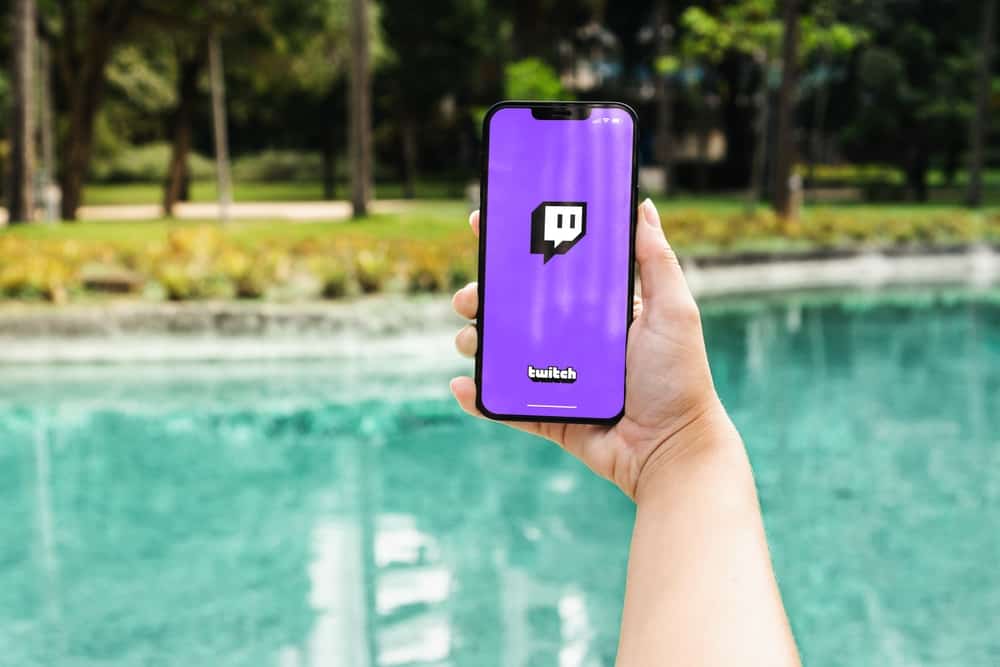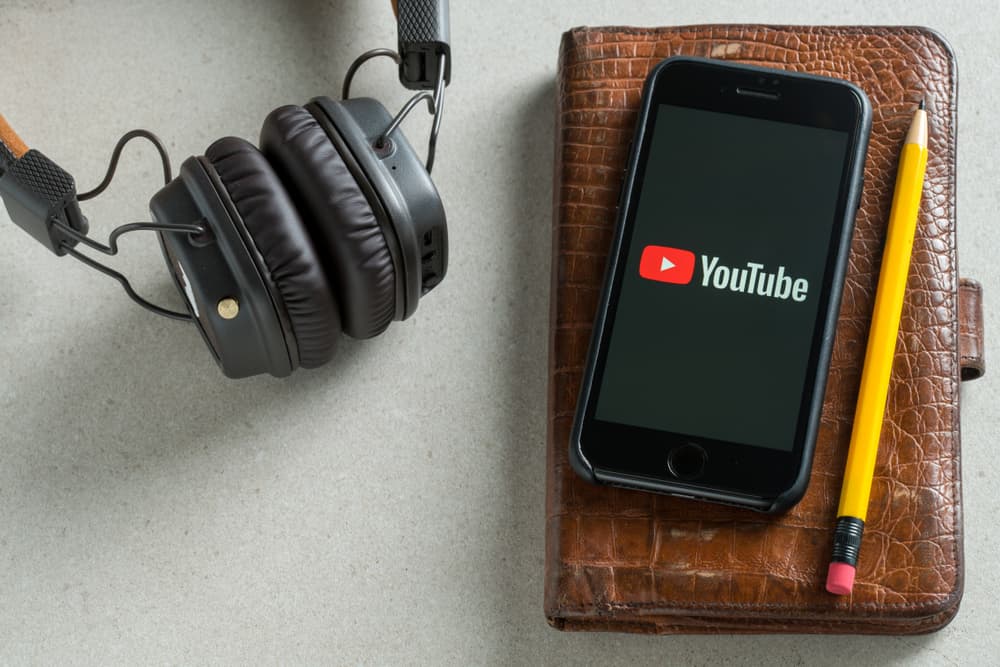
When you have a YouTube channel, you will, at some point, want to monetize it to ensure you can earn your income from your content.
One requirement is an AdSense account through which YouTube will pay you the earned income.
This post will detail the steps to add AdSense to your YouTube account. Read on!
To add AdSense to YouTube, you must first meet the requirements to join the YouTube Partner Program (YPP). Once you join it, access YouTube Studio, then click “Earn” on the left. Click the blue “Apply Now” button, and click “Start.” Select the option for “I have an existing account,” then proceed to add your AdSense details to link it with YouTube.
This post defines AdSense. Next, it gives the steps to create an AdSense account. Further, it covers linking the created AdSense with YouTube to facilitate monetization.
Understanding AdSense
Whether you are an advertiser or a YouTube channel owner, understanding what AdSense is and how to utilize it is crucial. AdSense is a platform owned by Google responsible for controlling ads on different Google-related platforms, such as YouTube.
When you want to promote an ad, you can utilize AdSense and specify the budget and other requirements related to your ad. For YouTube, any advertisements you see on videos are controlled by AdSense.
When you’ve monetized your channel, you do so through AdSense. Income earned from these ads appearing on your track will get paid through your AdSense account.
Luckily, Google owns YouTube and allows anyone to create an AdSense account freely. However, you can only link it to your YouTube channel upon reaching a threshold.
How To Add AdSense to YouTube
We’ve defined AdSense, and the next step is to cover the steps you must follow to start creating your AdSense account and linking it to YouTube. Note that you can have an AdSense account, but linking it with YouTube requires monetizing your channel.
You can’t add AdSense to YouTube without meeting the monetization criteria. The monetization requirement is for your YouTube channel to have over 1000 subscribers and 4000+ watch time hours.
Here’s how to quickly create your AdSense account.
- Open a browser and visit the Google AdSense page.
- Click the “Get Started” button.
- Sign in using the Google account you wish to use for AdSense.
- Click the “I don’t have a site yet” option.
- Select your preferred payment country.
- Review the AdSense terms and accept them.
- Lastly, click the “Start using AdSense” option.
That’s it. You now have your AdSense created and can link it with your YouTube channel and use it for payment.
With the AdSense created, you can enable monetization and connect the created AdSense to your channel with the below steps.
- Open YouTube’s website and sign in using your Google account.
- Click the profile avatar to open the menu.
- Select “YouTube Studio” from the dropdown menu.
- Locate the option for “Monetization” or “Earn” on the left and click on it.
- Find the “Apply Now “button and click it.
- Click the “Start” button to link AdSense, then click the “I accept” option.
- In the Monetization window, click on “Start” next to the sign-up option for AdSense.
- Select the option for “Yes, I have an existing account,” then click the “Continue” button.
- The AdSense page will open to complete linking the two platforms.
Once linked, the verification process will start, and you will get notified once YouTube gets successfully added to AdSense.
Wait for an email from YouTube to confirm that everything is complete. Once you get it, you can start making money via YouTube and get paid using AdSense.
Conclusion
AdSense quickly connects with YouTube once you’ve been accepted into the YouTube Partner Program to start the monetization process. This post has discussed the steps to take to add AdSense to YouTube. That’s it!