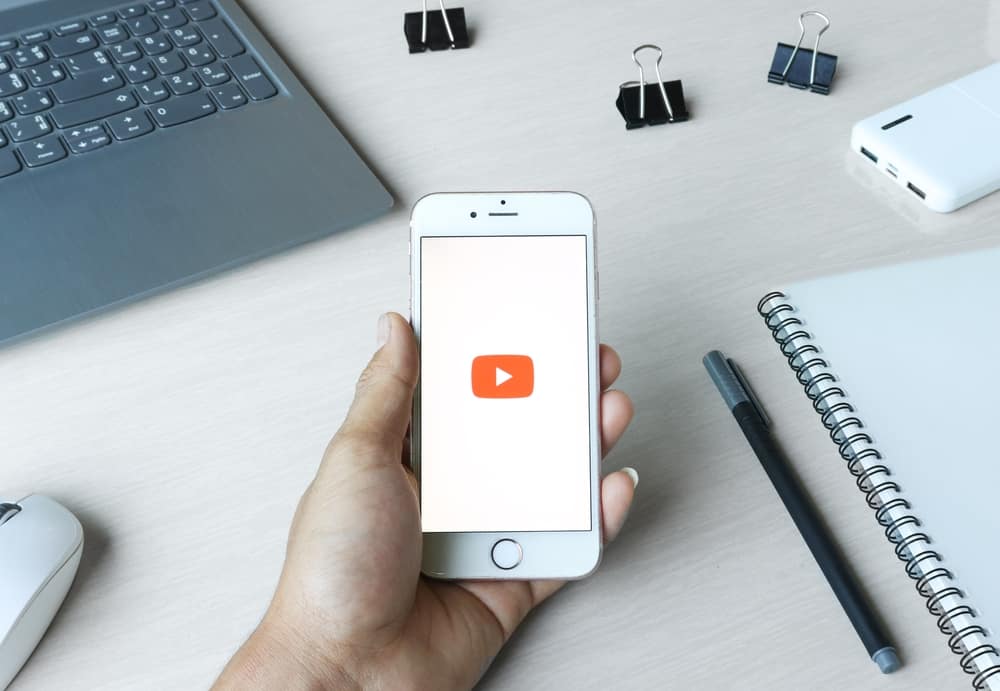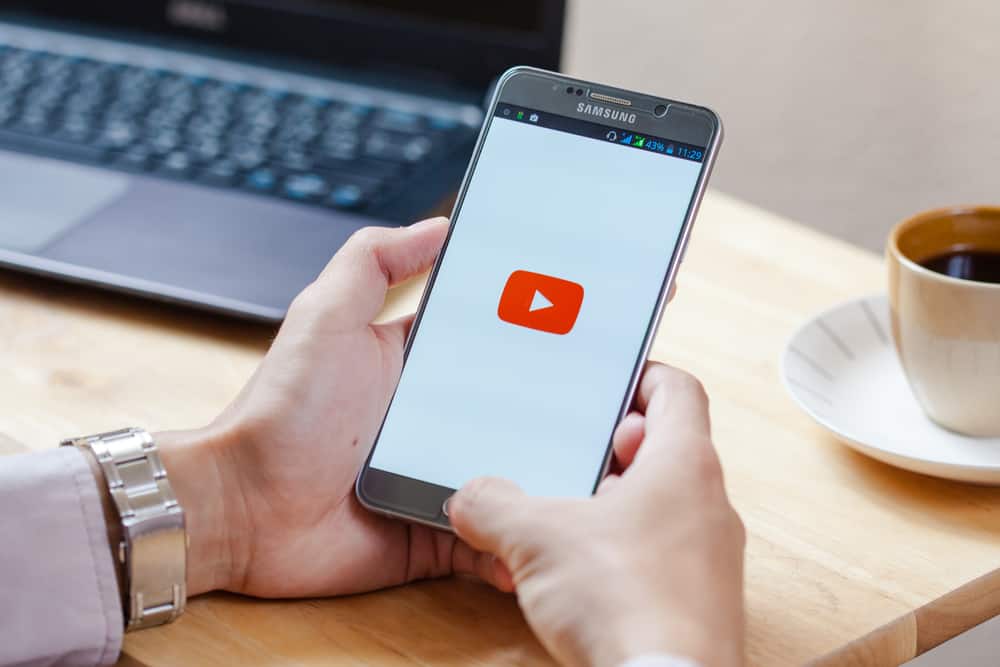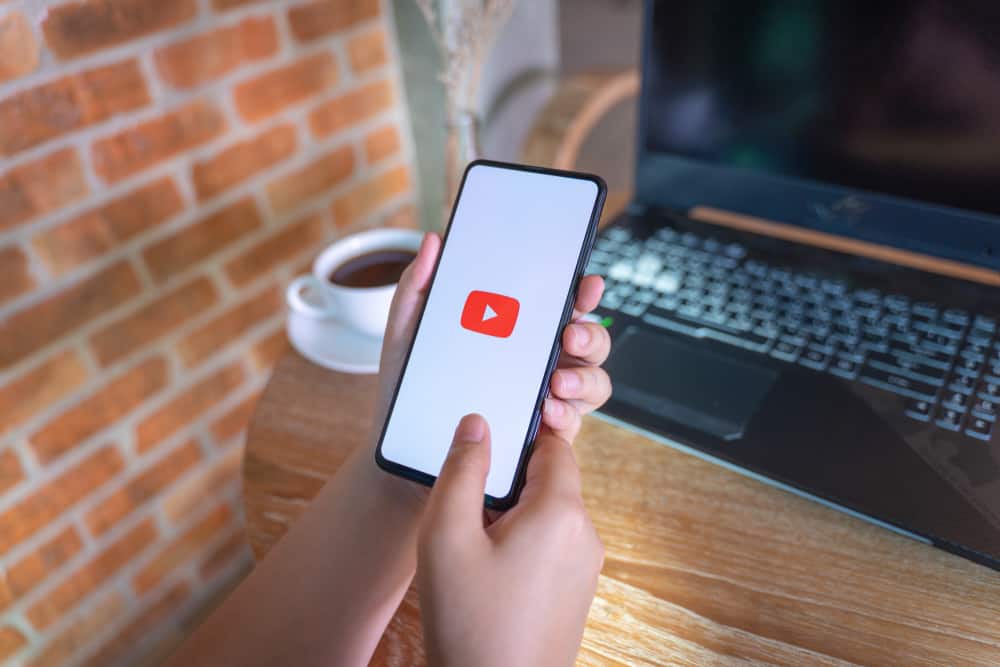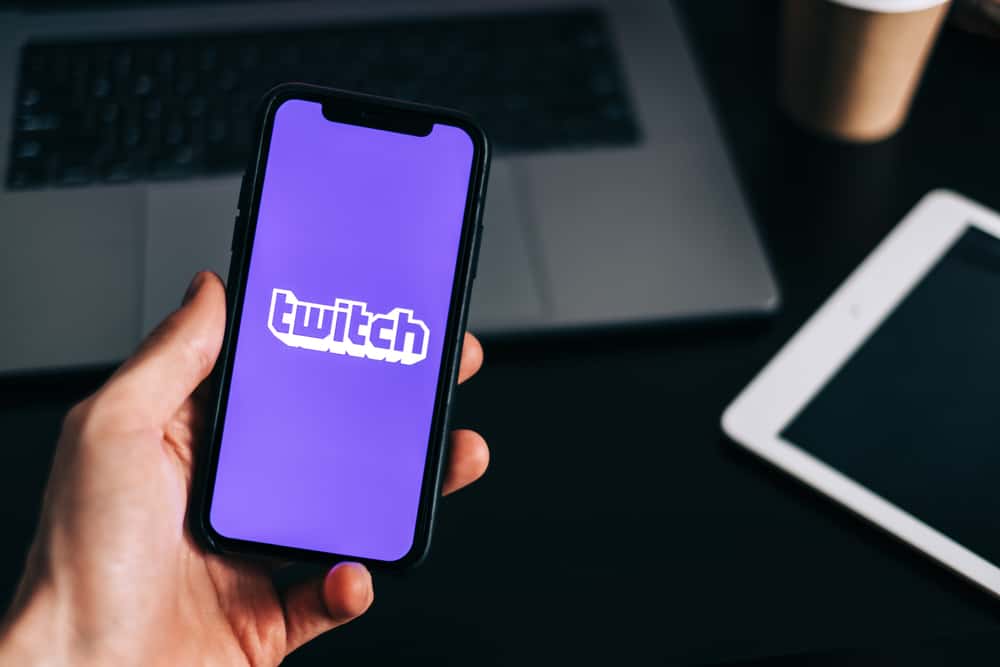Voice search speeds up the searching process compared to typing your prompts and queries. YouTube offers a voice search feature on its mobile, web, and TV apps.
However, the feature is turned off by default on the TV app, but you can enable it when needed. How do you enable voice search on YouTube on TV?
Launch YouTube on your smart TV. Click the search icon and then the microphone icon between the search history and the onscreen keyboard. Select “Allow” when prompted to allow YouTube access to the microphone. The microphone starts recording and will pick up your voice prompts.
This post gives an overview of voice search on YouTube and shows how to enable voice search on YouTube on TV.
Overview of Voice Search on YouTube
YouTube first introduced the voice search function on Android and iOS mobile apps. The response was great that the platform later unveiled the feature on the web and Android TV apps.
With a few clicks and voicing your commands, you can search for movies, music videos, tutorials, and more content on YouTube.
However, this voice search function is turned off by default because it uses your device’s microphone. To use it, you need to first enable it.
Let’s find out how to enable voice search on YouTube on TV.
How To Enable Voice Search on YouTube on TV
Enabling the voice search on YouTube on TV is a straightforward process. Here are the steps.
- Launch the YouTube TV app.
- Sign in to your account.
- From the YouTube homepage, click the search icon. Your search history appears.
- Click the microphone icon between the search history and the onscreen keyboard.
- A prompt appears asking you to allow YouTube to access your device’s microphone. Select “Allow.”
- The microphone starts recording. Voice your command to search YouTube for content.
How To Enable Voice Search on YouTube on Android
Do you want to find videos with voice search on YouTube on your Android mobile device? Follow the steps below to enable voice search.
- Open YouTube on your Android mobile device.
- Tap the search icon next to your profile picture at the top right.
- You’ll see a microphone icon at the end of the search bar. Tap it.
- Select “While Using the App” or “Only This Time” to allow YouTube to record audio.
- Voice your query or command to find videos with voice search.
Wrapping Up
The voice search on YouTube lets you find the content you want faster than the traditional search method of typing your keywords. However, the feature is turned off by default, and you need to enable it to use it.
To enable voice search on YouTube on TV, locate the microphone icon on the search tab and click on it. After, click “Allow” when prompted to let YouTube use the device’s microphone.
FAQs
To use YouTube’s voice search on YouTube, click on the microphone icon in the search window, then allow YouTube to use your device’s microphone. After enabling the voice search, press the microphone button on your smart TV remote and voice your command.
Yes, there is a voice search function on the Youtube TV app. You can use this voice search to find trending videos, music, how-to-tutorials, and other entertaining clips on the platform.
There are various possible causes for YouTube’s voice search function not working on your TV. These causes include incorrect microphone settings, too low input volume, cache accumulation, or an out-of-date app.
Troubleshoot the issue by adjusting your microphone settings, increasing the input volume, clearing the app cache, and updating the YouTube app.
Yes, you can search YouTube with your voice on Android TV. To do so, enable the voice search function by clicking on the microphone icon in the middle of your search history and the onscreen keyboard.
You may also need to permit YouTube to use your device’s microphone. Once you’ve enabled the voice search, press the voice search button on your Android TV remote and voice your commands.
Yes, your voice search history on YouTube will show on your browsing history. The history appears alongside the searches you perform by writing down the search terms on the search bar.