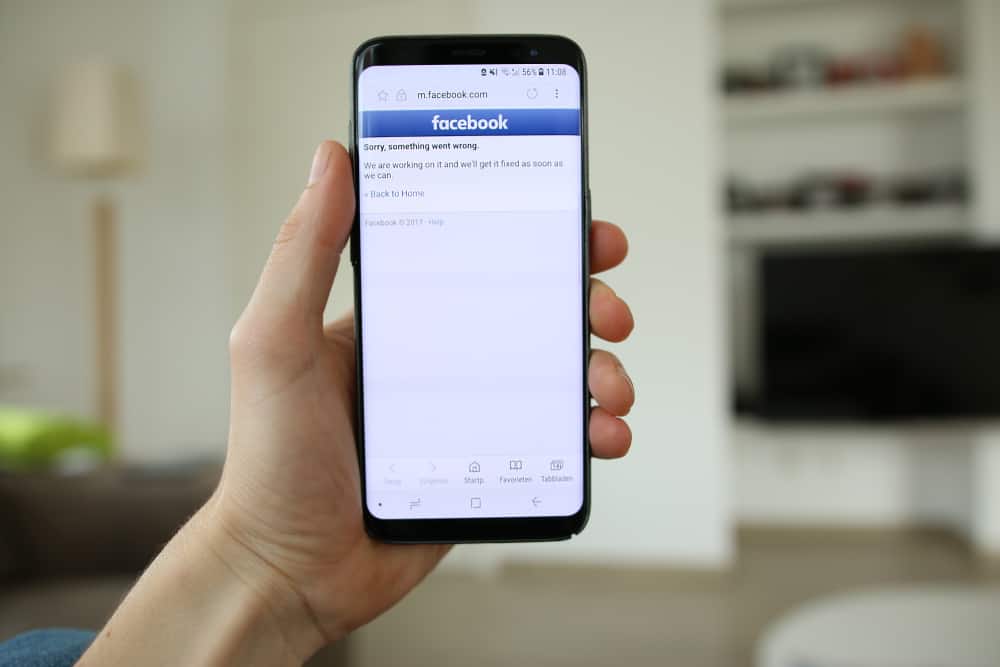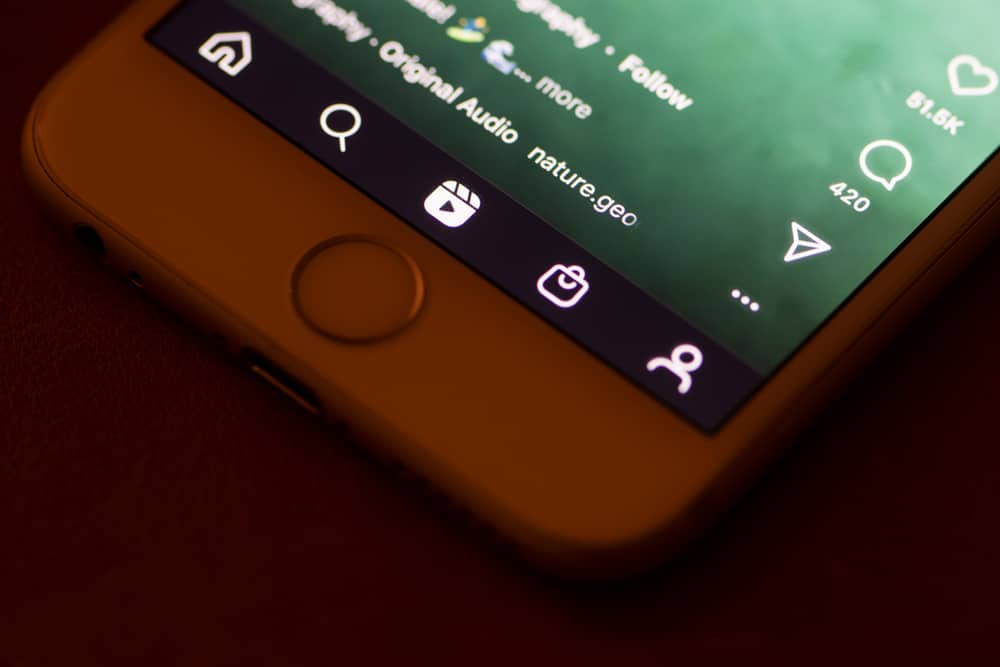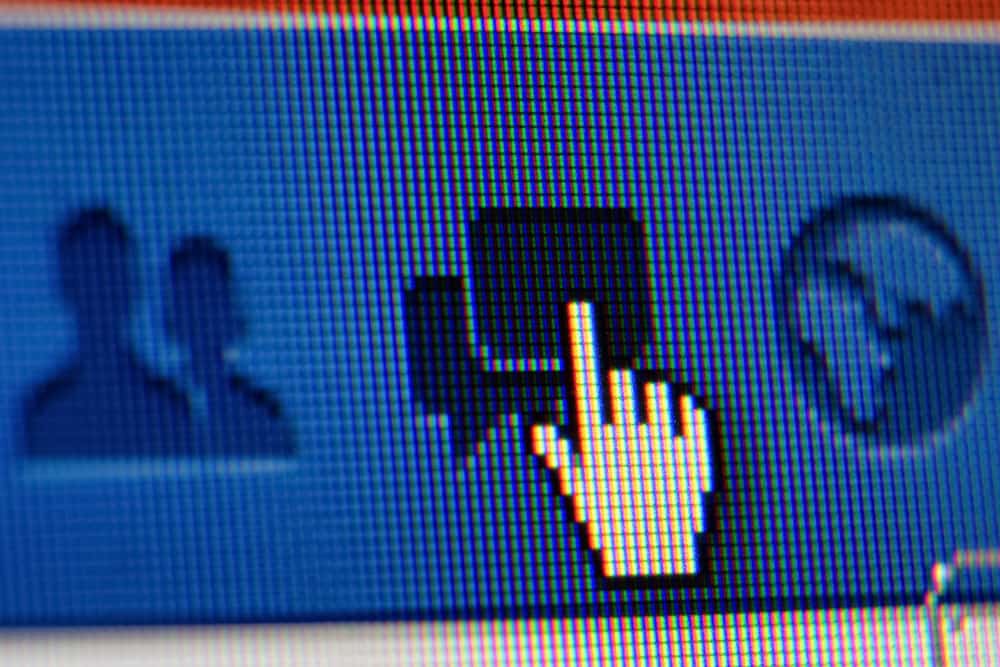
Facebook is one of the social media platforms with a chat feature.
You can message friends and family if you have an internet connection.
However, sending messages isn’t known to everyone as people are still joining the network.
So, how to go about sending private messages on Facebook?
You can send a private message on Facebook via Facebook Messenger. Open the Facebook Messenger app, and log in using your Facebook account. Next, tap on the recipient’s name, type your message in the text box, and hit the send button.
Also, you can’t send secret messages using Facebook’s desktop site. Keep reading to learn how to message people on Facebook on different platforms.
How To Send Private Messages on Facebook Using Mobile Devices?
In this section, you will learn how to send private messages to other Facebook users using your phone or tablet:
- Open the Facebook Messenger app on your mobile device. (If you don’t have it, download it from App Store or Google Play Store.)

- Log into Messenger using your Facebook account.
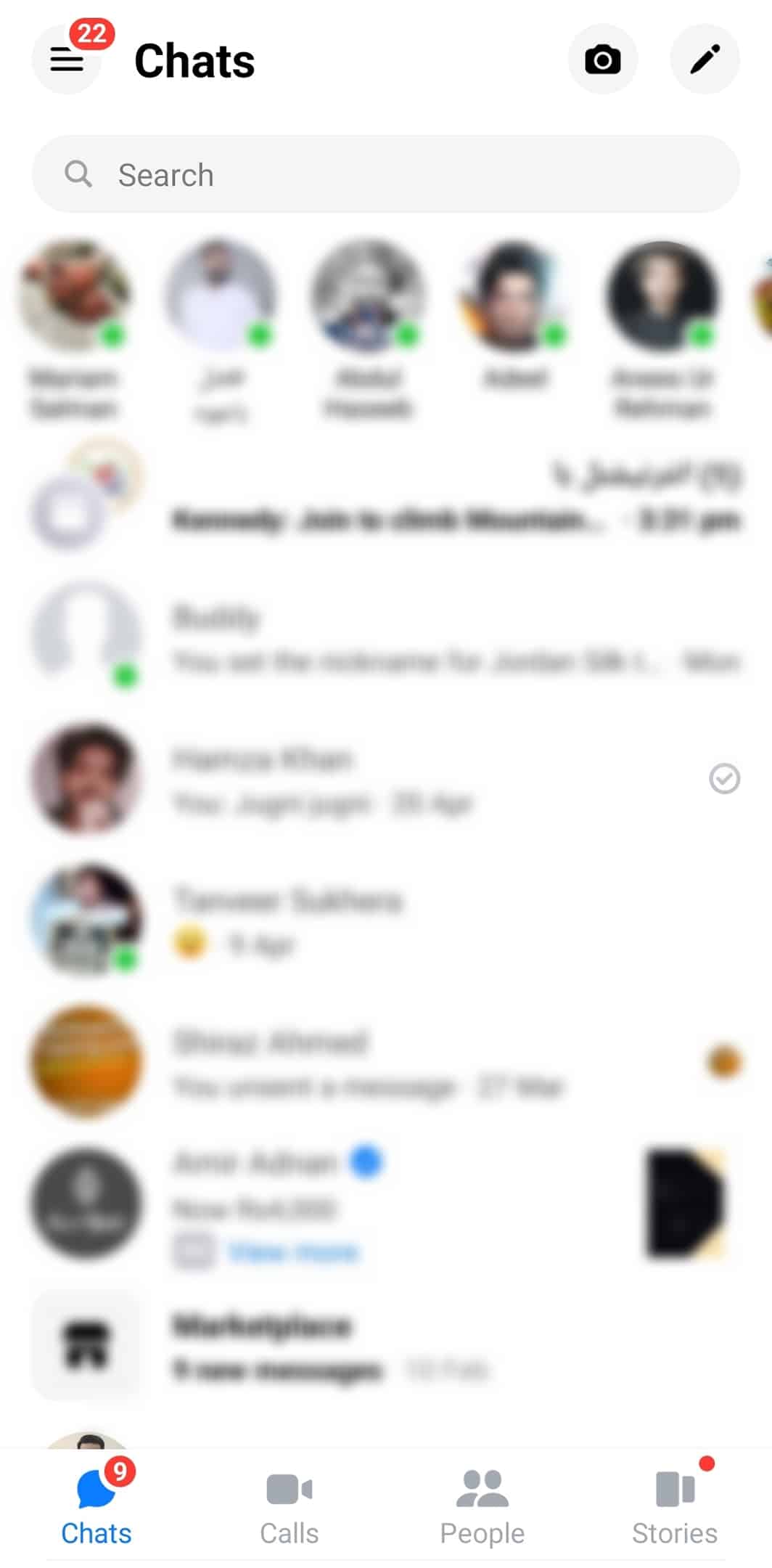
- Search for the recipient using the search box at the top.
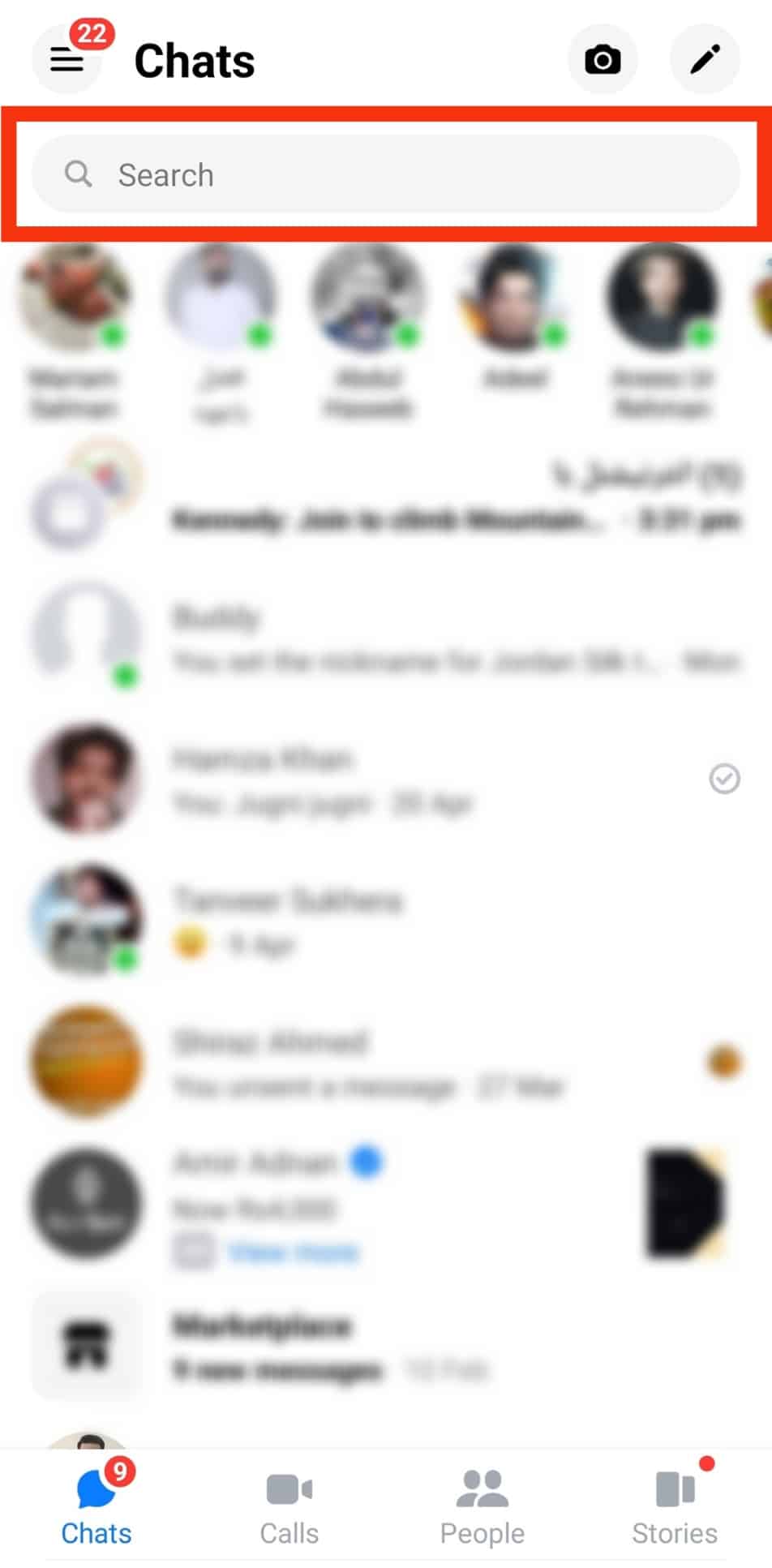
- Tap on the recipient’s name.
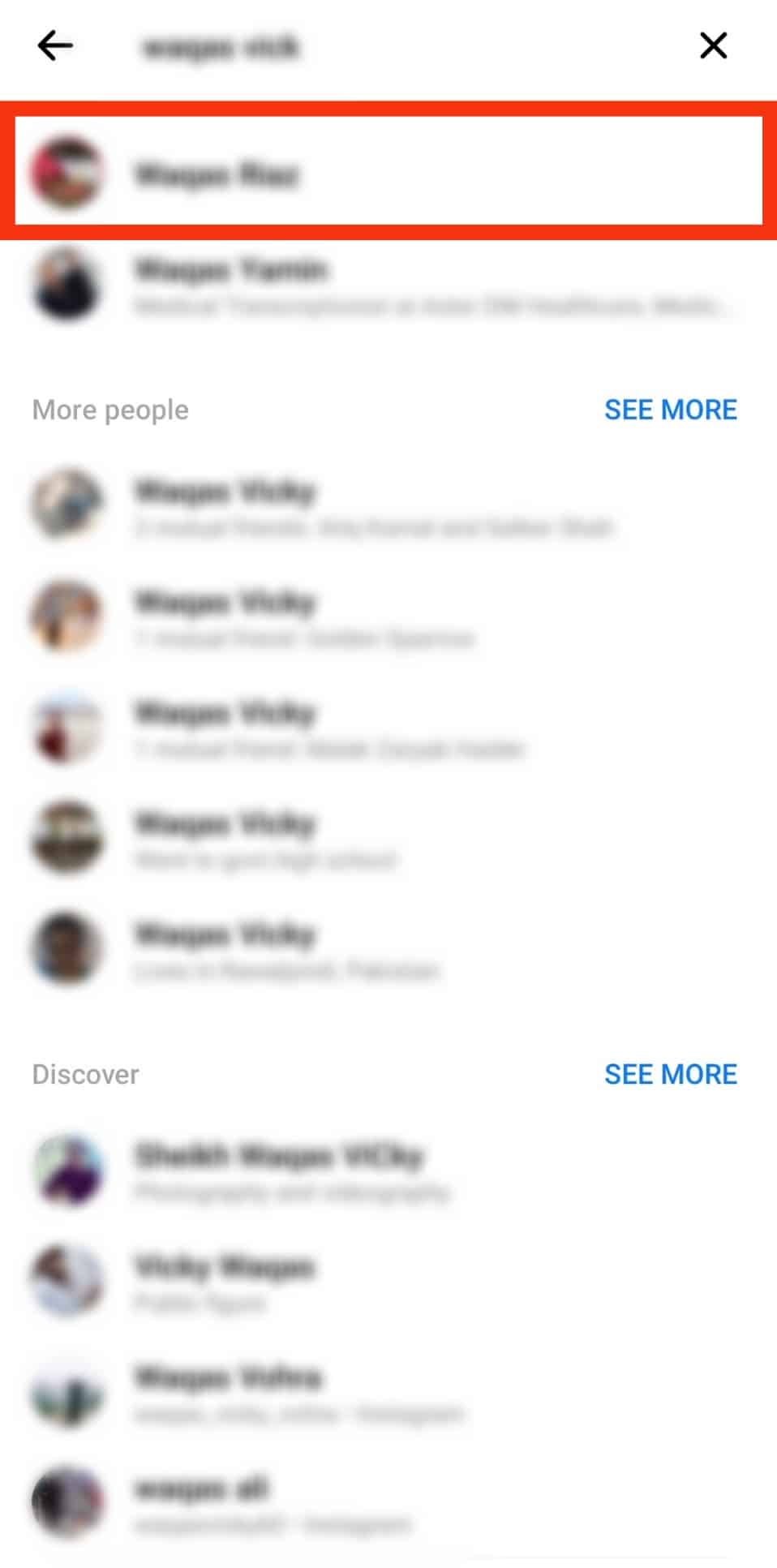
- Type your message in the text box.
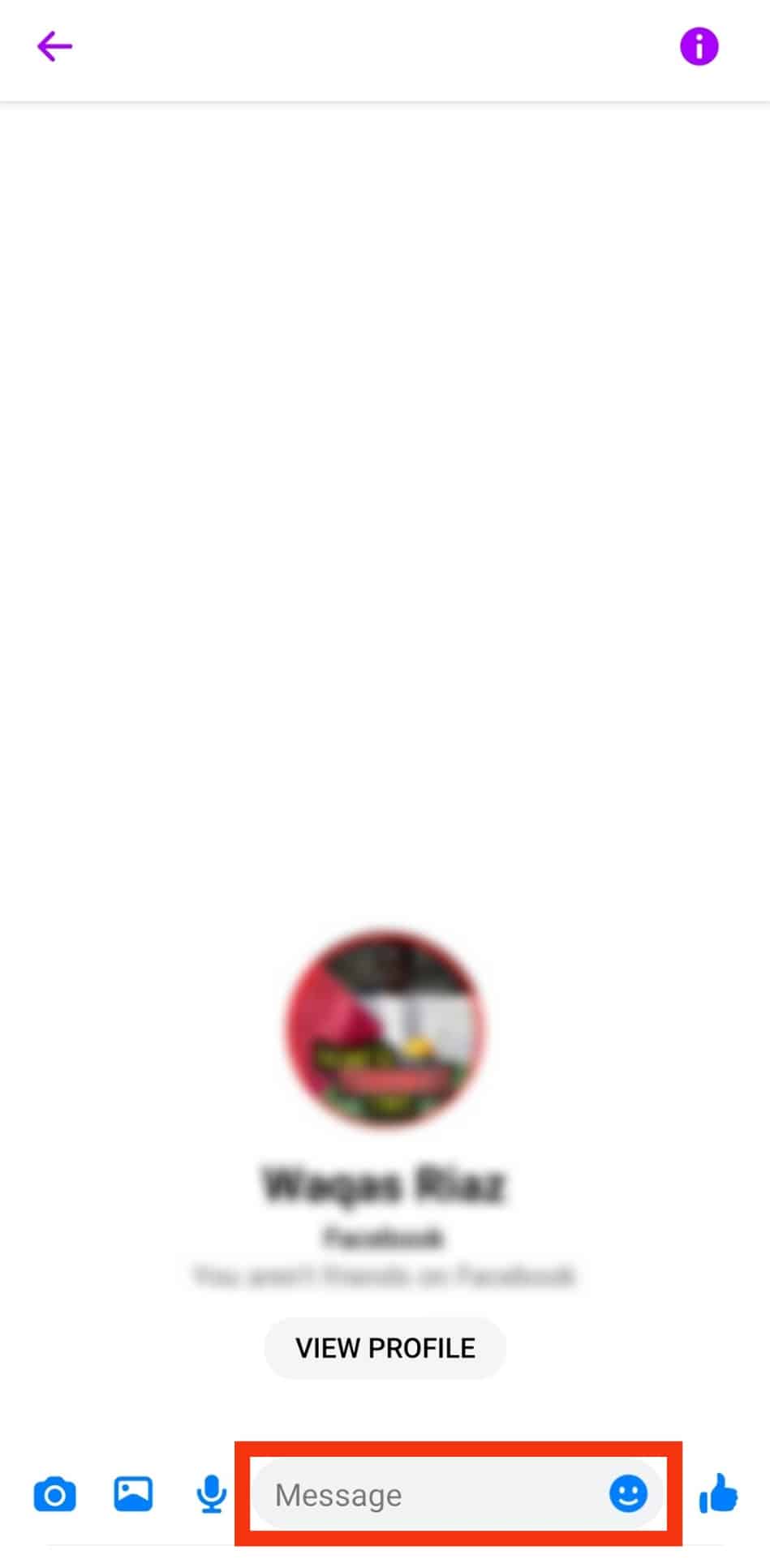
- Tap on the arrow icon to send the private message.
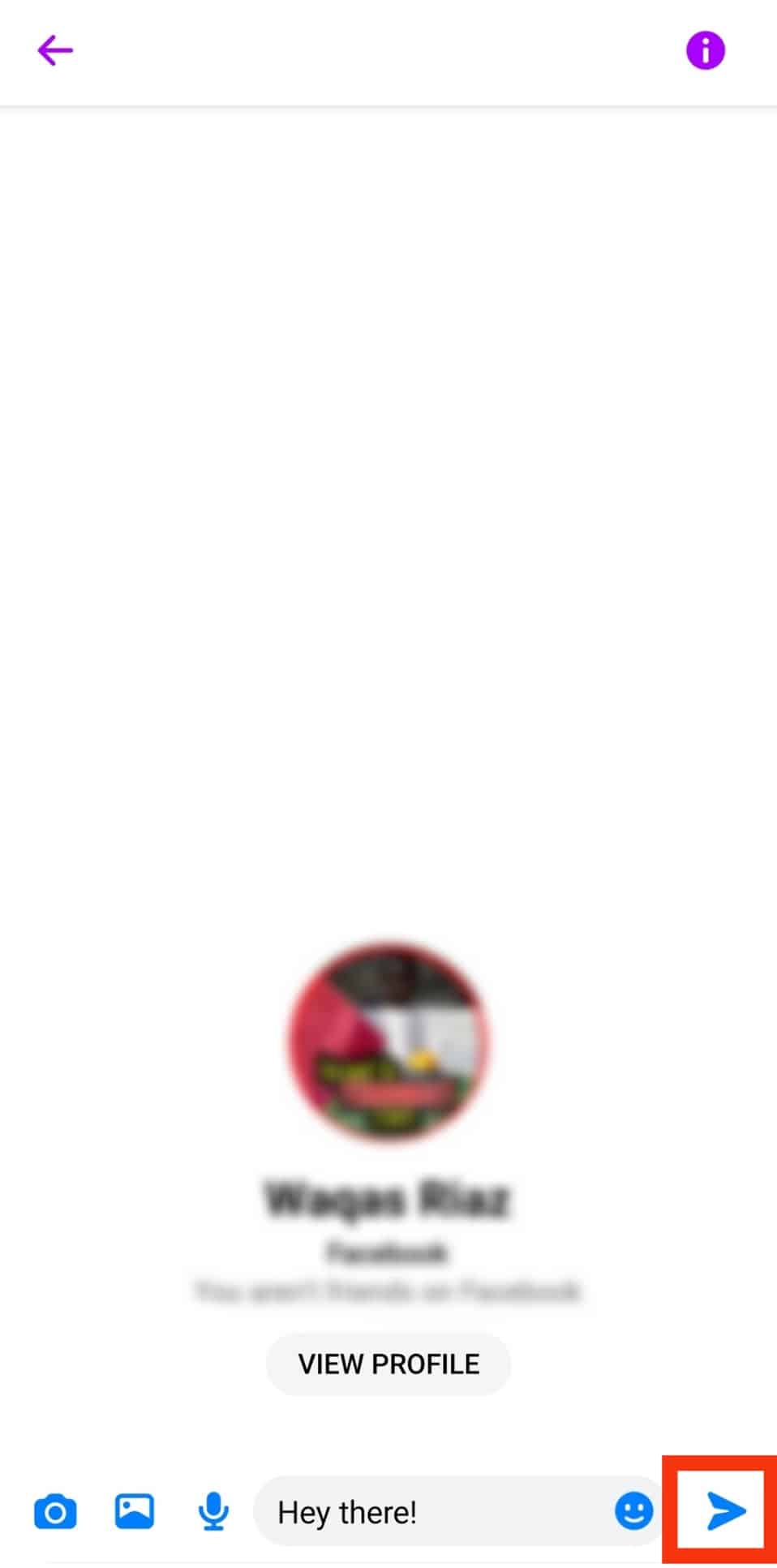
Facebook allows you to add 150 people to your conversation. It saves time, money, and energy compared to sending the same message to each person separately.
How To Send a Private Message on a PC?
The approach on a computer or laptop is slightly different.
Facebook has an inbuilt chat feature, making sending messages on a PC easy. The Chat or Messenger feature is at the top right corner of the Facebook web app.
It has the black Messenger icon on a gray background. It should be near your profile picture, next to the notifications icon. See how to private message on Facebook on PC below:
- Log in to your Facebook account on your favorite browser.

- Click on the messages icon in the top right corner.
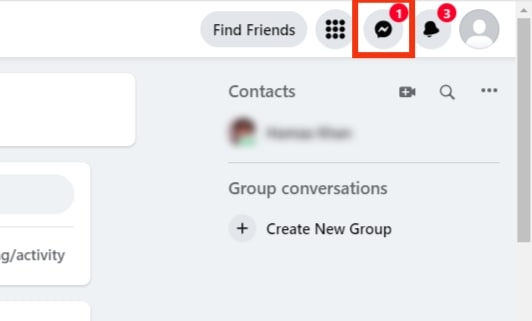
- Search for the recipient’s name.
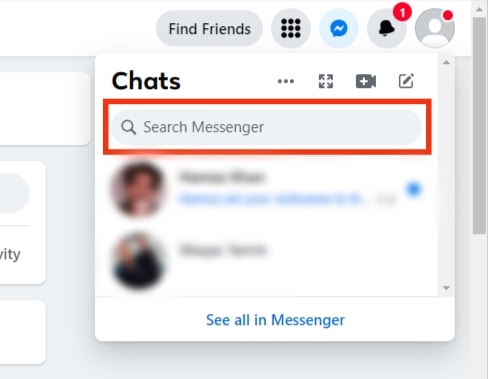
- Click on the name to open the chat box.
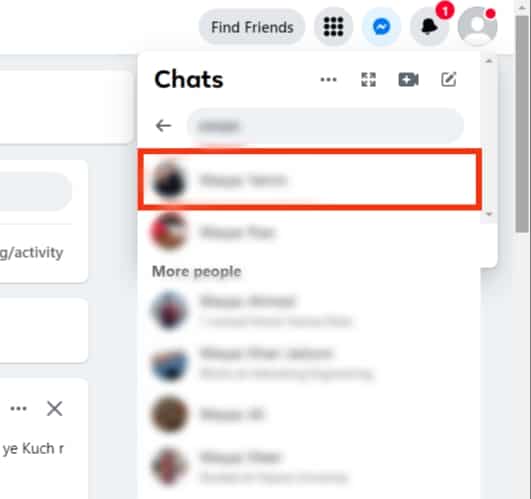
- Type your private message in the text box.
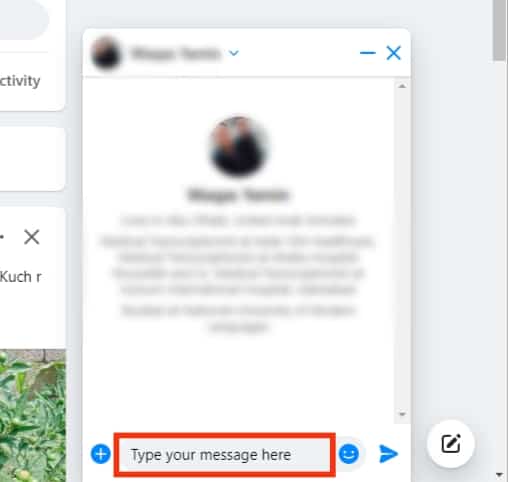
- Hit Enter or click the arrow icon to send the message.
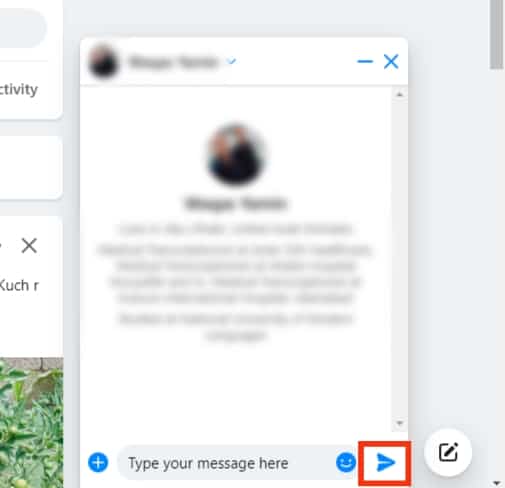
How To Send a Secret Message on Facebook?
Now is the time to learn how to send disappearing messages on Facebook. The method only applies to the mobile app, not the desktop site.
First, I will briefly tell you what secret messages on Facebook are and how they work.
What Are Secret Messages on Facebook Messenger?
Secret messages allow you to converse with friends on the messenger app in a closed-out and private chat.
It is an encrypted space without anyone else. Even Facebook isn’t allowed to view these chats. The feature gives your device keys to prevent anyone from sneak peaking on your secret conversations.
You can only read secret messages on the devices you use to create them. For instance, if you open a secret conversation on an iPhone, you can’t see them if you log in to your account on an Android or a different iPhone.
You can also customize how long you want the messages to be available. Secret messages appear differently to the recipient.
There is a small timer with a countdown at the right of the conversation. It shows the amount of time left before the message disappears.
You can display secret messages for five seconds to 24 hours maximum. Facebook Messenger also allows you to turn the disappear feature off.
Secret conversations have grey message bubbles, making it easier to identify them. The recipient must accept to use secret messages before viewing. Also, you can have these messages and regular conversations with the same person.
Facebook allows you to report or block users even on the secret message feature. But, these conversations miss certain features.
However, you can still receive and send audio and video messages. While Facebook prevents anyone from sneaking into your secret chats, it doesn’t prevent senders and recipients from screenshotting them.
How To Use Facebook Secret Messages?
Are they even secret if the two parties can screenshot and keep evidence of chats?
Check out how to secretly message others on Facebook:
- Open the Facebook Messenger app.

- Open the chat with a person you want to send a secret message to.
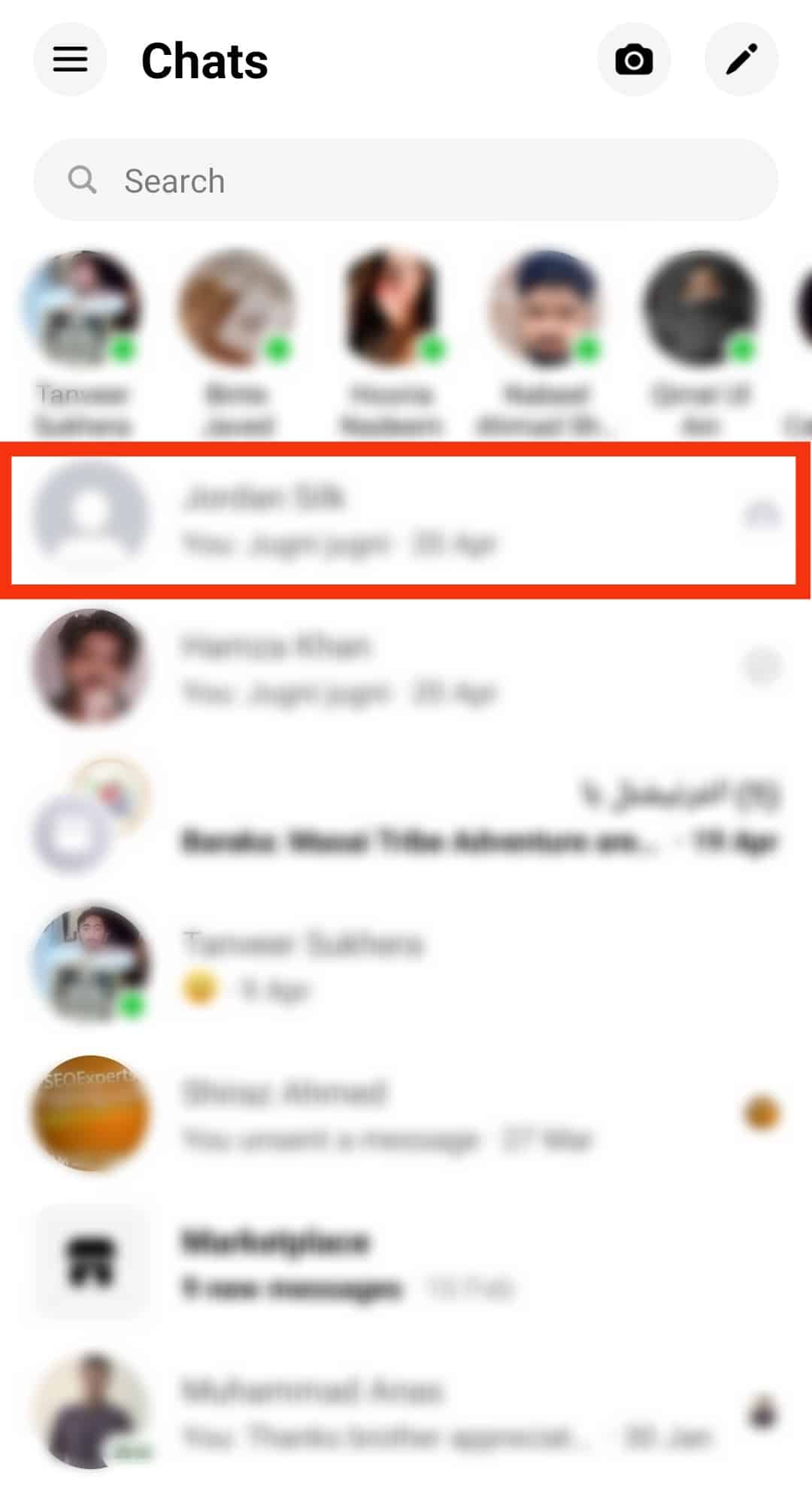
- Tap on the conversation name for iPhone or ‘i‘ for Android at the top of your screen.
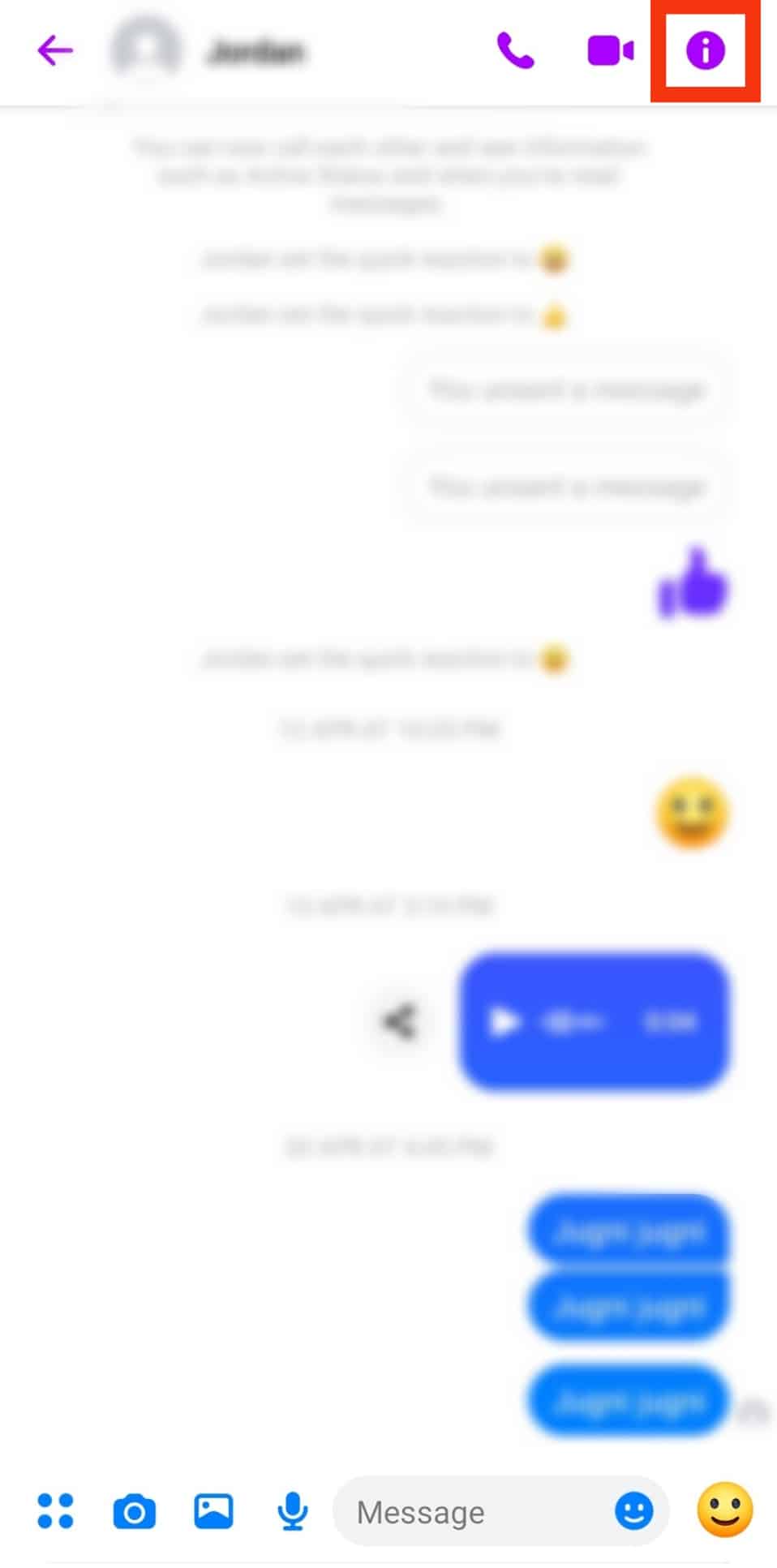
- Tap ‘Go to secret conversation.’
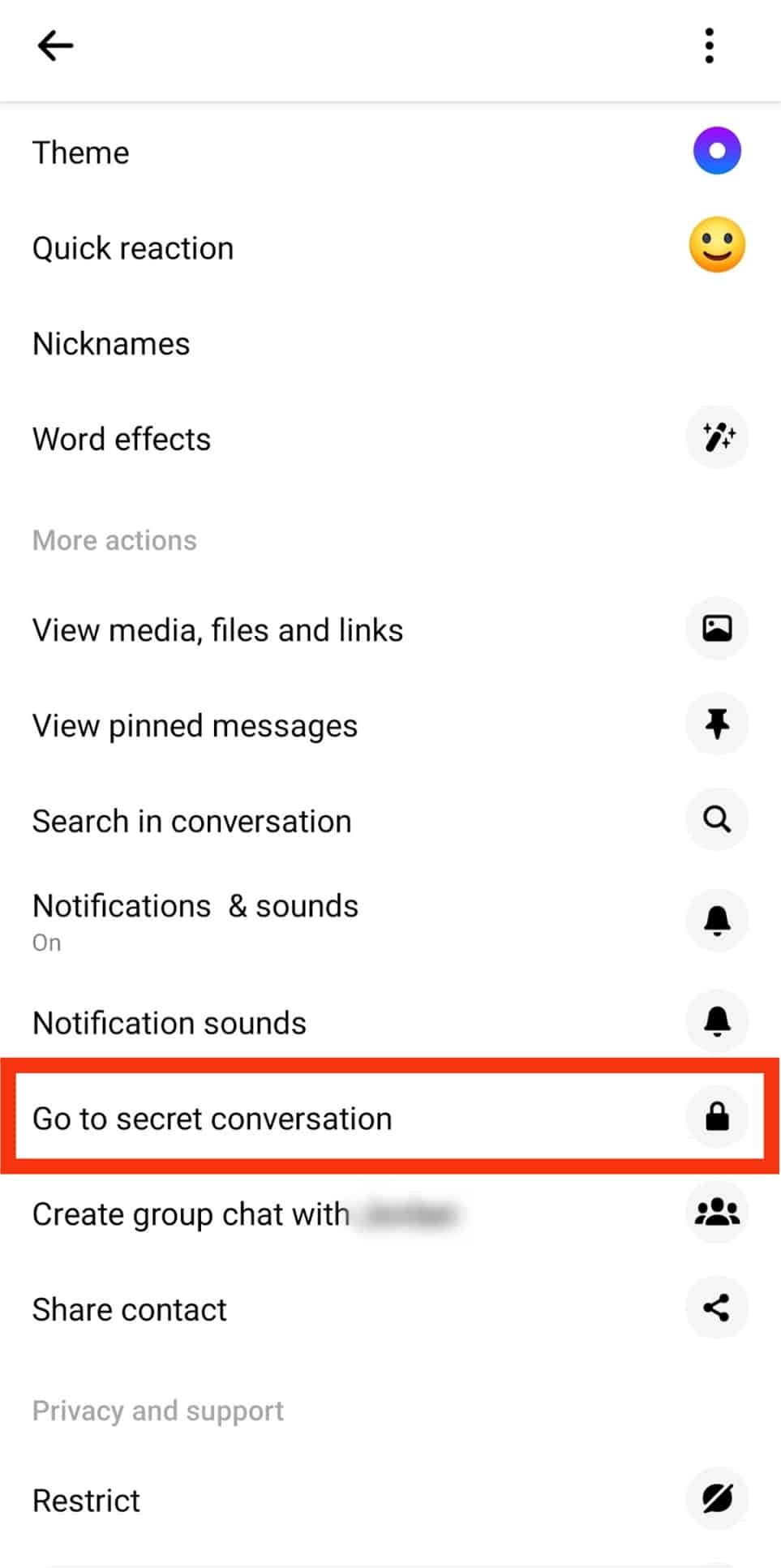
- Tap on the text box and type your message.
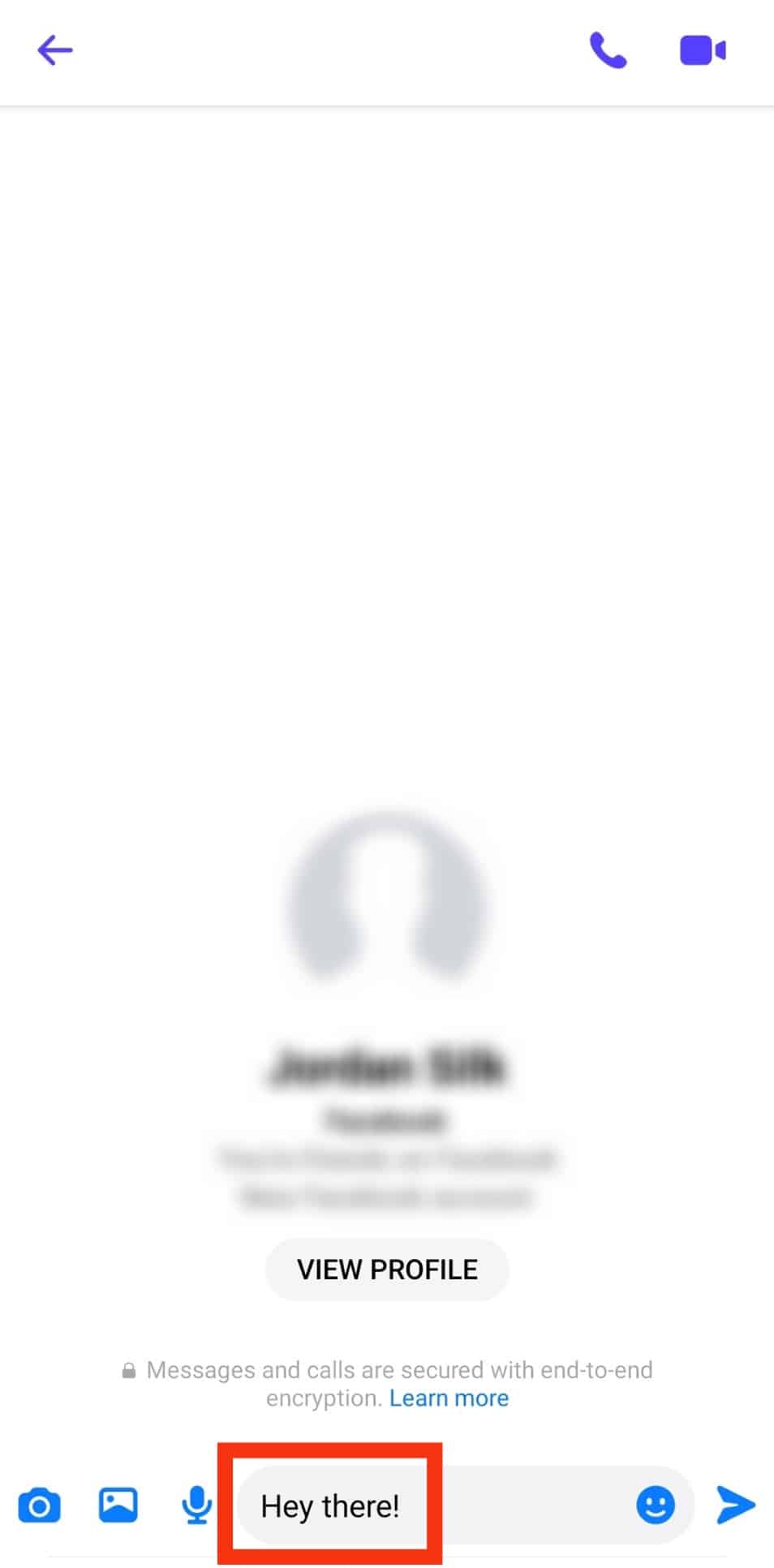
- Tap the ‘Send‘ button.
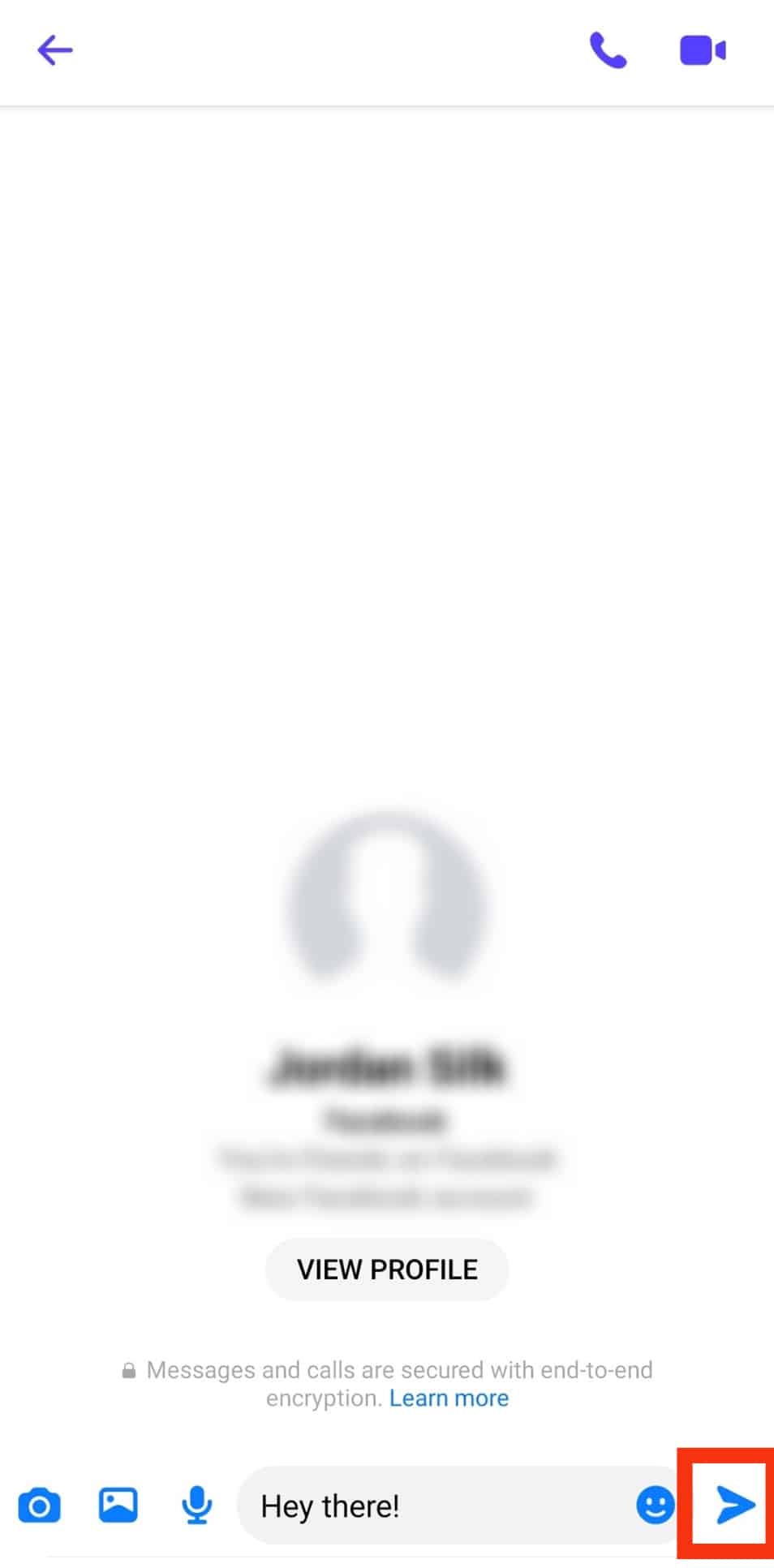
Wrap Up
I recently learned of Facebook’s secret messages and decided to share how to do it here.
However, not everyone is okay with being sent disappearing messages.
You can use this for specific instances, but not always.
This article also explained how to send private messages on Facebook using different platforms like mobile phones, tablets, and PCs.