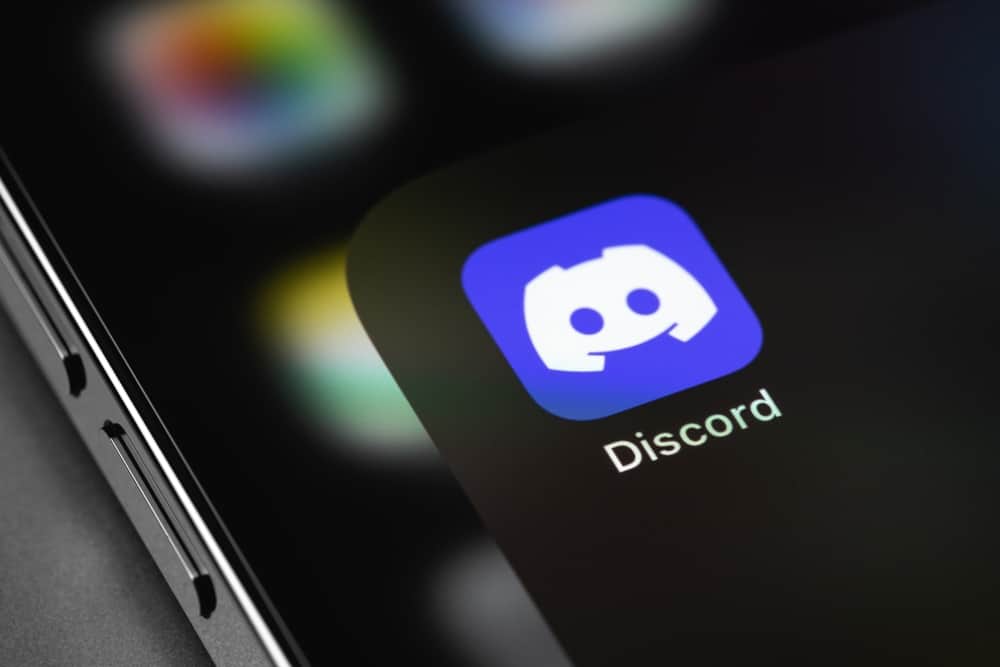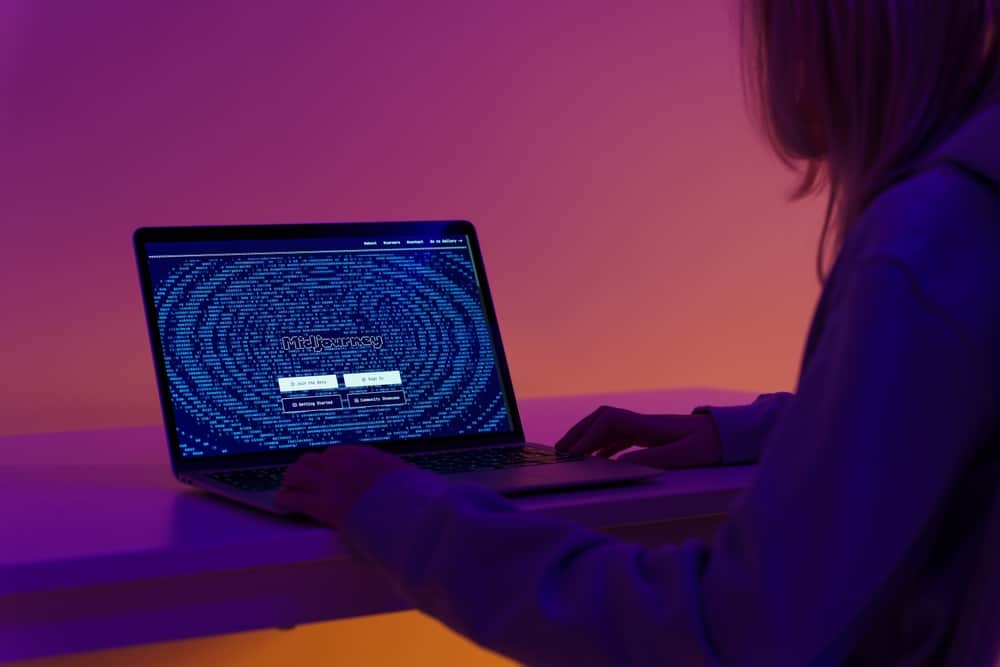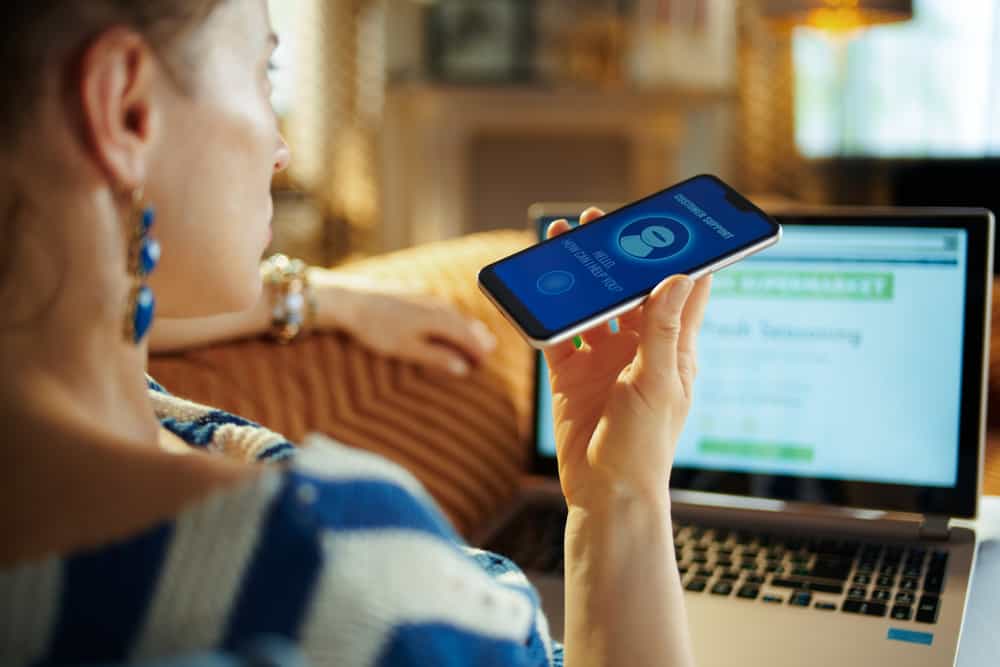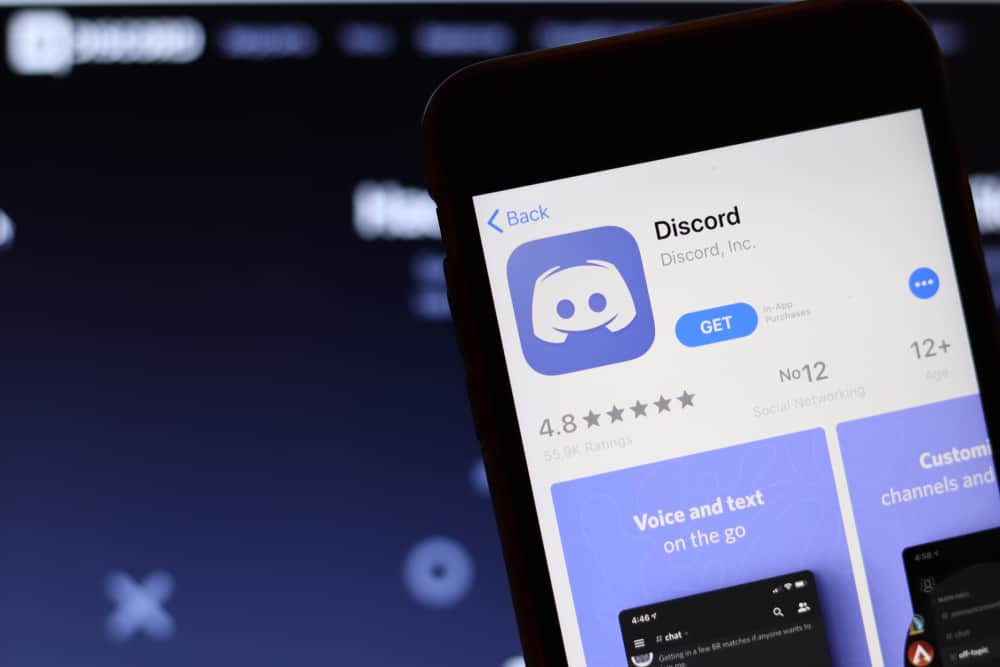
When you want to use Discord on your PC, you can install the desktop version compatible with different OS. Once installed, Discord can now be accessed for the applications, and you start using it after signing in to your account.
Some users are curious to know where Discord is installed on their PC to make it easy for them to access the Discord folder on their PC.
While most applications you install can be found in the “Program Files” or the “Program Files (x86),” the case differs for Discord. For Discord, it is installed in a subfolder inside a hidden folder. So, to access Discord’s location, you must access the “C” drive for the particular user and access the “AppData” folder, which is hidden by default. Inside the “Local” folder, that’s where you will find Discord.
We will discuss where the Discord installation path is and why it doesn’t install in the normal path like most applications. Still, we will discuss the steps to access this hidden subfolder containing Discord and give its absolute path.
Why Is Discord Installation Path Hidden?
Different applications have varying installation paths. When installing applications on Windows, most of the applications are found in the “Program Files” or the “Program Files (x86),” depending on their architecture. When installing other programs like Discord, their installation path is different.
Many Discord users find locating where Discord is installed on their PC or Mac challenging. This problem arises because the user is unfamiliar with the installation path for the application they install.
For Discord, it is installed in a hidden path in the disk directory. There is no reason why Discord’s installation path should be inaccessible for you unless you don’t have a clue about how to go about its navigation. If you are unsure where this installation path is, the next section will shed light on the matter.
Where Is Discord Installed?
You must know where Discord is installed when you want to access the Discord files on your Mac or PC. For someone using Windows, you can find Discord in the “%LocalAppData%“ path, while for Mac, it is in the “/Application Support/ Discord“ path. Let’s get into the details.
On Windows
Here is a step-by-step guide to accessing the Discord installation folder.
- Open “File Explorer” or “This PC“ on your Windows.
- Click on the “Local Disk (C)” to open it. If you have multiple disks, select the one where you installed Discord.
- Next, click on the “Users“ folder to open it.
- Tap on your Windows username.
- On the next window, click the “View“ button at the top toolbar.
- Locate the “Hidden Items” on the right and check its checkbox on the items that appear.
- Find the “AppData” folder and double-click on it.
- Open the “Local“ folder.
- Lastly, find “Discord“ and double-click on it.
You’ve successfully managed to get the Discord installation path on your Windows. The complete path for this location is “C:\Users\<your-PC’s-name>\AppData\Local\Discord.”
On Mac
Mac also supports installing the Discord desktop version. All the Discord files, including the caches, logs, and other data files, are in the same location.
- Open your “Finder” window on your Mac.
- Press the “Command + Shift + 6“ keyboard keys.
- In the search text field, enter the “~/Library/Application Support/Discord” path without the quotes.
- Lastly, click “Go.”
A window showing the Discord files in their installation path will open.
Conclusion
Discord is hidden inside a subfolder on Windows. You must first access the hidden folder to find Discord using the steps covered in this post.
s for Mac, you can find Discord in the “~/Library/Application Support/Discord” path. This post has covered the steps to access the Discord installation directory on your PC or Mac.
Frequently Asked Questions
Discord doesn’t install in the default installation path on your PC. Hence, if you try to find Discord, you may not get it. Open the subfolder stored in the hidden directory AppData on your Windows to access its installation files.
If using a Mac, you can find your Discord installation files in the path ~/Library/Application Support/Discord. If using a PC, the Discord installation path is C:\Users\< your-PC’s-name\AppData\Local\Discord.