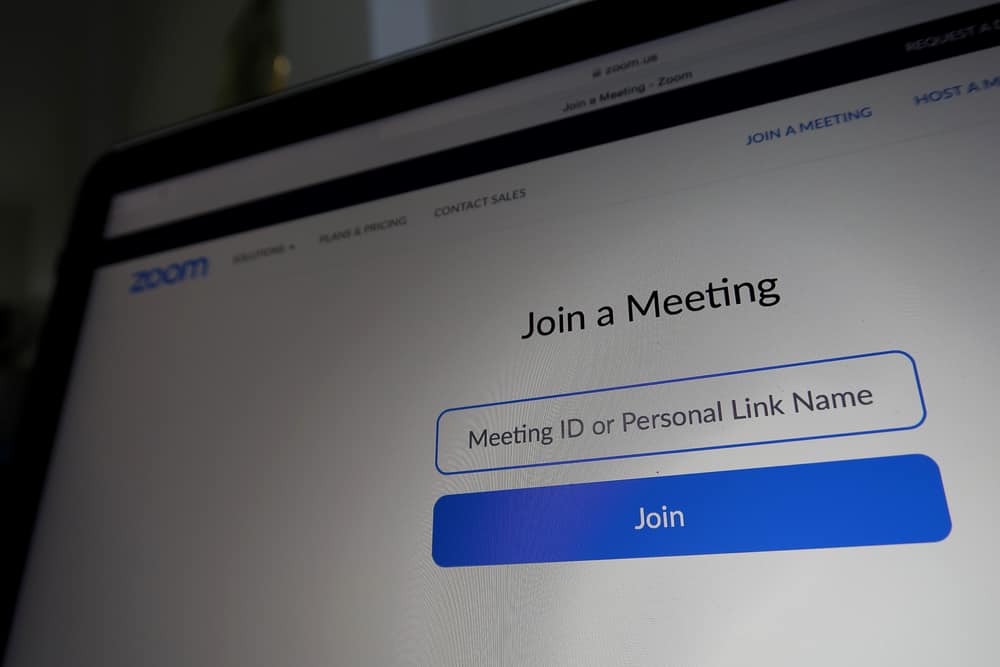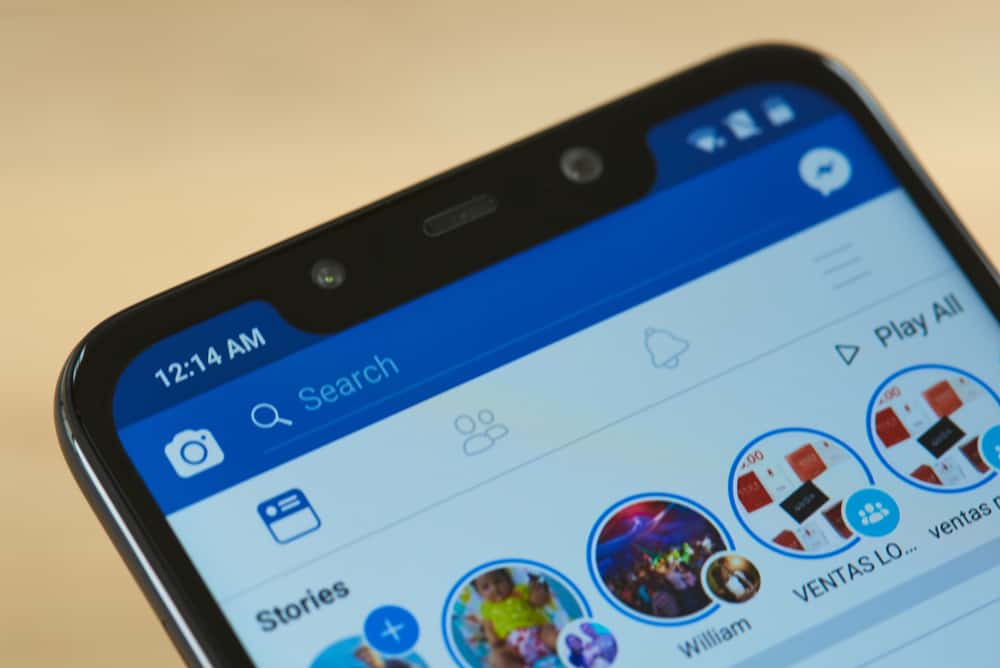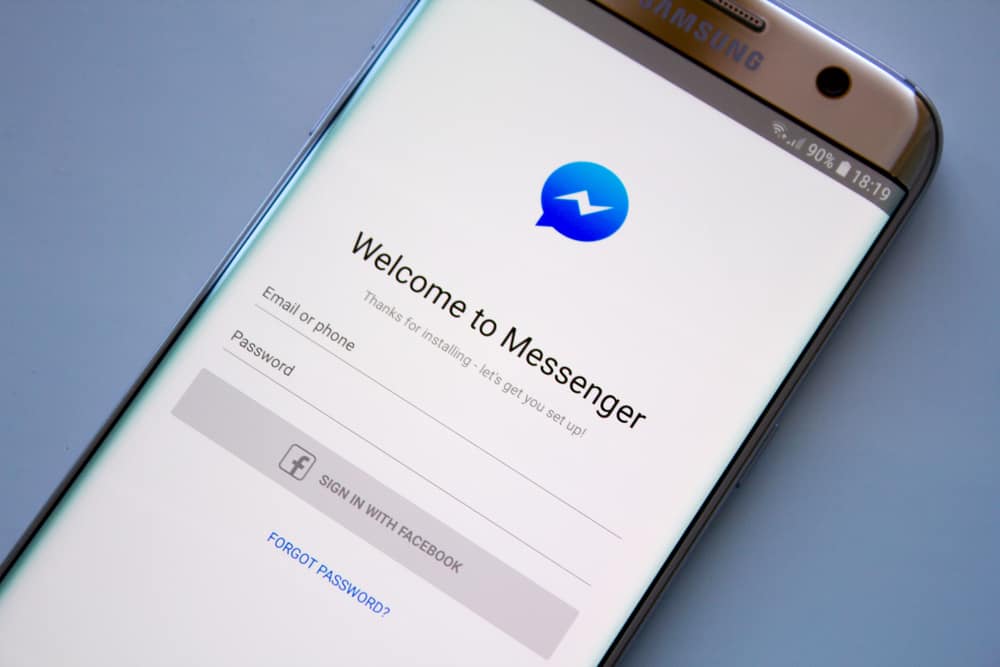Despite most of you anticipating Zoom to be gone after the pandemic, it survived. So, like it or not, Zoom is here to stay for longer, thanks to remote and hybrid work systems.
Since we know that we need to live with Zoom, it is imperative to learn it and get savvy with all the technology.
If part of your job constitutes hosting many Zoom meetings, perhaps you are an online teacher, have international clients, or your work team is dispersed worldwide, it is wise to brush up on your Zoom hosting skills.
The meeting host needs to manage every aspect of the meeting well for its success. Allow us to help you with some ways to manage your Zoom meeting.
These are some steps to take to moderate a Zoom meeting without problems:
1. Schedule the meeting.
2. Participants management tips – assign a co-host, remove unwanted participants, and lock the meeting for newer entrants causing distractions.
3. Mute microphones when not needed.
4. Keep an eye on the chat during the meeting.
5. Moderate the screen-sharing feature of participants.
6. Begin and end the meeting on time.
Let’s explore ways to regulate a Zoom meeting to prevent disruptions or unforeseen situations from developing and creating a menace for no reason.
Guide To Moderate a Zoom Meeting
There is nothing like a perfect meeting, especially online meetings where not many variables are in your hand. What you can do is try to create a more plausible situation with fewer distractions and better productivity.
Ultimately, the goal of any meeting is to meet the objective in less time, otherwise, they will be a waste of time.
So, if you are hosting a webinar, a business meeting, or an online class, follow our guide to moderate your Zoom meeting well.
When you are arranging an online class for students, you need an extra layer of caution. Students can prank you and do ridiculous stuff. We are giving you general guidelines to help you navigate your way.
Schedule the Meeting
Nobody likes a surprise meeting dumped on them while they were busy with other important tasks or with their families.
So, always schedule your Zoom meeting in advance and send the invitation to the participants. Set a date and time and send an email notification to your colleagues to join at the stipulated time.
When scheduling a meeting, do not forget to check the option that says “Mute participants upon entry”. It will prevent every new entrant from causing disturbance upon joining. You can even turn off the camera of participants at the time of scheduling.
Additionally, you can use the “recurring meeting” feature to schedule all frequently happening meetings at once.
This way, you will send one invite or link to all your participants, covering all the multiple occurring meetings on different dates at once.
Participants Management Tips
Managing participants is an important task. If you cannot control people, your meeting is less likely to be successful.
The best thing you can do if you have many participants is to add a co-host. A co-host can perform the role of moderation when you are busy delivering your message.
Assign the co-host role to someone you trust, like a personal assistant. Co-host can help you regulate many aspects of the meeting while you can concentrate on another part of the task.
To elevate someone to the co-host position, go like this:
- Click on the “Participants” tab to open the participants’ window.
- Hover over the participant you want to make a co-host.
- Click on the three dots that appear.
- Select the “Make Co-host” option.
If your meeting got unwanted participants, you could remove them using these steps:
- Click on the “Participants” option.
- Hover over the target participant.
- Click on the three dots.
- Select the “Remove” option.
Similarly, if you do not want people to join the meeting after the stipulated time, you can lock it to prevent new entries:
- Click on the “Participants” option.
- Click on the three dots at the bottom.
- Select the “Lock Meeting” option.
Participants Microphone Management
If you do not want random noises and disturbances disrupting the meeting, then you should mute the microphones of the participant not talking. One way is to select the tab “Mute All” in the “Participants” window.
It is wise that you do it yourself as people are not tech savvy, so they may find it difficult to turn off their mic or accidentally turn it on.
Similarly, you can uncheck the “Allow Participants to Unmute Themselves” option. It will prevent any participant from unmuting themselves accidentally or intentionally (as students do).
Anyone who wants to talk can raise their hands or use the “Raise a Hand” option to grab your intention.
Keep an Eye on Chat During the Meeting
Since you have turned off the microphone of participants, keep an eye on the chat during the meeting.
Here, participants might be asking questions, so it is better to acknowledge them. Here, your co-host can help you by moderating the chat activities.
Make sure you do not allow participants to chat privately during the meeting. Unselect, “Everyone and anyone directly” under the menu in the “Chat” tab.
You can select the “Host or co-Hosts” option if you want people to chat only with you.
Manage Screen Sharing Feature
Disable participants’ ability to share their screens during the meeting if they do not require it.
Only allow the host to share the screen for any multimedia or presentation. You can also enable one person to share their screen at a time to avoid any confusion.
You can assign the screen-sharing task to the co-host for better time management.
Time Management
It is imperative that your meeting should begin at the stipulated time and also end at the right time.
Your participants might also have other engagements, avoid taking their time beyond your commitment.
Other Important Pointers
Some other important aspect of successfully moderating a Zoom meeting include the following:
- Prepare for your meeting well. The agenda of the meeting should be made clear at the beginning, and also give a proper closure with the recap of everything discussed during the meeting.
- Let your participants talk. Attentively listen to them.
- Answer any query in the middle, or you can have a Q&A session at the end.
- You must know how to set up your device; with the right lights and angles to give a professional look to your meeting.
- Always make sure to create specific moments where your audience can participate.
- Show your confidence and authority with how you speak and conduct everything.
Conclusion
Zoom meetings are not going anywhere anytime soon. So, it is essential for you to learn ways to perfect yourself to prevent any confusion or awkwardness.
The success of any meeting falls right back on the host and how they moderate each and every aspect of the meeting.
If the number of participants is exceedingly large, you can always assign a co-host to help you manage this number of people well.
So, use your own online meetings management techniques coupled with ours to become a pro at hosting Zoom meetings in no time.