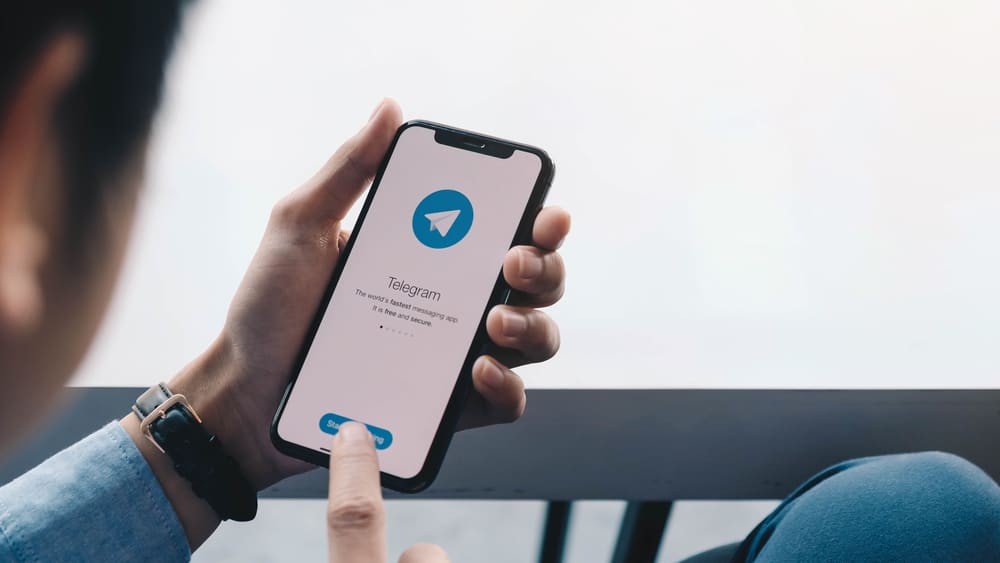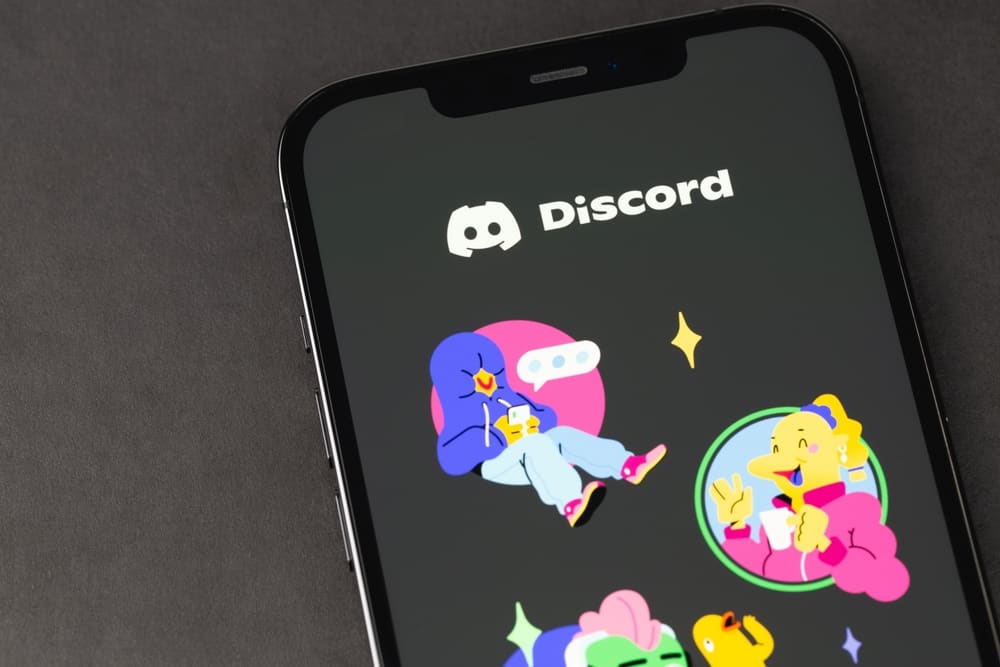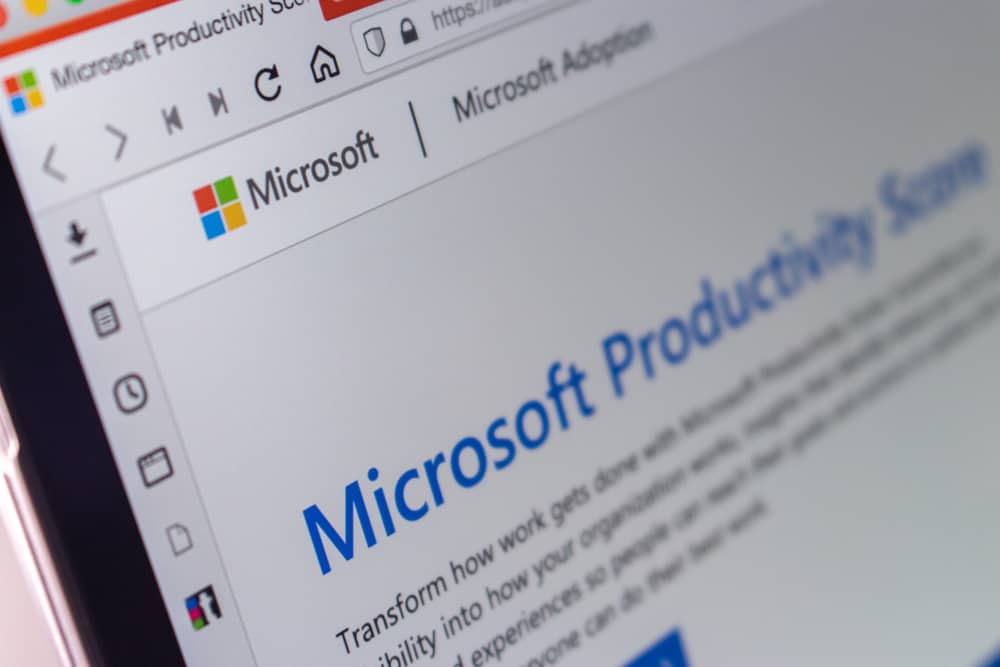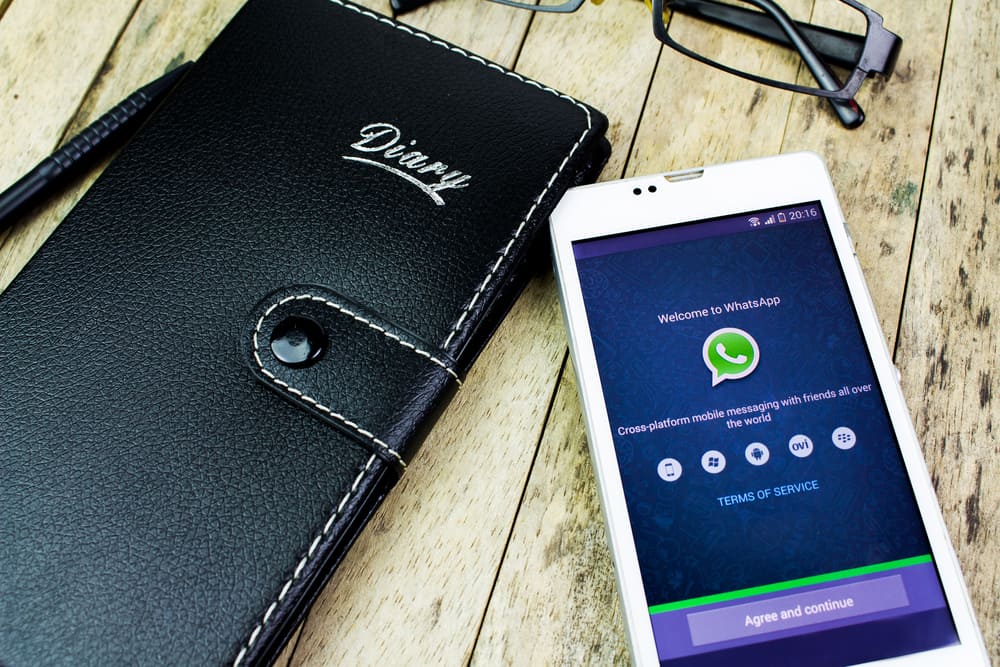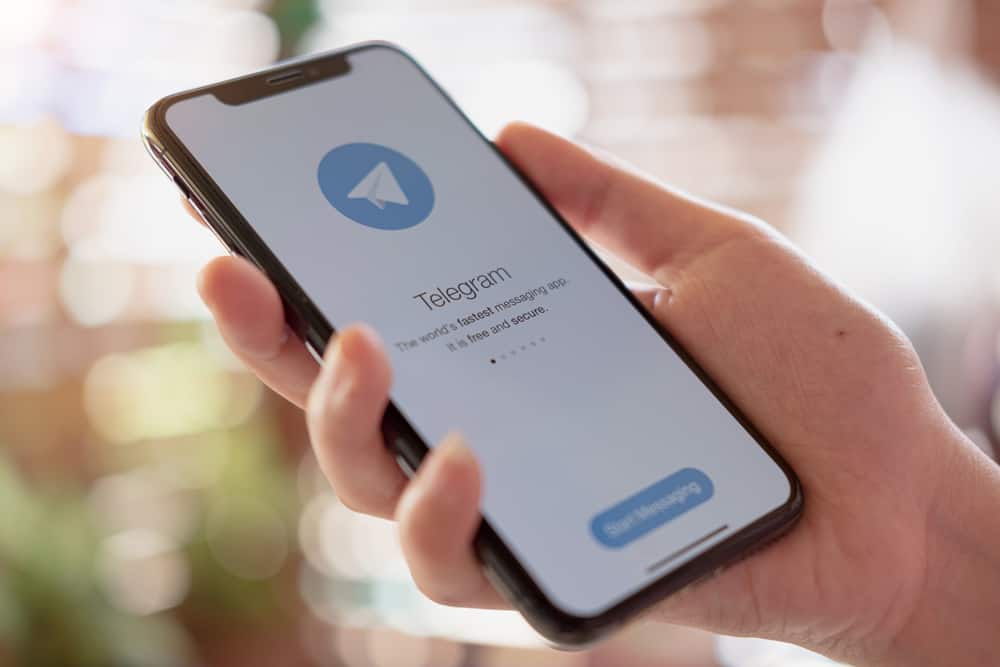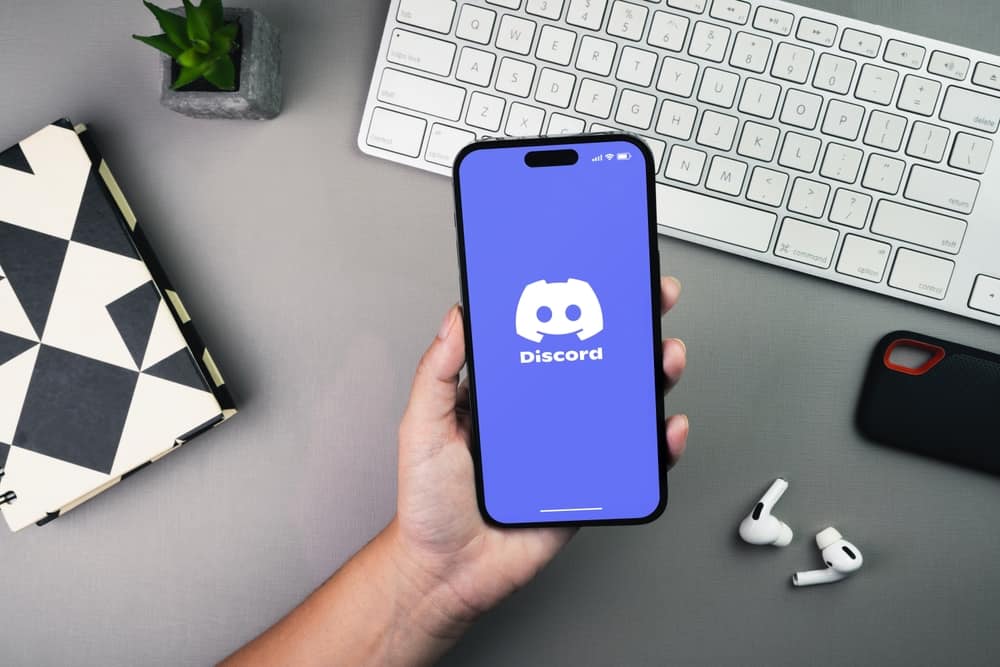
Discord is a leading platform for gamers and streamers.
Besides, it has different features to enhance the experience among the users.
For instance, if someone is currently gaming, Discord will display the game’s name to let others know your current activity.
Suppose you are uncomfortable with Discord showing your activity status.
You can set a custom status instead. But how?
You have two options for this. First, open a program to run on your background. Next, open Discord and tap the gear icon at the bottom. Click on the “Registered Games” option and click on “Add It.” Select the game and click “Add game.” Set a custom name. Alternatively, open Discord, click on your username, tap on the option to “Set custom status,” then type a custom activity and set how long it should display.
People who view your Discord profile will see the activity you are engaging in. However, we will cover the steps to set a custom Discord activity as your status. That way, you will trick people and hide the activity you are engaging in.
How To Make Custom Discord Activity
Discord is mainly used for streaming and gaming. When you are engaged in an activity, such as streaming music, Discord will display an activity status next to your username.
Hence, someone who views your username will know what you are currently doing. Sometimes, you may get someone messaging you to join them in your activity.
Although keeping a tab on what your Discord friends are doing is great, you may get annoyed when people know everything you are doing on Discord.
However, you can disable this by turning off the feature or setting up a custom Discord activity.
Discord automatically detects the game you are playing from your activity section. However, you can always tweak things to create a custom playing status.
Follow the steps below to set a custom activity status:
- Open the Discord application on your desktop.

- Locate the gear icon and click on it.

- Scroll to the “Activity Settings” and click the “Registered Games” option.
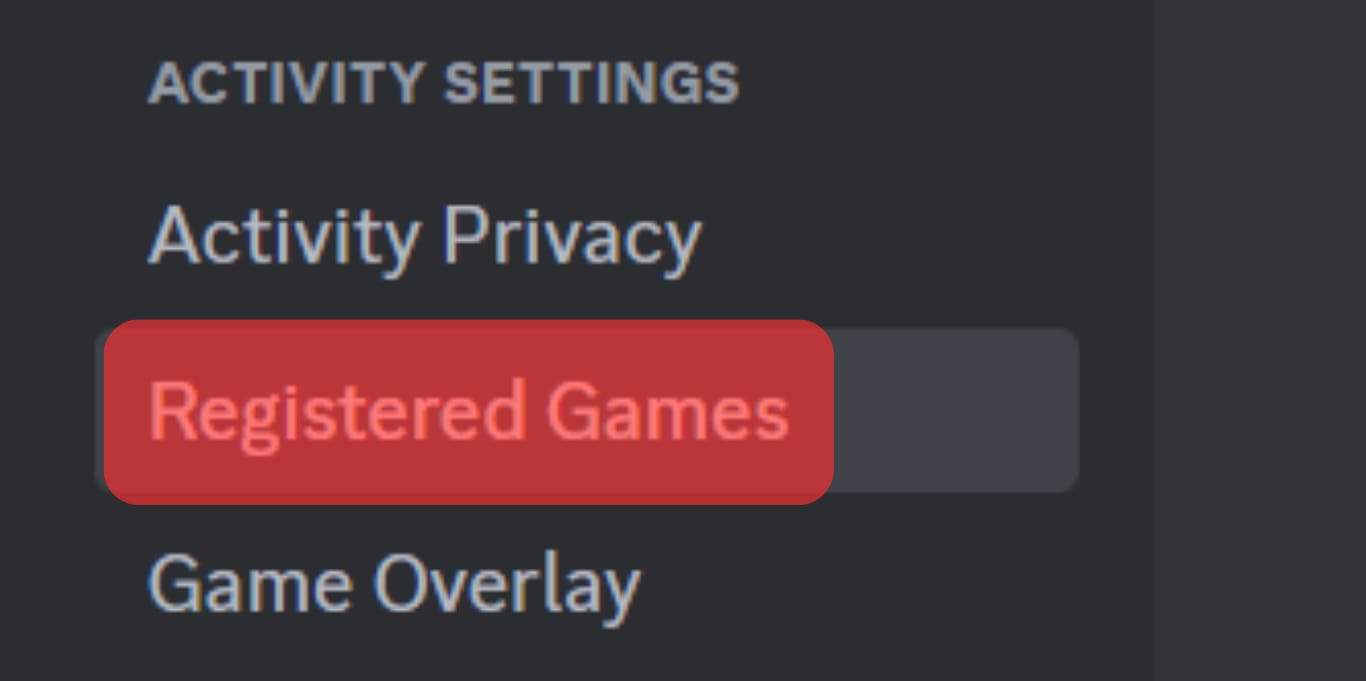
- Click the “Add it!” option.
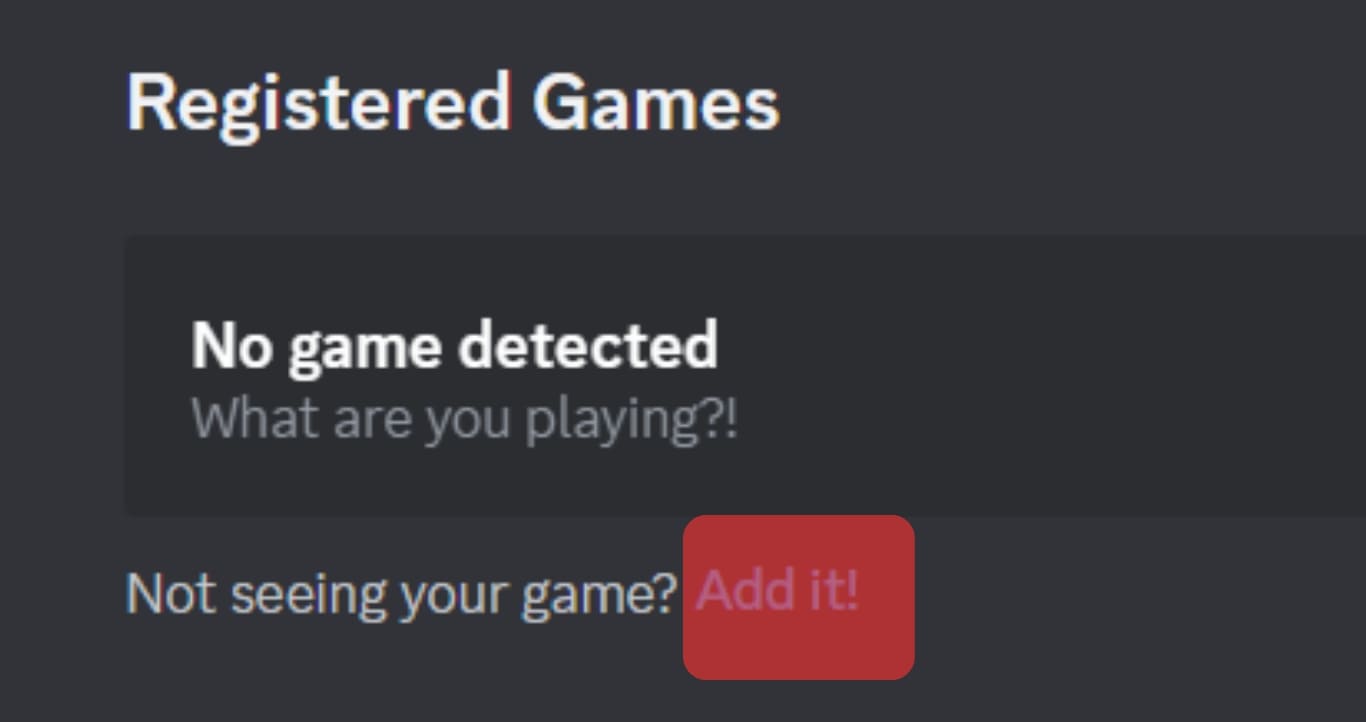
- Select a game or activity you want to engage in, then click the “Add Game” button.
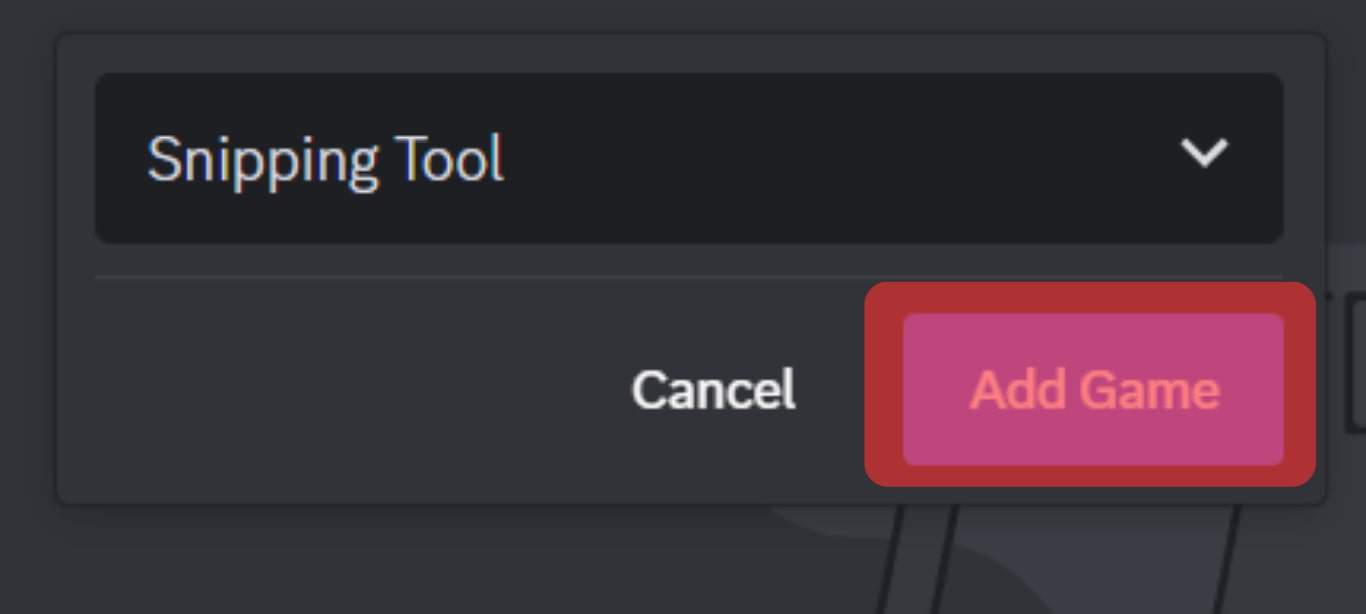
- If Discord doesn’t detect the activity, type the activity in the text box. Still, try renaming the detected activity and check if that works.
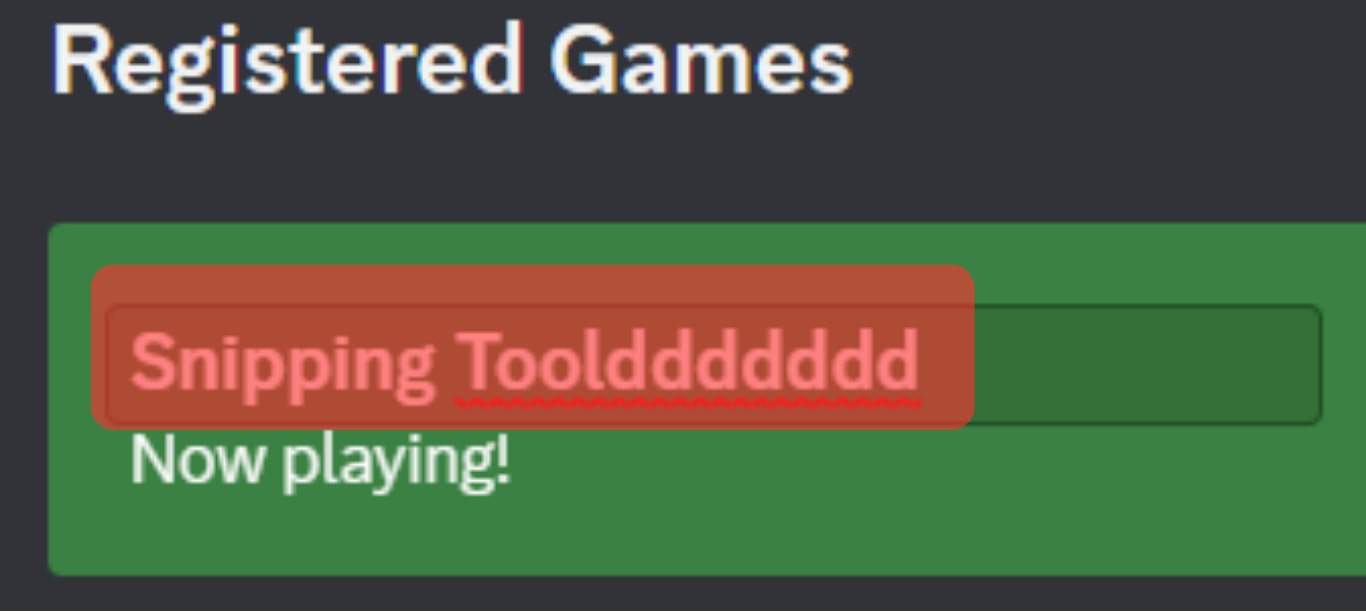
If unable to change the activities’ names, open other programs on your desktop. When you try to select your activity, you can choose a different activity, such as a browser instead of a game.
That way, your Discord activity will display that you are browsing, yet that’s not the case.
How To Set a Custom Discord Status
Another approach is to set a custom status that will display for a given period.
That way, you can show any custom status that doesn’t represent your actual activity, confusing your Discord friends.
For Desktop
Follow these steps:
- Open Discord and sign in to your account.

- Click on your username at the bottom.
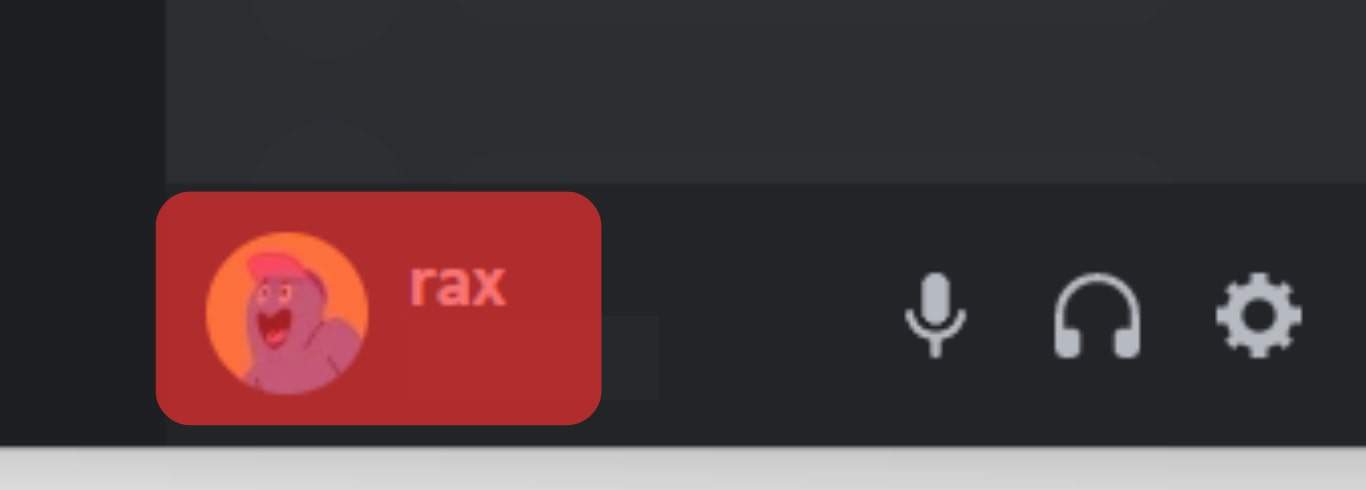
- Click the option for “Set Custom Status.”
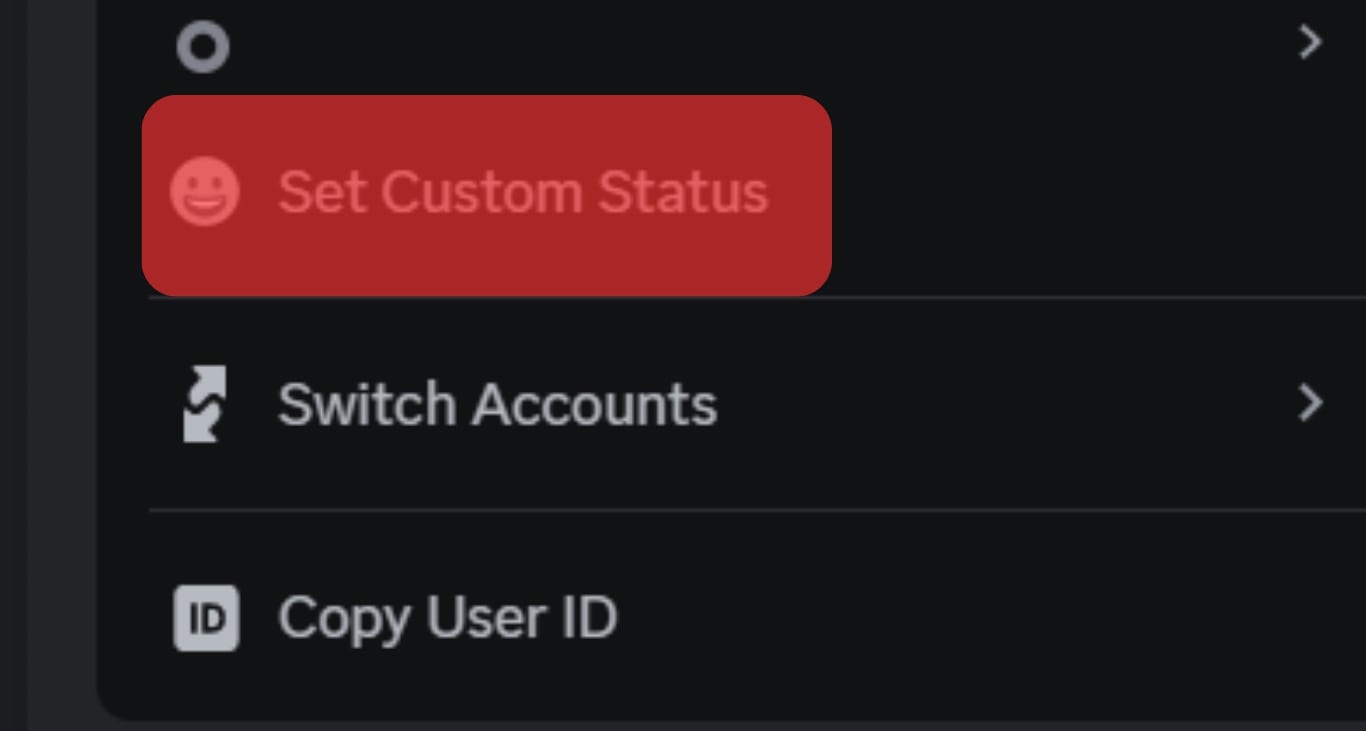
- Type the custom status, set the duration, and click the “Save” button.
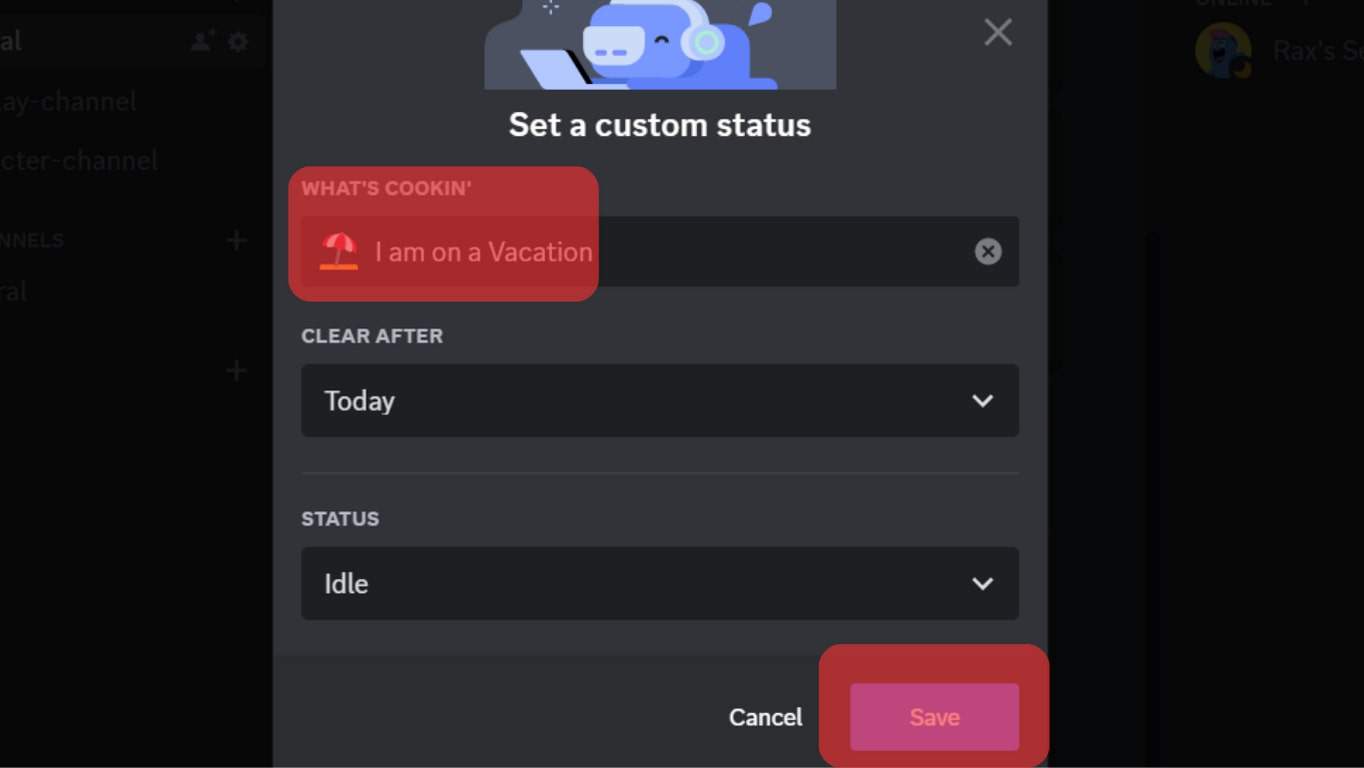
For Mobile
Follow these steps:
- Open Discord on your phone.

- Tap on the menu icon at the top.
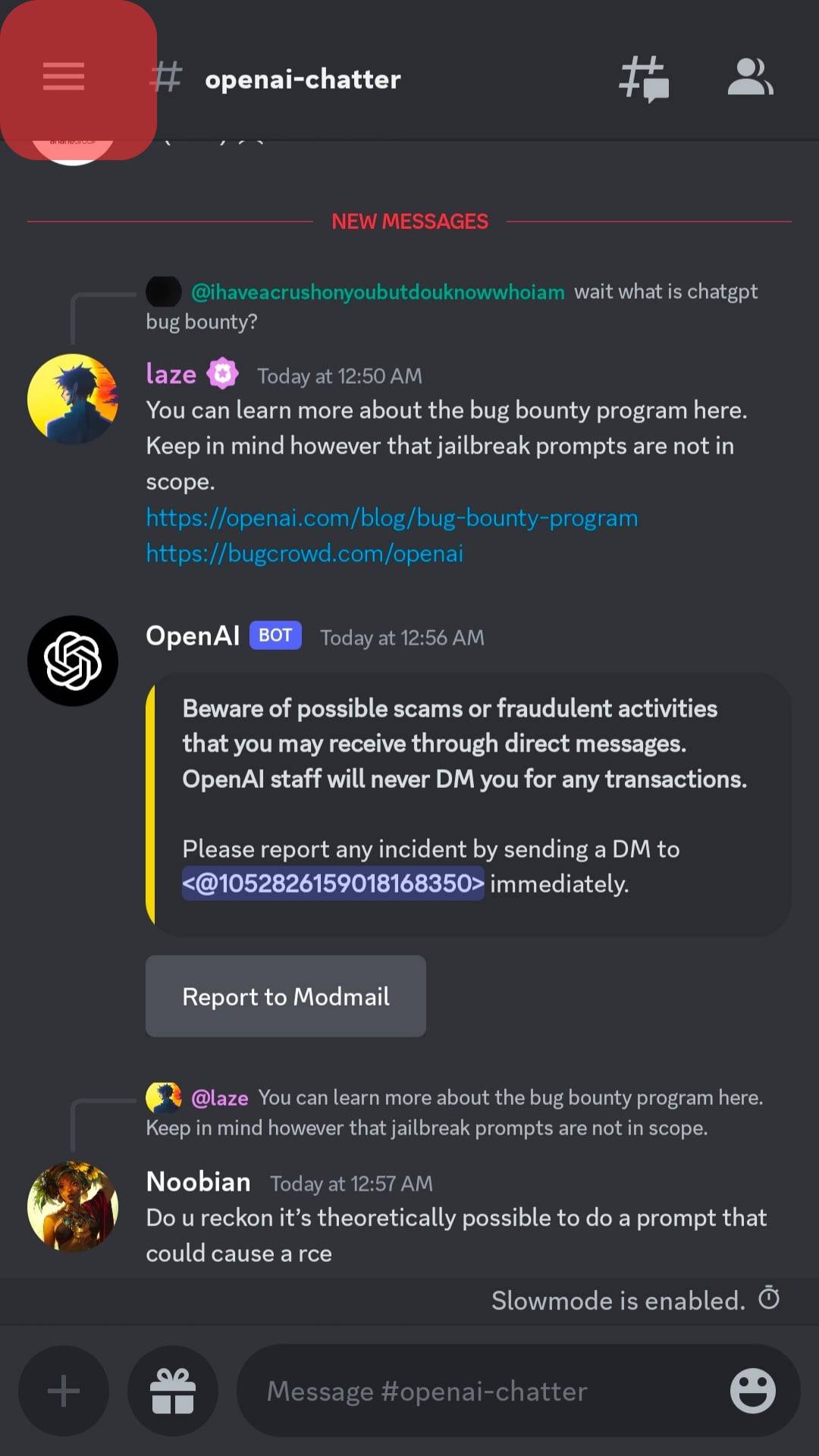
- Tap on your profile picture.
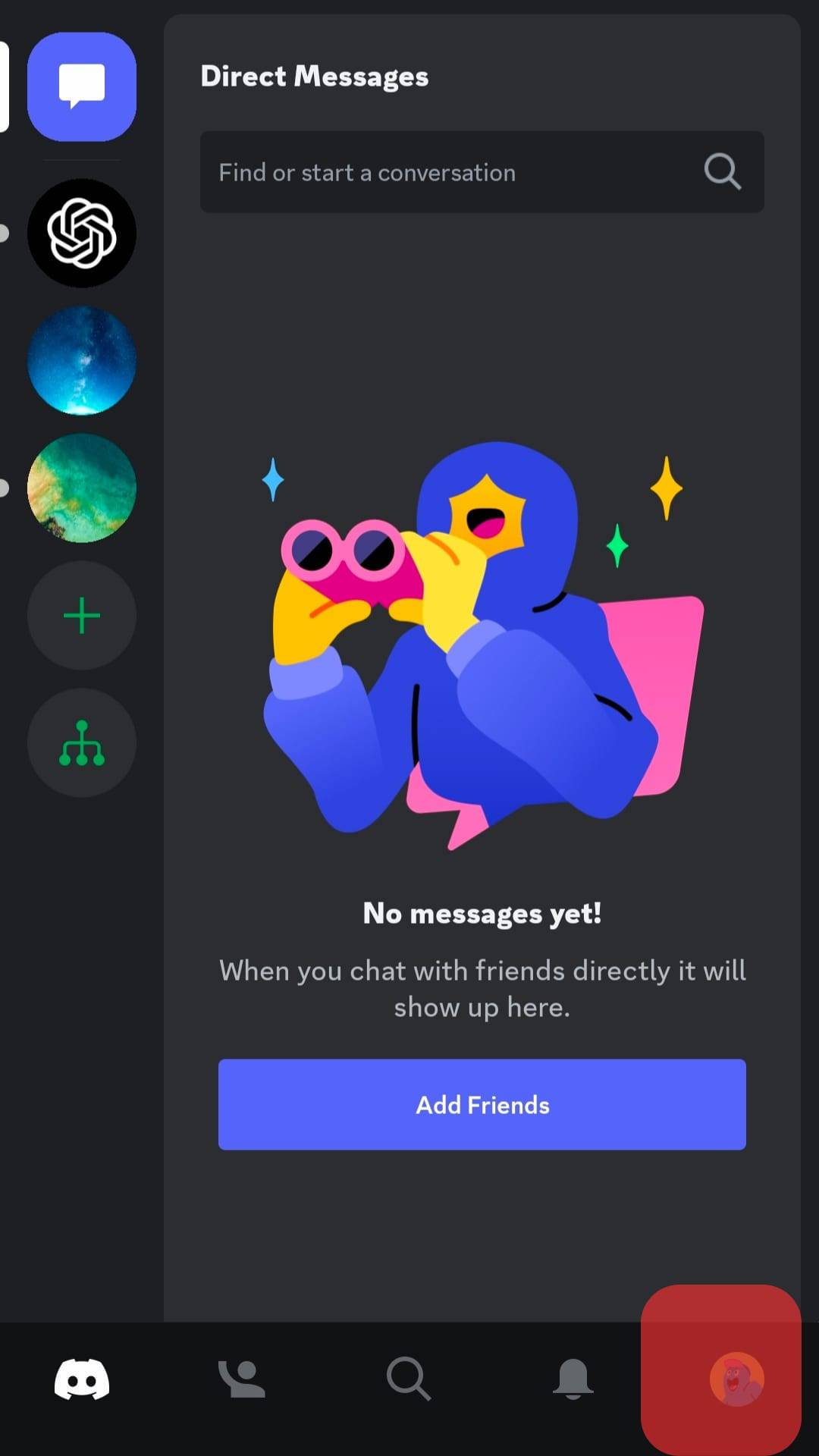
- Tap the option for “Set Status.”
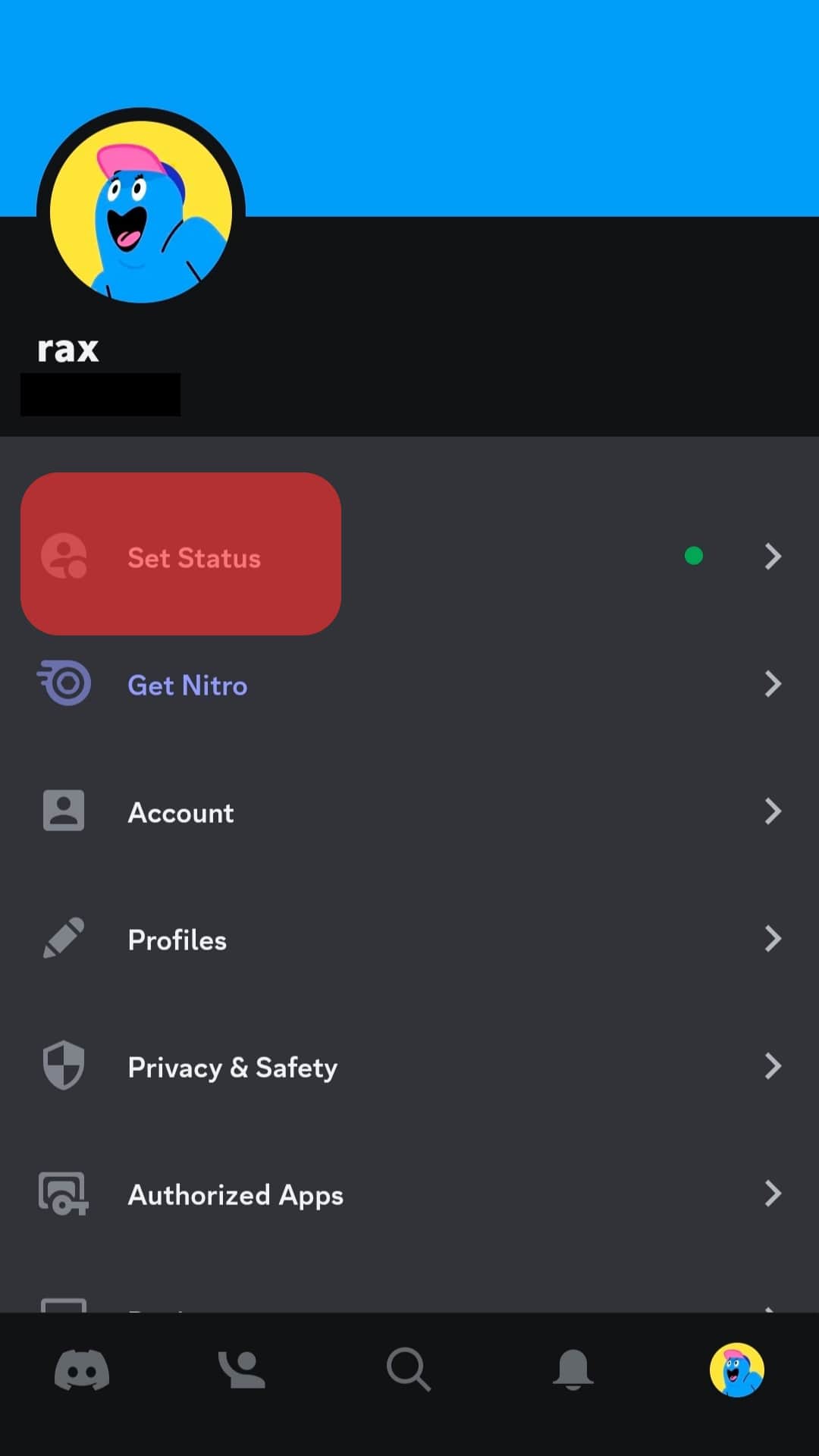
- Tap the “Set a custom status” option, add your details, and click “Save.”
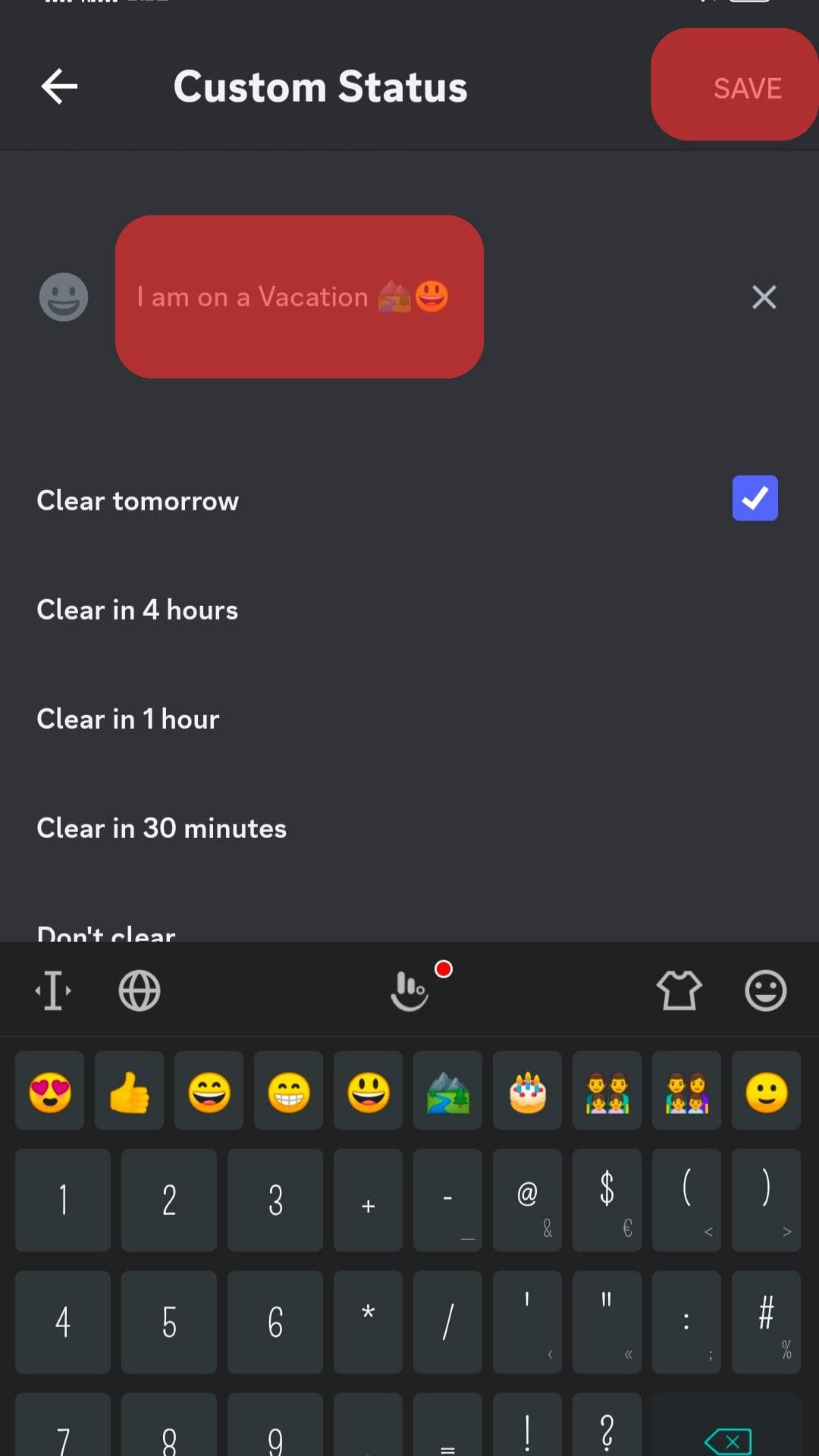
You now have a custom Discord status that will appear as your custom Discord activity.
How To Disable the Discord Activity Status
Suppose you don’t want Discord to show your activity. There is an option to disable the feature.
Follow these steps:
- Open Discord and click on the gear icon at the bottom.

- Tap on “Activity Privacy.”
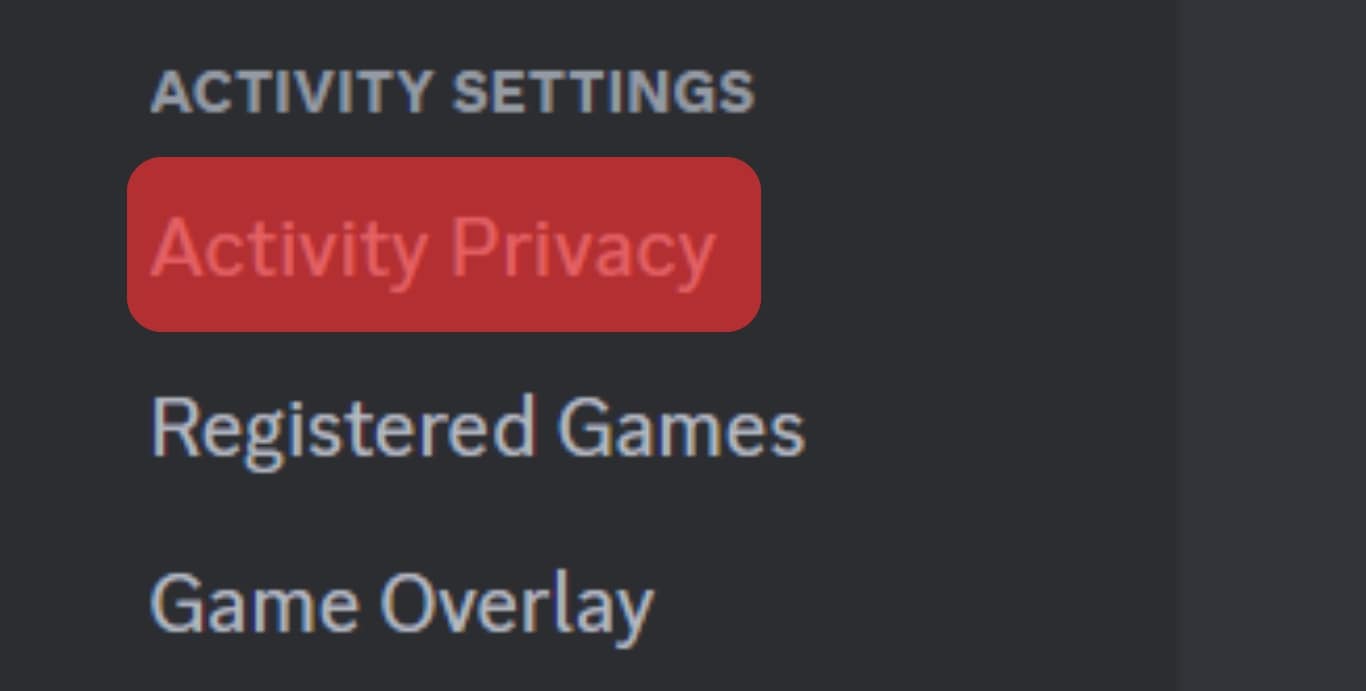
- Turn off the option to “Display current activity as a status message.”
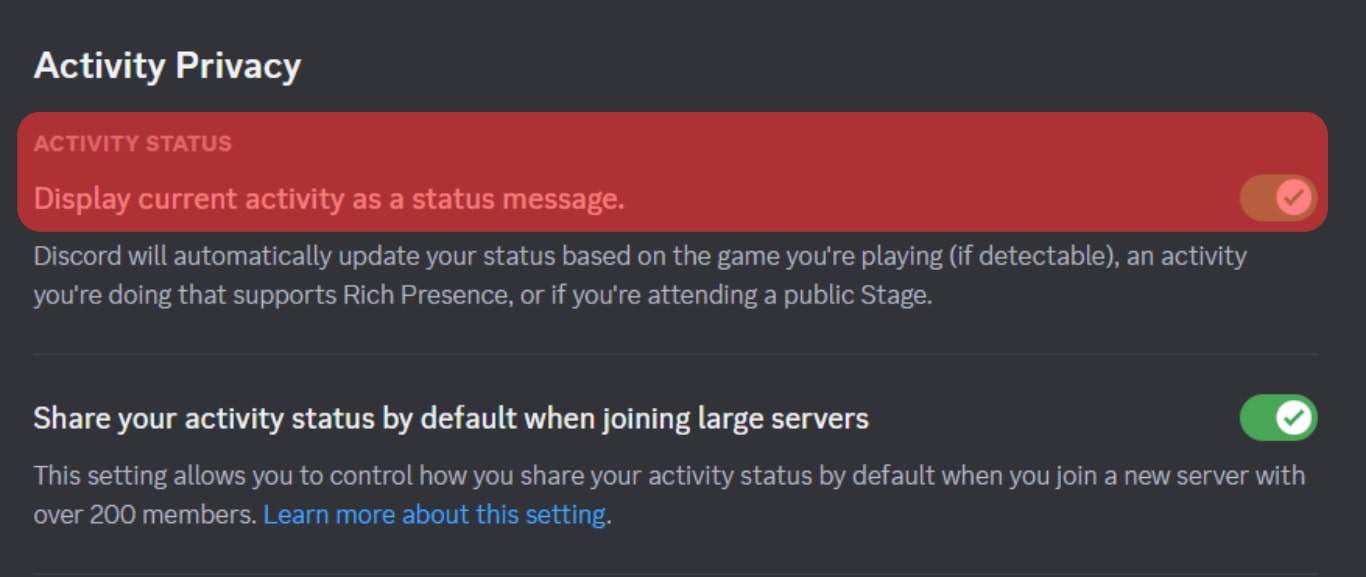
Your Discord activity will now remain hidden from everyone.
Conclusion
Discord will display your activity for your friends to keep a tab on what you currently engage in.
However, we’ve seen how to set a custom Discord activity and disable the feature when you don’t want Discord to show your activity status.