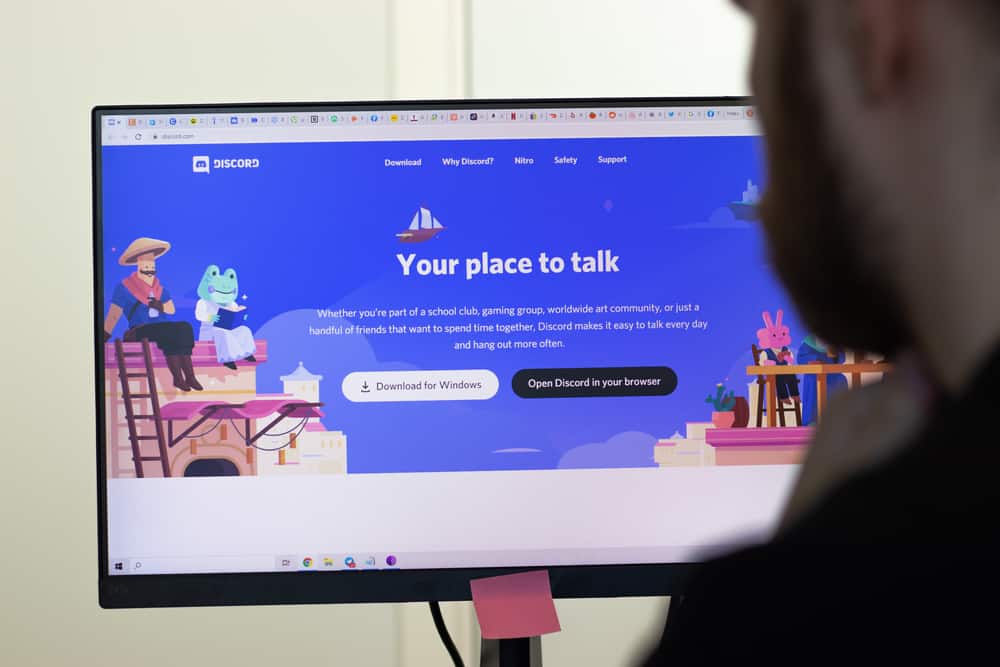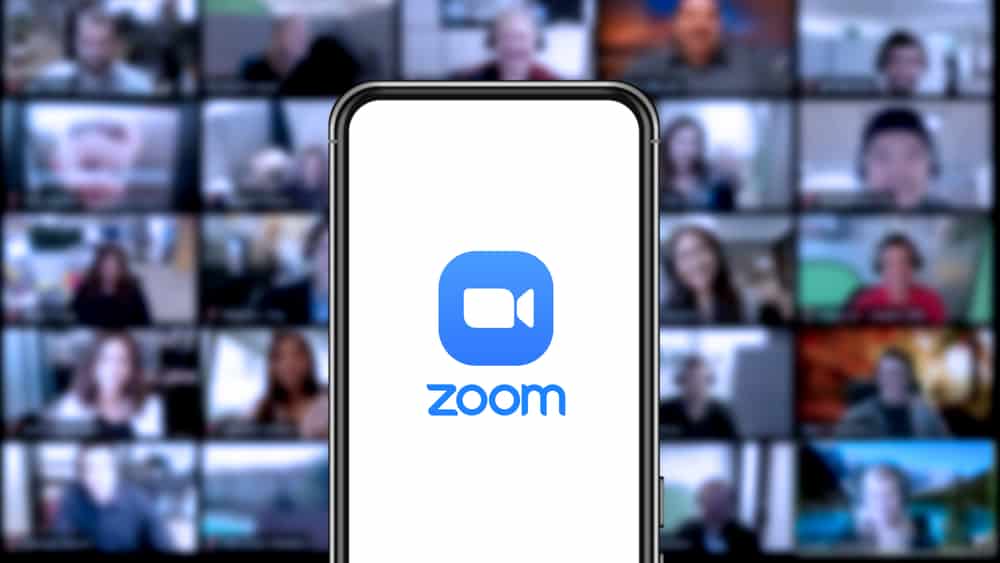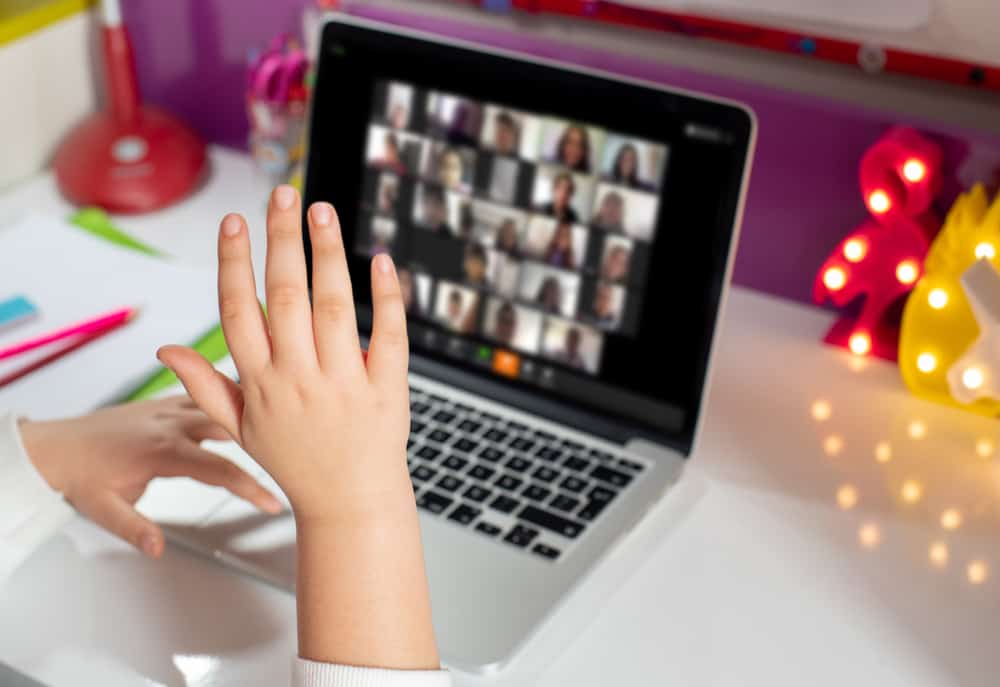
Regarding web conferences and online meetings, the quality of your video is a crucial concern for everyone. Having a clear video gives you the confidence to actively engage in the conference, and other participants won’t have a hard time seeing you. Unfortunately, many people have reported having issues with their Zoom videos getting blurry. If your Zoom video keeps getting blurry, we have a solution for you.
The main cause of a blurry Zoom video is poor lighting. Other causes include issues with your internet connection, dirty camera lenses, and background running apps. We understand how frustrating having a blurry video in your Zoom sessions can be. Luckily, we have various solutions to resolve the blurry video.
This guide dives into understanding the causes of your Zoom video getting blurry. Moreover, we will discuss various ways of fixing the blurry video and cover the critical questions users ask regarding blurry Zoom videos. Ready? Let’s dig in!
Why Is My Zoom Video Blurry?
A blurry Zoom video is a huge disappointment when in a conference or zoom meeting. Video is crucial as that’s how you can express yourself, especially if you are a tutor or host. If you are experiencing a blurry Zoom video, we will present various reasons why this may be the case. Let’s begin!
Dirty Camera Lens
Is your camera lens clean? Many people have dirty camera lenses. It could be due to dust or other dirt. If that’s the case, the dirt clogs your camera’s quality, resulting in a blurry Zoom video. Still, if you are using a mobile phone, the lens could be dirty due to moisture on the lens or other dirt originating from your pockets.
Poor Lighting
Light is crucial for your Zoom video quality. Whether you are using natural lighting or LED, lighting is crucial for a classic Zoom video quality. So, if you have poor lighting when using Zoom, you will face blurry Zoom video quality.
Internet Connection Problem
Zoom requires the internet for everything to work correctly. When you have issues with your internet, this can affect how you use Zoom, and you won’t get a clear video.
Besides, uploading data packets in a Zoom video session requires a stable internet connection to guarantee a seamless connection. If your internet is weak, you will likely face issues with your video quality.
Many Running Apps
We’ve stated that Zoom requires a stable internet connection to produce a quality video. One key issue that can throttle your internet connection is running many background apps. So, if you are having a problem with blurry video quality, it could be attributed to background apps hogging your bandwidth and affecting the Zoom feed.
Does any of the above sound like something affecting your Zoom? If so, let’s cover the various fixes you can try to resolve the problem.
How To Fix Blurry Zoom Video
Fixing a blurry Zoom video shouldn’t be hard, provided you know how to go about it. Try the below fixes to improve your Zoom video quality.
Clean Your Camera Lens
Whether you use Zoom on your mobile or desktop, you should clean your camera lens. Consider getting a glass cleaner, spray it on a clean cloth, and gently wipe it on your camera lens.
Alternatively, you can use a clean piece of cloth if you don’t have a glass cleaner and gently scrub your camera lens to clean it. Once you’ve cleaned the lens, open your Zoom and check the video quality.
Fix Your Internet Connection
How strong is your internet? Open a browser and perform a speed test to see how your internet is performing. If you have a weak internet connection, that could be the cause of your poor video quality. You can try switching between cellular data and Wi-Fi or move to a location with a strong network connection.
Adjust Your Lighting
Blurry videos are mainly due to the lighting you have for your videos. Try to relocate near a window and take advantage of natural lighting from the sun’s rays. Indoor lighting can mess up your video quality when you use Zoom in a dark room. So, looking for a place with good natural lighting is best.
Alternatively, you can consider purchasing an LED light ring, an external device that supplements the lighting of a concentrated area. With it, you are guaranteed that lighting won’t be an issue again when using your Zoom, and if the lighting was the cause of the blurry video, that’s how you fix it.
Close Background Apps
Do you have many background apps consuming the internet? If so, you should close all the background apps. They can likely affect your network’s performance and reduce the bandwidth available for use by Zoom. Once you’ve closed all background apps, check your Zoom and see if that is the needed solution for your blurry video quality.
Restart Zoom
As the last fix, close Zoom and open it again. If Zoom is having minor glitches hindering its correct performance, then restarting it will come in handy in fixing the Zoom video quality. Alternatively, you can restart your device and try if that helps.
Conclusion
Everyone hates it when their Zoom video gets blurry, consequentially affecting the quality of their video. Luckily, we’ve presented possible causes and offered various fixes to resolve the blurry video quality.
Frequently Asked Questions
The main cause is due to poor lighting when using Zoom. Also, it could be your camera lens is dirty or your internet connection is getting throttled, which can be due to background apps hogging the bandwidth.
To adjust the clarity of your Zoom, try changing your lighting. Also, clean your camera lens to get rid of any dirt that may cause the camera lens to display a blurry video.