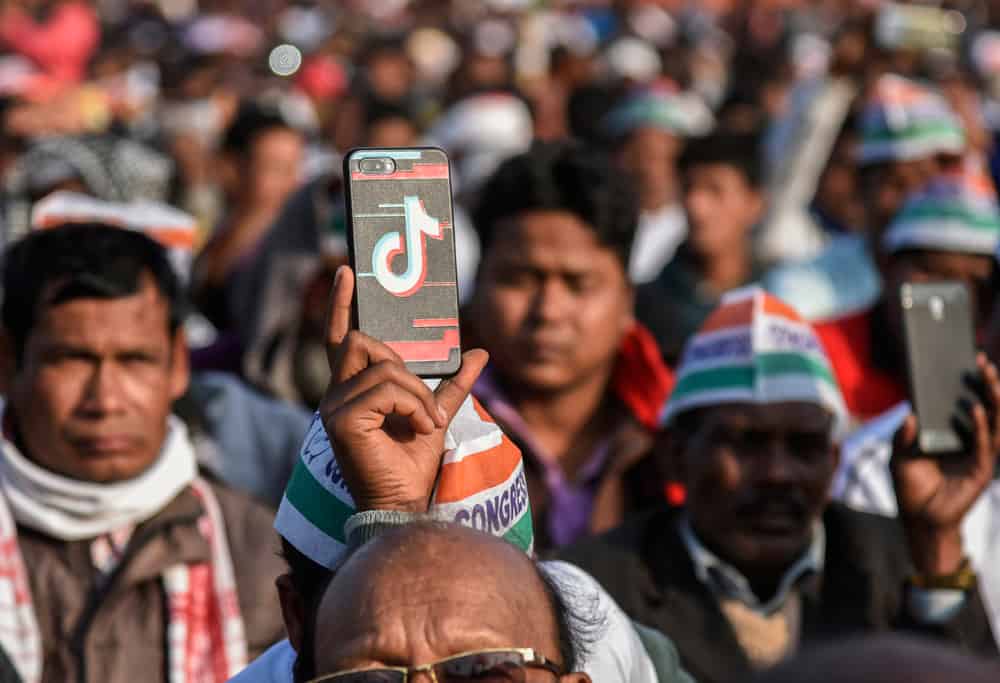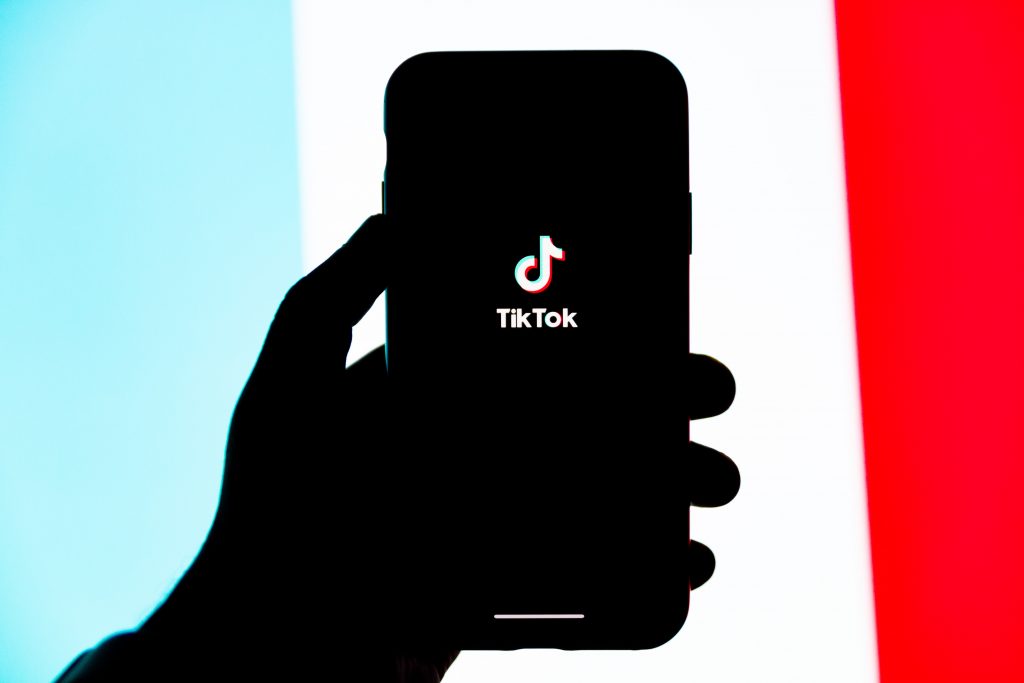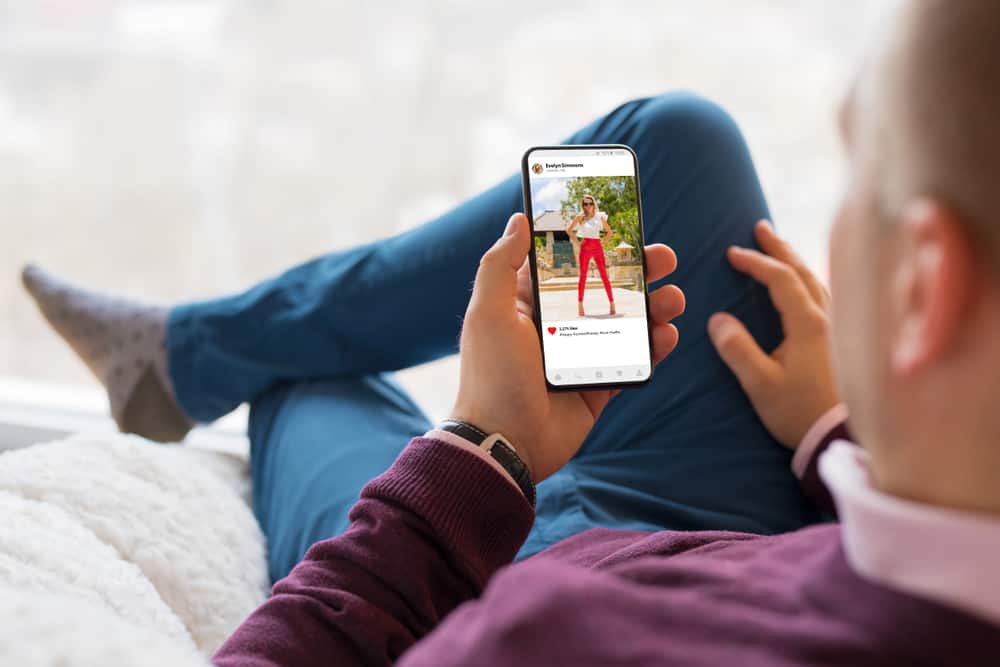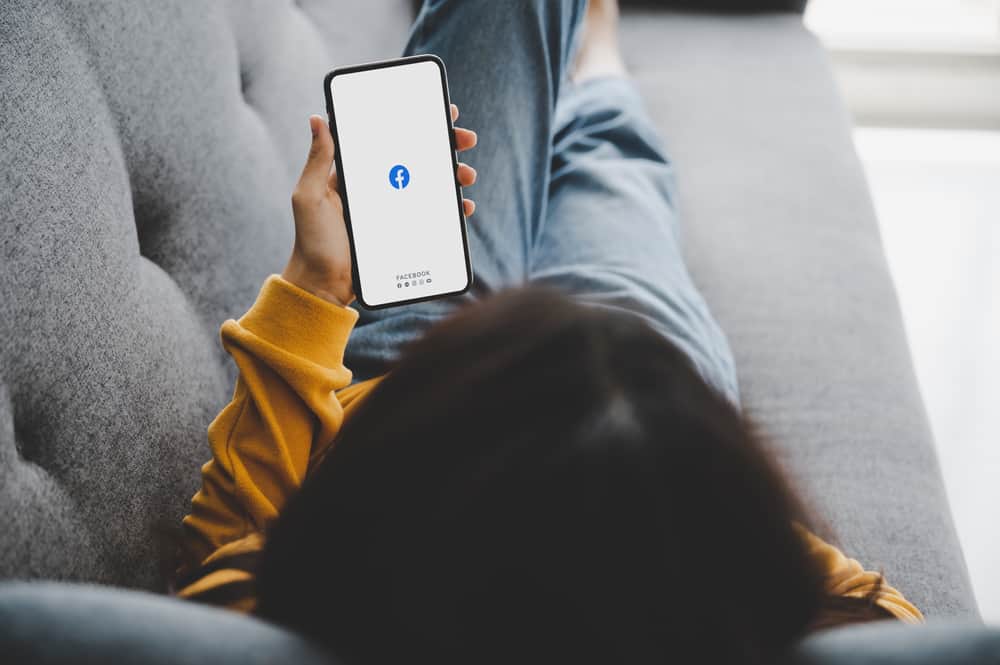Facebook followed the footsteps of its sister company, Instagram, and introduced the Stories feature, Highlights.
This feature is a great way to save stories to your profile so people can always return to them.
Although it works similarly to Instagram, Facebook’s Highlight is slightly different.
So, how can you make highlights on Facebook?
To make a highlight on Facebook, navigate to the stories archive and tap the three dots. Next, select ‘Create Highlight’ and choose the stories you want to add to the highlight. Finally, tap ‘Done,’ name the highlight, and tap on ‘Save.’
This article covers how to create Facebook story highlights using multiple avenues. It also walks you through how to delete highlights.
- What Are Facebook Story Highlights?
- How To Create Facebook Highlights From Stories?
- How To Create Facebook Highlights From Story Archive?
- How To Create Facebook Highlights From Your Profile?
- How To Add Photos to Existing Highlights on iPhone?
- How To Delete an Existing Highlight on iPhone?
- How To Add Photos to Existing Highlights on Android Device?
- How To Delete an Existing Highlight on Android?
- In Conclusion
- FAQs
What Are Facebook Story Highlights?
Facebook Story highlight is a collection of old stories sorted into groups on your Facebook profile.
They are created using the story archive feature. The story highlights have merged with featured photos, which can be a bit confusing at first.
These stories can be named, given a cover photo, and played like a slideshow.
How To Create Facebook Highlights From Stories?
There are multiple ways to create Facebook highlights on the Facebook app.
This process allows you to create a highlight while a new story is still live on your profile.
Here is how to make Facebook highlights from stories:
- Open the Facebook app on your mobile device.

- Tap on the “Create story” option.
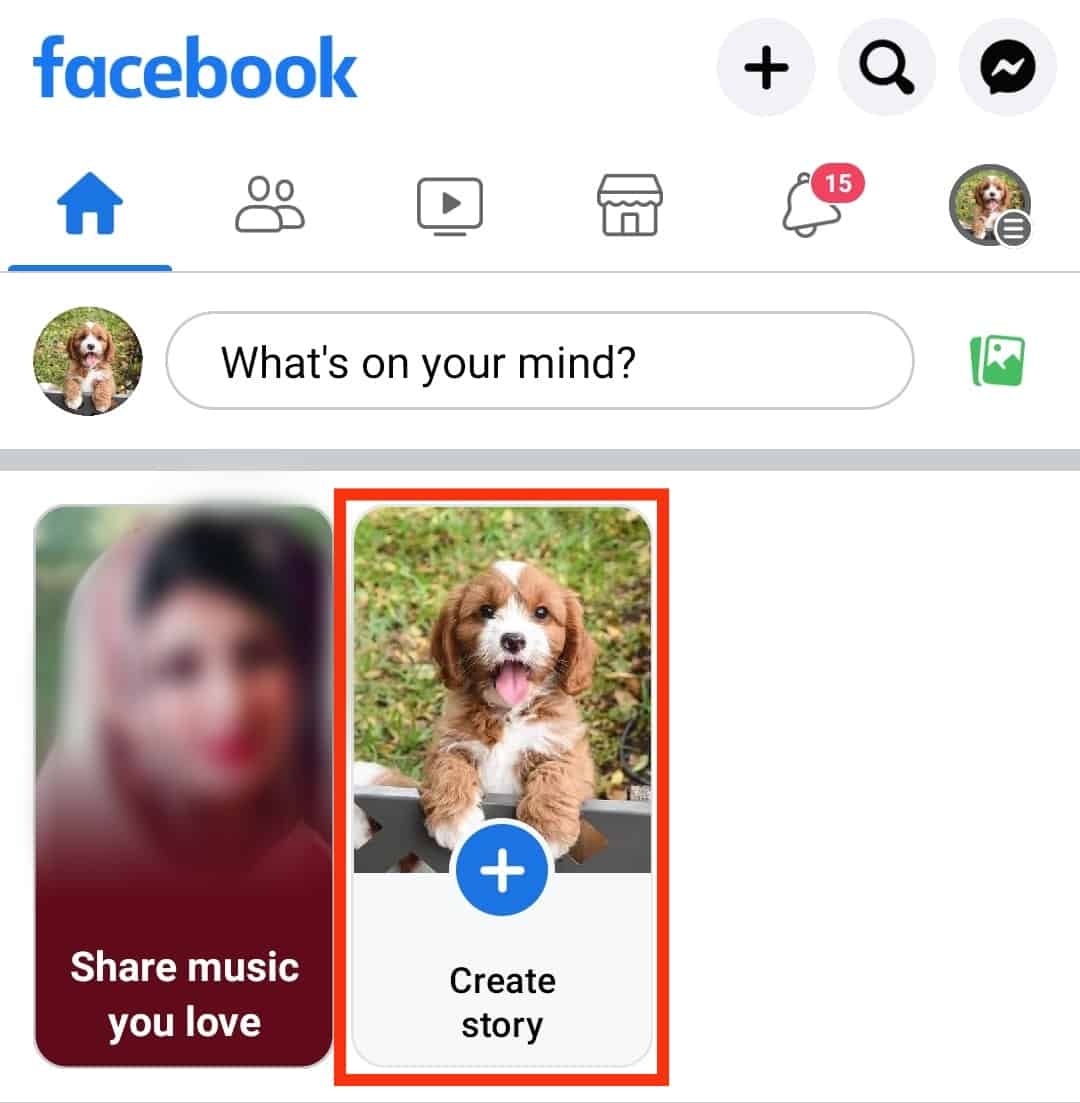
- Create your story and hit the “Share” button.
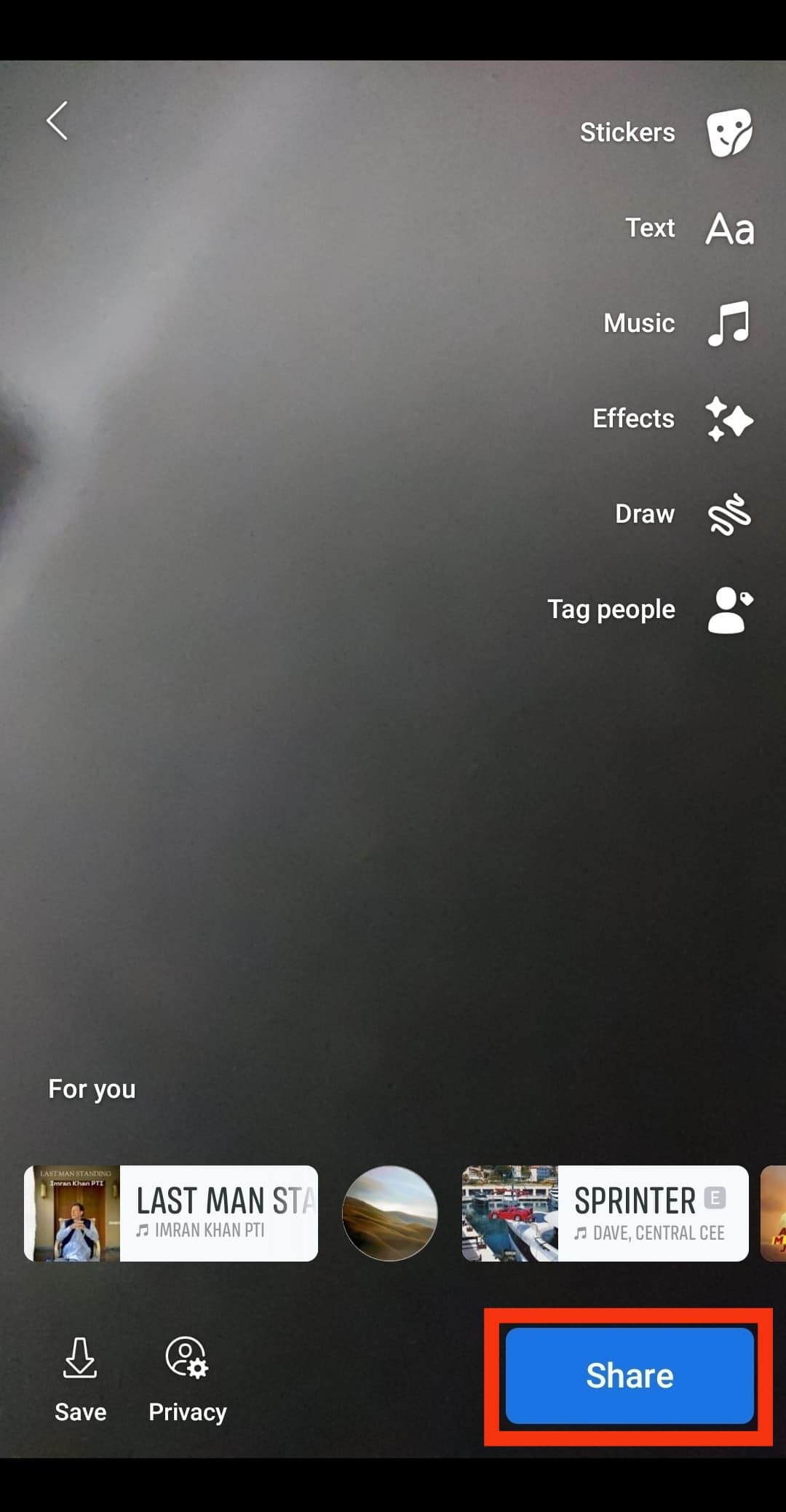
- Tap on your story at the top.
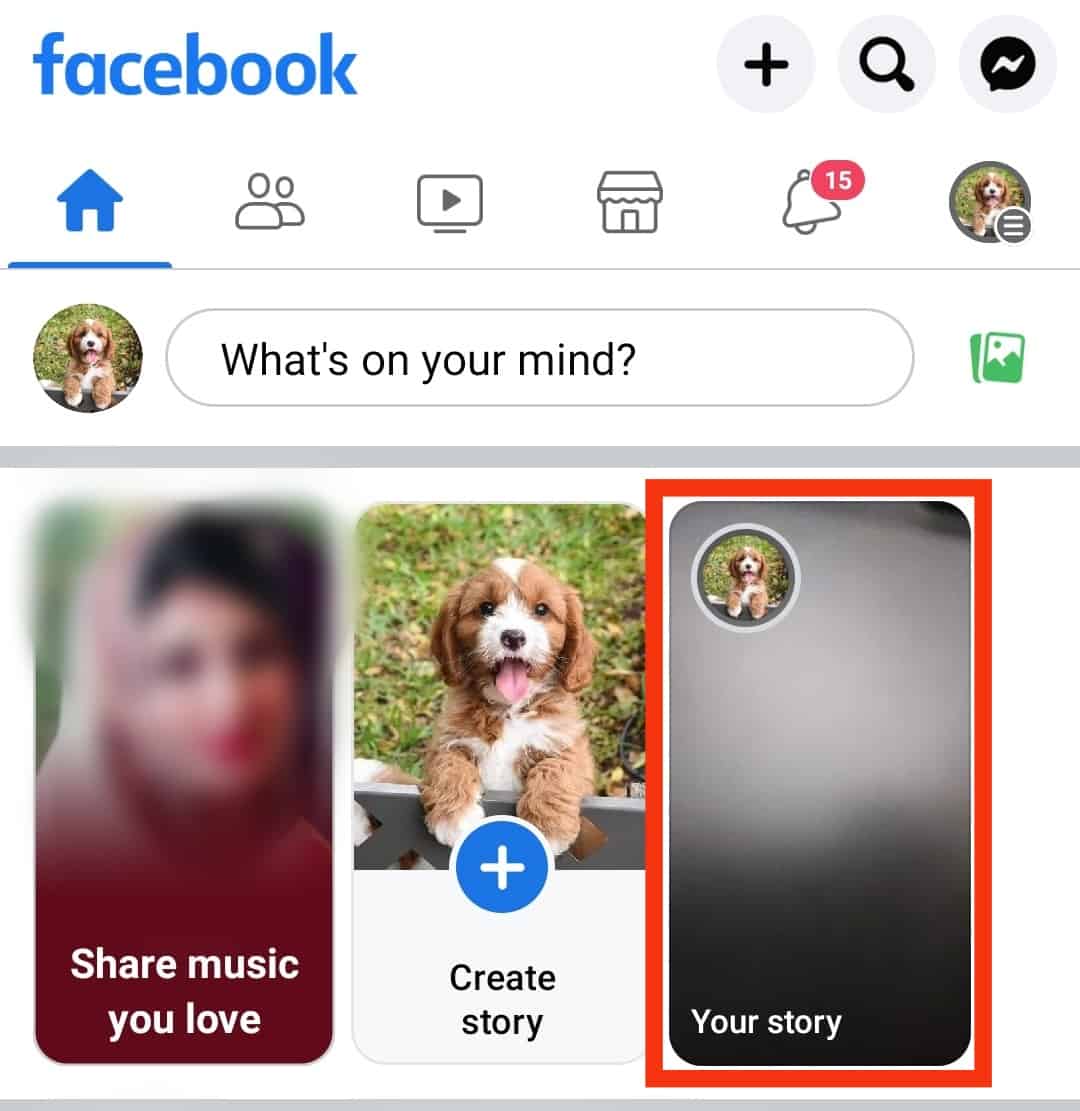
- Tap on the star icon at the top.
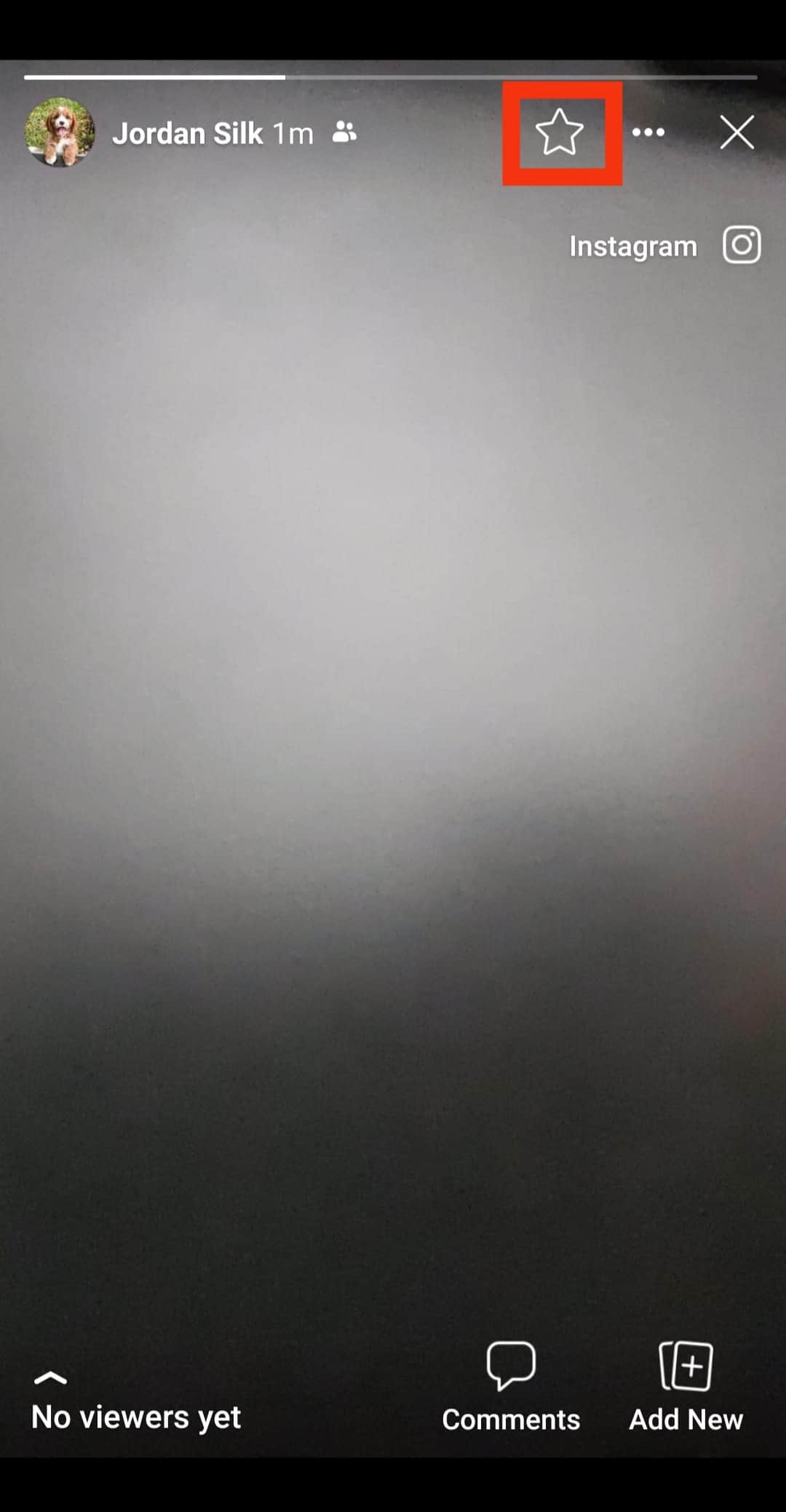
- Enter the title.
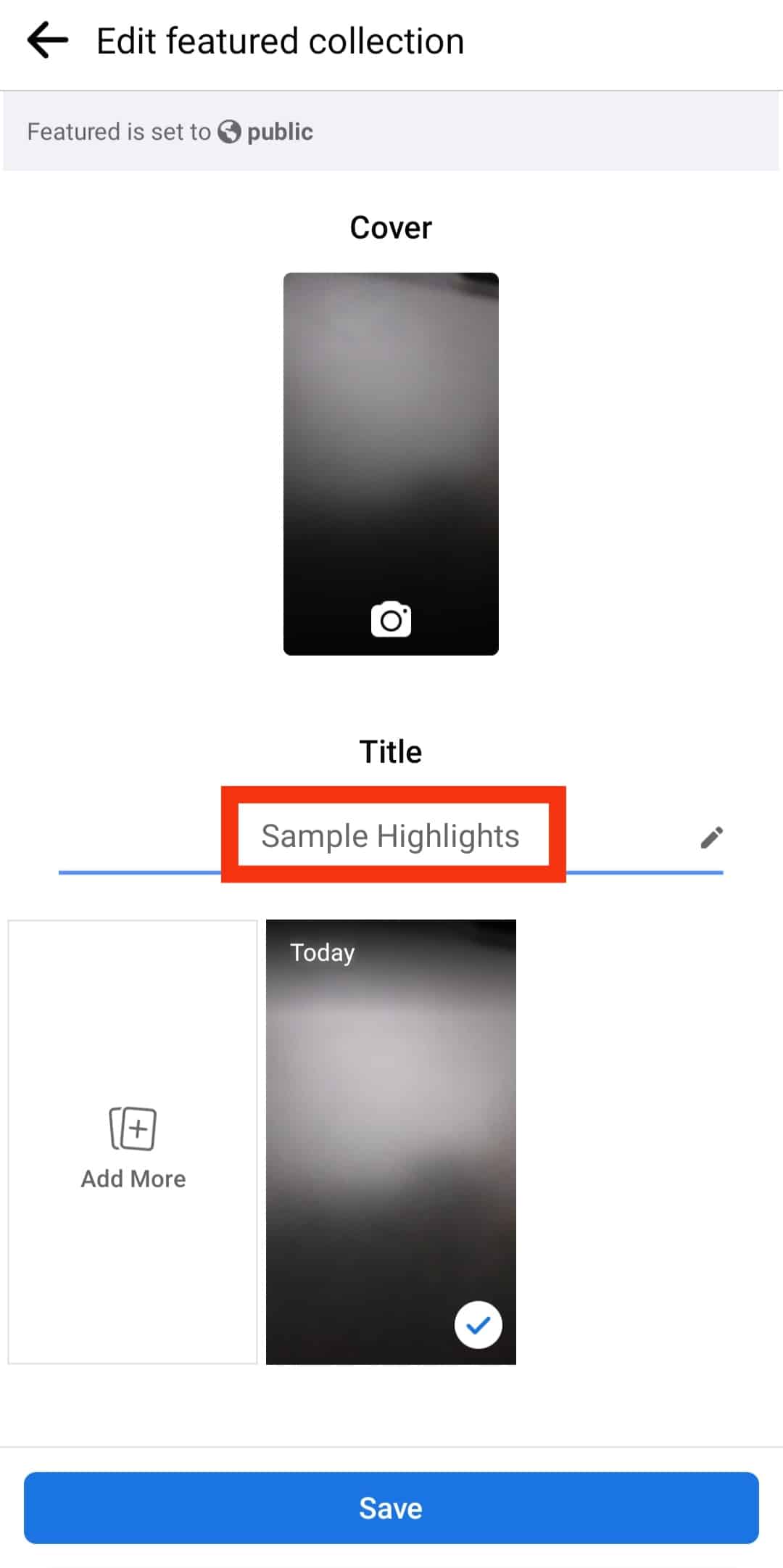
- Select the cover photo.
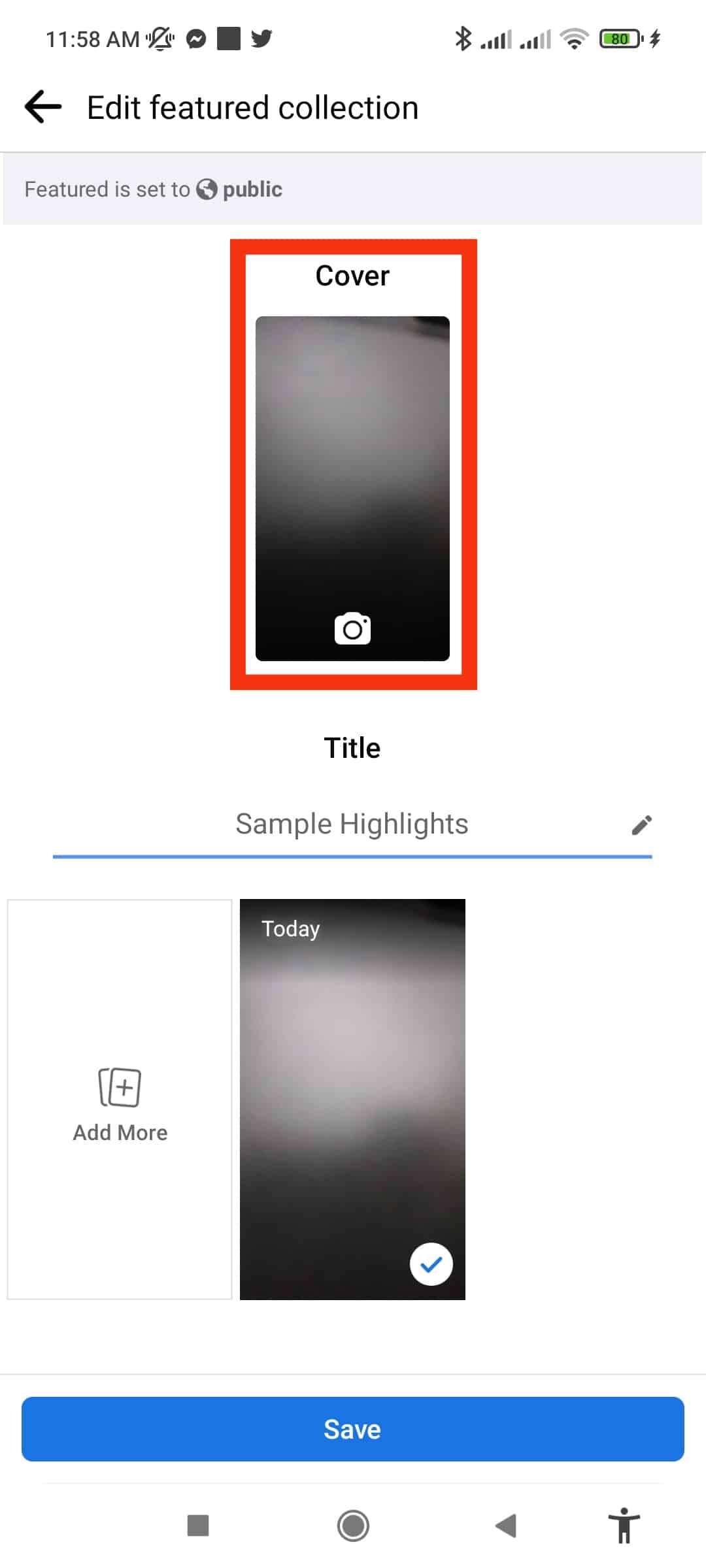
- Choose more photos if you want.
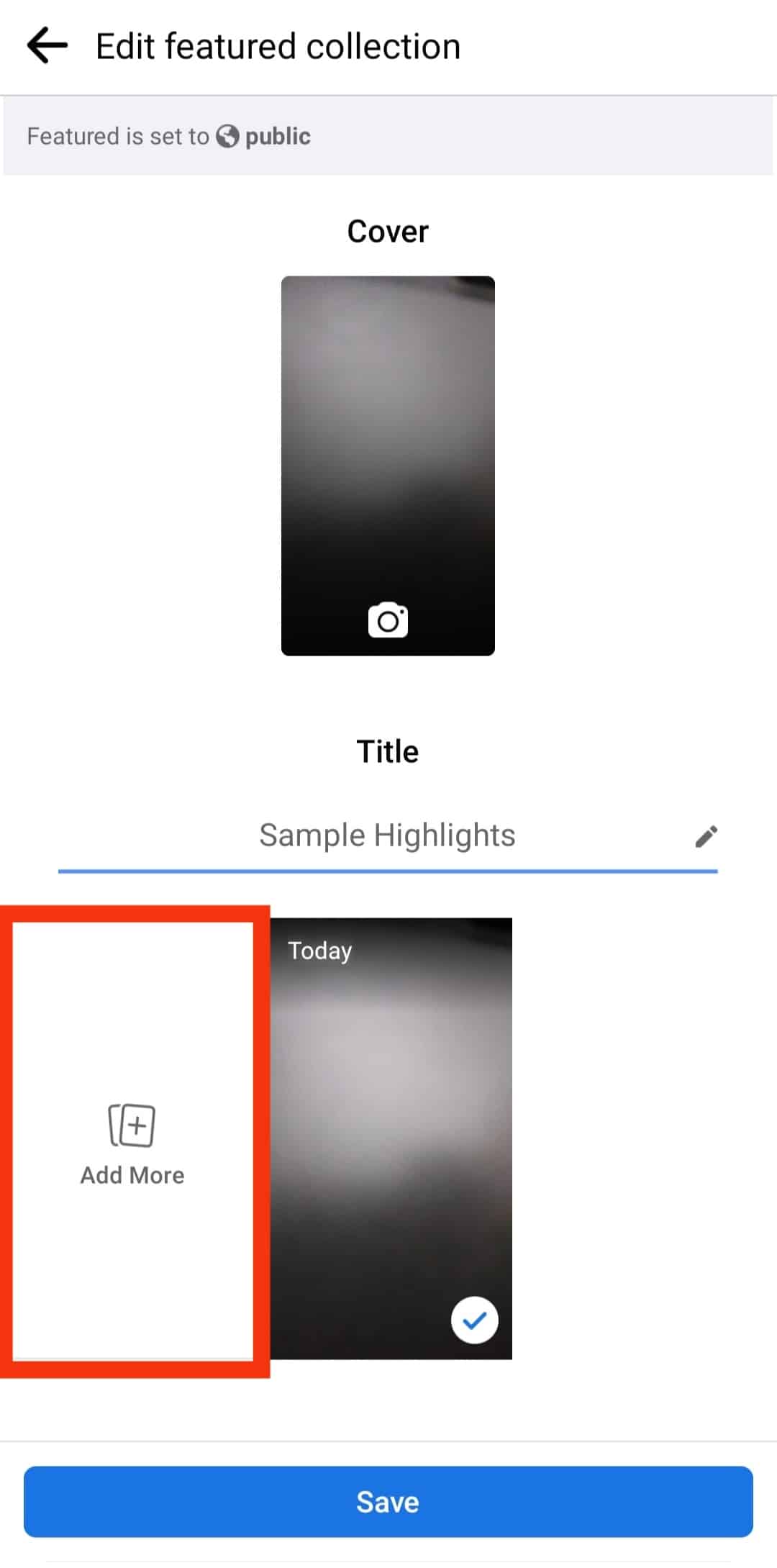
- Tap the “Save” button at the bottom.
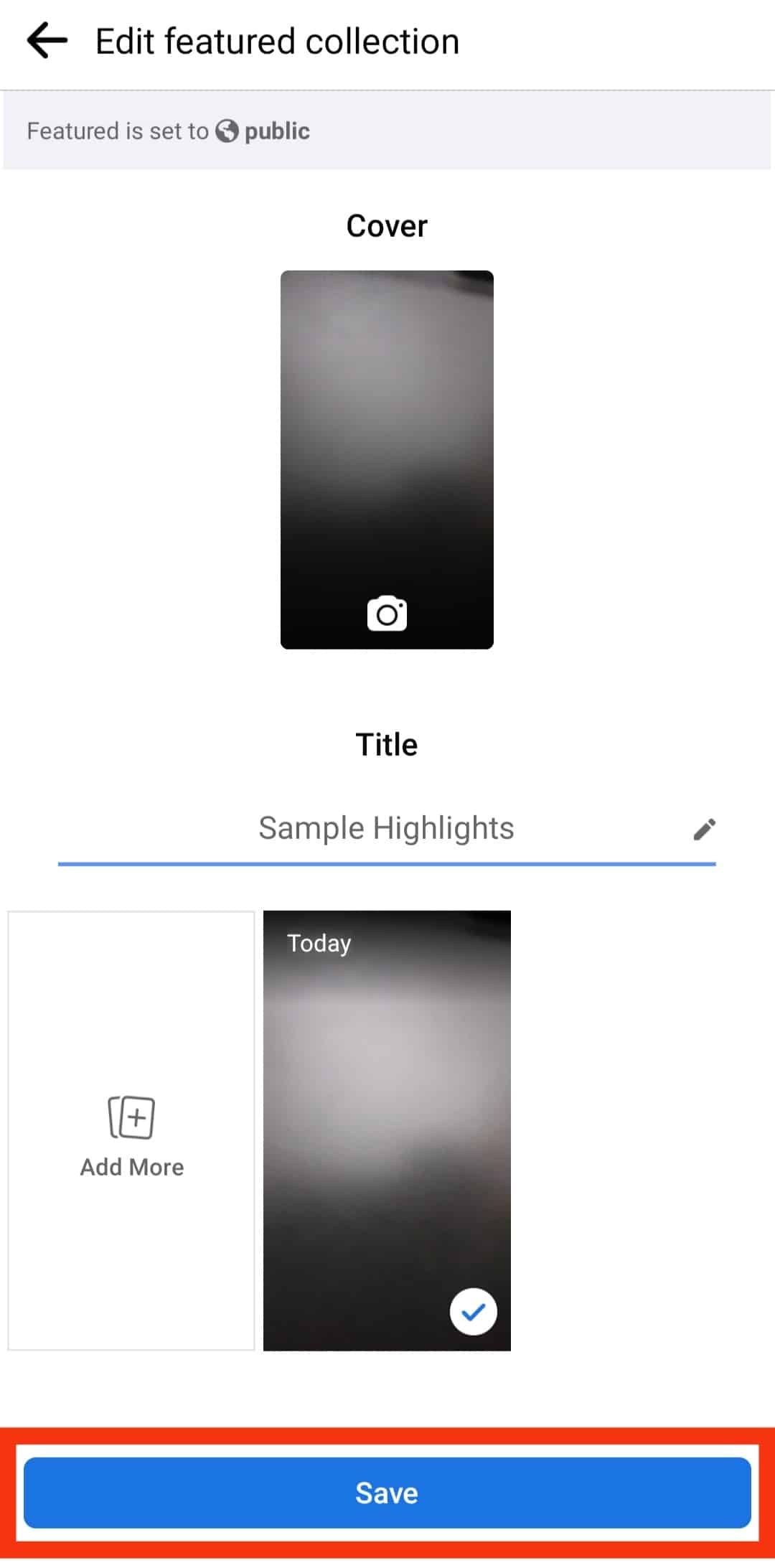
How To Create Facebook Highlights From Story Archive?
Creating a Highlight from the archive enables you to create a Facebook highlight from old stories.
This process will only work if your profile allows the story archive feature.
Here is how to create a highlight from archives:
- Open the Facebook app on your mobile device.

- Tap on your profile picture in the top left corner.
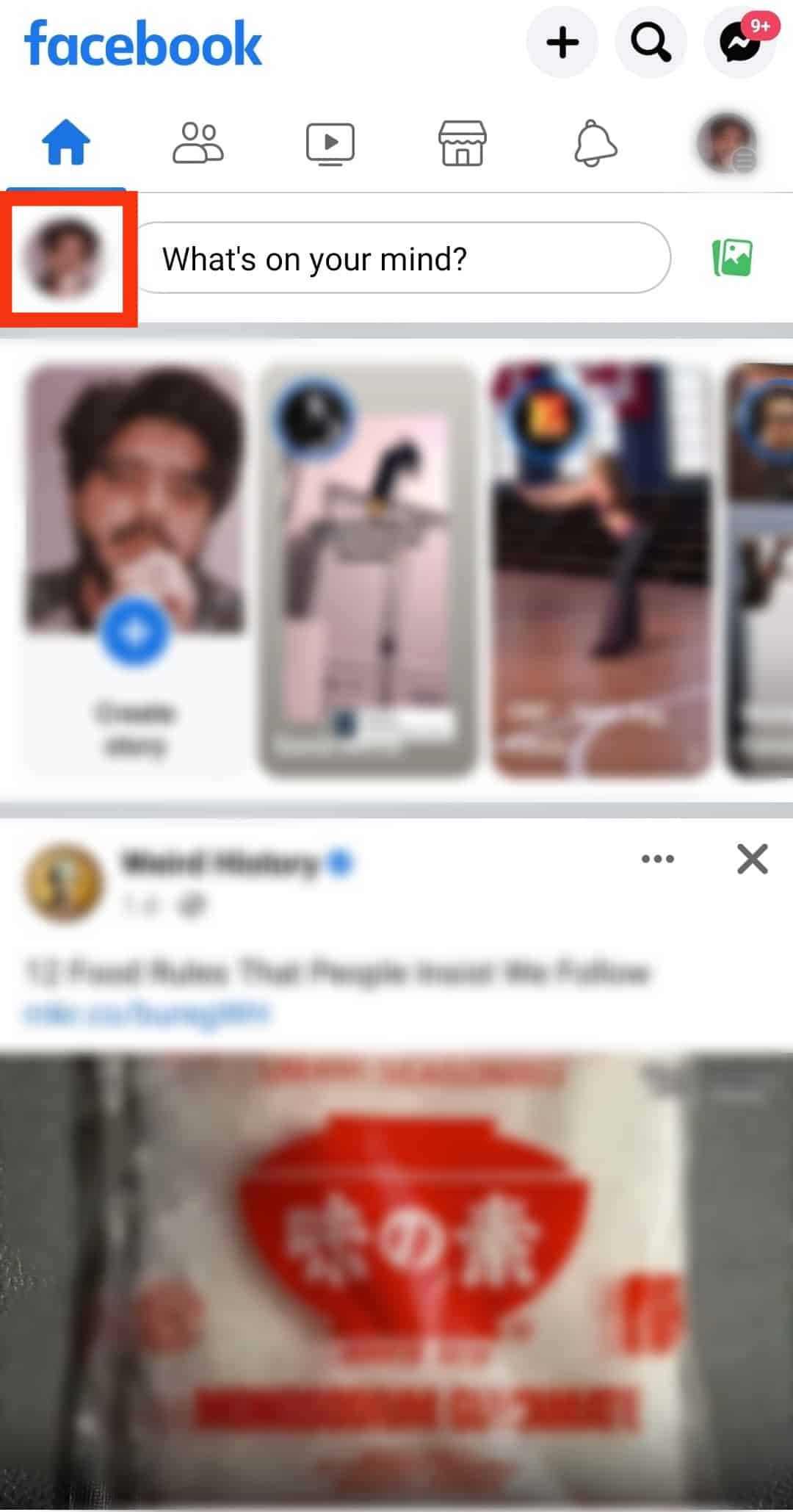
- Tap the three dots next to the “Edit profile” button.
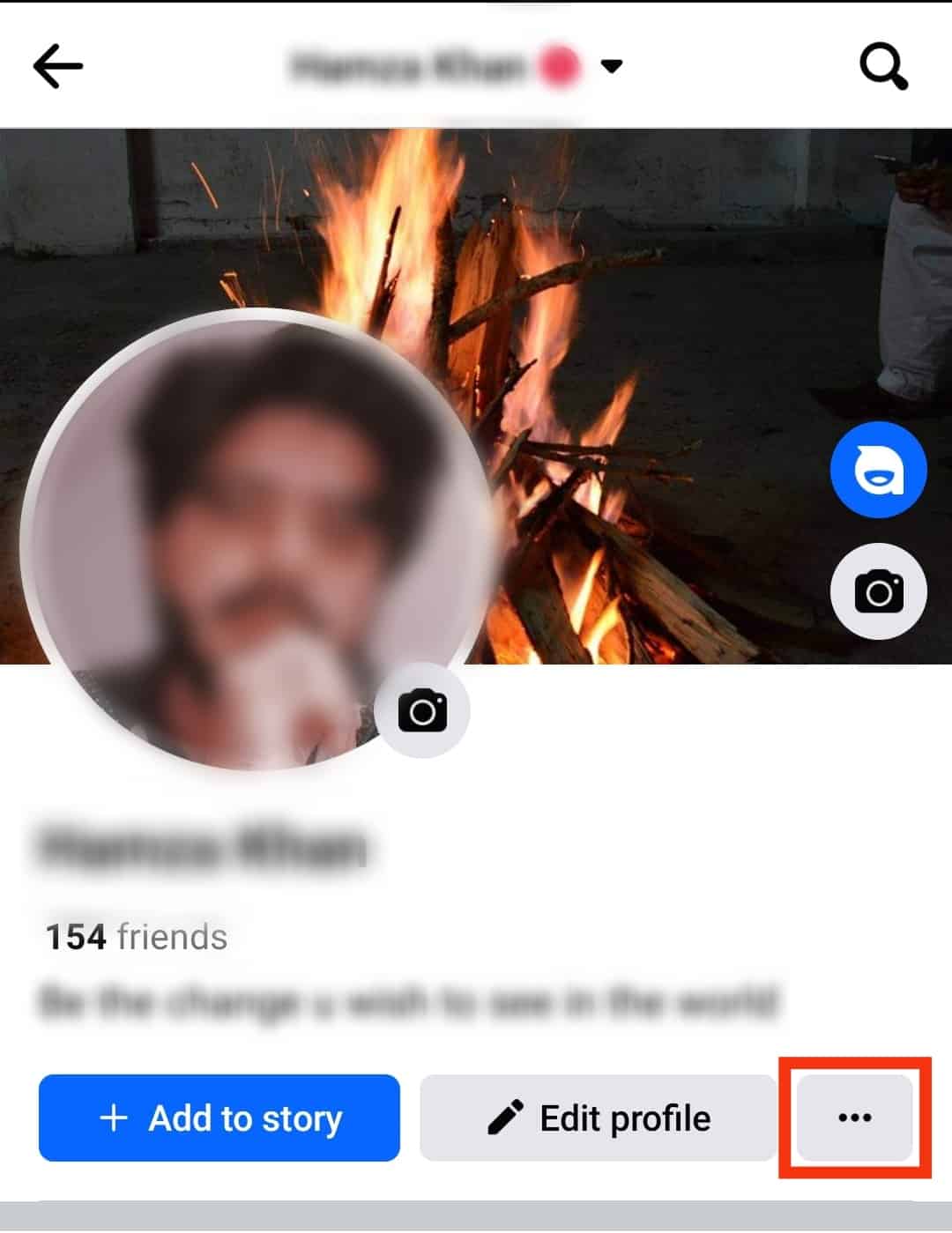
- Select “Archive.”
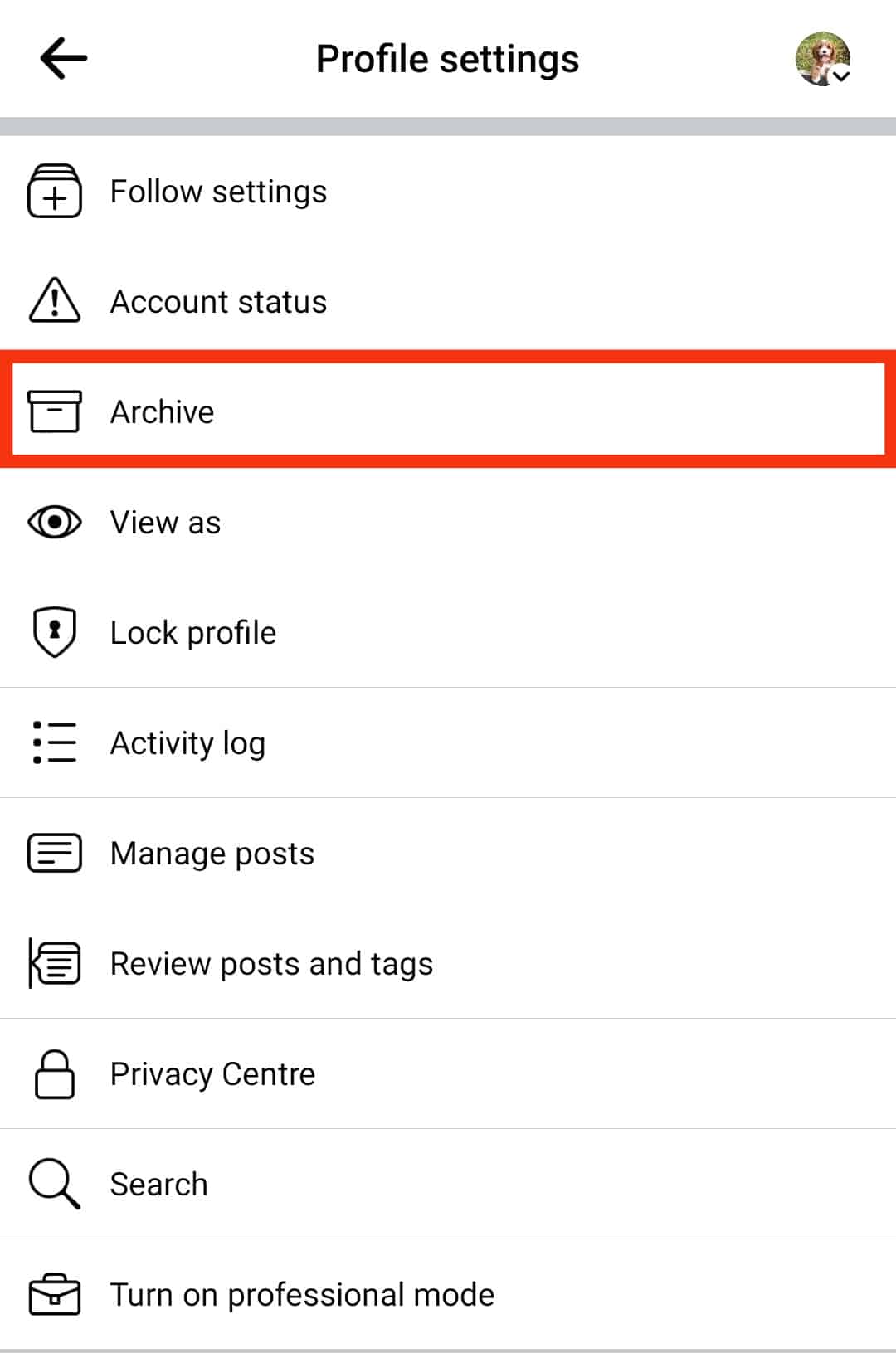
- Tap on “Story Archive.”
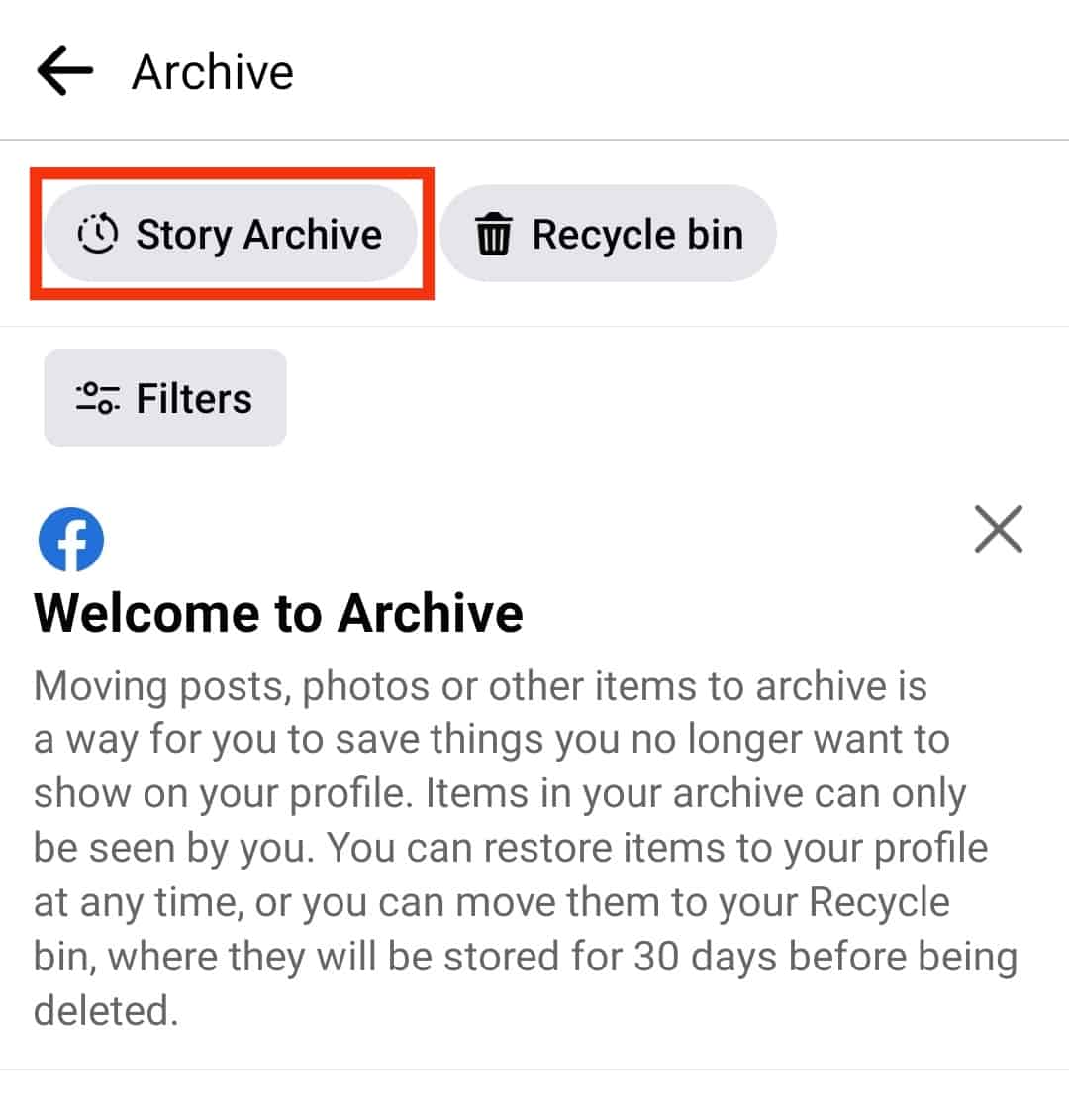
- Open the story you wish to add to the highlight.
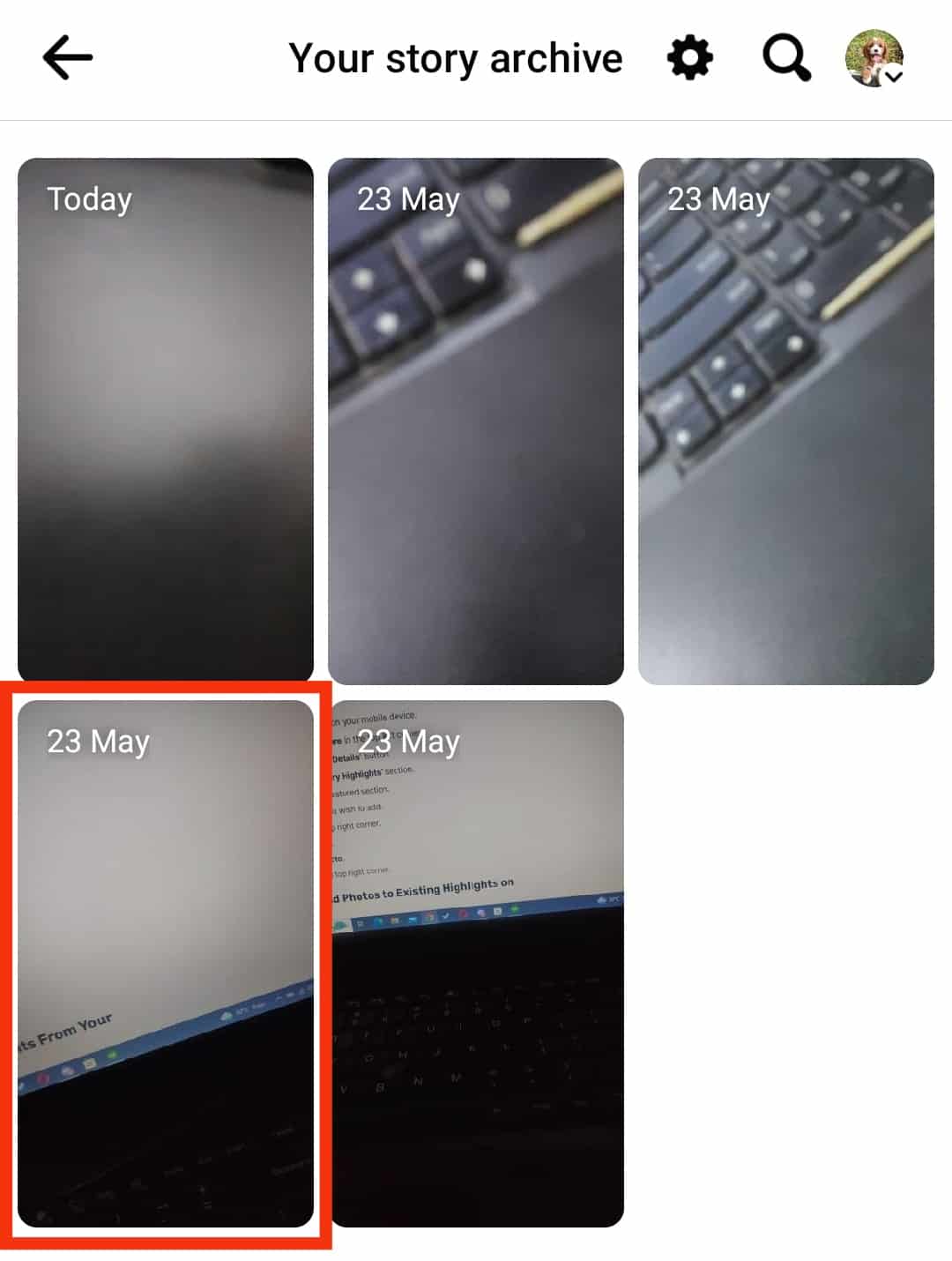
- Tap the star icon at the bottom right.
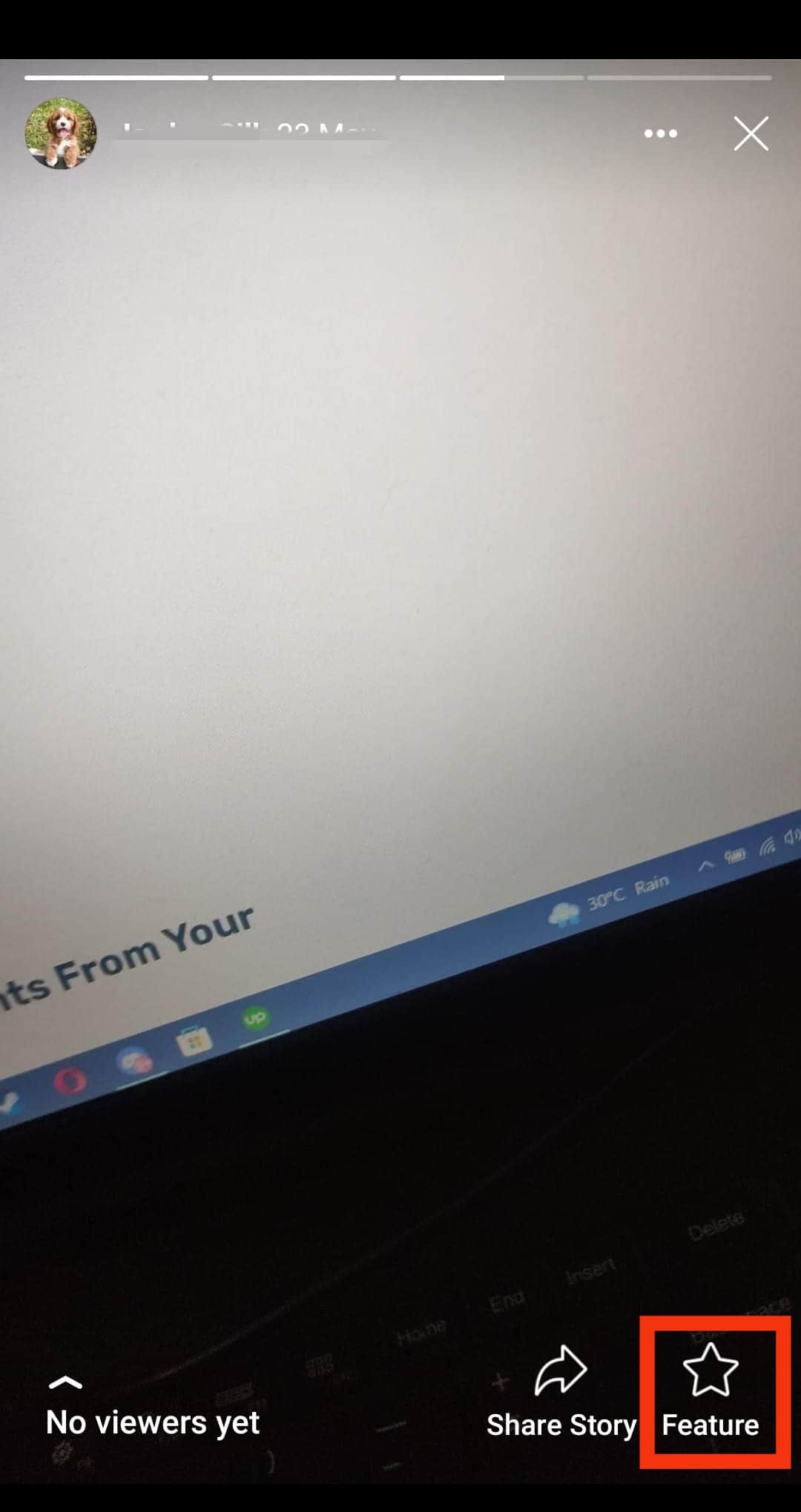
- Tap on “New.”
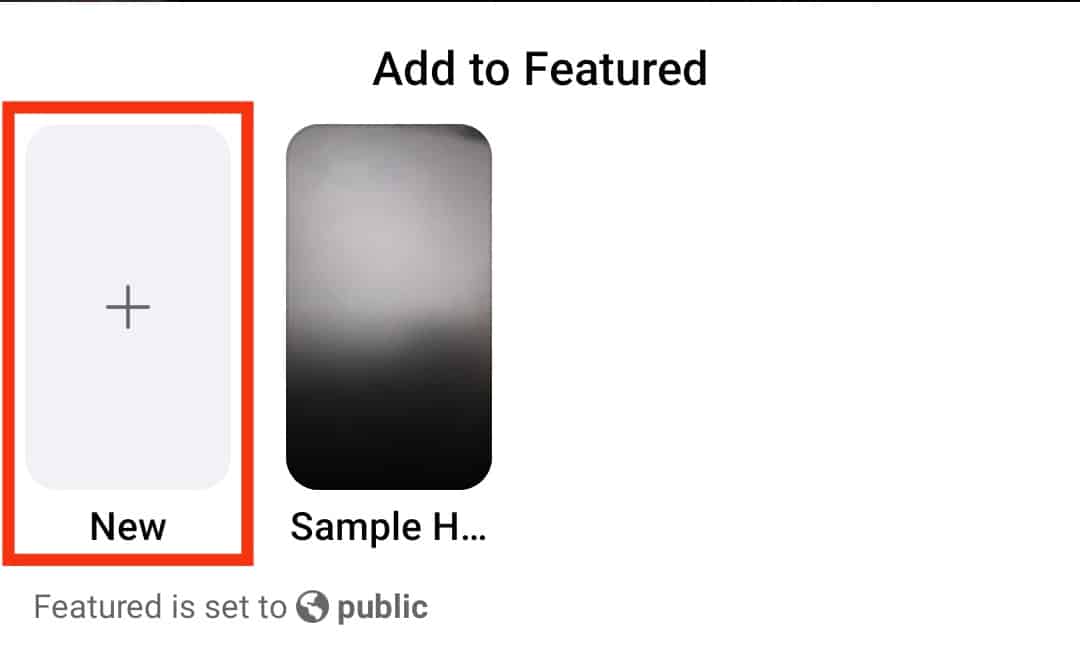
- Name your highlight.
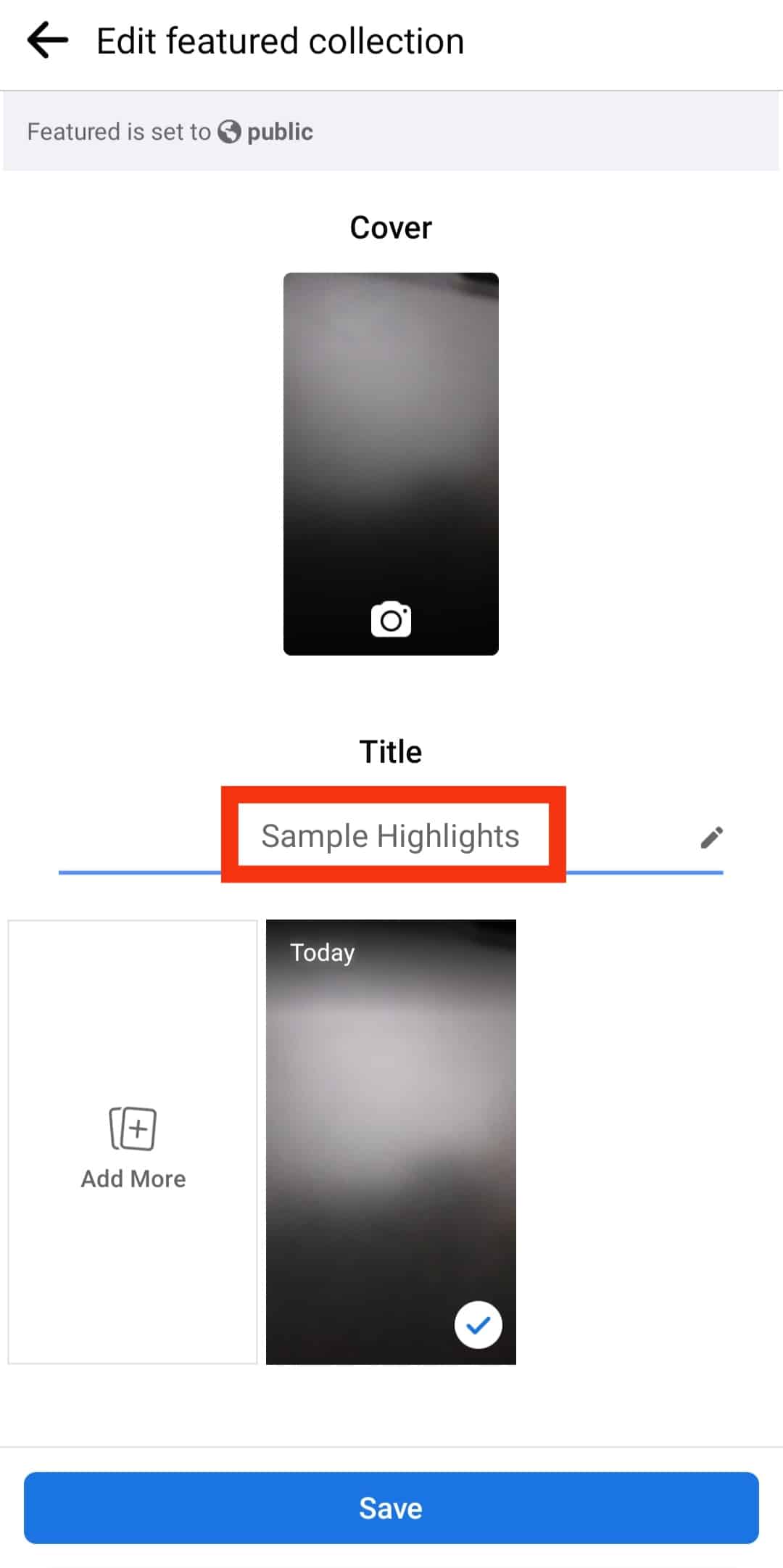
- Select the cover photo.
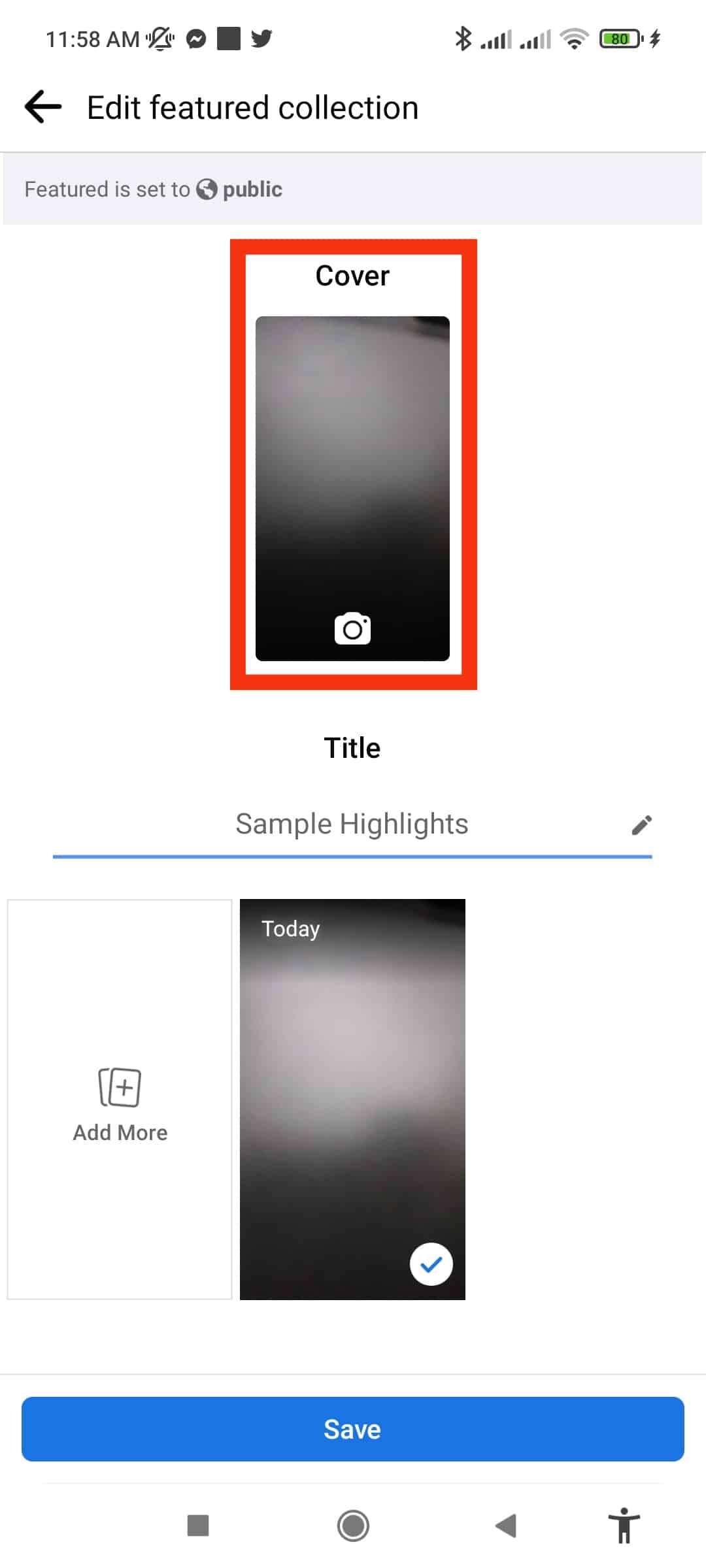
- Tap “Add More” to add more images.
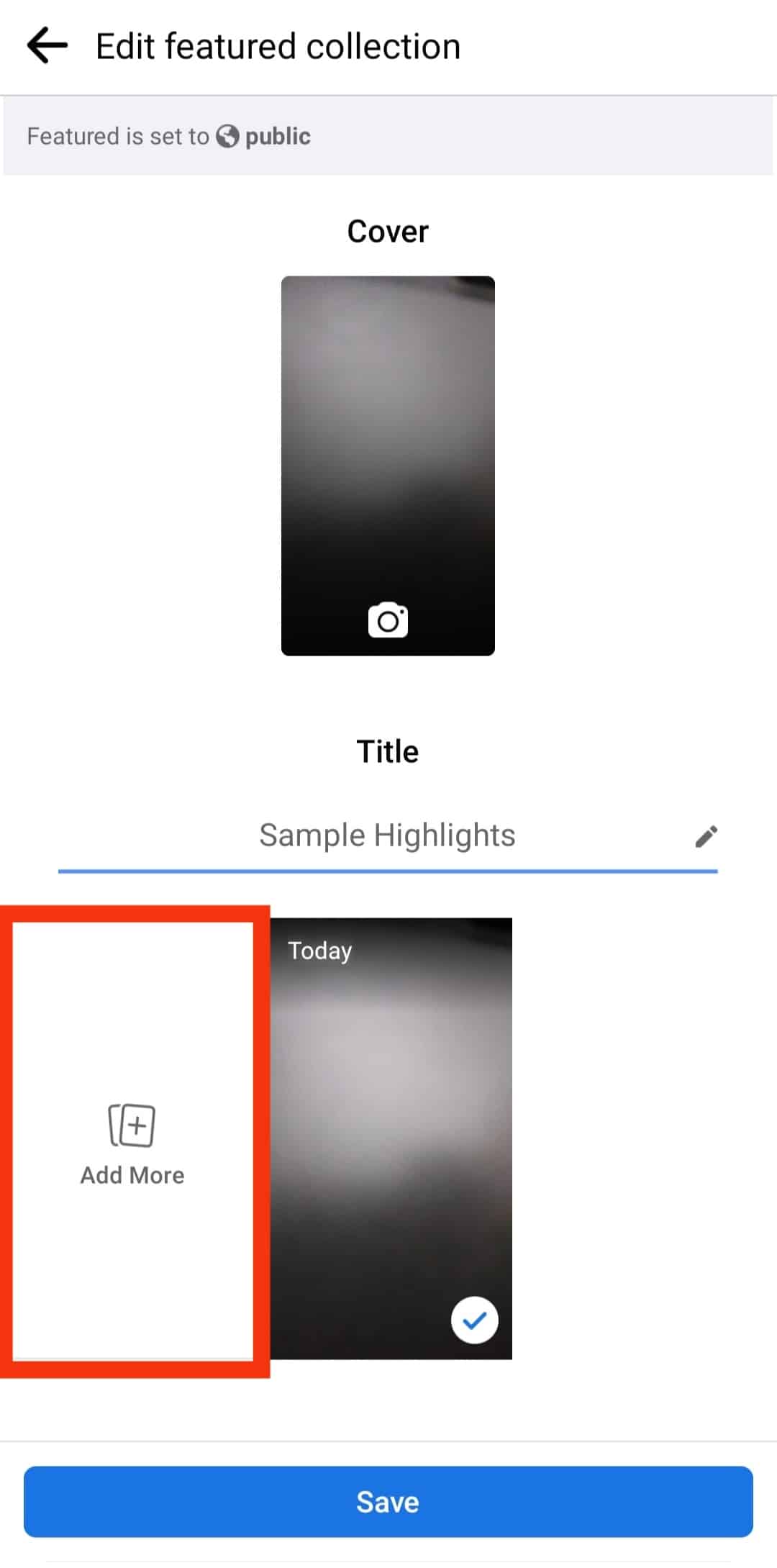
- Tap the “Save” button at the bottom.
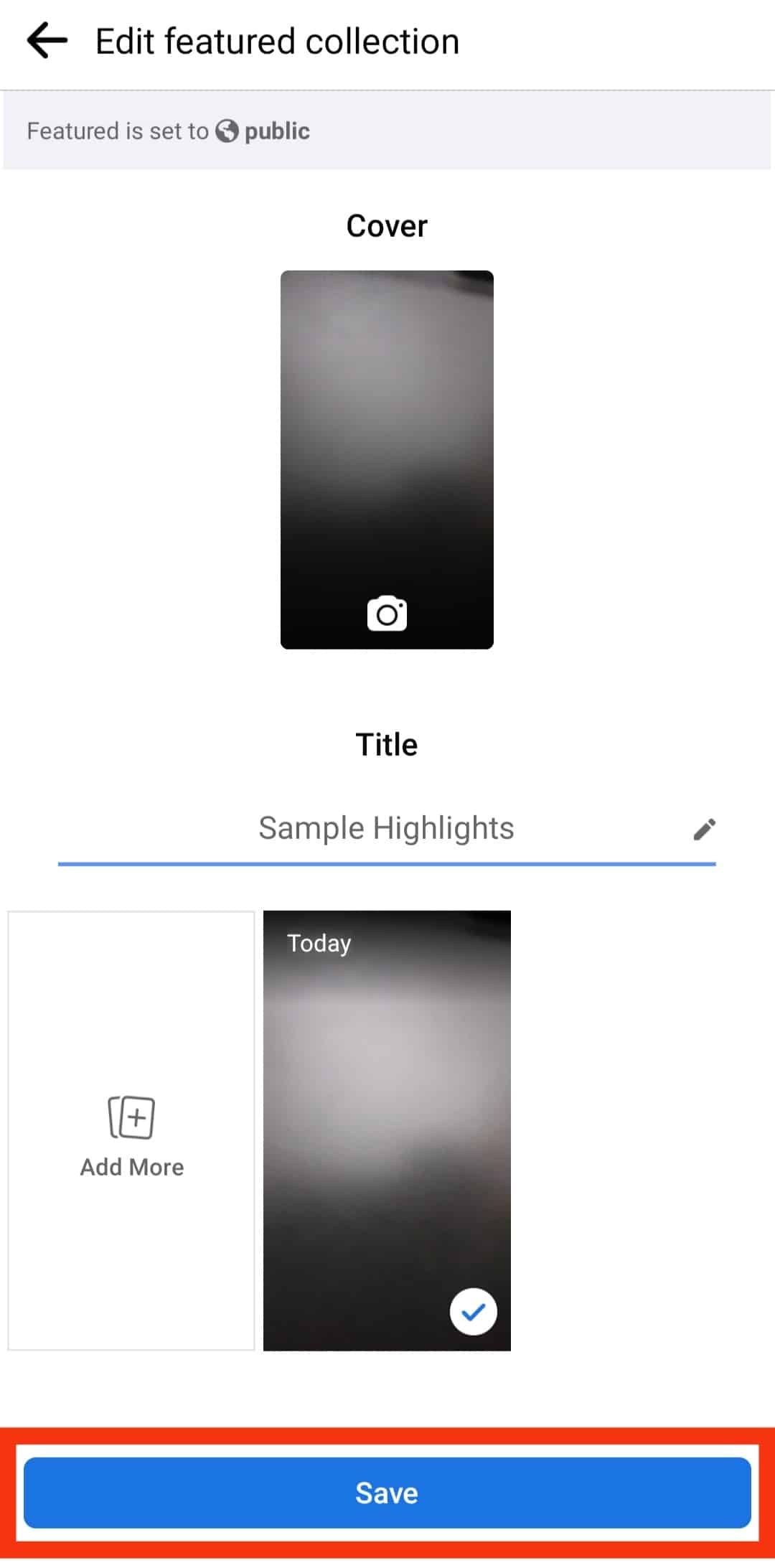
How To Create Facebook Highlights From Your Profile?
This is the third method of creating highlights on Facebook. It requires you to navigate to your profile page on the Facebook application.
Here is how to create Highlights from your Facebook profile:
- Open the Facebook app on your mobile device.

- Tap on your profile picture in the top left corner.
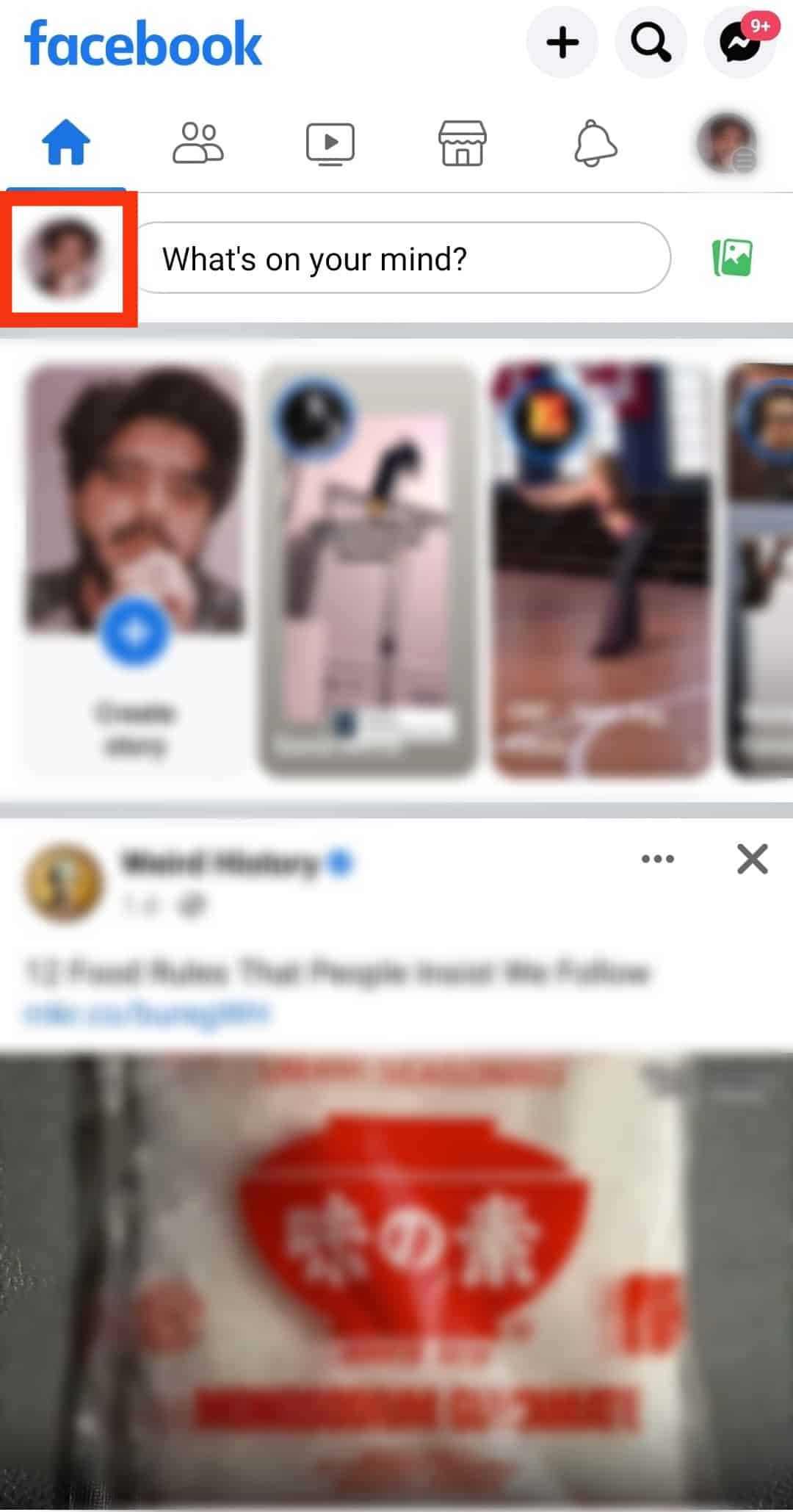
- Tap on the “Edit public details” button.
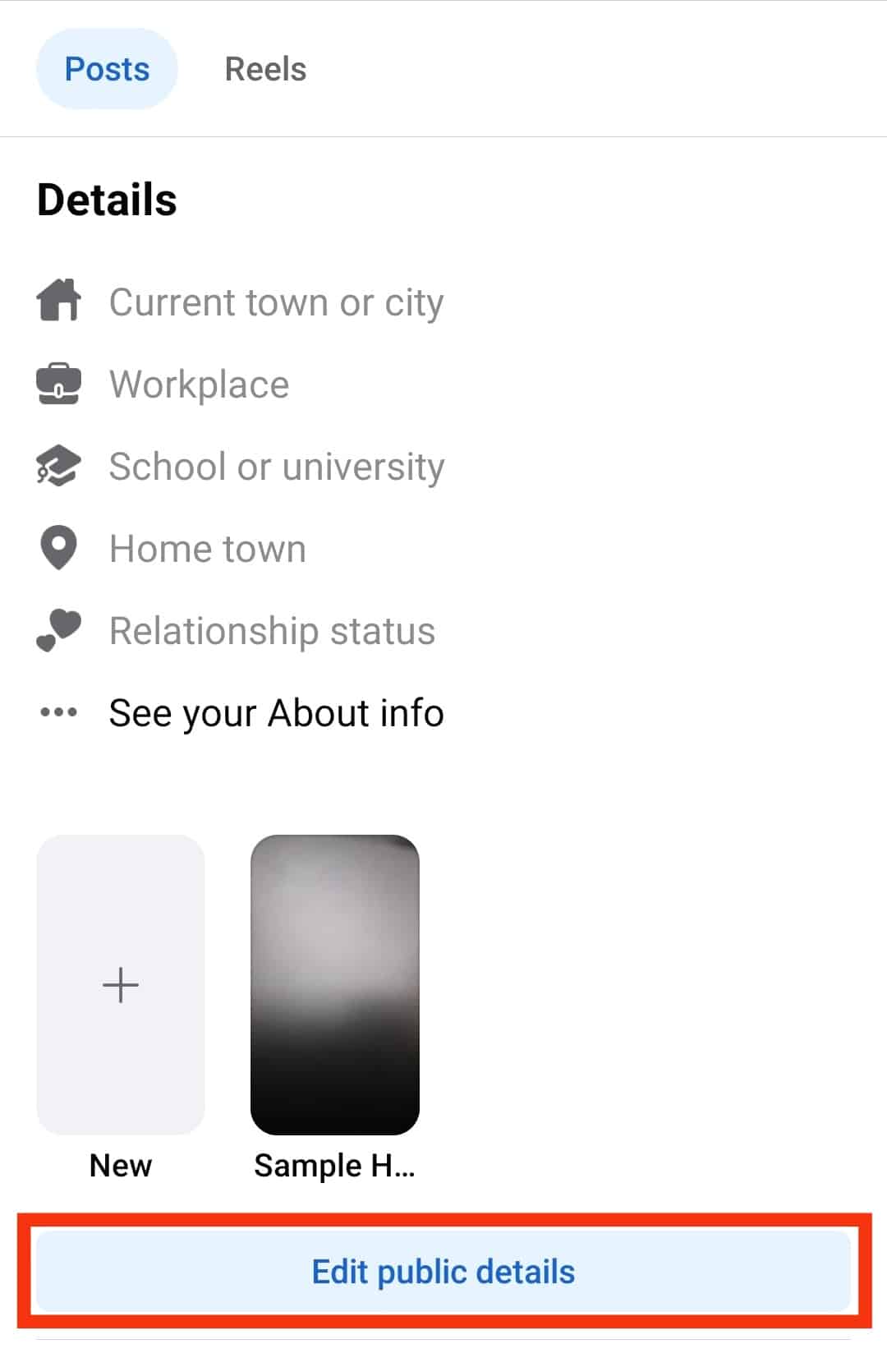
- Scroll down to the ‘Featured’ section.
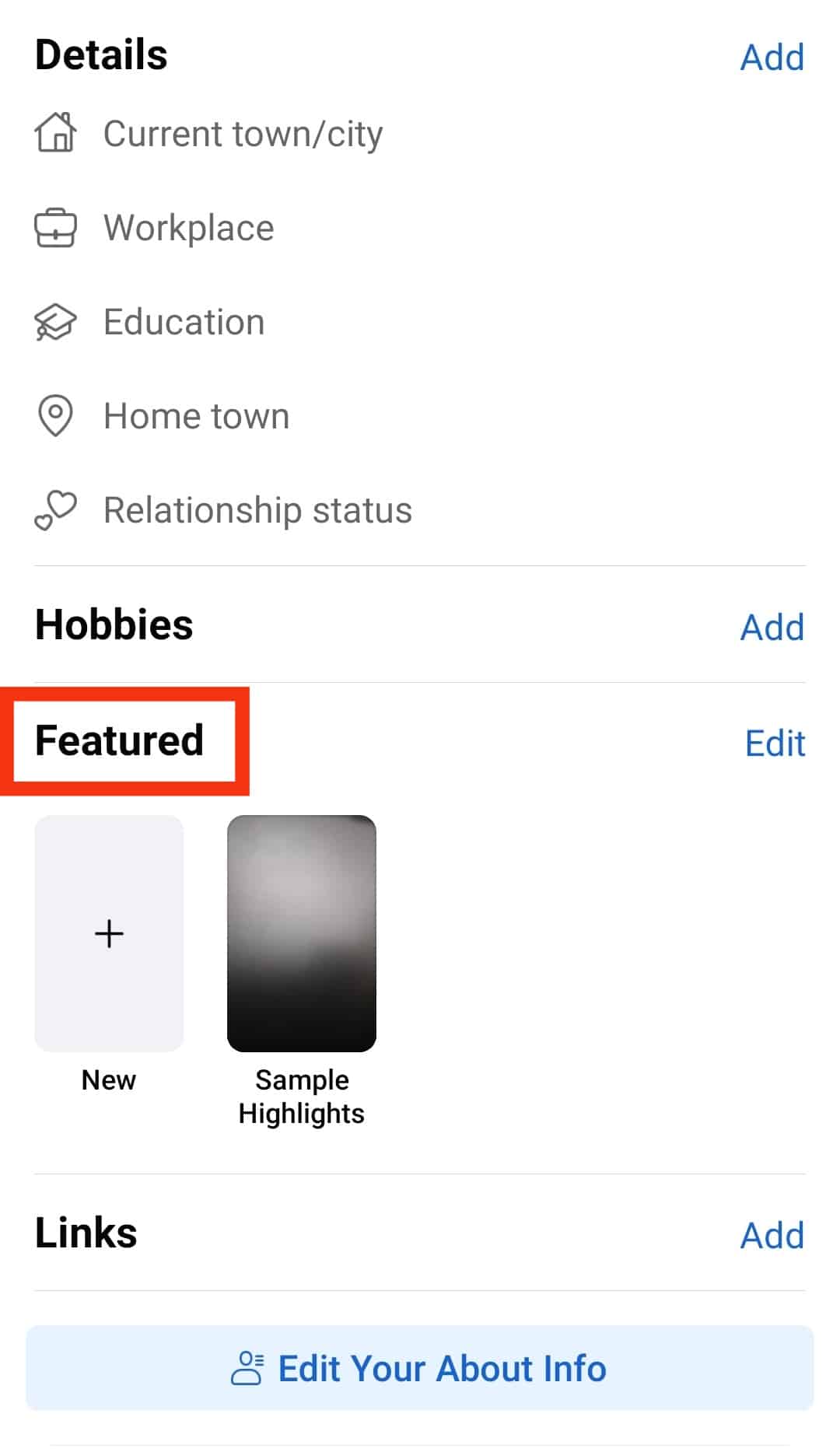
- Select “New” in the featured section.
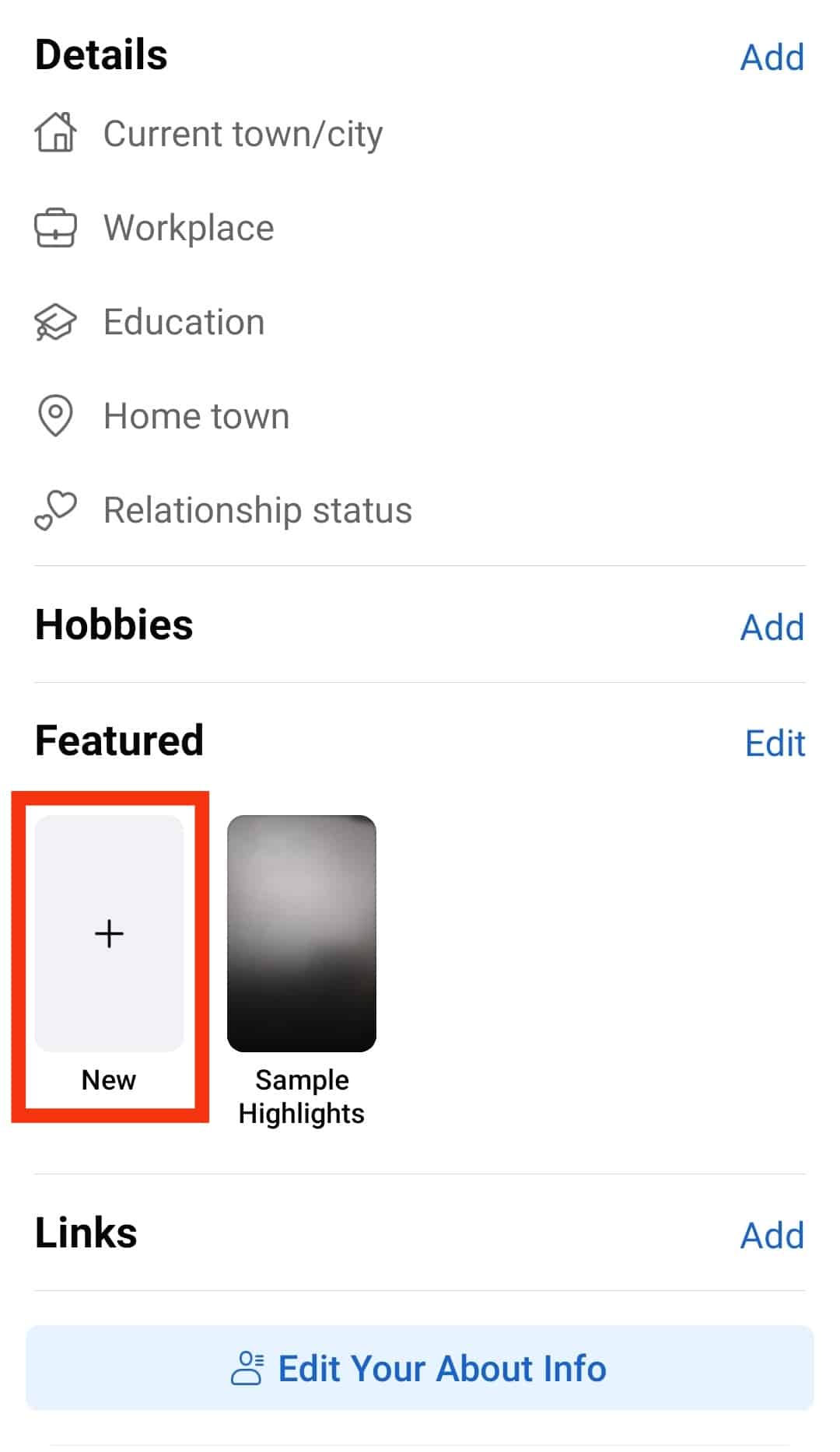
- Select the photos you wish to add.
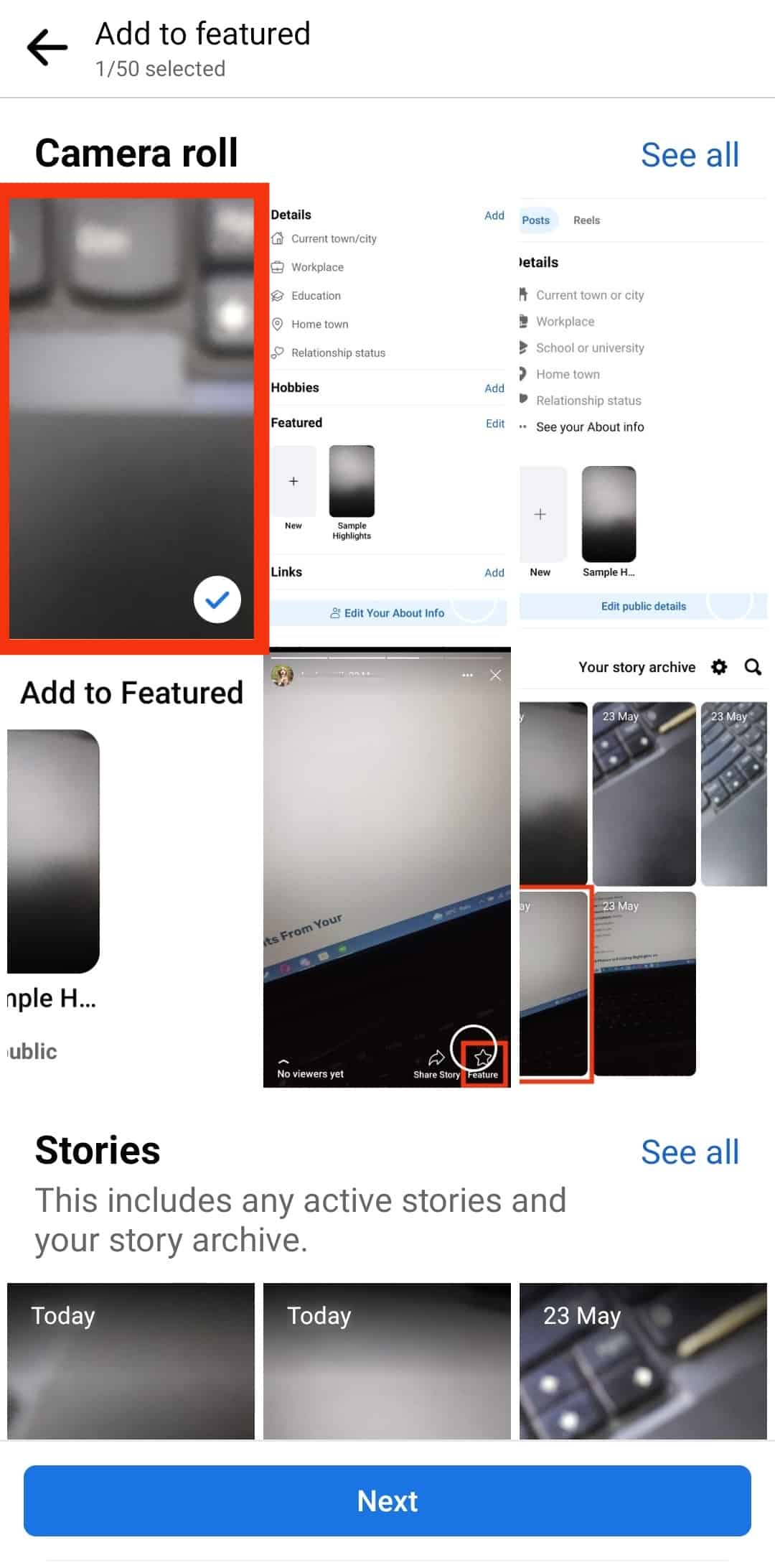
- Tap “Next” at the bottom.
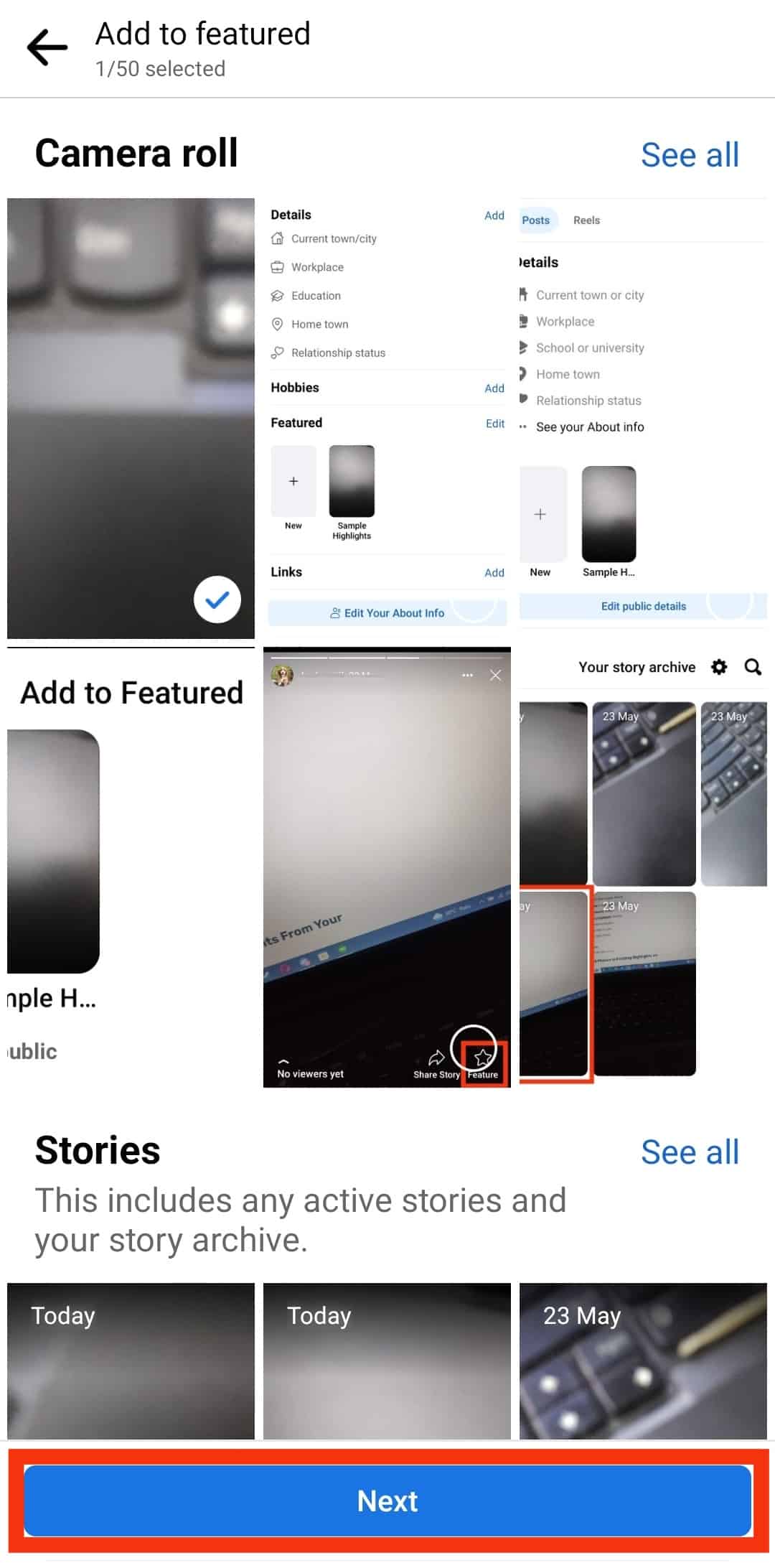
- Name the highlight.
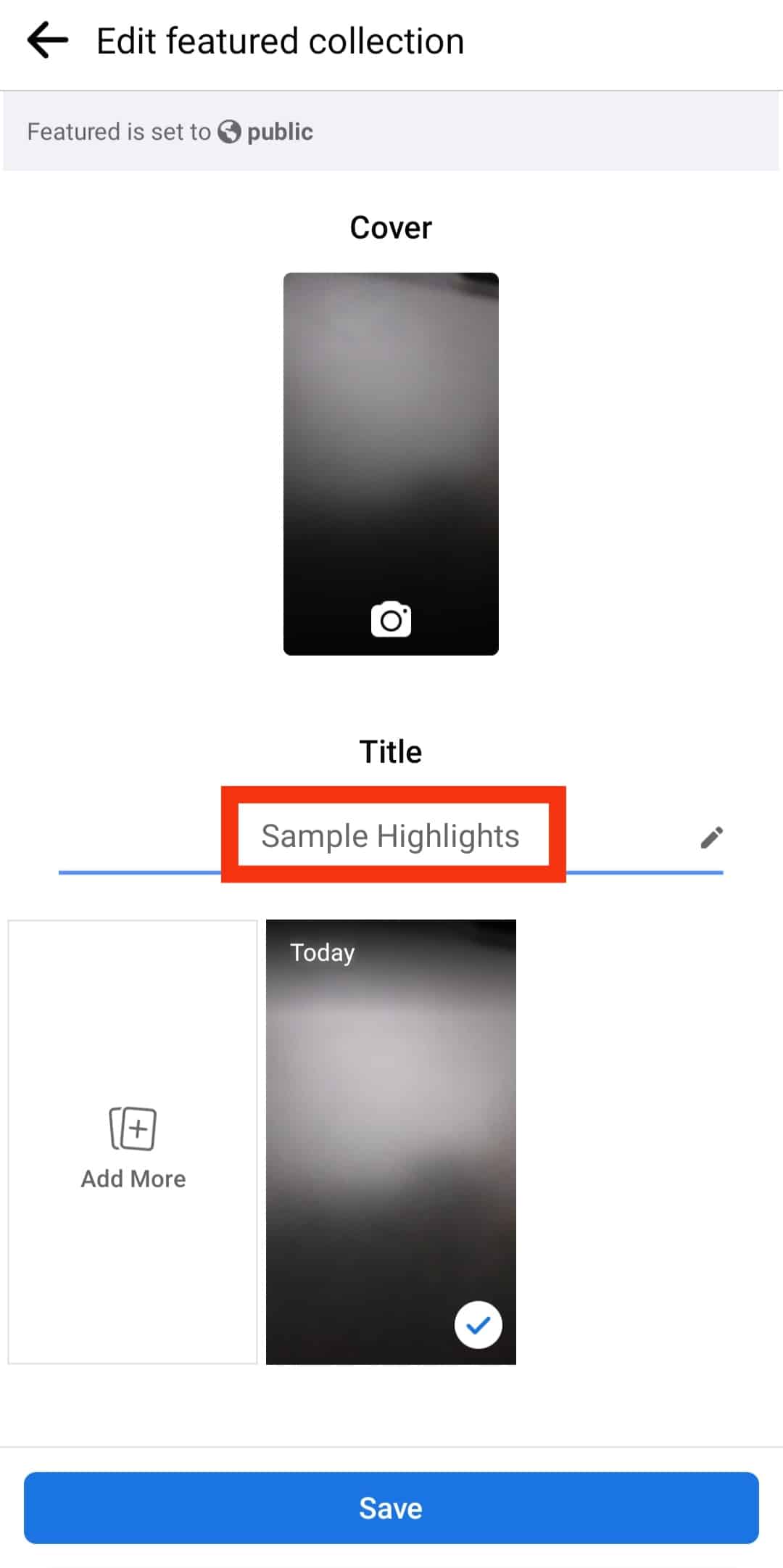
- Select a cover photo.
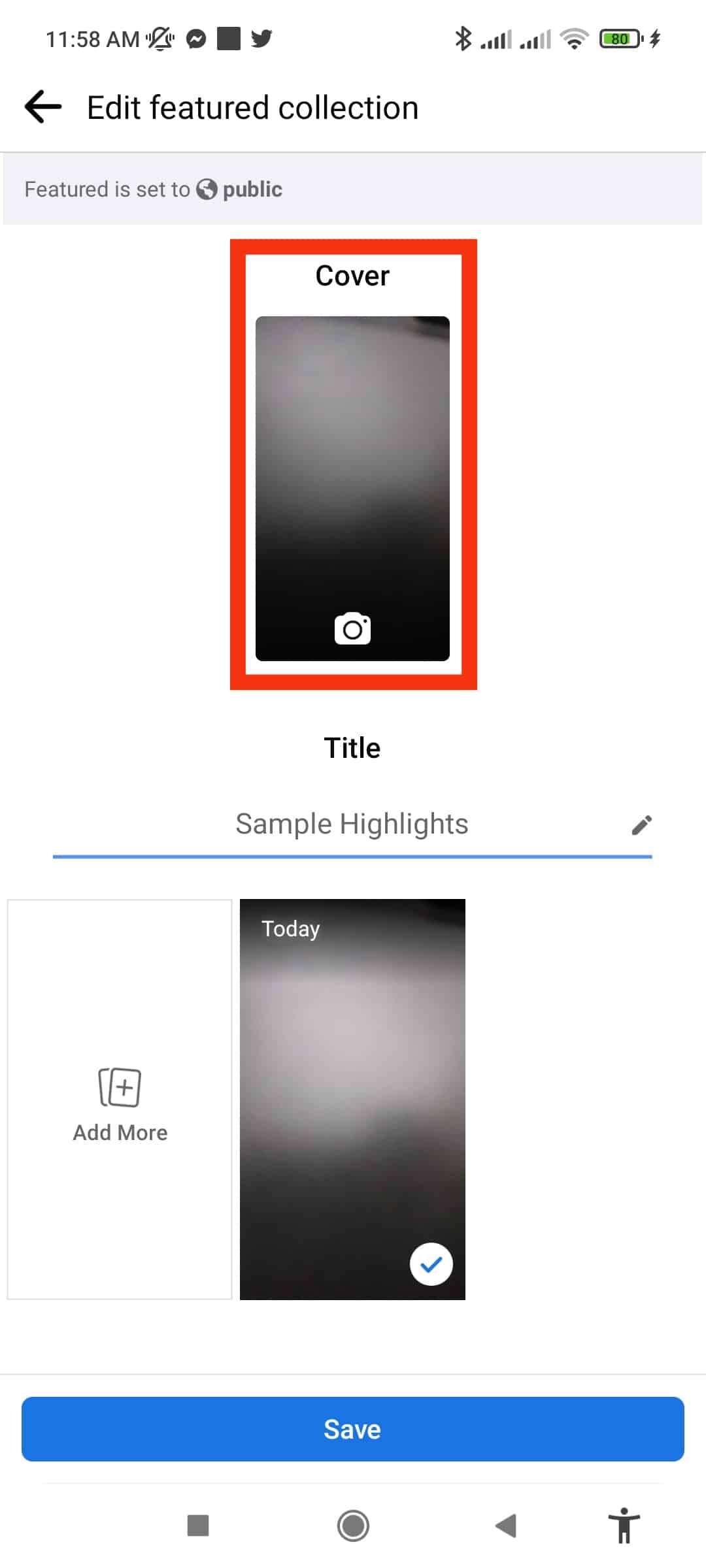
- Tap on “Add More” to add more photos.
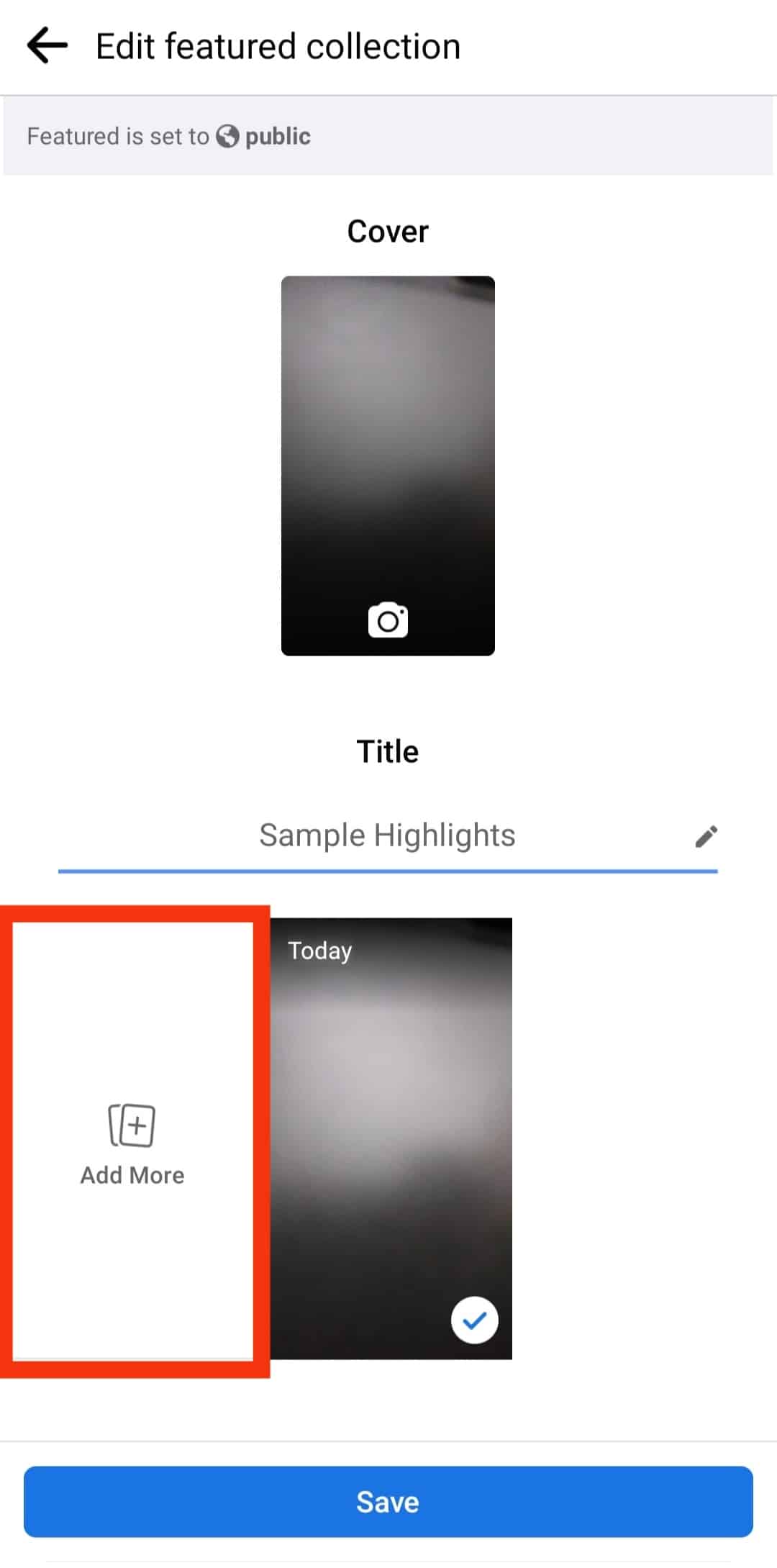
- Tap “Save” in the top right corner.
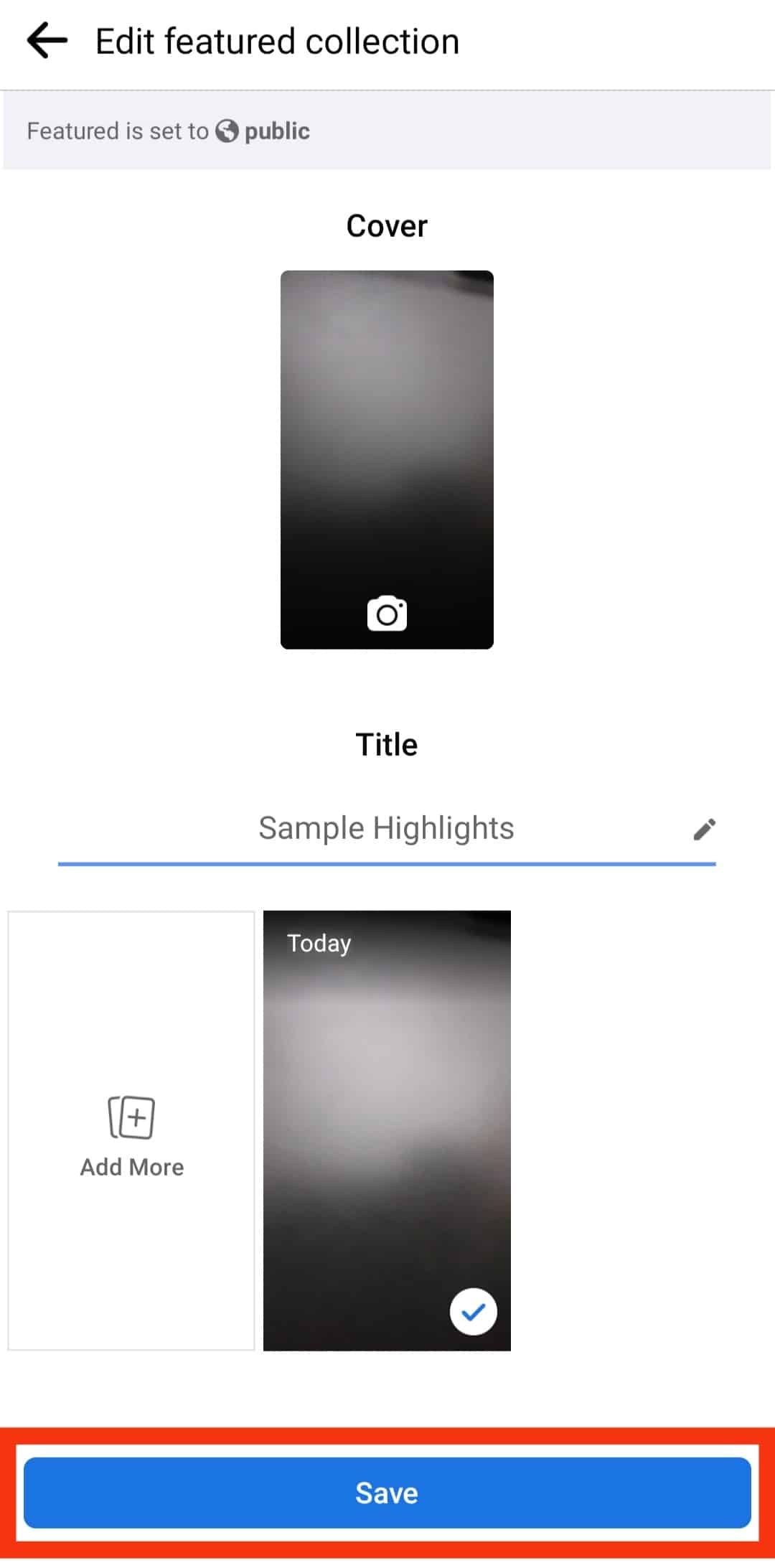
How To Add Photos to Existing Highlights on iPhone?
If you already have an existing Highlight for an image, there is no need to add a new Highlight to your profile. You can easily add the story to the existing Highlight.
Here is how to add a photo to an existing highlight on your iPhone:
- Open the Facebook app on your iPhone.
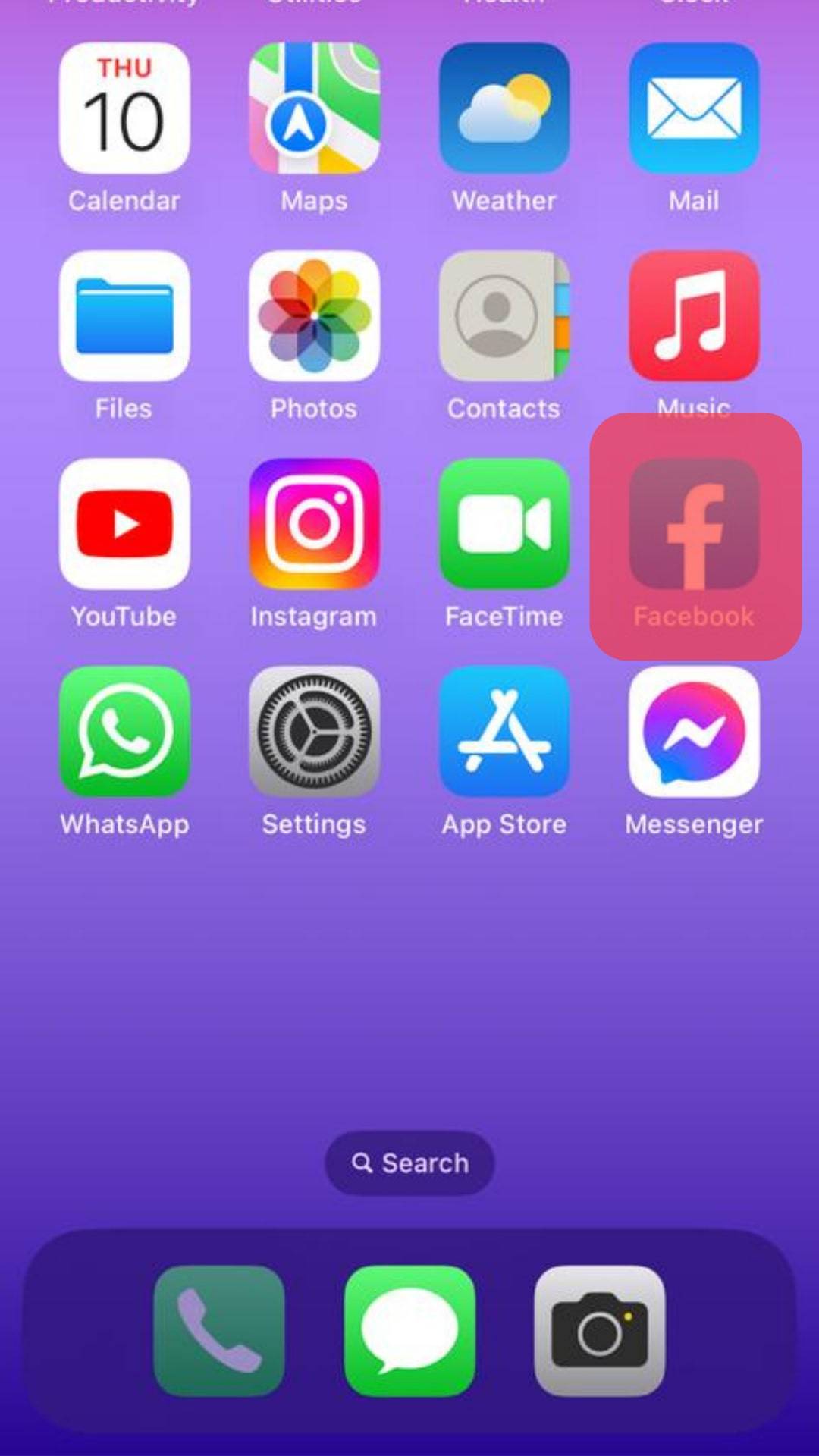
- Tap on your profile picture in the bottom right corner.
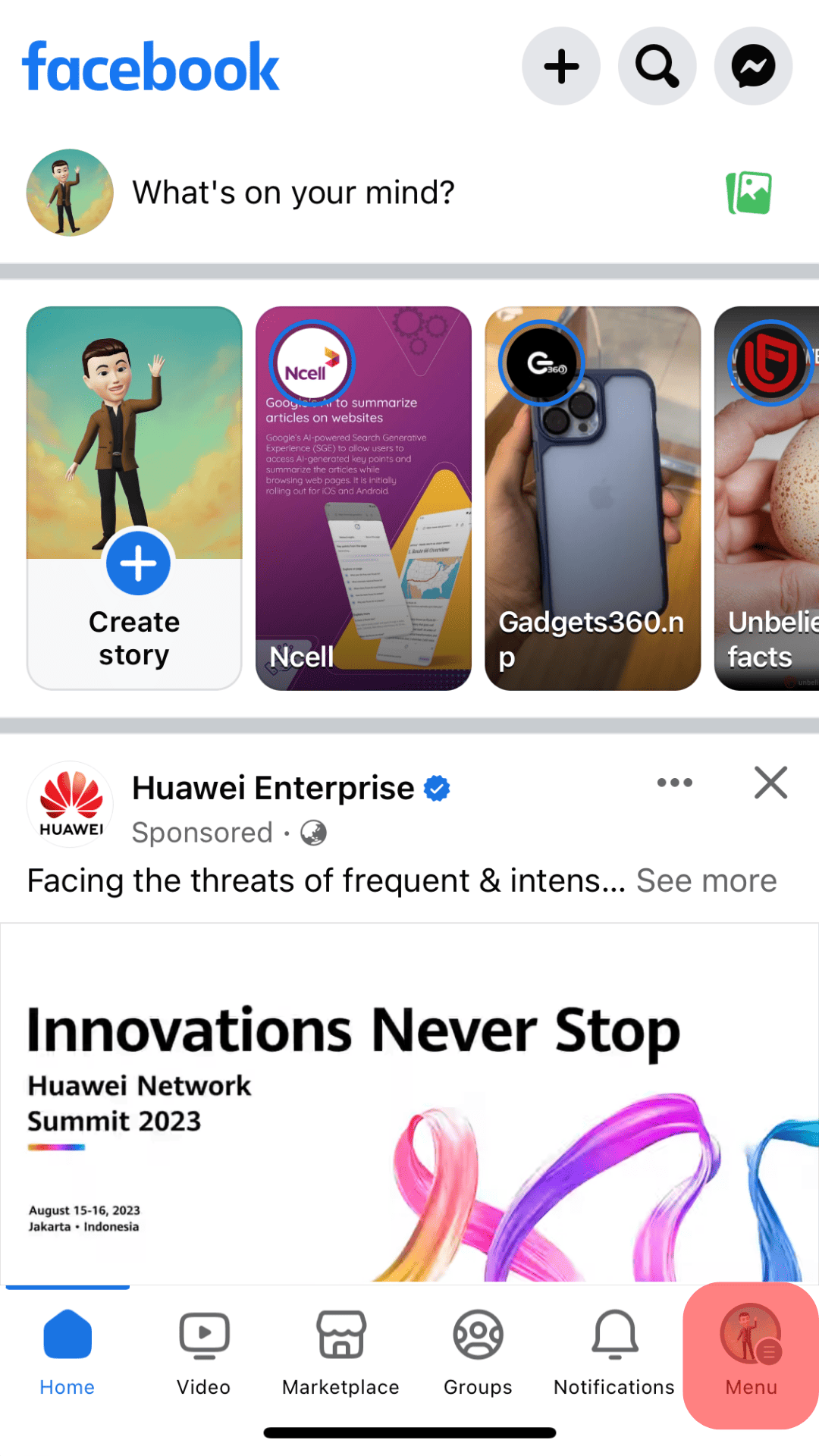
- Tap on the “Edit Profile” button.
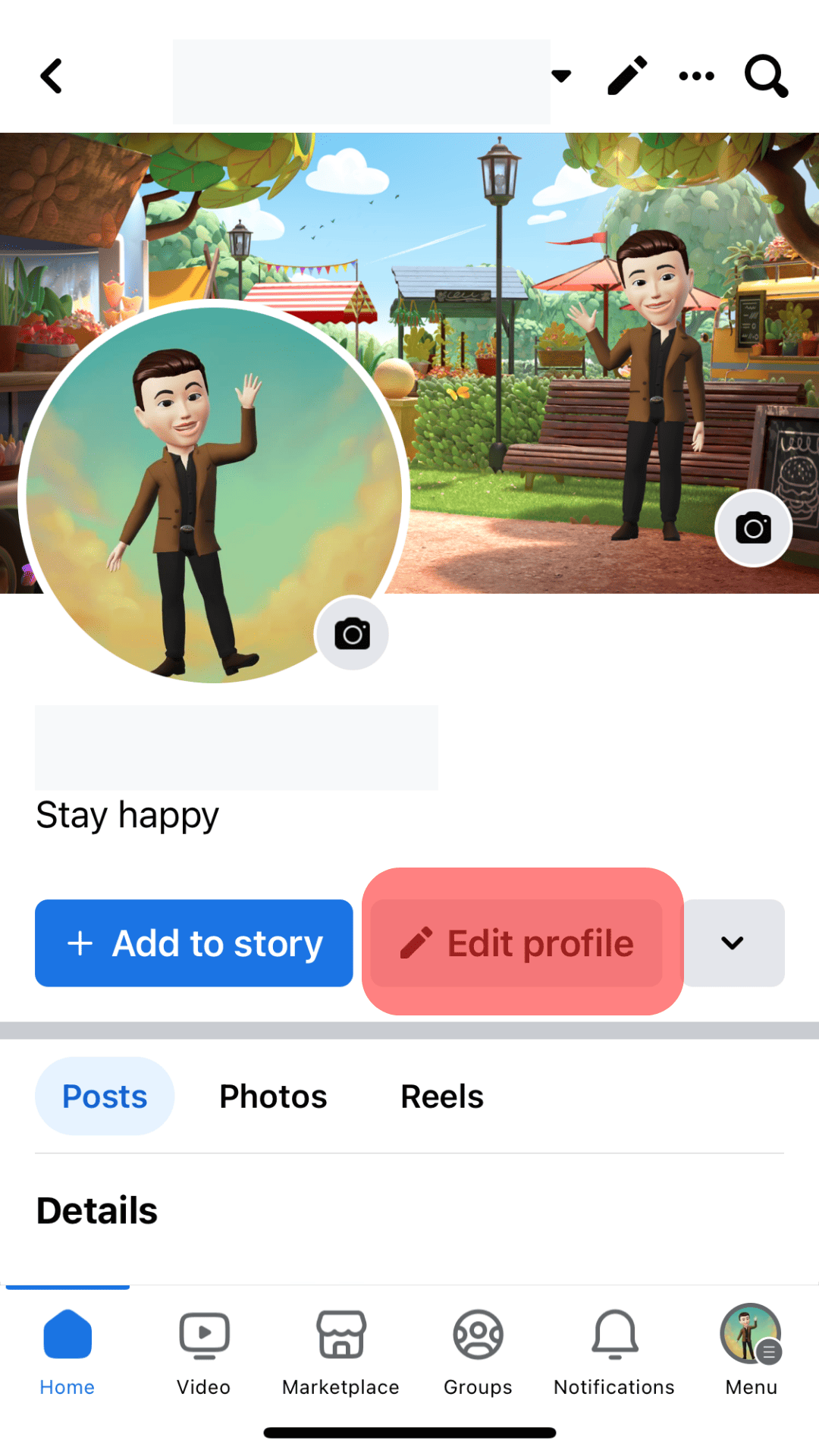
- Tap on the highlight you wish to edit.
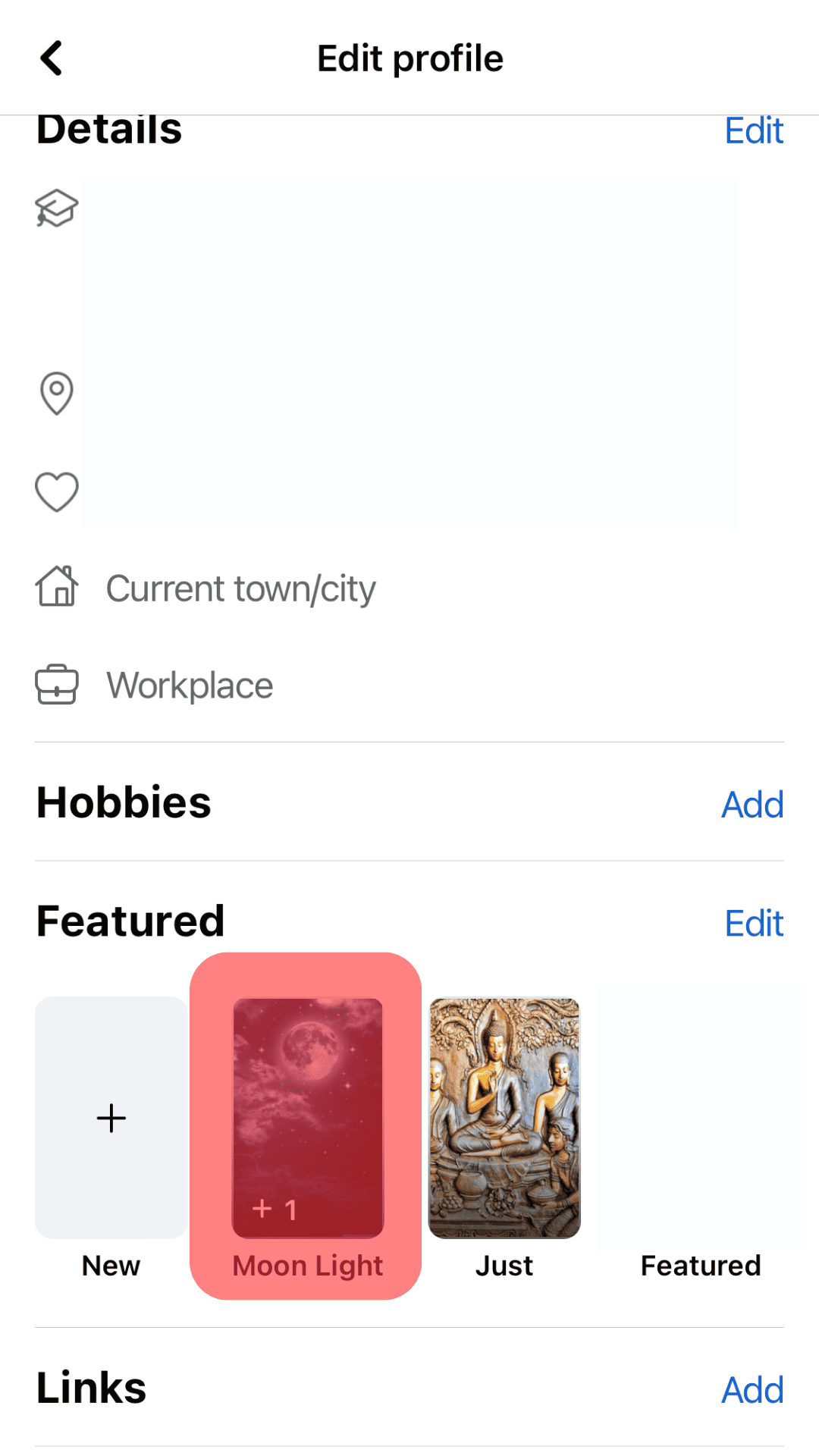
- Select “Edit Featured Collection.”
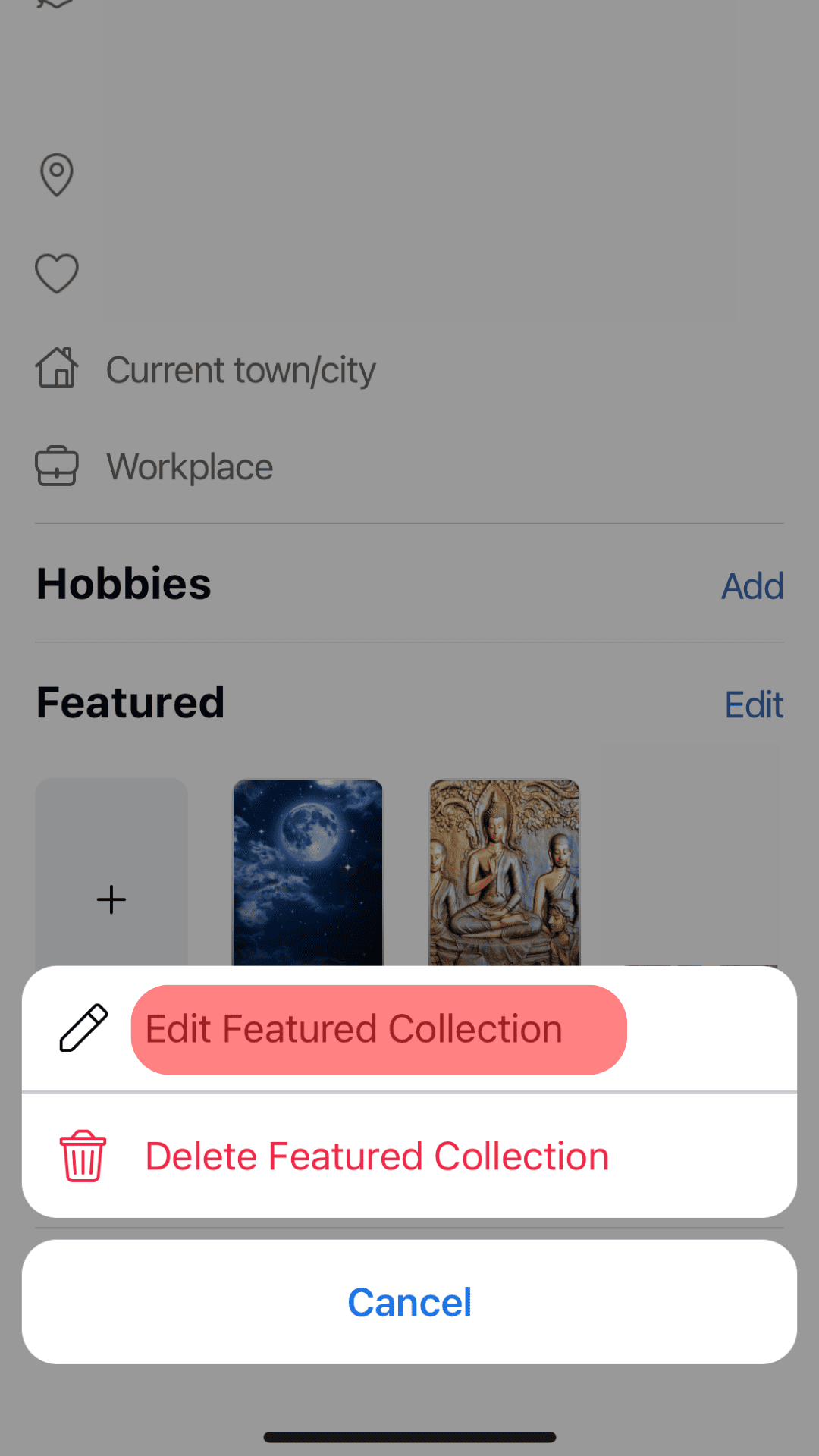
- Tap on “Add More.”
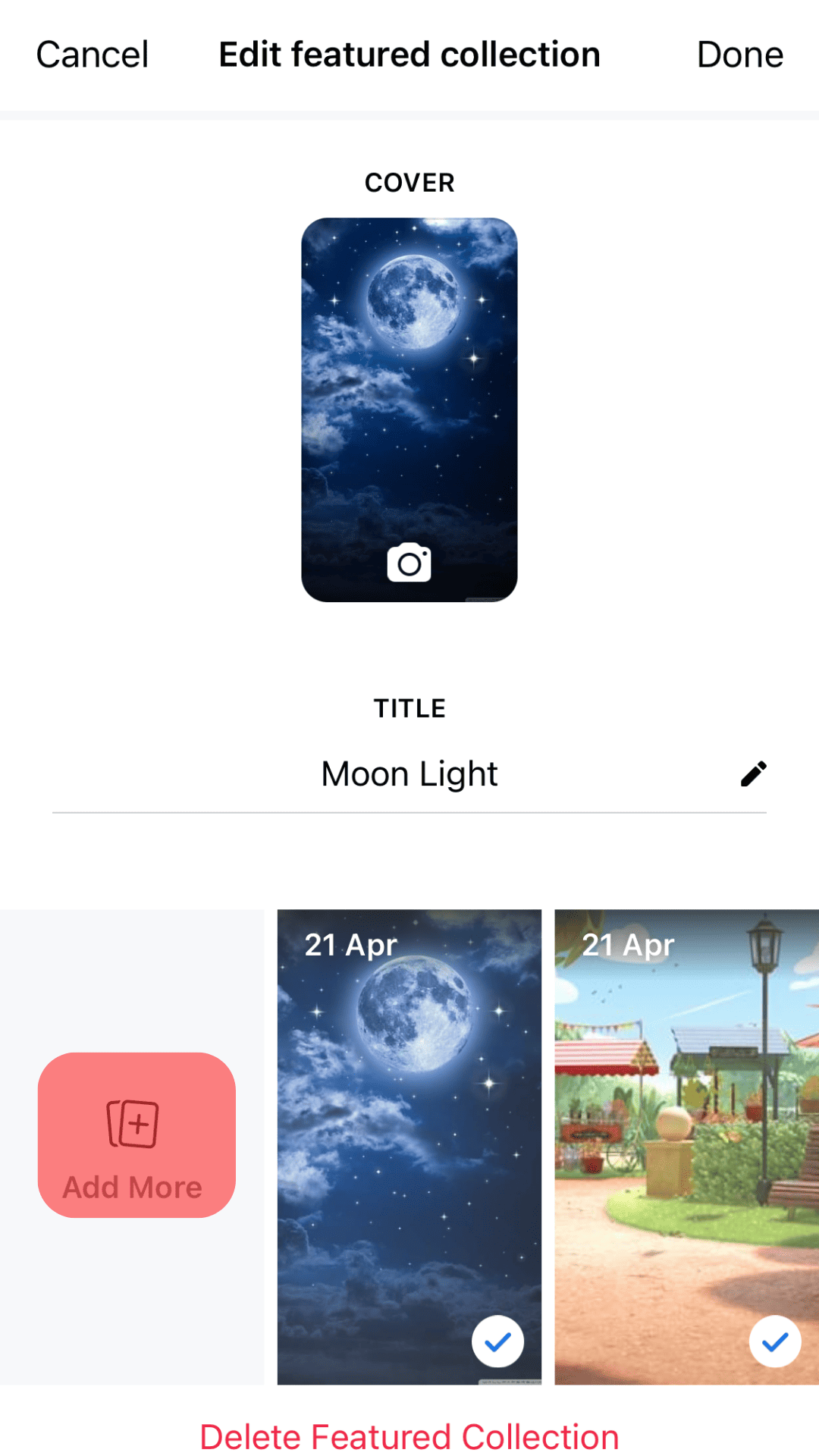
- Select the photos you wish to add.
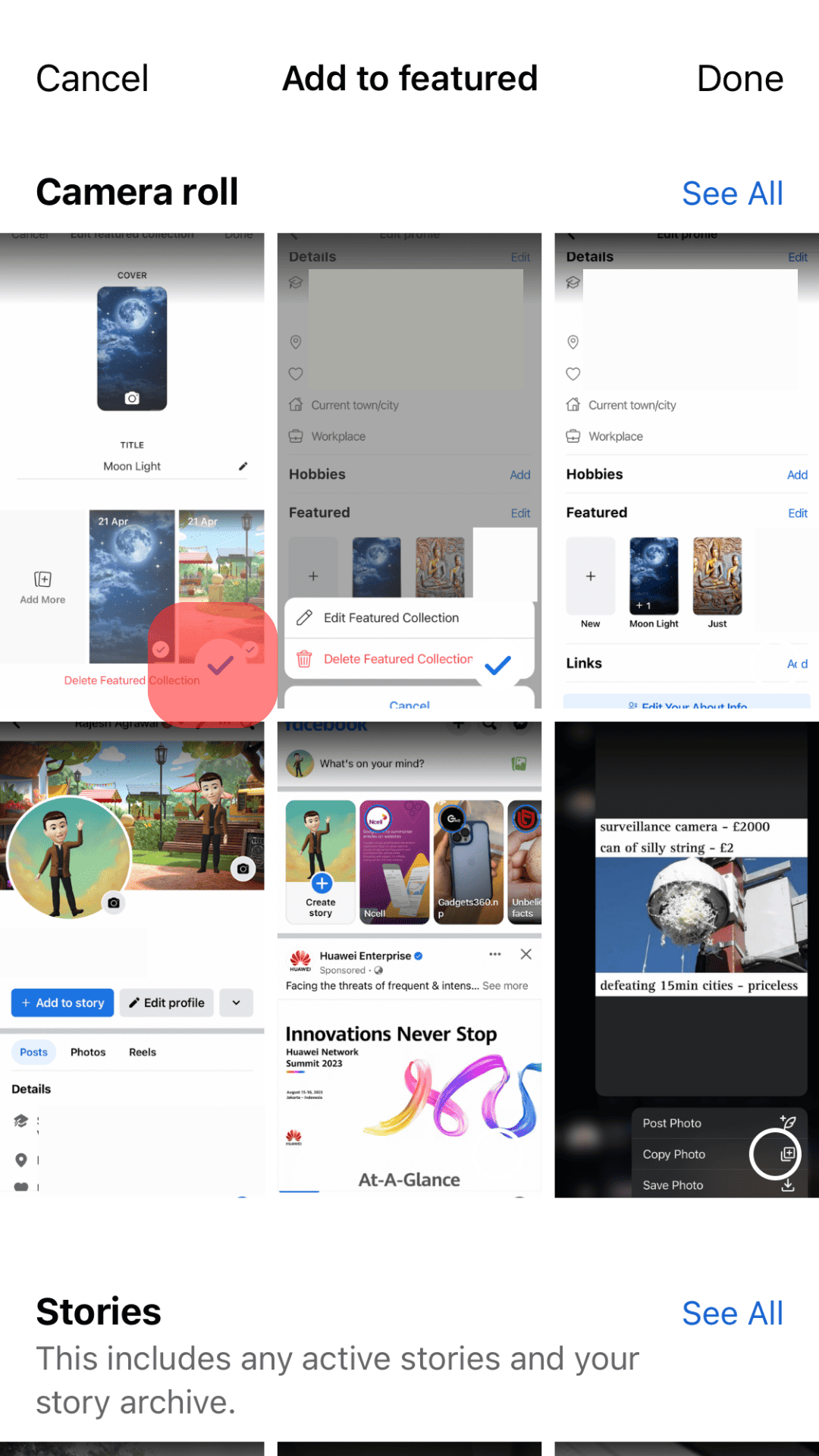
- Tap “Done” in the top right corner.
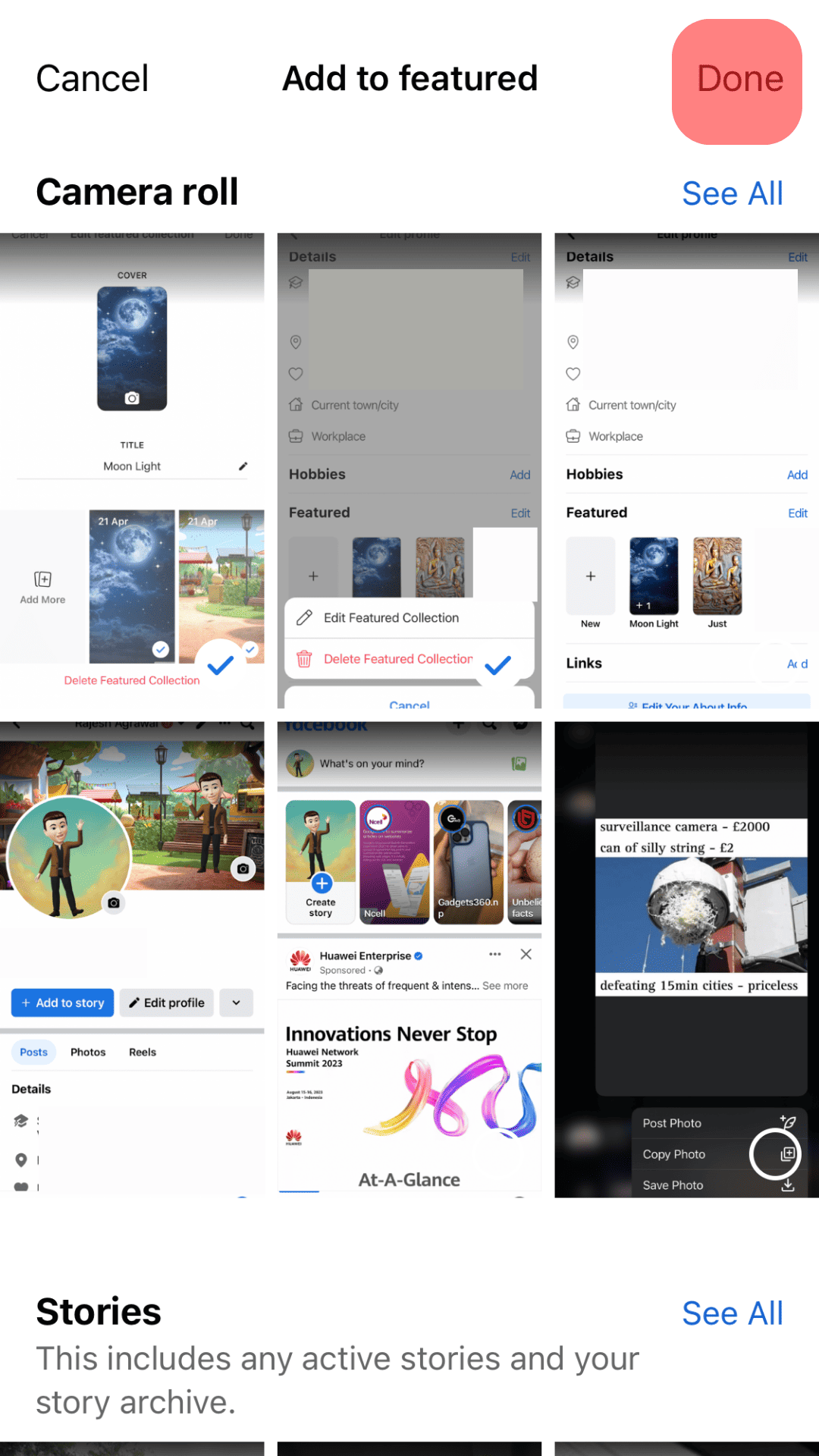
How To Delete an Existing Highlight on iPhone?
Instead of removing individual stories from a Facebook highlight, you can remove an entire highlight from your profile. This process is simple.
Here is how to delete your highlight on your iPhone:
- Open the Facebook app on your iPhone.
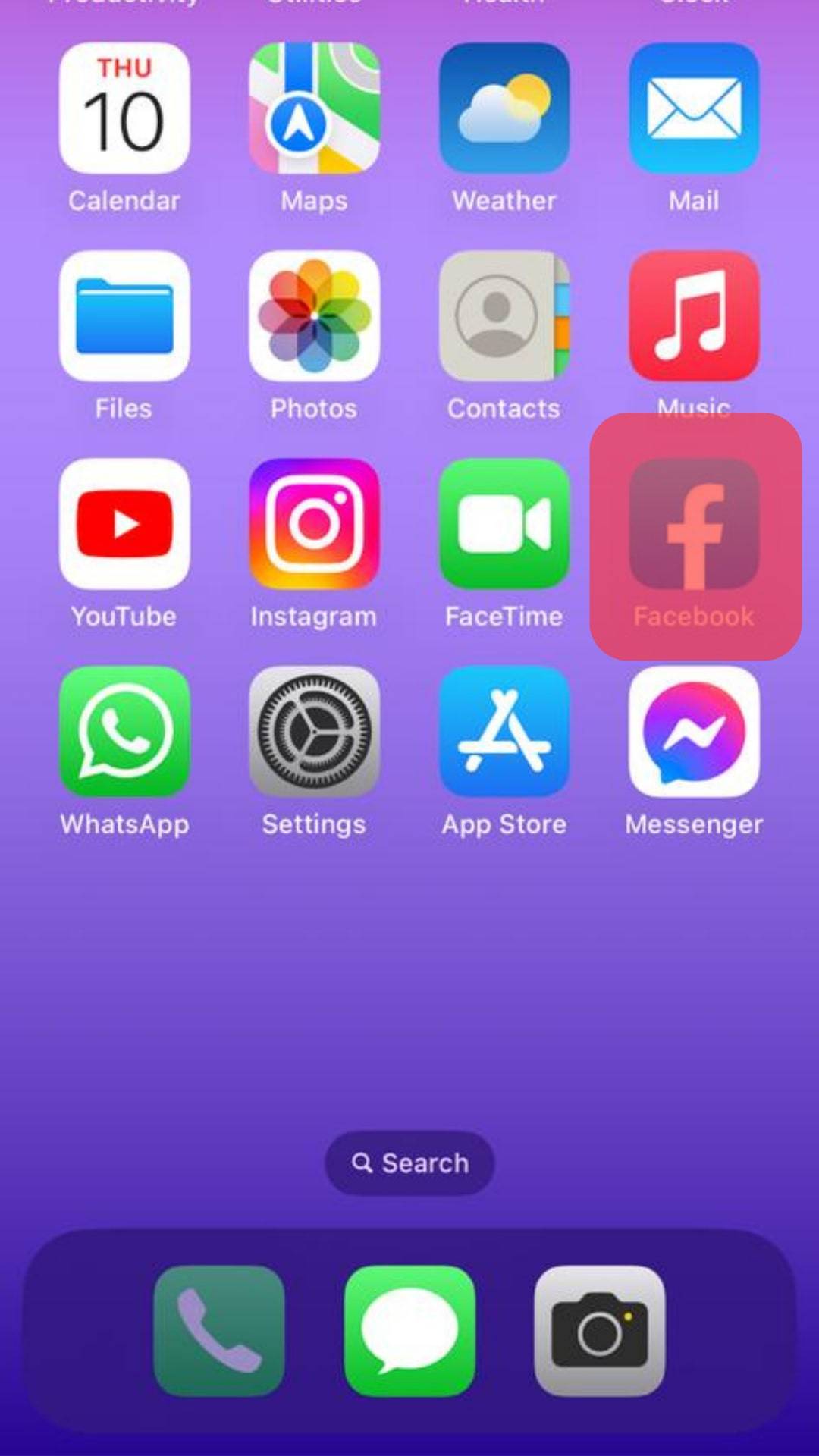
- Tap on your profile picture in the bottom right corner.
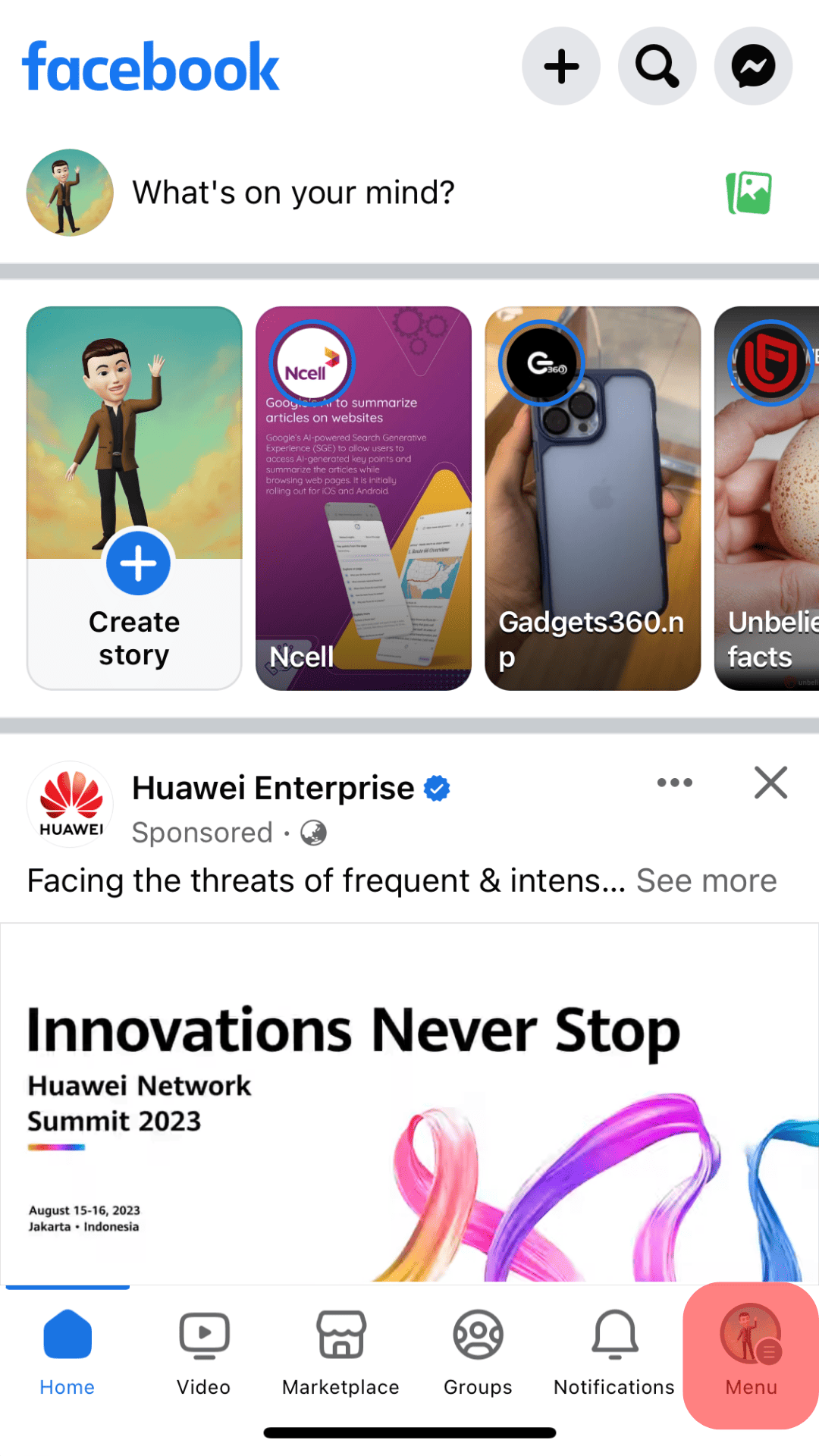
- Tap on the “Edit Profile” button.
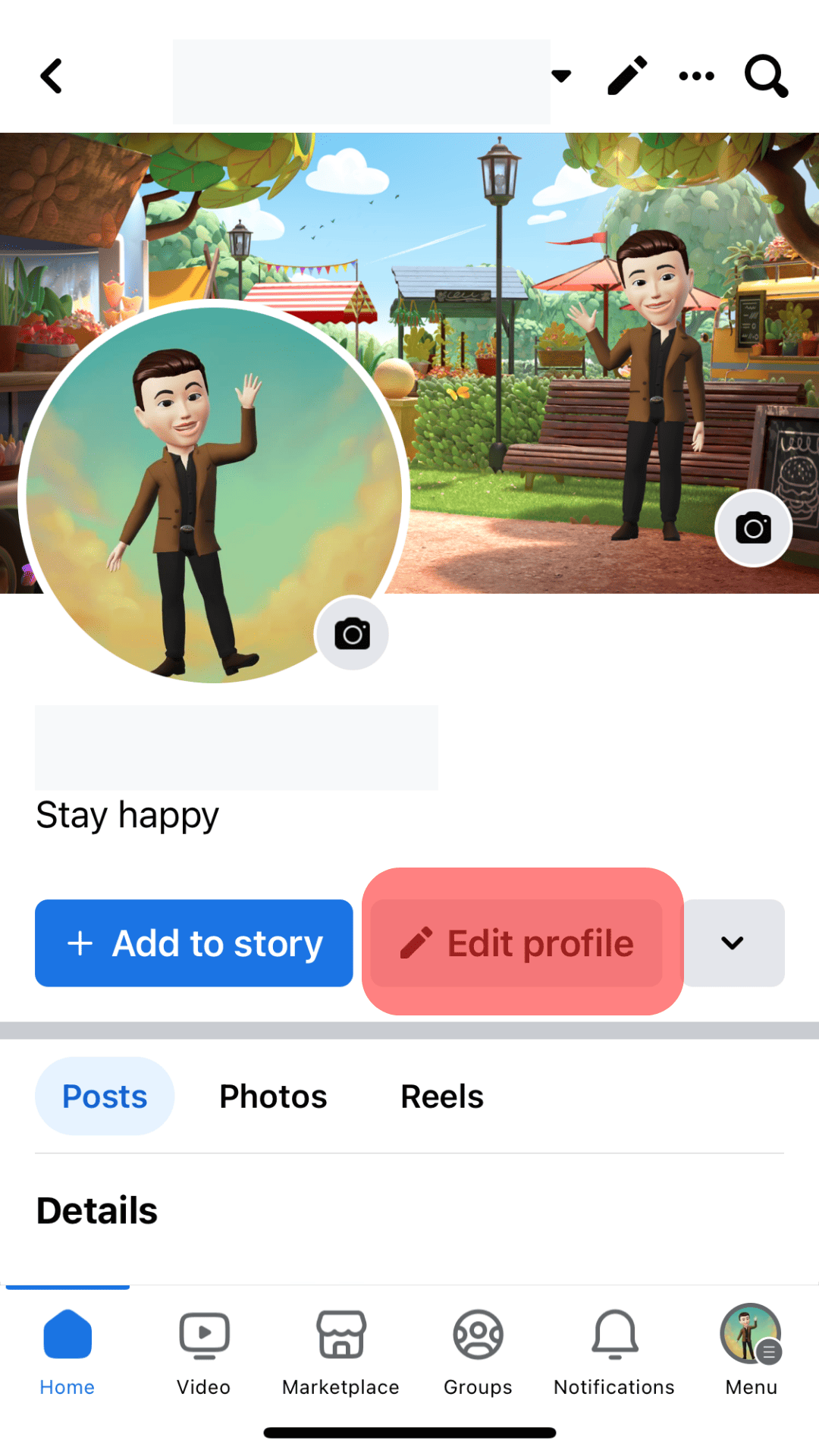
- Tap on the highlight you wish to edit.
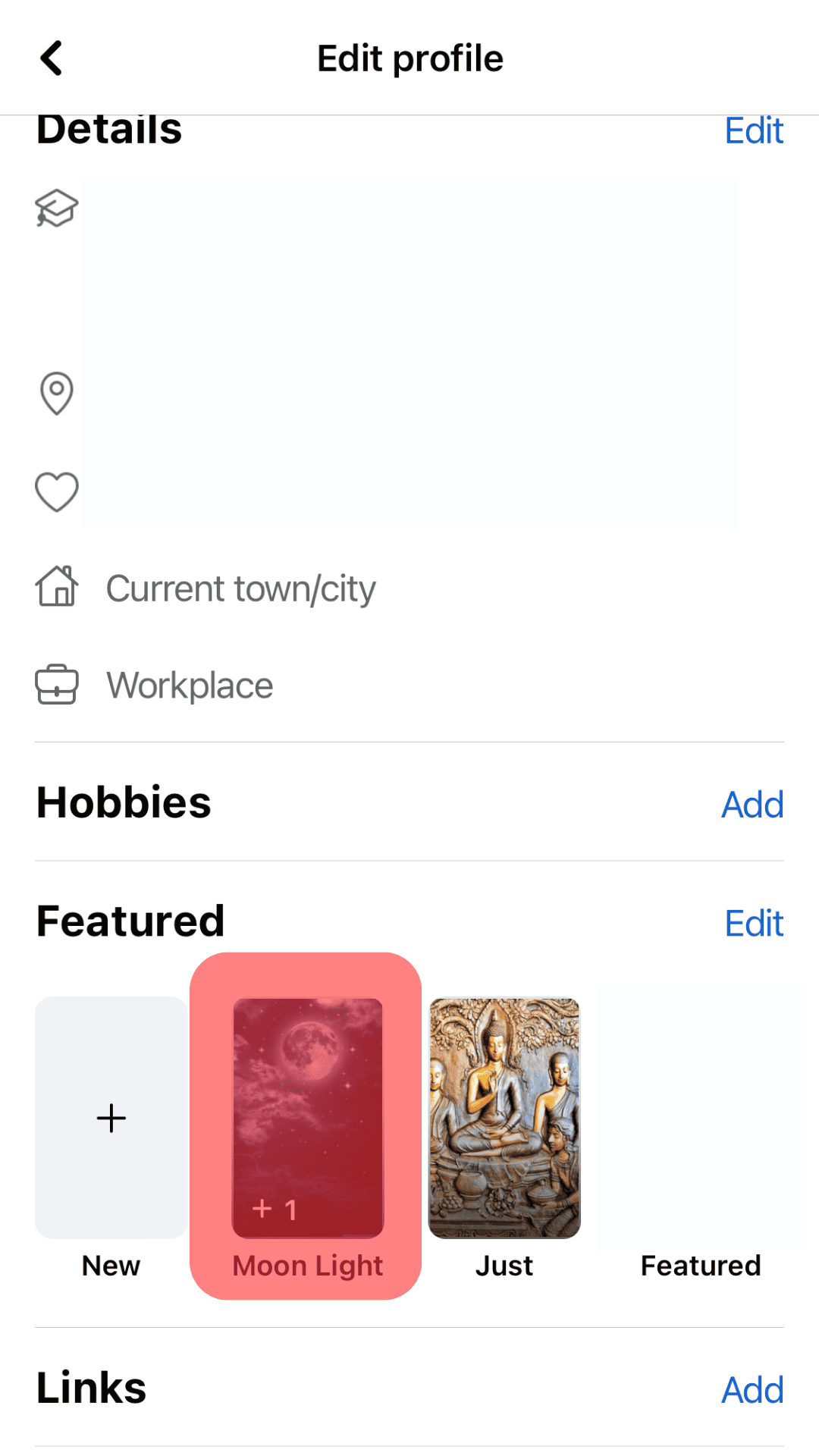
- Select “Delete Featured Collection.”
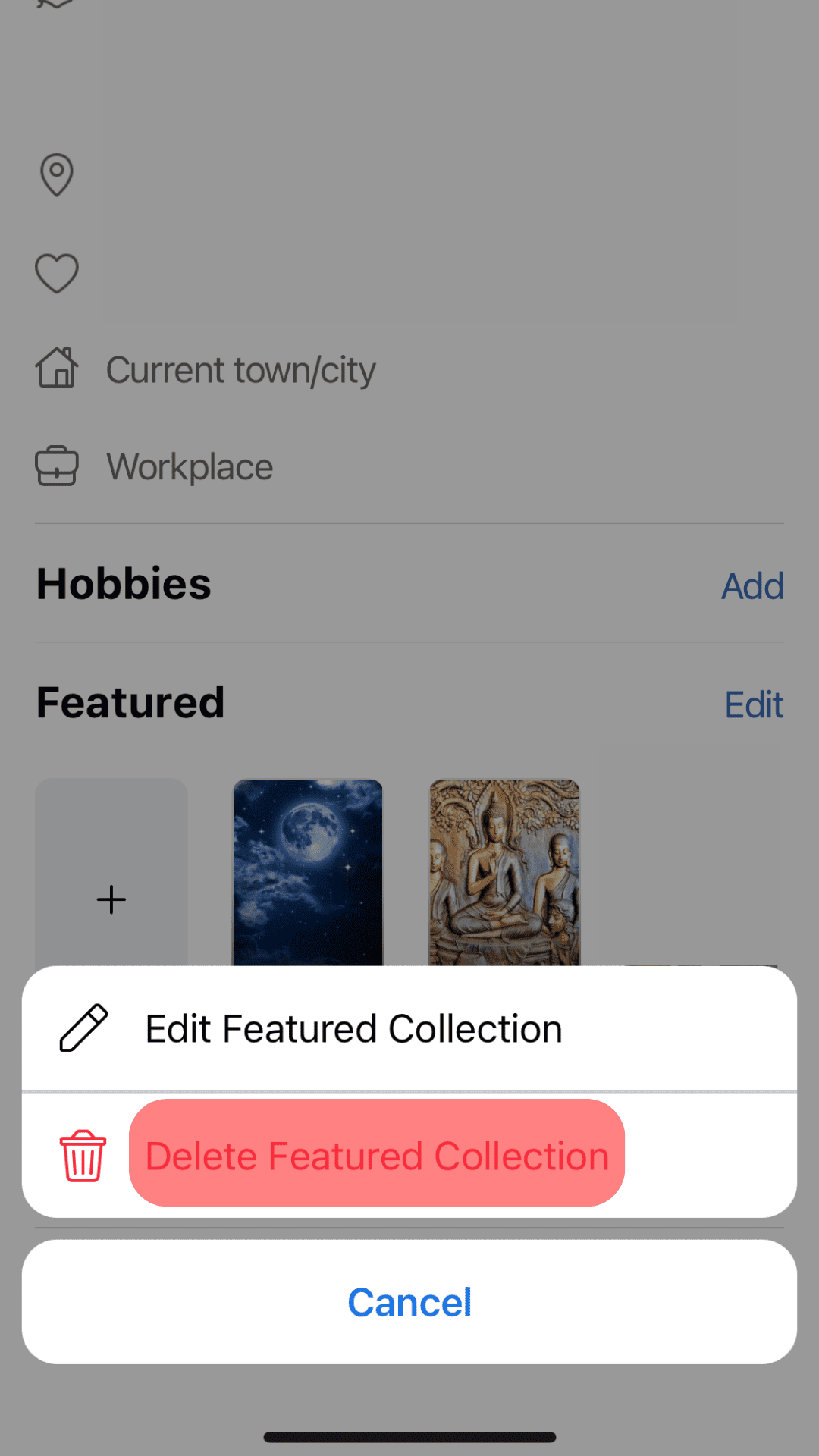
- Tap “OK” to confirm.
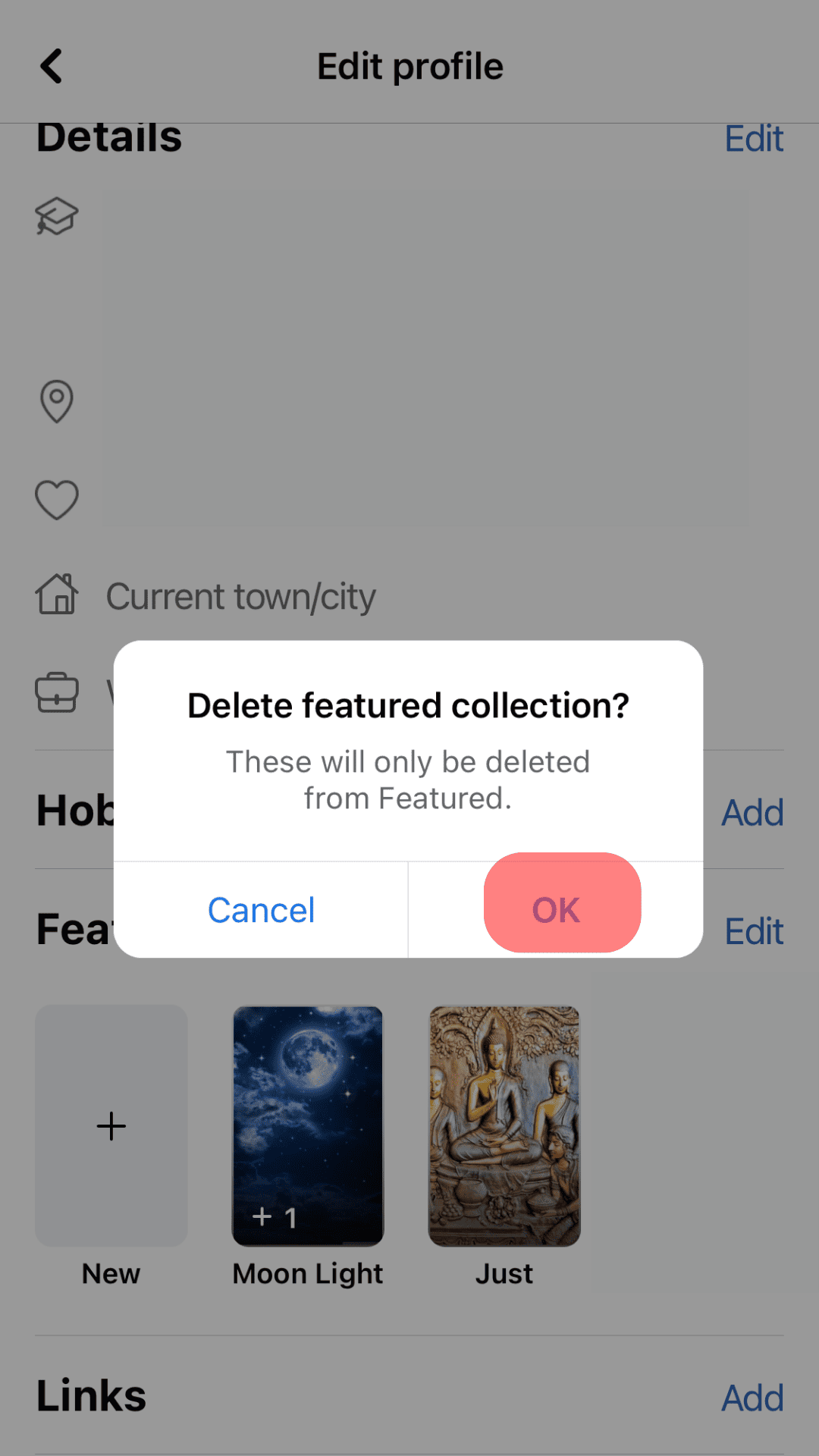
This process will delete the Highlight from your page. You can also choose to edit the Highlights as required.
How To Add Photos to Existing Highlights on Android Device?
You can add stories to a highlight using your Android device. Here is how to add to your highlights:
- Open the Facebook app on your mobile device.

- Tap on the menu tab in the top right corner.

- Tap on your profile name.
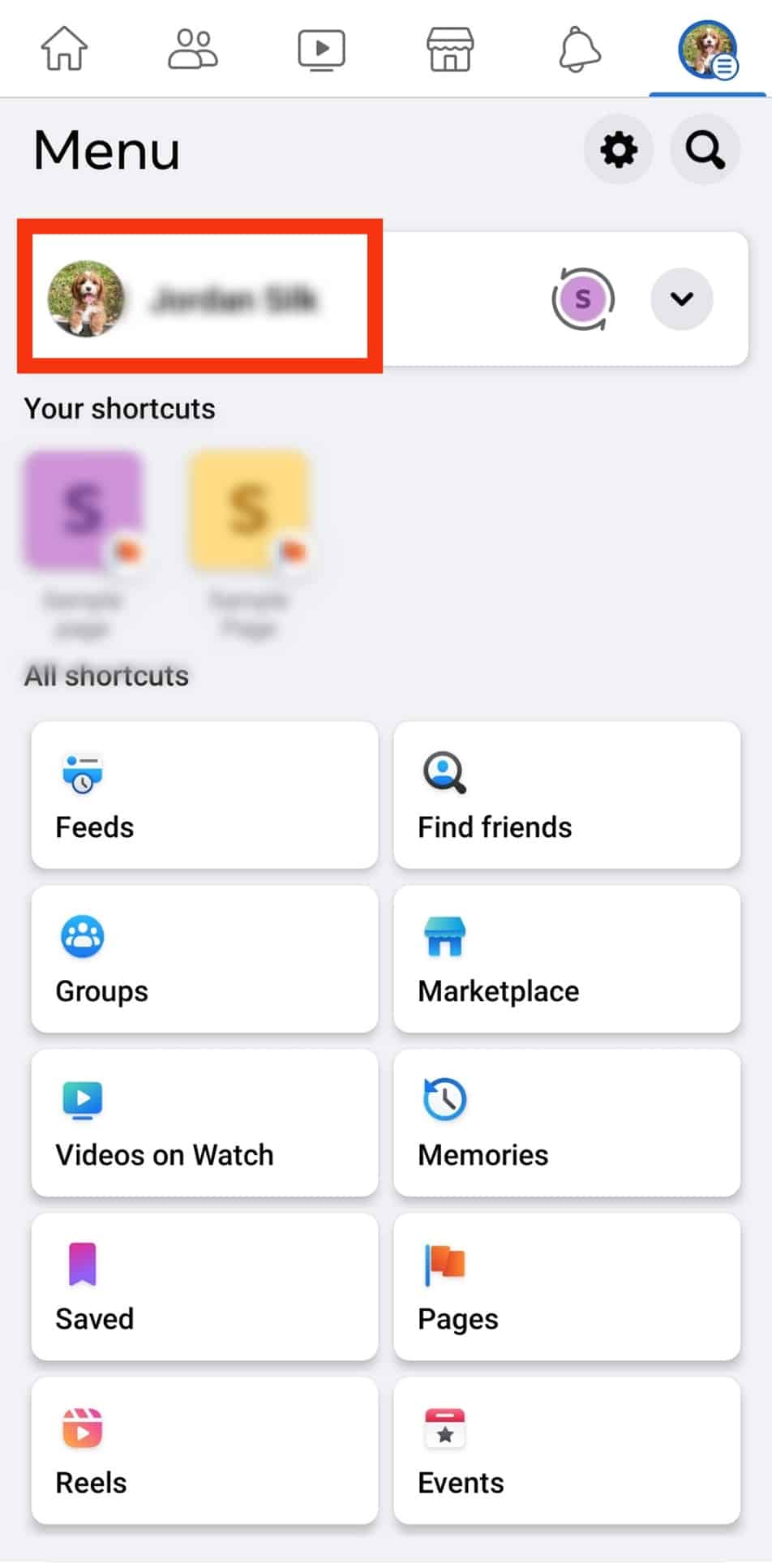
- Tap on “Edit public details.”
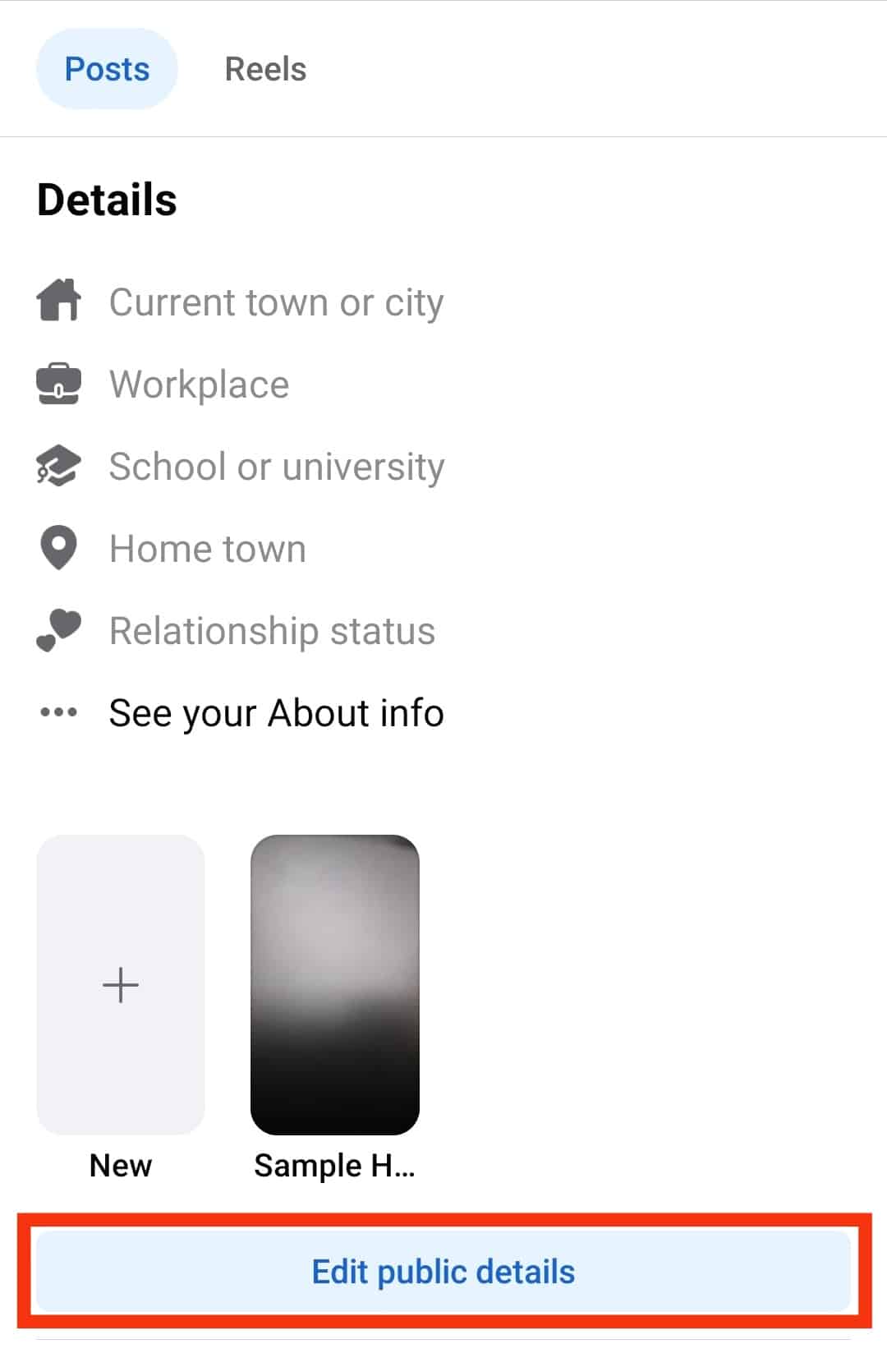
- Tap on the highlight you want to edit.
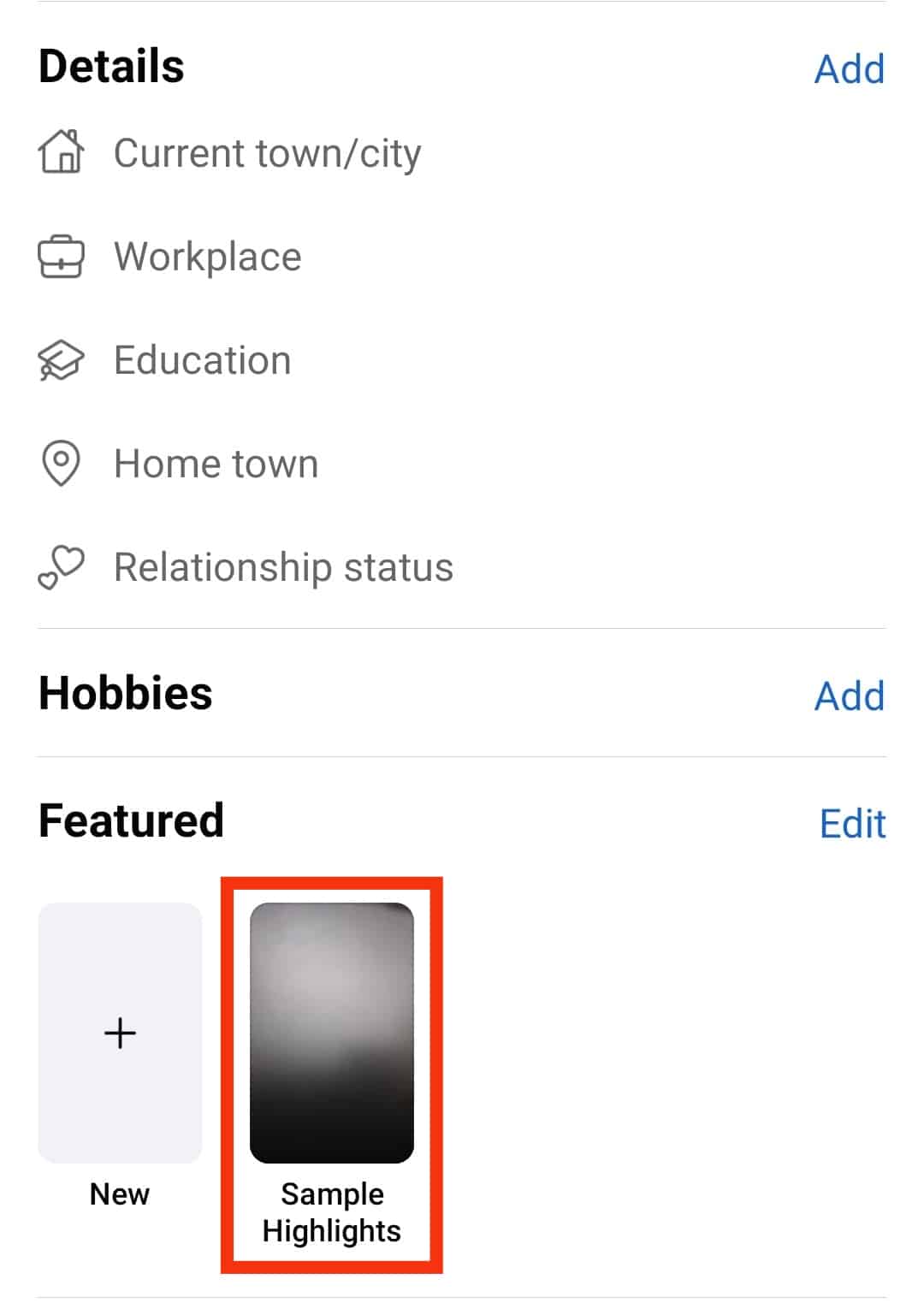
- Select “Edit Featured Collection.”
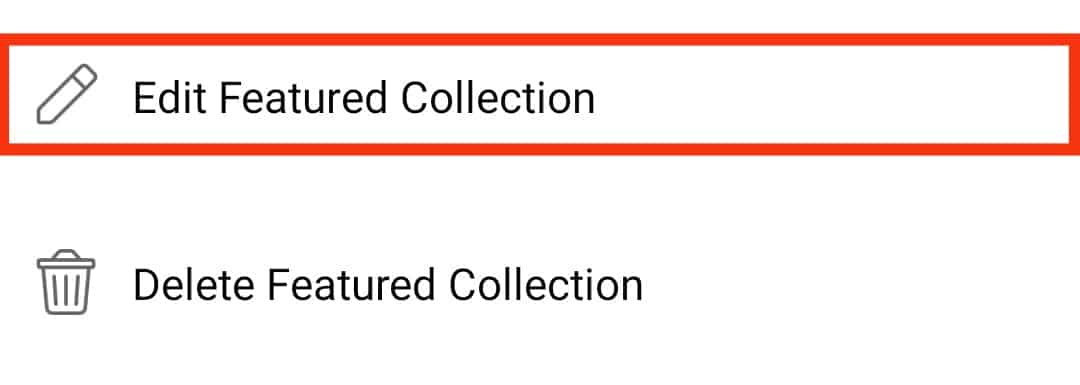
- Tap on “Add More.”
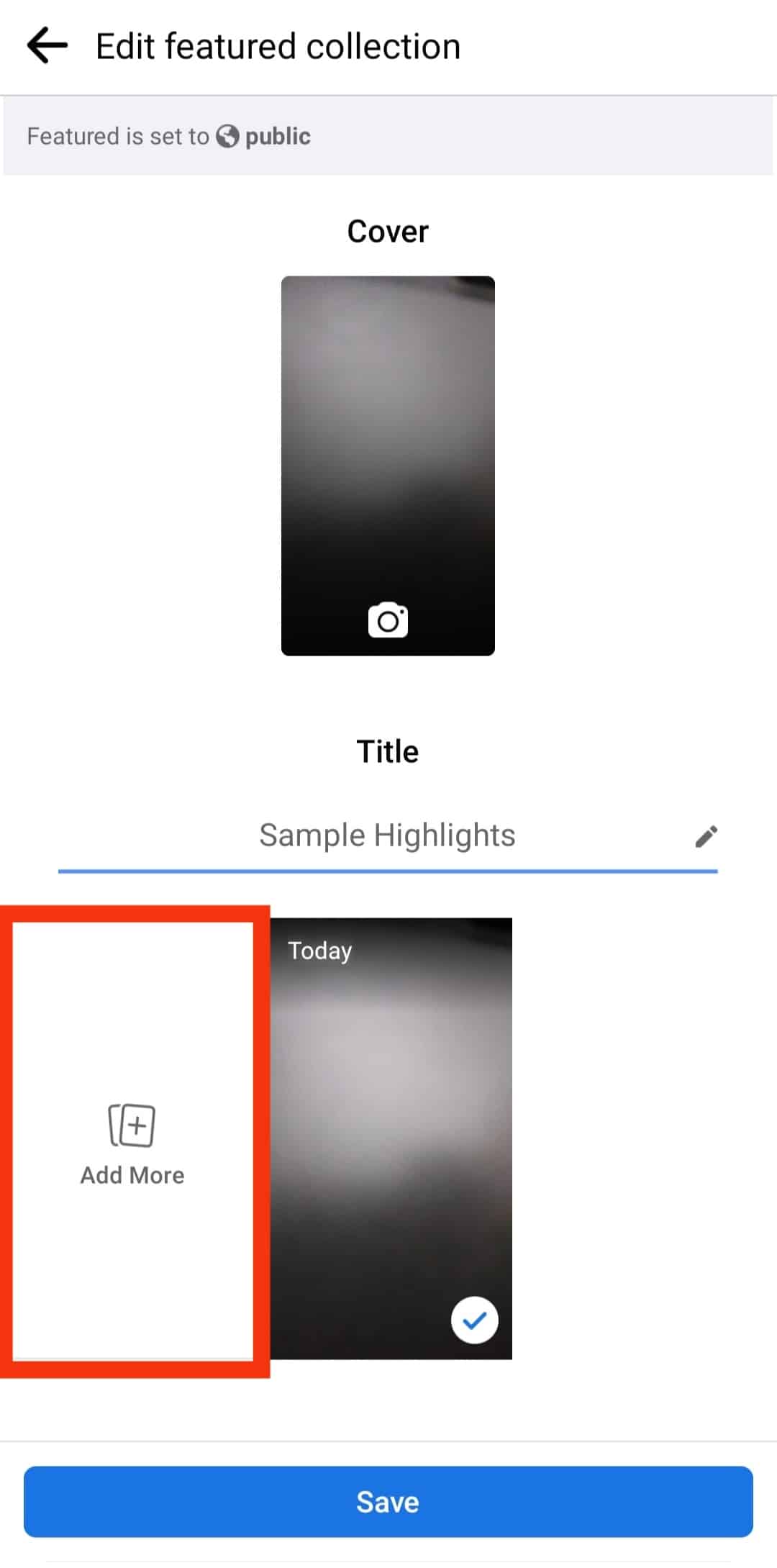
- Select the photos you want to add.
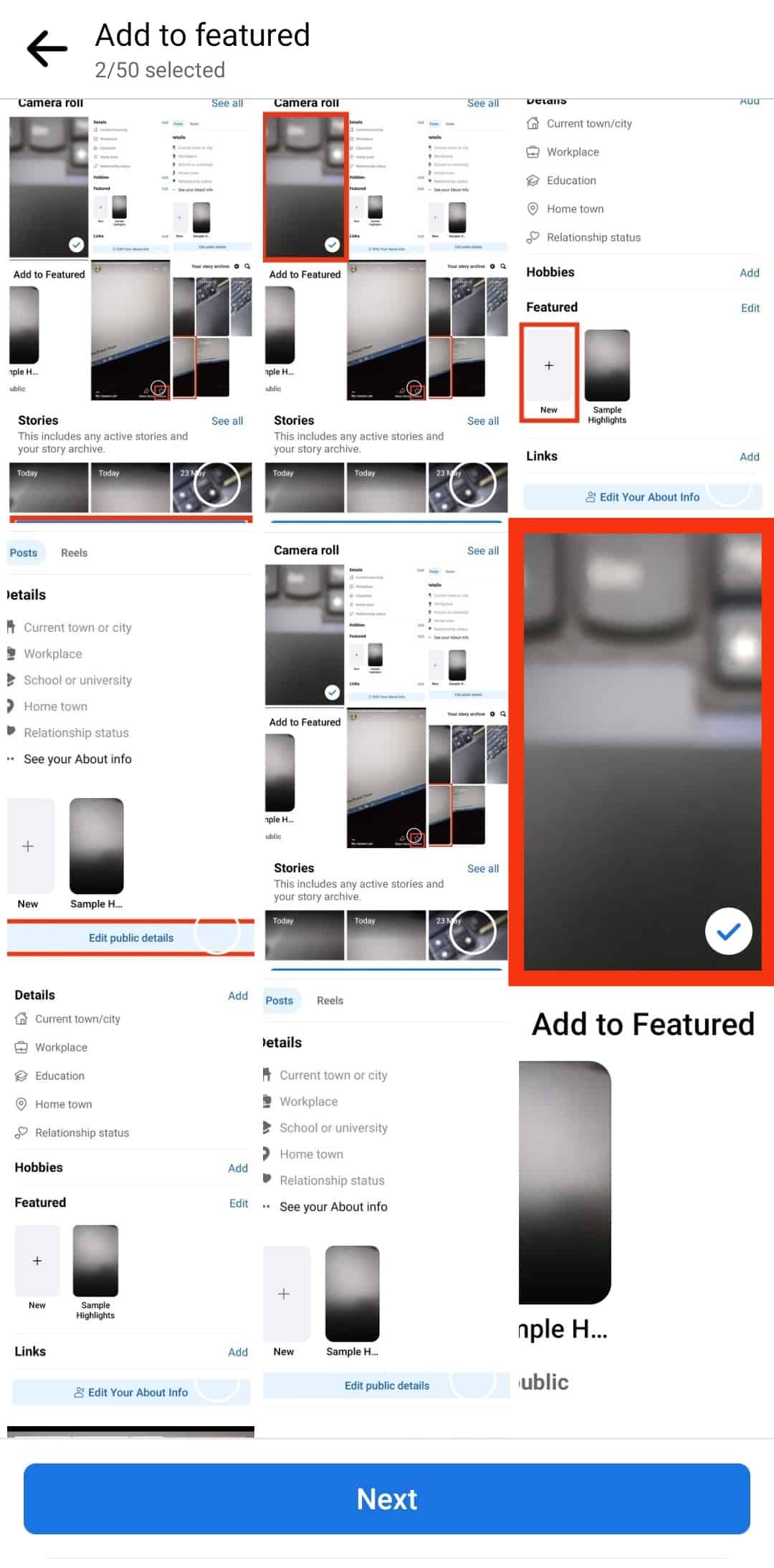
- Tap on the “Next” button.
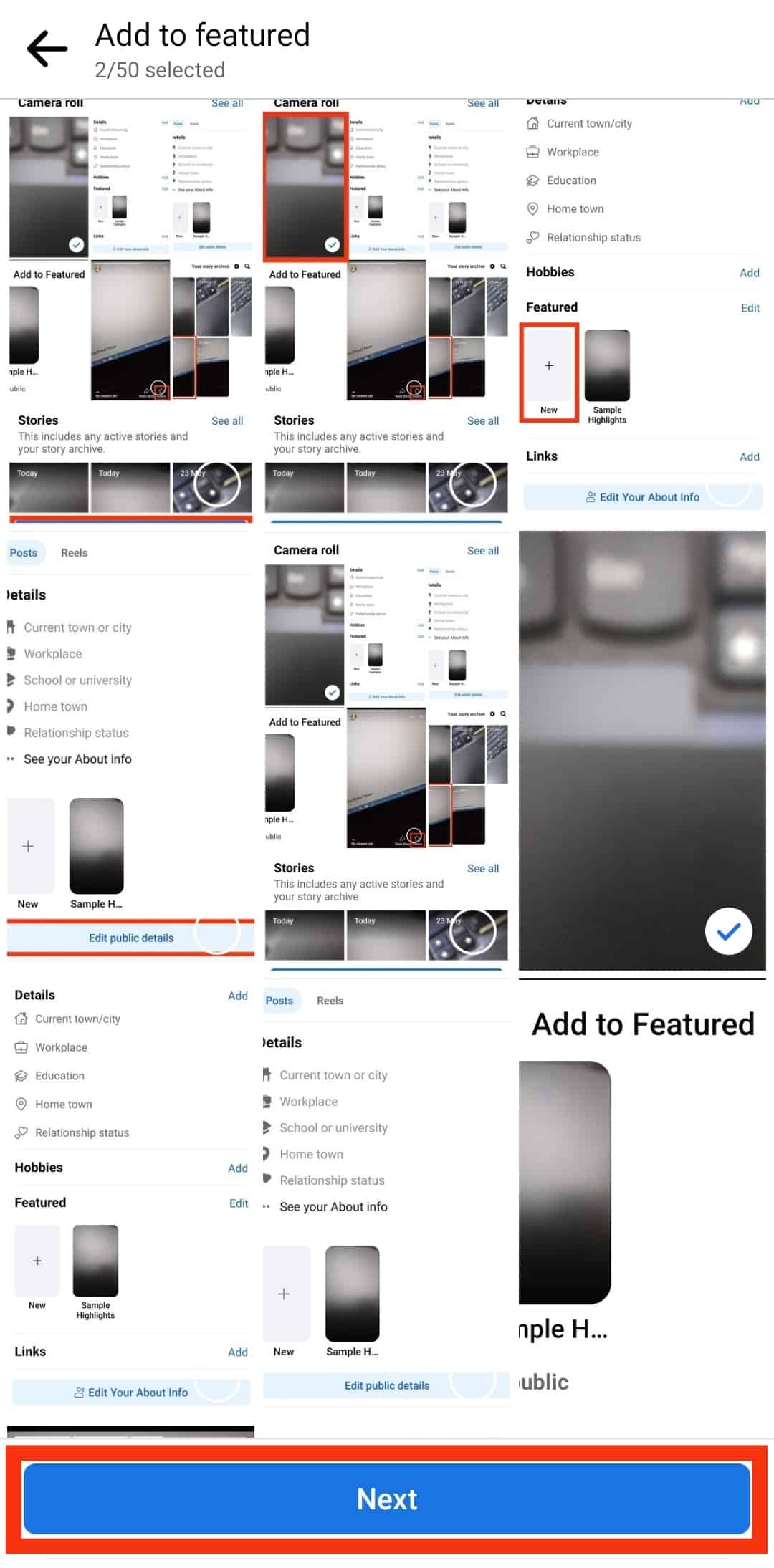
- Tap “Save” at the bottom.
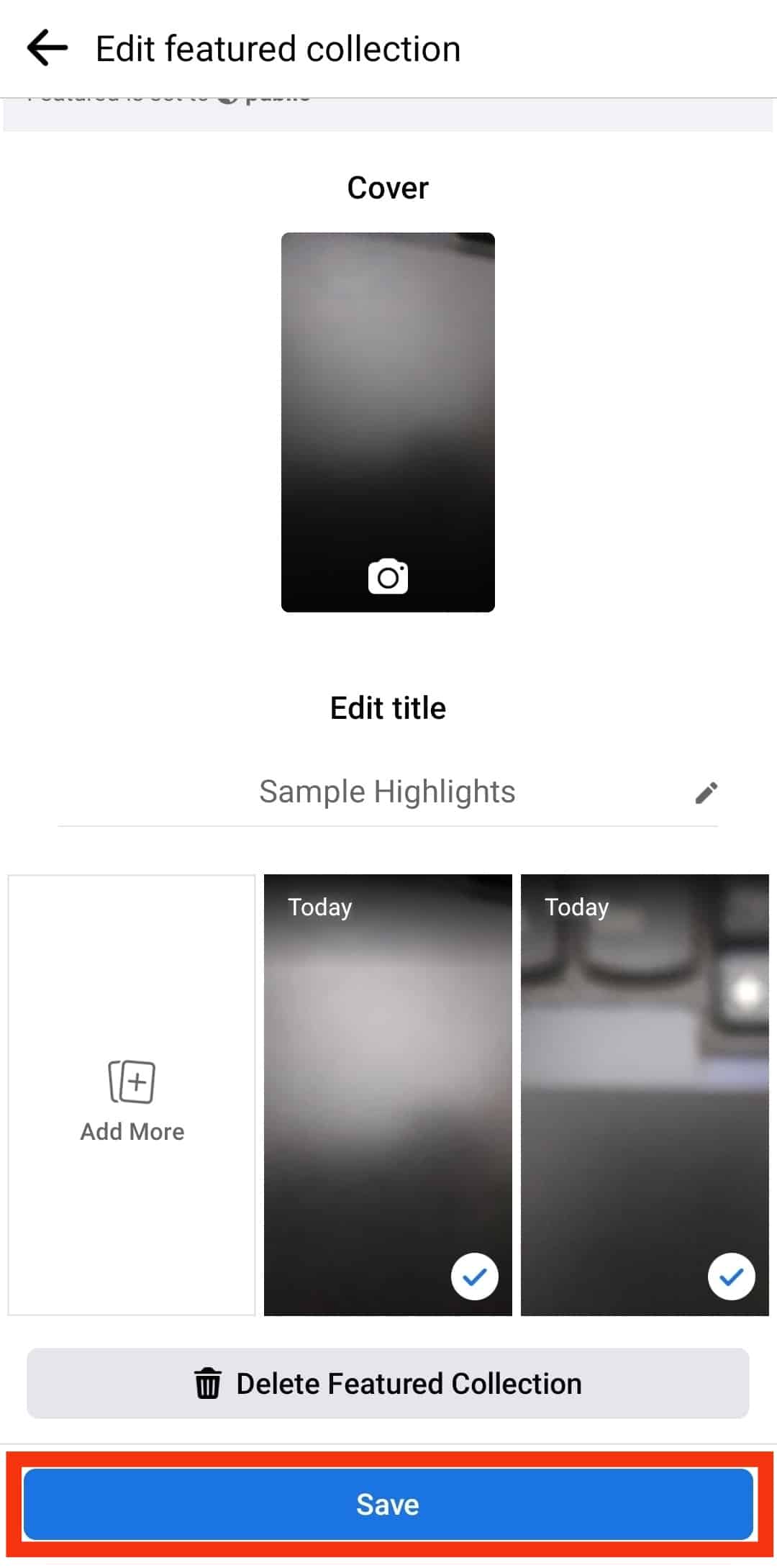
How To Delete an Existing Highlight on Android?
Deleting Facebook highlights on Android devices is quite similar to the iPhone process — however, a difference in user interface results in different user experiences.
Here is how to delete highlights on Android devices:
- Open the Facebook app on your mobile device.

- Tap on the menu tab in the top right corner.

- Tap on your profile name.
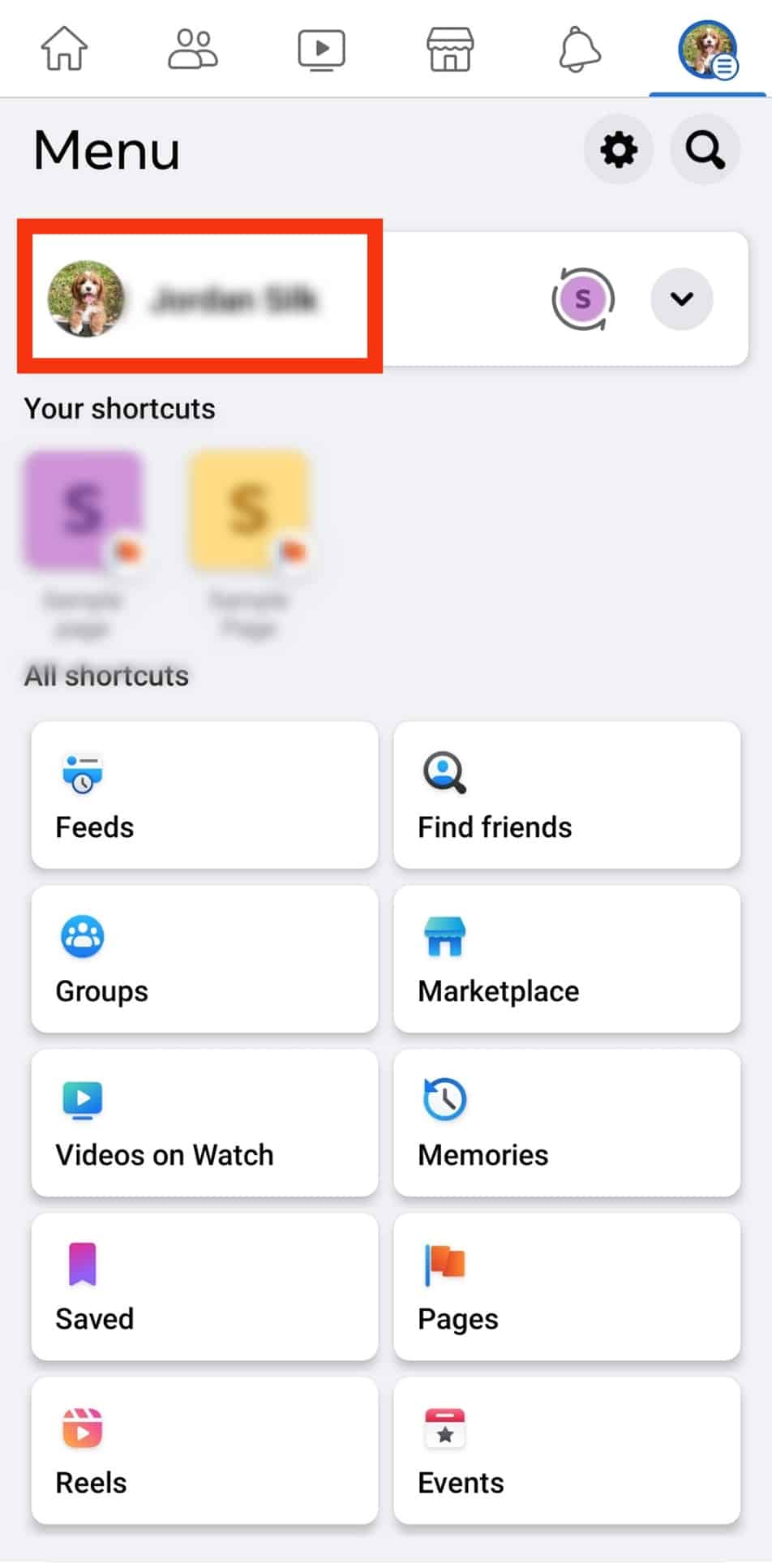
- Tap on “Edit public details.”
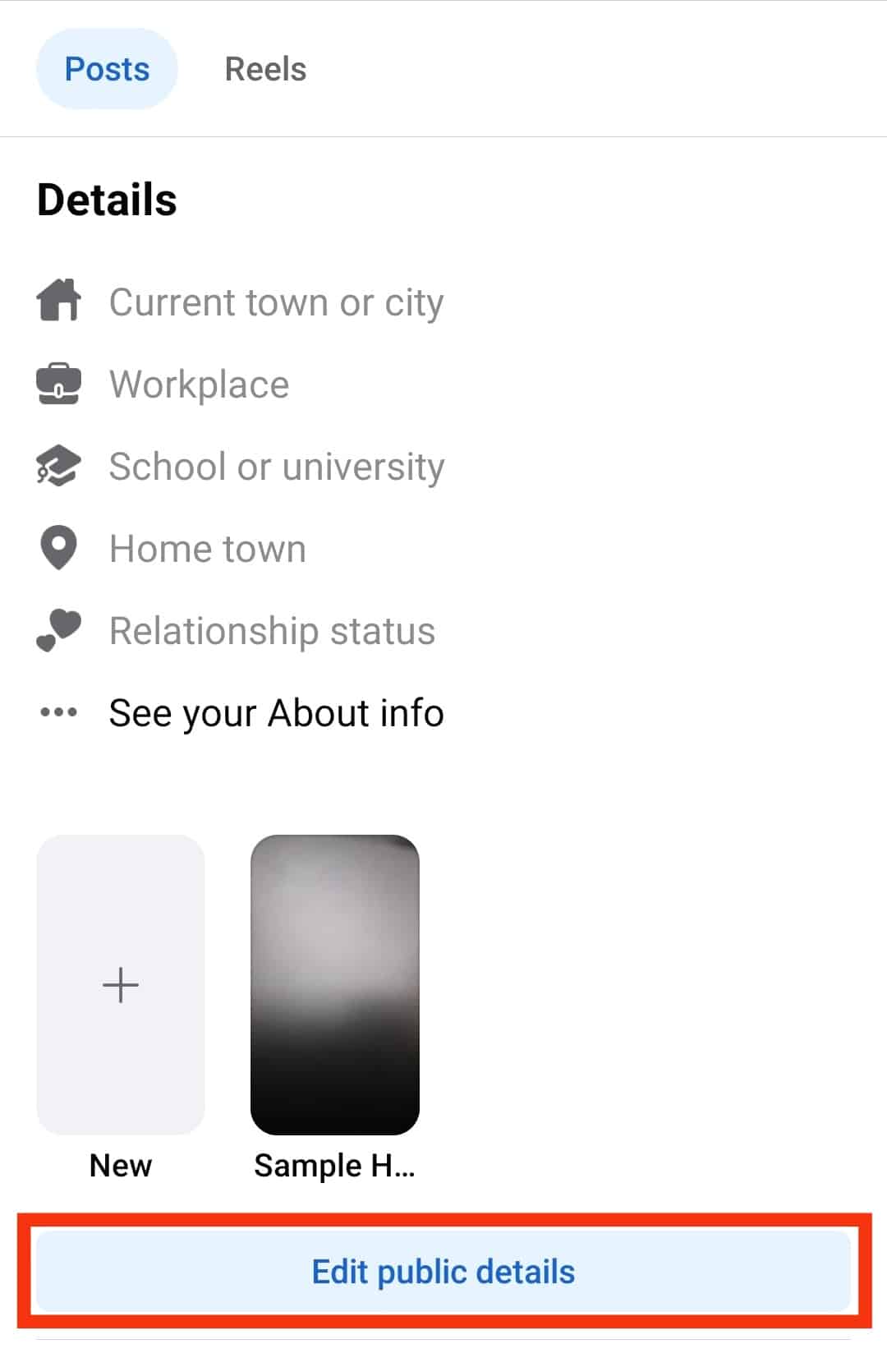
- Tap on the highlight you want to delete.
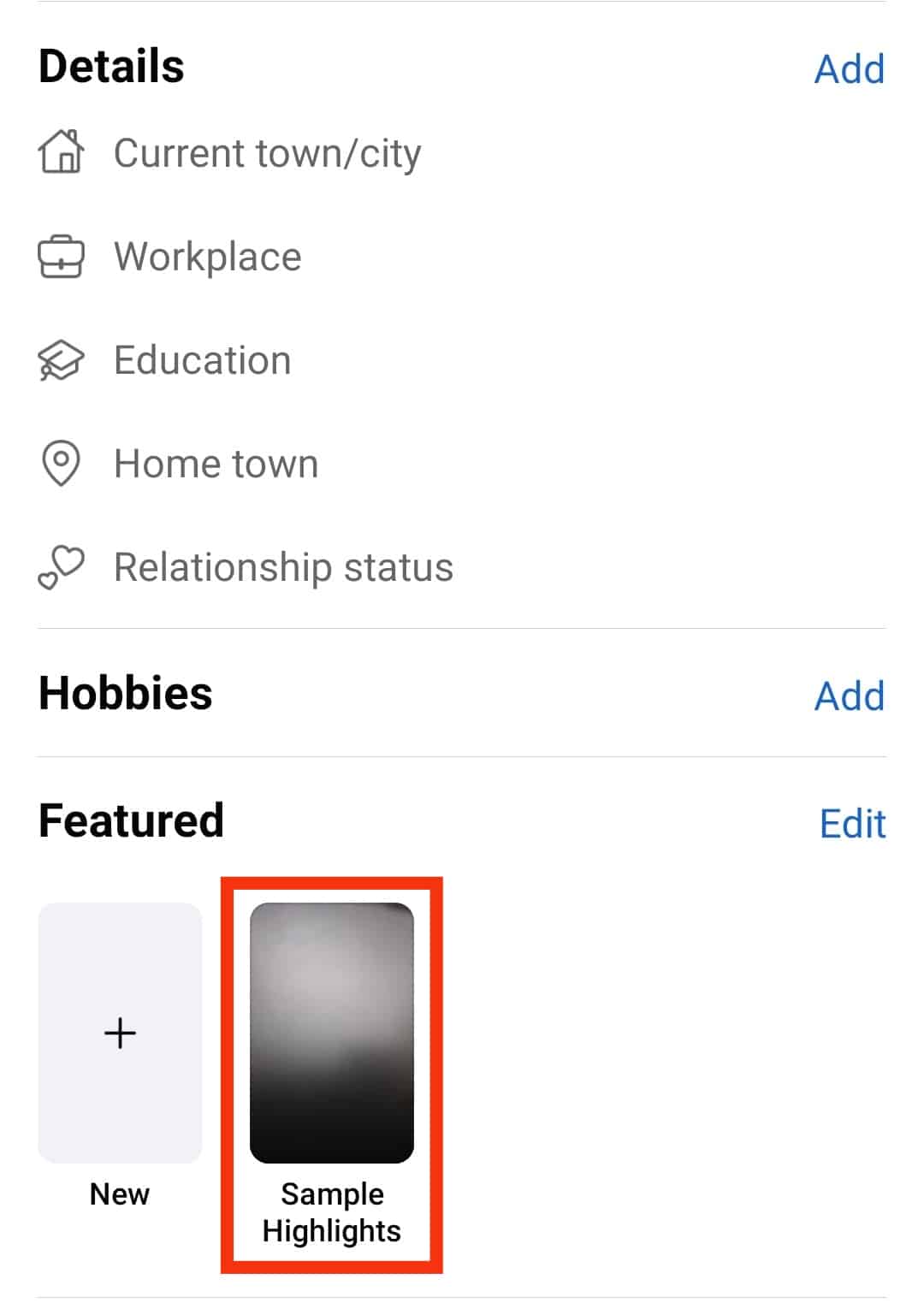
- Select “Delete Featured Collection.”
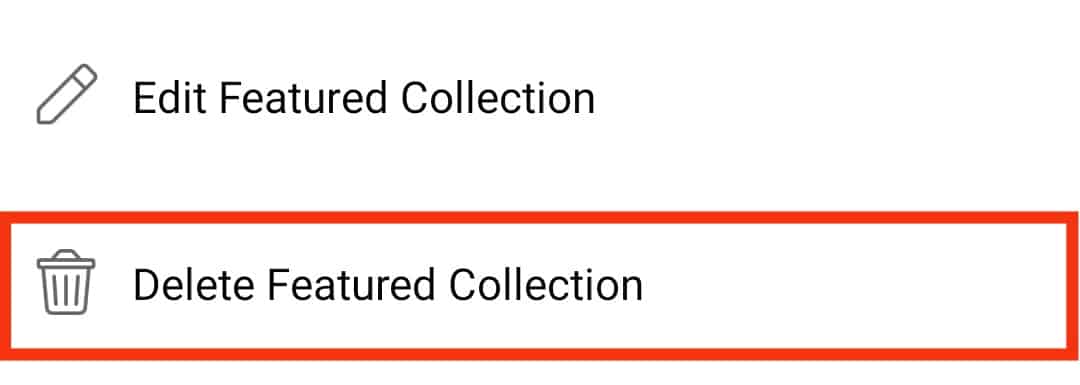
- Tap “OK” to confirm.
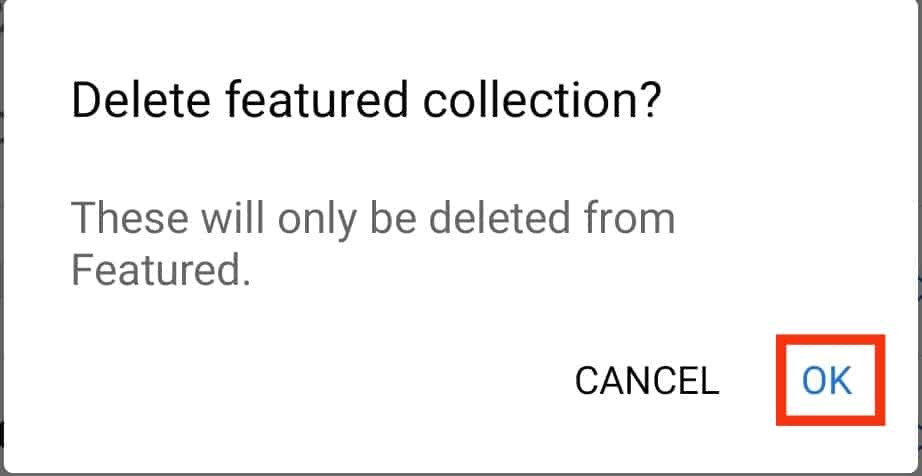
In Conclusion
This article breaks down how to create and delete Facebook story highlights.
The process above explains how to archive this on different devices.
FAQs
Although the stories are posted on both Facebook and Messenger app, you can only create highlights on Facebook. These highlights are not accessible on Facebook Messenger.
Deleting a Highlight will only remove it from your profile. The images will remain intact in the Facebook story archive.