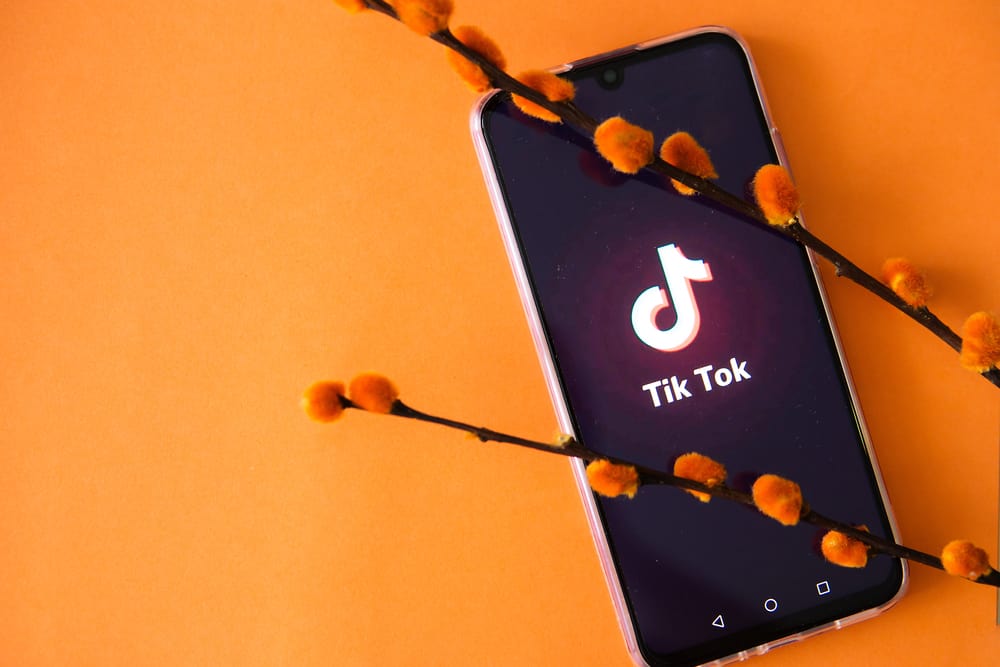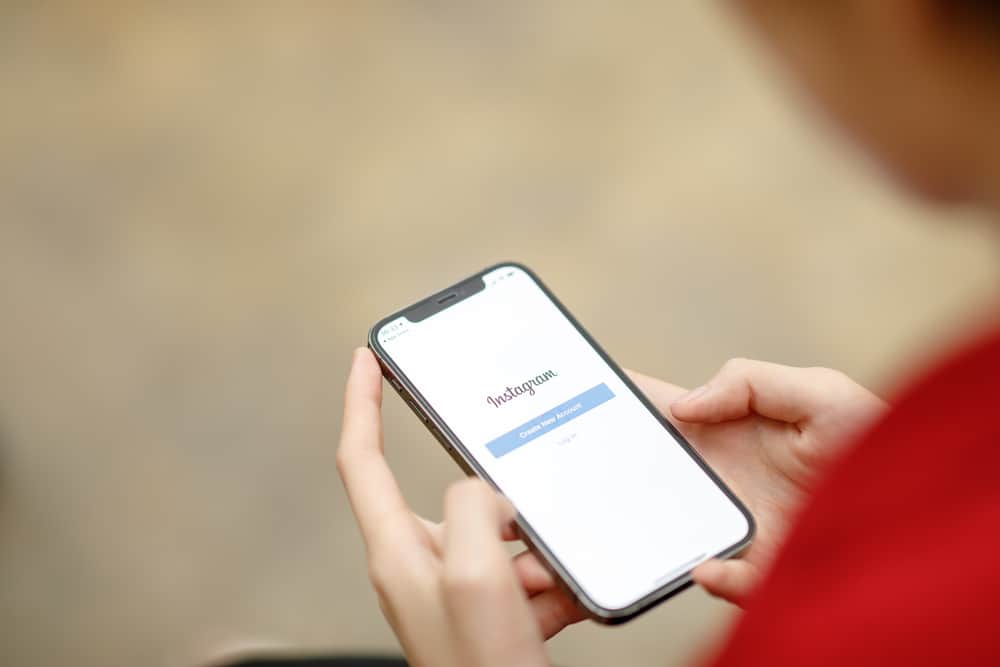
Instagram is one of the popular social networks that allows users to share pictures, videos, and stories and send direct messages. Users can send direct messages to other users, whether or not they are their followers. Direct messages, or DMs from those not following you, i.e., users you’ve never had any conversation with, are stored in your message requests.
So, how can you see message requests on your Instagram?
To see message requests on Instagram, open your Instagram app, go to direct messages and select the “Requests” tab. The requests tab contains all your message requests.
This post provides a step-by-step guide to make it easier to access all your message requests.
What Are Direct Message Requests on Instagram
A Direct Message request is a message from a person you don’t follow on Instagram; you can either accept or reject the request.
How To View Messages Requests on Your Instagram
This is a step-by-step guide you can use to view message requests on your Instagram account:
- Open the Instagram app on your smartphone, whether it’s an Android or an iPhone.
- Tap on the paper airplane icon at the top-right of your screen to open messages.
- Your Inbox will open, and you’ll see three tabs under the username on your screen. These tabs are:
- Request, the right-most tab; it shows how many message requests you have received, e.g., two requests.
- Calls, the tab in the middle; the tab has audio or video calls options.
- Chats, the left-most tab; this tab lists all the messages you have already received or sent.
- Tap the “Requests” tab.
- Click on any of the displayed message requests. This allows you to see the sender’s profile name and username.
- At the bottom of the screen, you will see a menu with the following options:
- Accept – allows you to accept the request.
- Delete – clicking this will delete the request.
- Block – click this to block the Instagram account from sending you messages.
- If you click on “Accept,” the following actions will occur:
- The chat will move from the requests page to your DM inbox.
- The user can now tell when you see their message.
- The Instagram account can now send you direct messages. The messages will appear in your direct messages instead of message requests.
How To See Message Requests on Instagram’s Older Versions
The steps outlined above are for the latest Instagram version. However, there are still people out there with older Instagram versions.
Use the following steps to see message requests in Instagram’s older version:
- Open your Instagram app.
- From the Homepage, click the paper-airplane button (at the top-right of your screen and above the stories). This opens the DM inbox.
- Below the search bar, tap on “Requests.” A screen showing the message requests is then displayed.
How To View Hidden Message Requests on Instagram
It’s worth noting that not all message requests can be seen when you open Instagram direct messages. Some message requests can be hidden and stored in a hidden requests folder. Most of the time, these messages are hidden because they:
- Are offensive
- Are unwanted
- Contain Spam
- Contain words found in your hidden words preferences
If, for any reason, you want to view hidden message requests, follow the steps below:
- Open your Instagram app.
- Tap on the paper airplane icon at the top-right of your screen to open messages.
- Tap on the “Requests” tab in the top right corner.
- Click on “Hidden Requests.“
- Tap the message you want to view.
- After opening a hidden message, you can either block the user, delete the message or accept the hidden message request.
- On the other hand, if you want to delete all hidden messages. Go back to the “Hidden Requests” tab, then click on the “Delete All” button found at the bottom.
Conclusion
When an Instagram user you don’t follow sends you a direct message, their message won’t appear on your primary Instagram inbox. Instagram has a private inbox for such messages, and it’ll go to your message requests.
Seeing your message requests on Instagram is easy. Follow the steps outlined in this article to access all your message requests and control who can send you a direct message. If you don’t want an Instagram user sending you private messages, you can block their account.
FAQs
When you report a message request from someone, the contents of that message will be sent to Instagram support for review. The Instagram user who sent you the request won’t be notified that you reported them unless the report is about intellectual property infringement.
You can hide message requests that you don’t want to see using the hidden words setting. Message requests that you hide will appear in your hidden requests folder, and you won’t receive notifications for such messages.