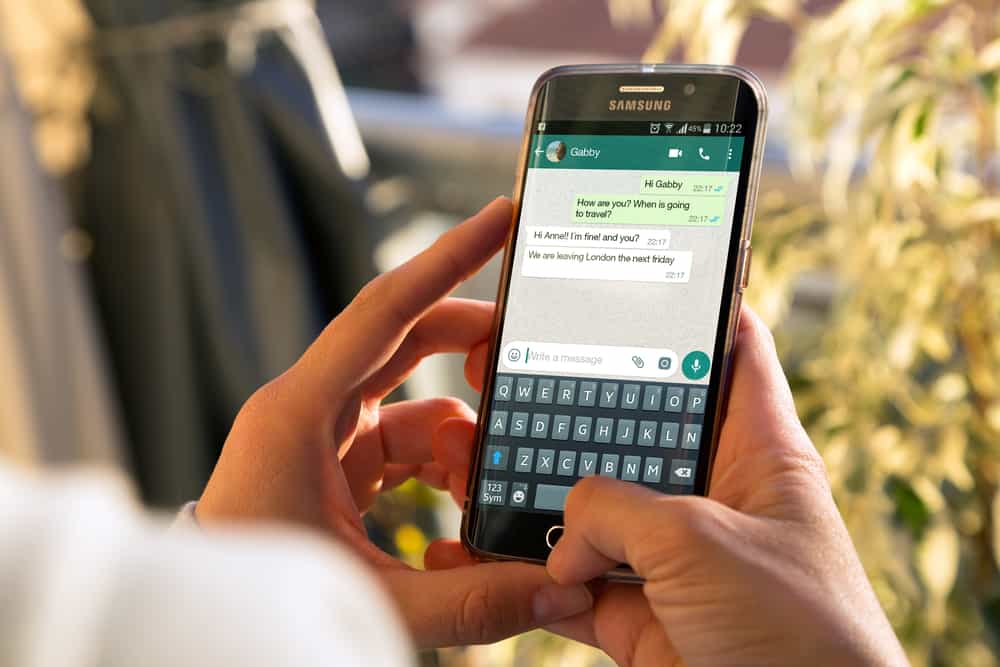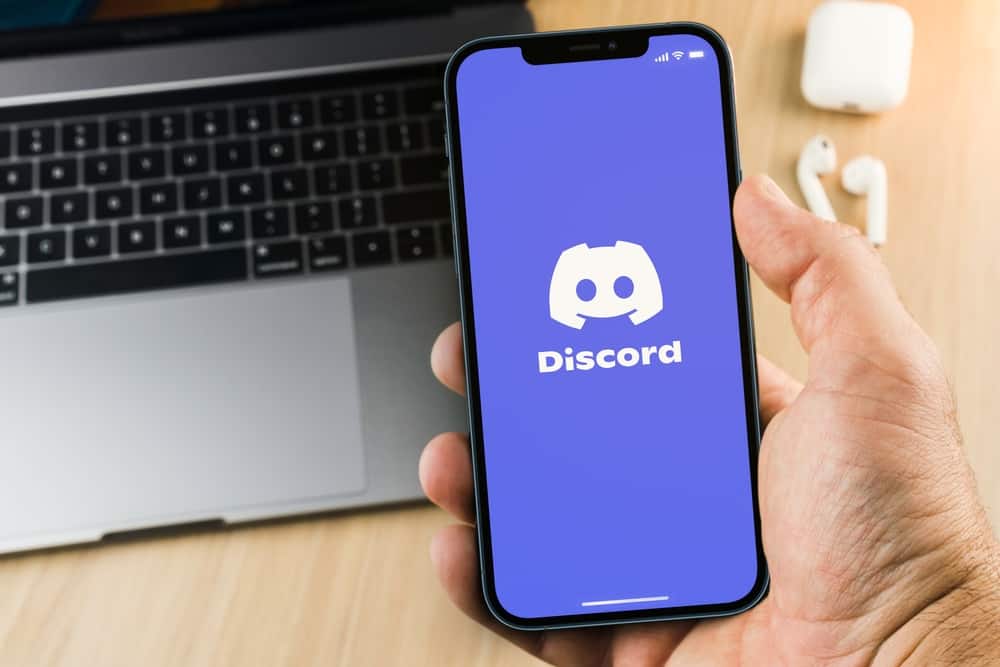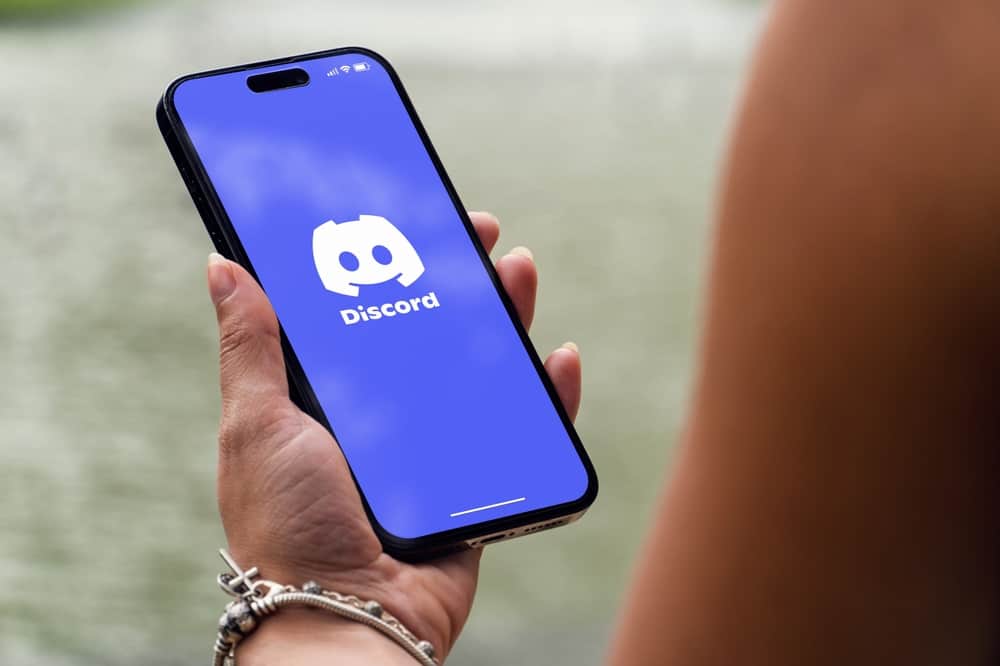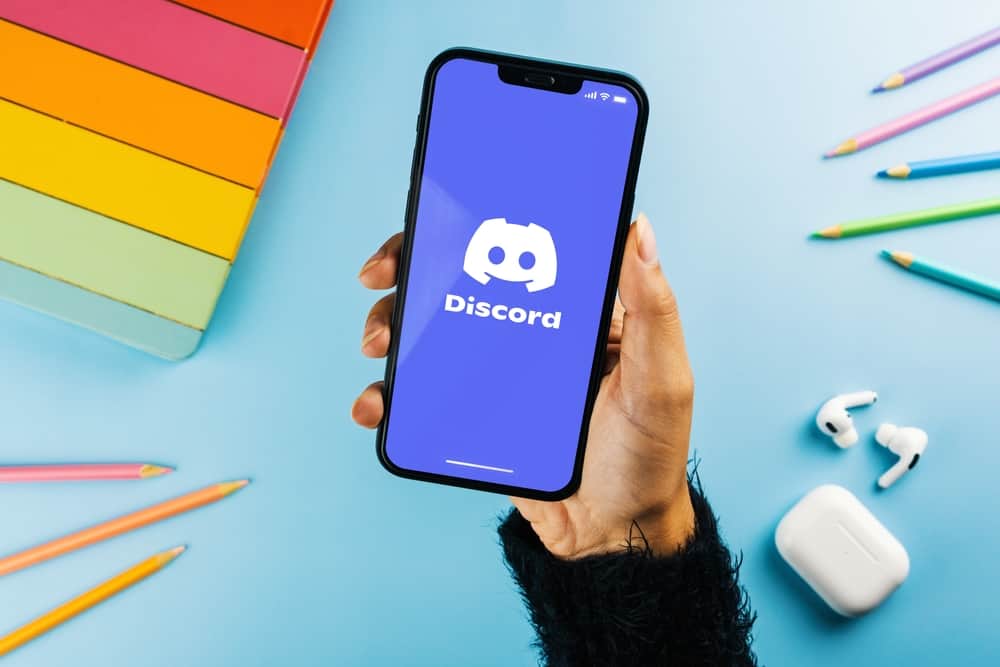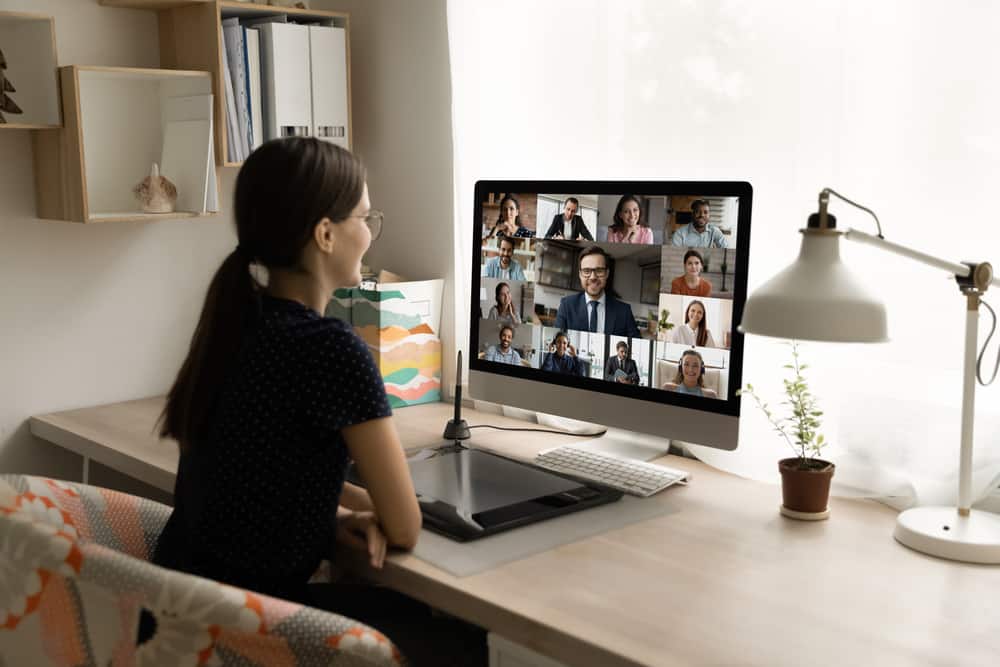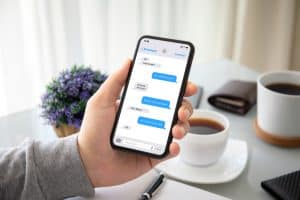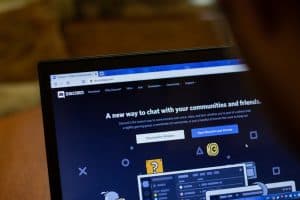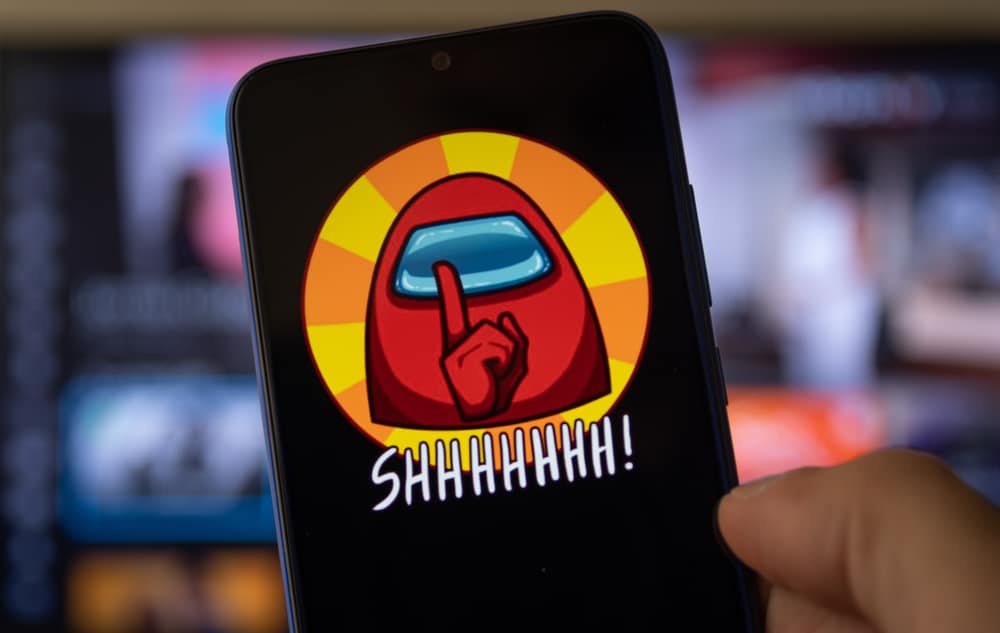
Discord can get frustrating when your friends are communicating, but you can’t hear what they are saying. Either Discord is too low or quiet entirely.
When this happens, you need a quick way to fix the problem to ensure you get back on board and enjoy your discussion.
If you are experiencing issues with Discord being so quiet, you are in the right place.
If you’ve not selected the correct output volume and set the output volume to maximum, you will experience issues with Discord being so quiet. Also, if your device’s volume is low, this low volume will cause Discord to appear quiet. Again, if Discord has technical glitches, it may face issues with its sound being quiet or too low. If you have wrongly configured your Discord settings, this, too, could cause Discord to be quiet. We will see how to fix these issues.
We will cover the different causes of why your Discord is so quiet. Next, we will discuss ways to quickly resolve the problem with your Discord to regain the correct voice and hear your friends correctly.
Why Is Discord So Quiet?
The voice chat features in Discord make it an ideal platform for communicating with your friends in a voice channel.
When you join a voice channel, you should hear what your friends are saying through your speaker, and when you want to talk, you can unmute your microphone and talk to them.
Unfortunately, sometimes you may be in a voice channel, but you can’t hear anything for different reasons.
Reason #1: Low Output Volume on Discord
There is a section on your Discord account specifying the output volume.
Suppose you’ve not adjusted this volume to the right volume. You will have difficulty trying to hear what your friends say.
Adjusting this volume makes the speaker’s voice increase or decrease, depending on your preference.
Reason #2: Low System Volume
On your PC, if you’ve lowered the speaker’s volume, that will make Discord appear quiet.
You might have set the Discord output volume to maximum, but if you’ve lowered your speaker’s volume, you won’t hear what is being discussed in the voice channel.
Reason #3: Incorrect Output Settings
Sometimes, you may have wrongly configured your audio settings on Discord.
These wrong configurations will affect Discord’s volume. For instance, you might have set the wrong output source.
In such a case, Discord will transmit the output, but it won’t be heard because of the wrong choice of the output source.
Reason #4: Discord Technical Glitches
Sometimes, your Discord application could face minor glitches or bugs that affect its performance.
When such a case occurs, you might notice that these glitches hinder even the volume, making Discord quiet.
Fixing these glitches is easy, and we will discuss the steps you should follow in the following section.
How To Fix It When Discord Is So Quiet
So far, we’ve detailed four reasons why you can’t hear what your friends are discussing on Discord.
The next thing is to mention the different fixes you should use to resolve the problem quickly.
Method #1: Fix the Voice Settings
We need to increase the output volume and ensure we have the correct output device.
- Open your Discord application.
- Click the user settings icon at the bottom of the main window.
- Once the user settings page opens, click on the “Voice & video” section.
- On the right, ensure the “Output device” is correctly set. If unsure, choose the “default” option.
- Also, adjust the output volume to the right to increase the volume.
- Lastly, click the “Let’s Check” button to test your configuration.
You can stop testing once you’ve verified that your configuration is correctly set.
Method #2: Adjust the System’s Volume
If you suspect your speaker’s volume is low, we need to increase it for Discord to be audible.
Locate the speaker icon at the bottom of the taskbar and click on it.
Once the slider appears, drag it to the right to increase the speaker volume.
Method #3: Restart Discord as an Administrator
When unsure of what is causing Discord to be quiet, a simple restart will help fix the problem. So, close the running instance of Discord.
Once it closes, click the start button on your Windows and search for Discord. Select the option for “Run as administrator” and click on it.
By running Discord as administrator, you are giving it access to the system resources and fixing any technical glitches that Discord might have encountered earlier.
Conclusion
When you notice your Discord is quiet, there could be an issue with its configurations, speaker’s volume, or a technical glitch.
This post discusses the causes of Discord being so quiet and offers various ways to fix the error.