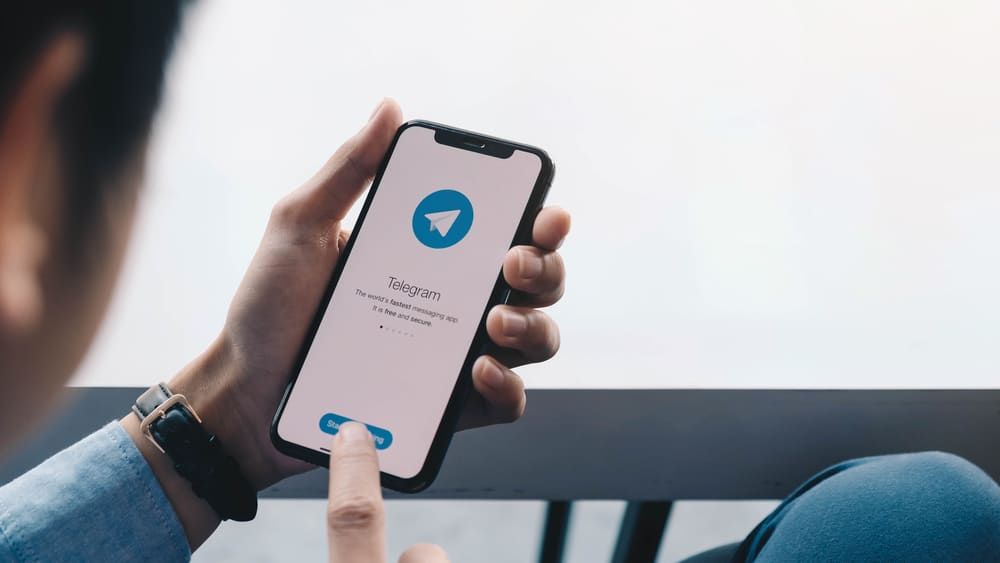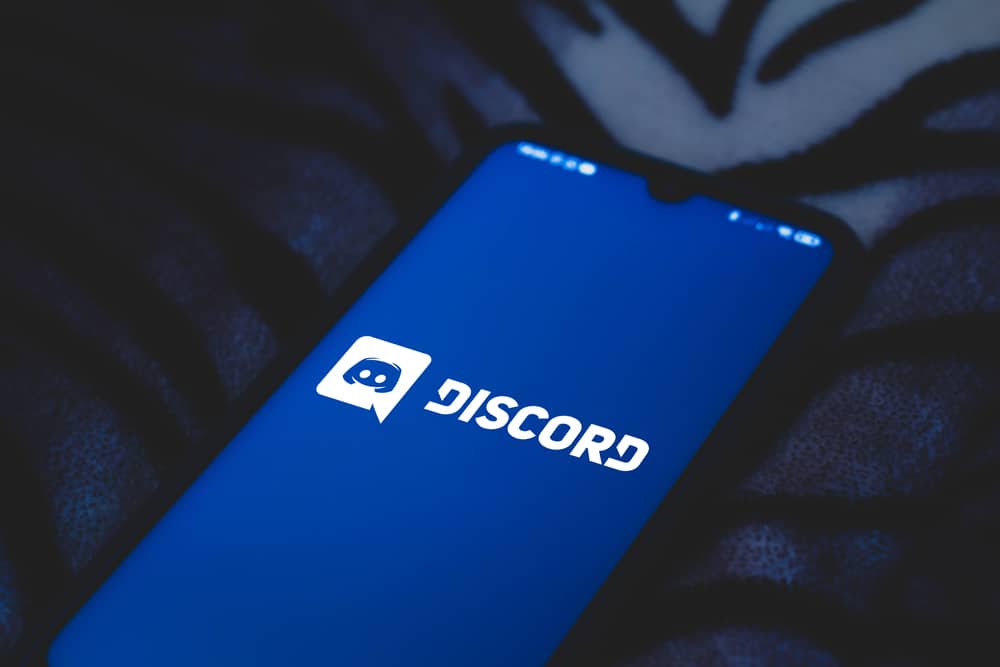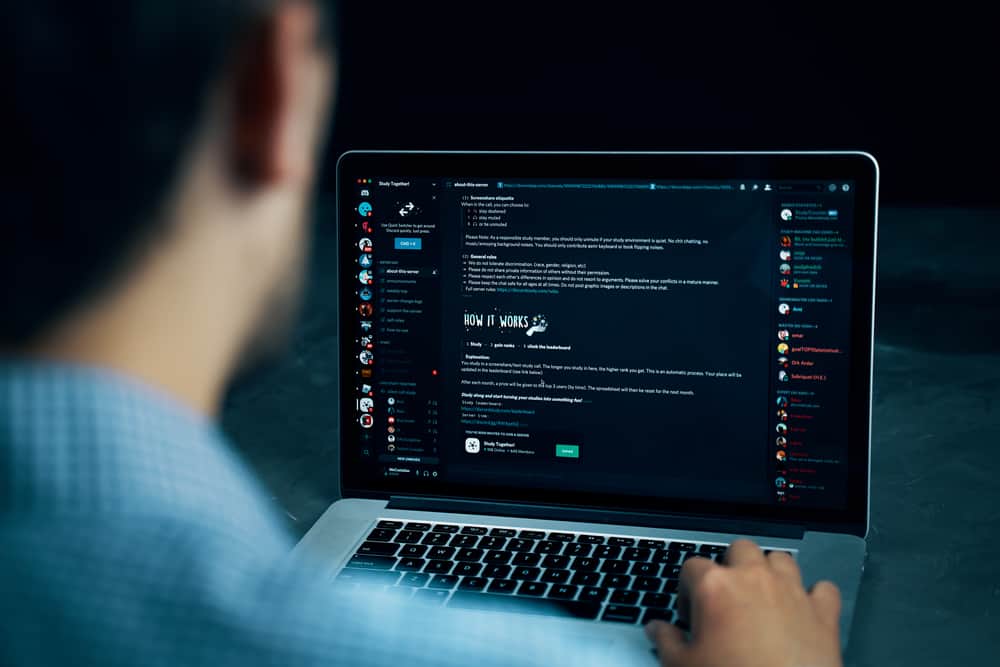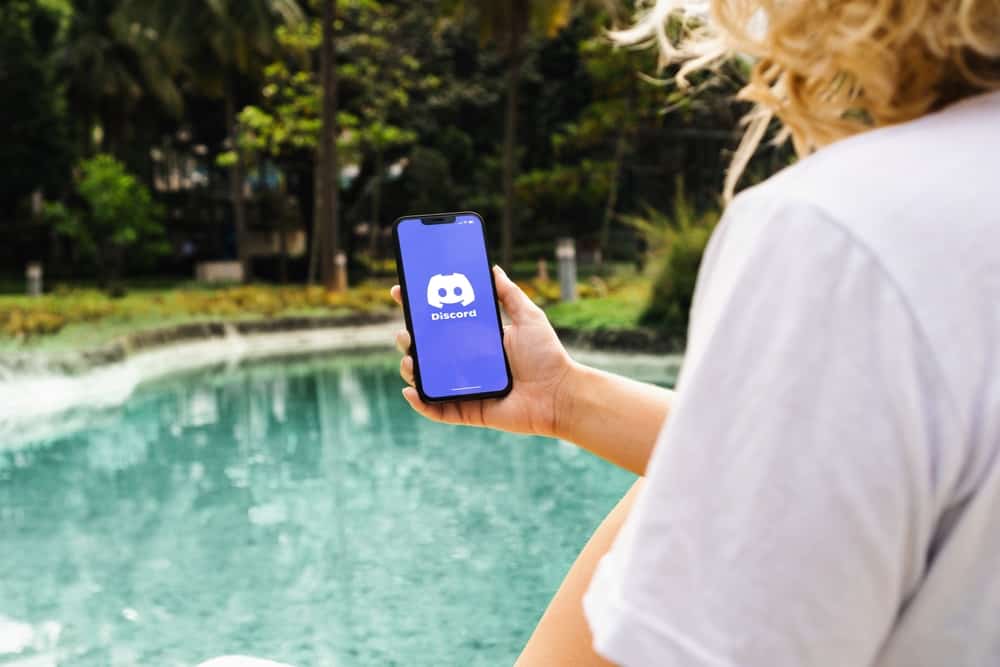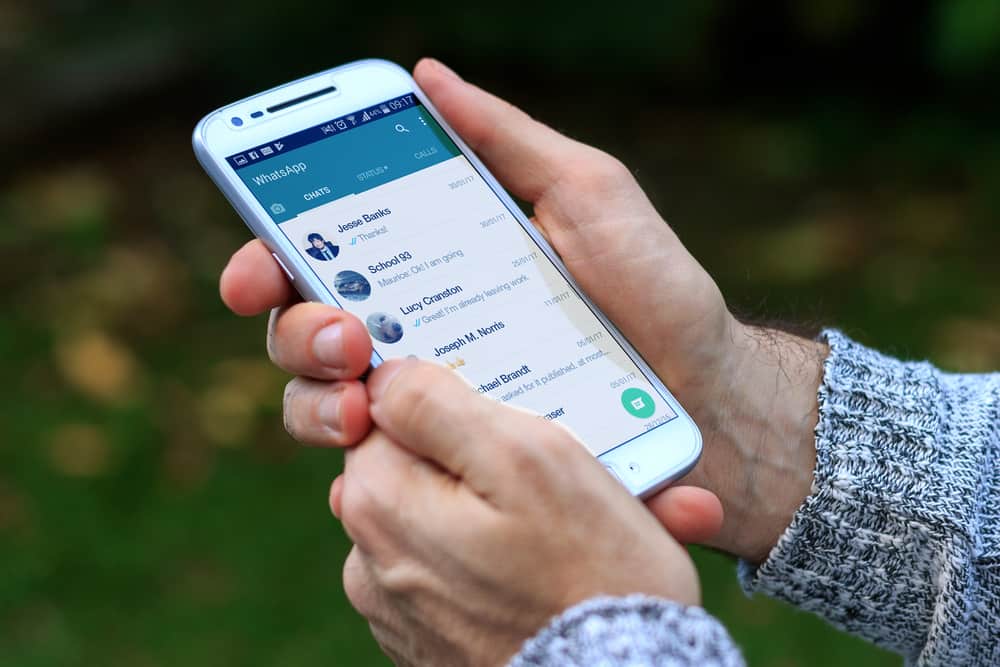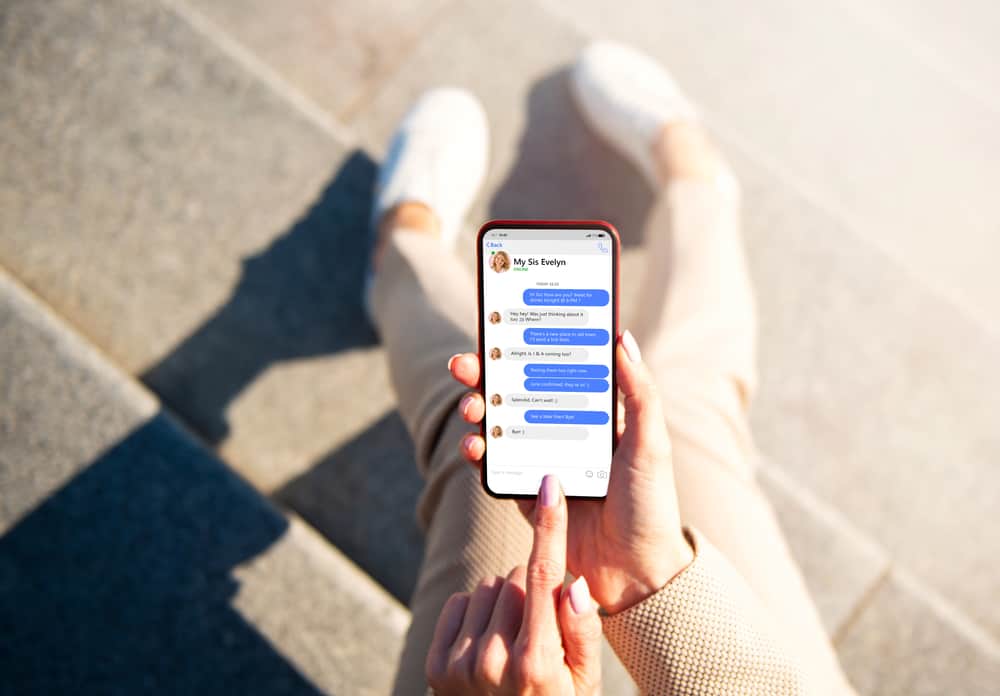
Facebook owns Messenger and designed the application to give Facebook users room to communicate. With Messenger, you can effectively chat with people and see when they are active to chat with you.
One sign that someone is online on Facebook or Messenger is when you see a green dot next to that person’s name. What does that mean when you see a green dot on Messenger?
The green dot status shows that someone is active on Messenger and Facebook. When you see the green dot, you can text that person, and they can respond to your messages. However, if someone you chat with on Messenger blocks you on Facebook, their status will be hidden, which could be why you can’t see the green dot on their Facebook but see it on the Messenger application.
This post will discuss the green dot on Messenger and Facebook. We will see how to control who can see your active status and understand why you see the green dot on Messenger but not Facebook.
What Does the Green Dot Mean?
Facebook Messenger is a messaging platform that links you to your Facebook account and lets your friends message you effectively. Still, you can sync your contacts and message them if they are on Facebook.
You will notice a green dot next to someone’s profile when using Facebook or Messenger. What does this green dot signify? The green dot was introduced as a status symbol to show that someone is online.
So, when you are on Messenger or Facebook and see someone’s profile having the green dot, it’s a sign that when you text the person, they probably respond quickly as they are currently online.
How To Hide Your Green Dot on Messenger and Facebook
Not everyone appreciates the green dot that appears on Messenger or Facebook. Suppose you want to hide your activity and don’t want people to know whether you are online. There is an option to hide your activity status.
Hide Active Status on Facebook
People won’t know if you are online when you hide your active status on Facebook.
For Android
- Open your Facebook app.

- Tap the “Menu“ option.

- Find and tap the option for “Settings & Privacy.”

- Select “Settings.”

- Scroll down to the “Audience and visibility” section and select “Active Status.”
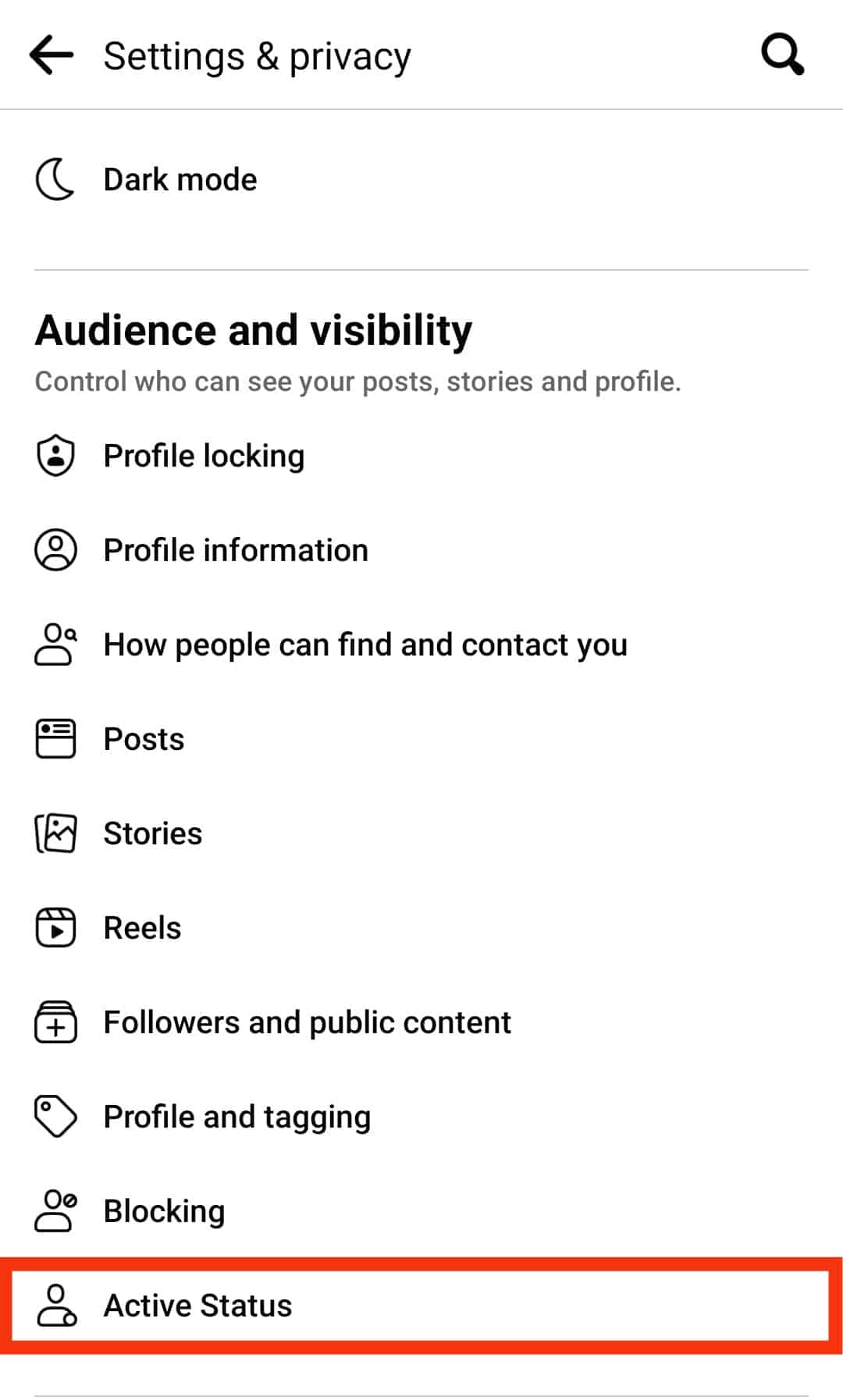
- Turn off the option for “Show when you’re active” by tapping the toggle.
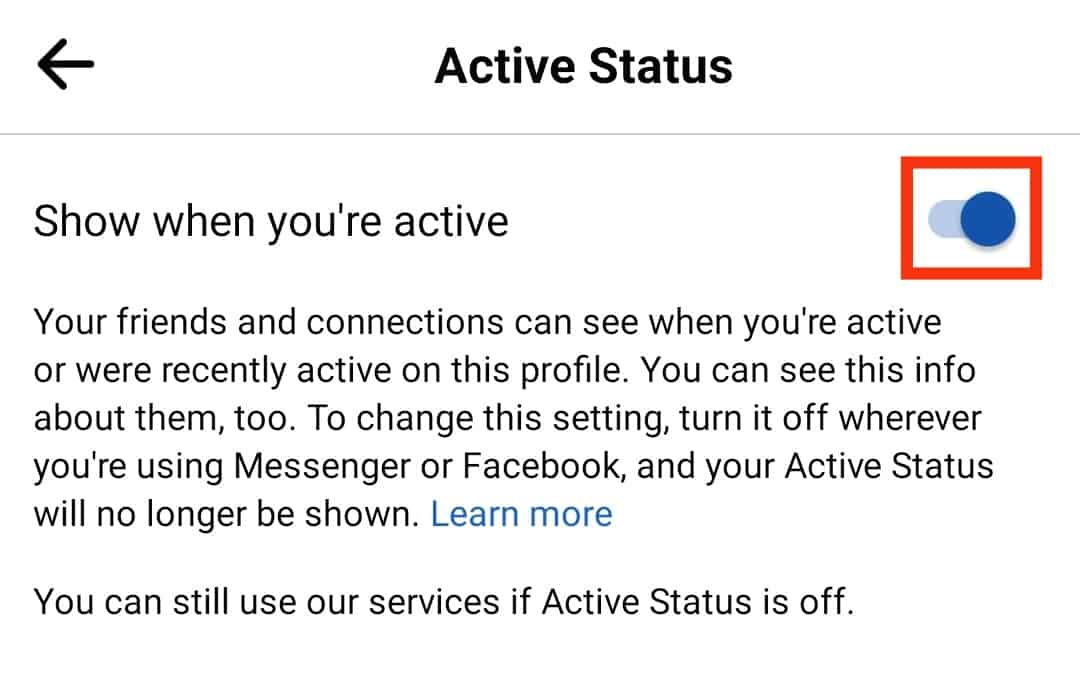
- Click on “Turn Off” for confirmation.
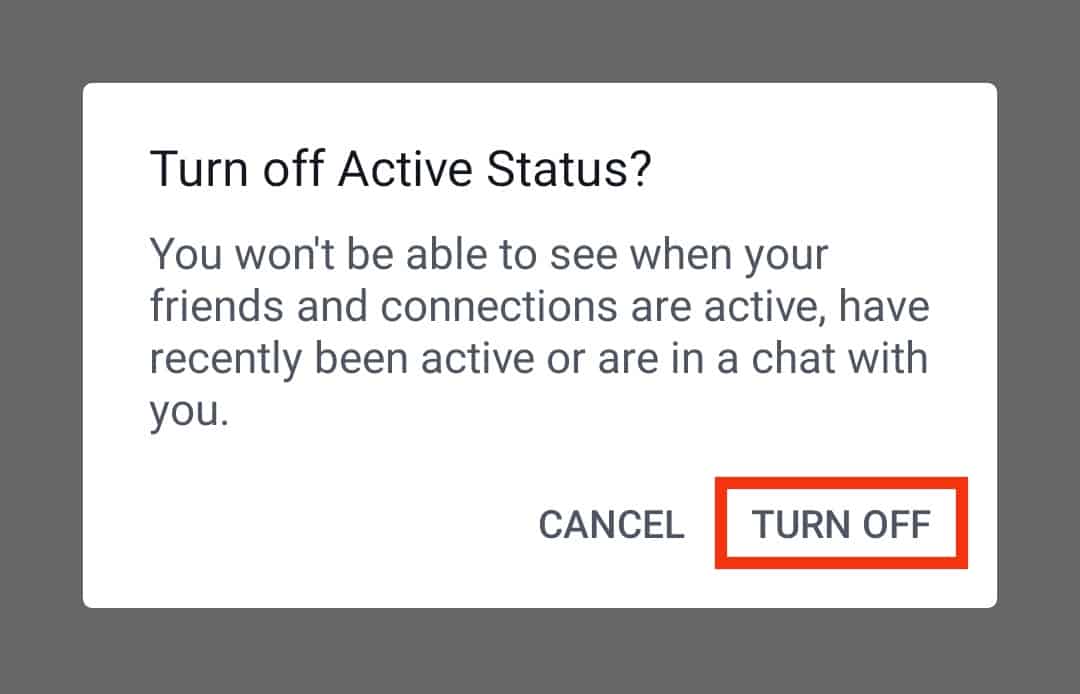
For Browser
- Open the Facebook.

- Click the chats icon.
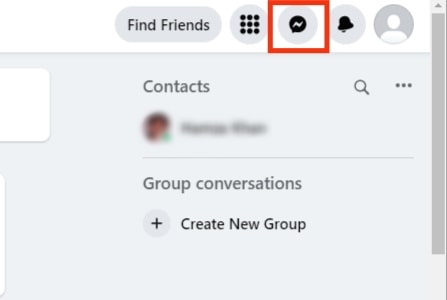
- Click the three dots at the top.
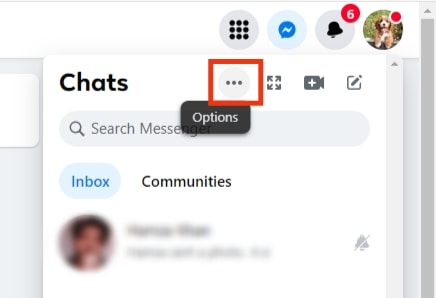
- Locate the option for “Active Status” and click on it.
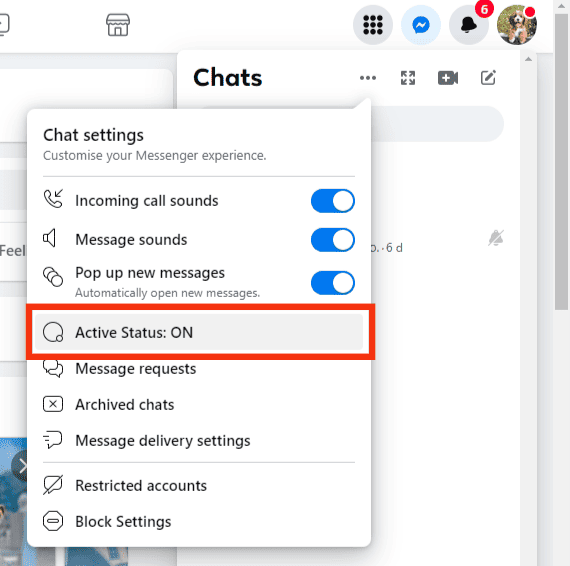
- Turn off the “Active Status” switch.
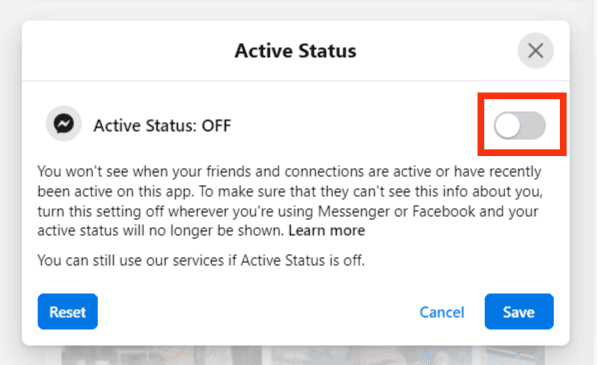
- Click the “Save” button.
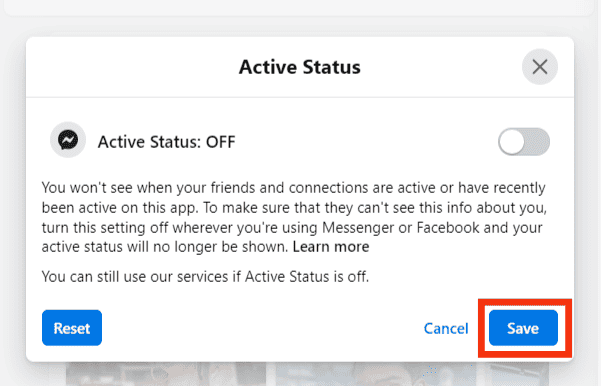
Hide Active Status on Messenger
You can hide your status on the mobile or desktop Messenger apps for Messenger.
For Messenger Website Version
- Open the Messenger website and log in if you haven’t already.

- Click on your profile picture at the bottom left corner.
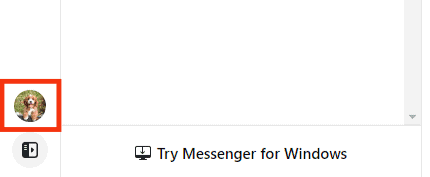
- Select “Preferences” at the top.

- Click the “Active Status“ option.
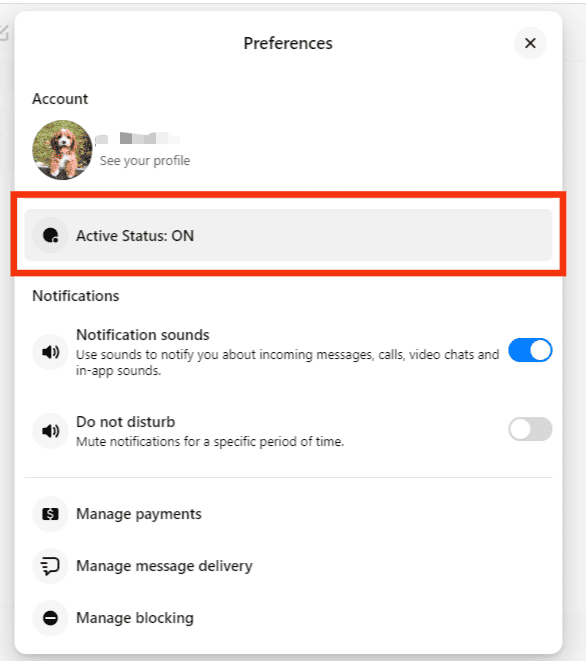
- Turn off the “Active Status“ switch.
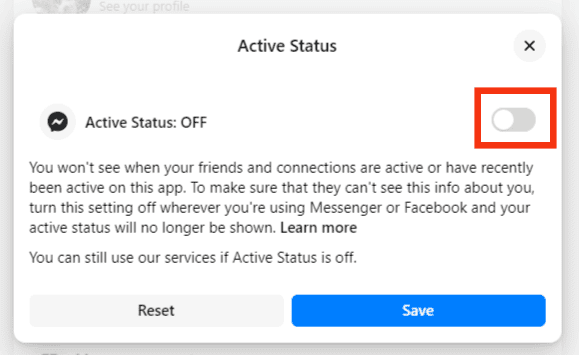
- Click on the “Save” button.
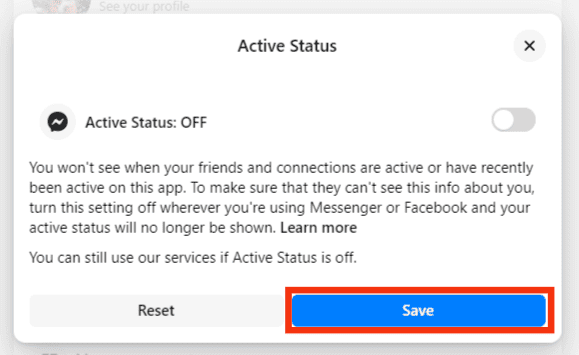
For Messenger Mobile App
- Open the Messenger app on your phone.

- Click on your profile icon or menu in the top left corner.

- Navigate to “Settings.”
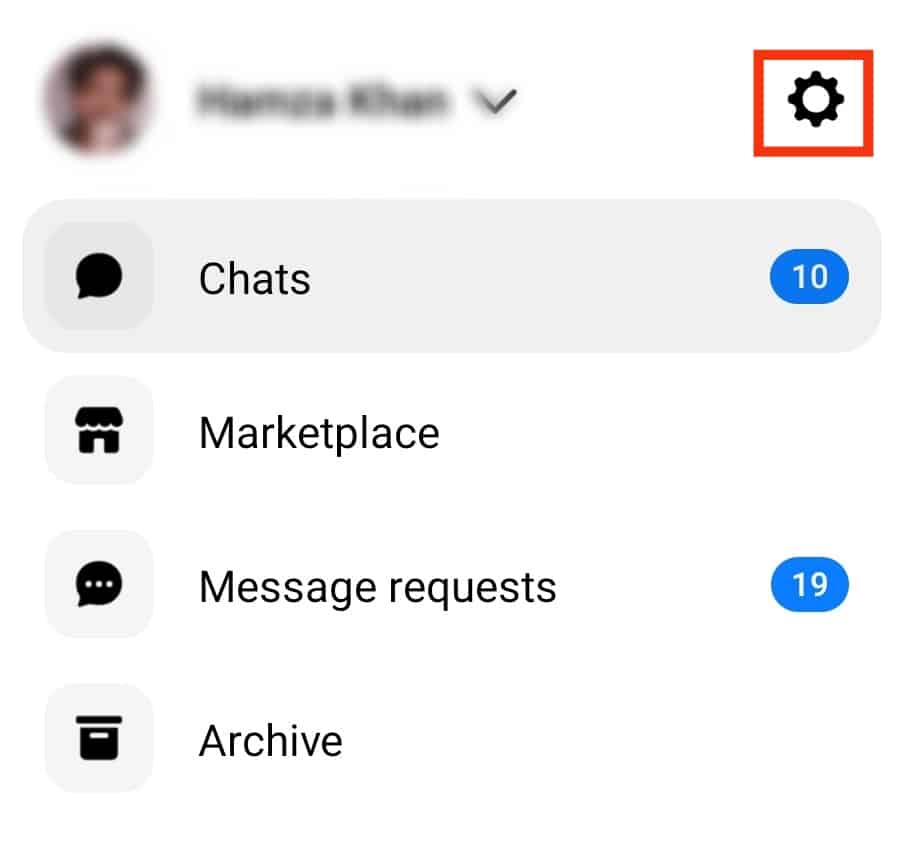
- Tap the “Active Status” option.

- Turn off the toggle for “Show when you’re active.”
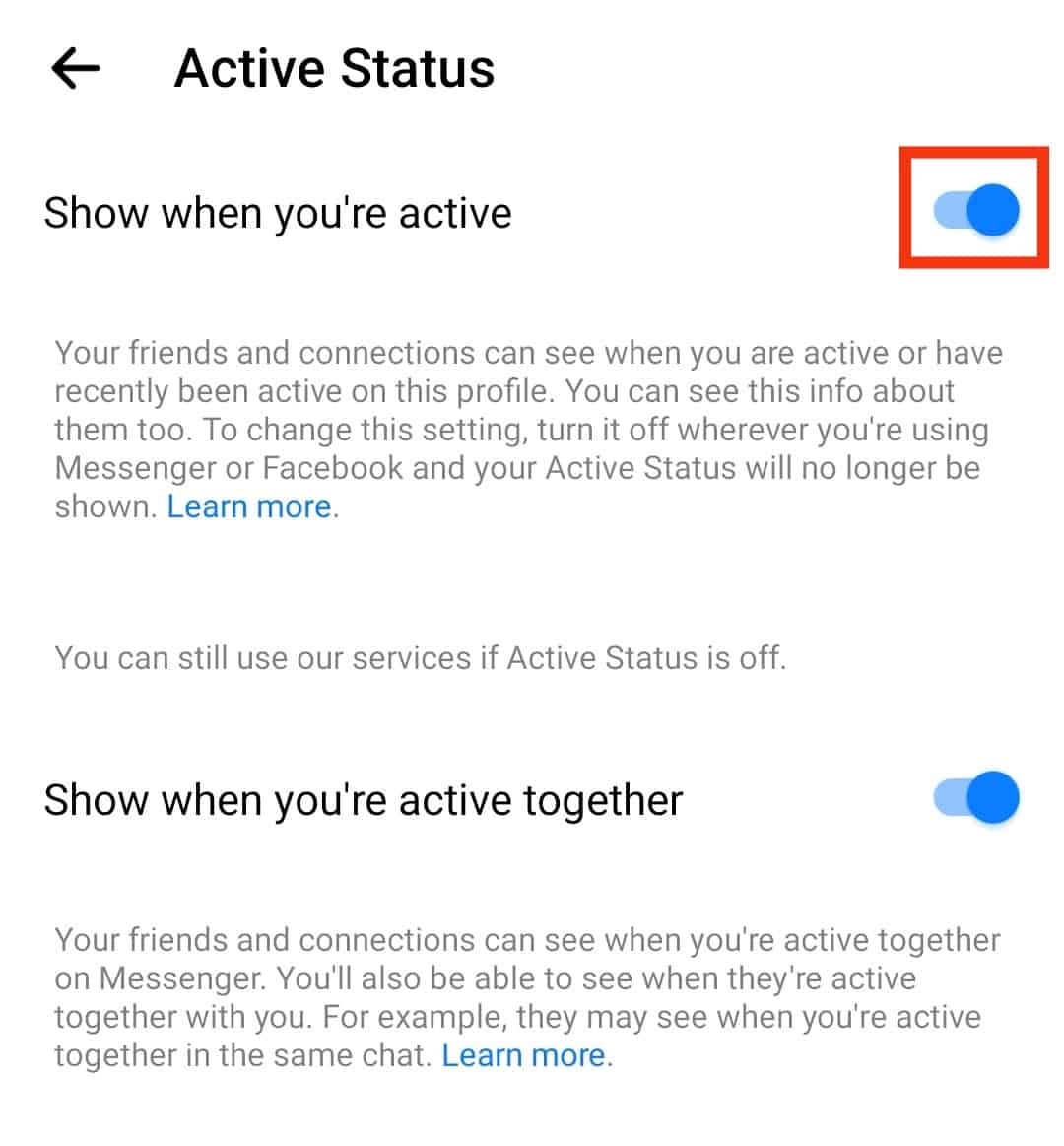
- Select the desired time duration and tap the “Pause” button.
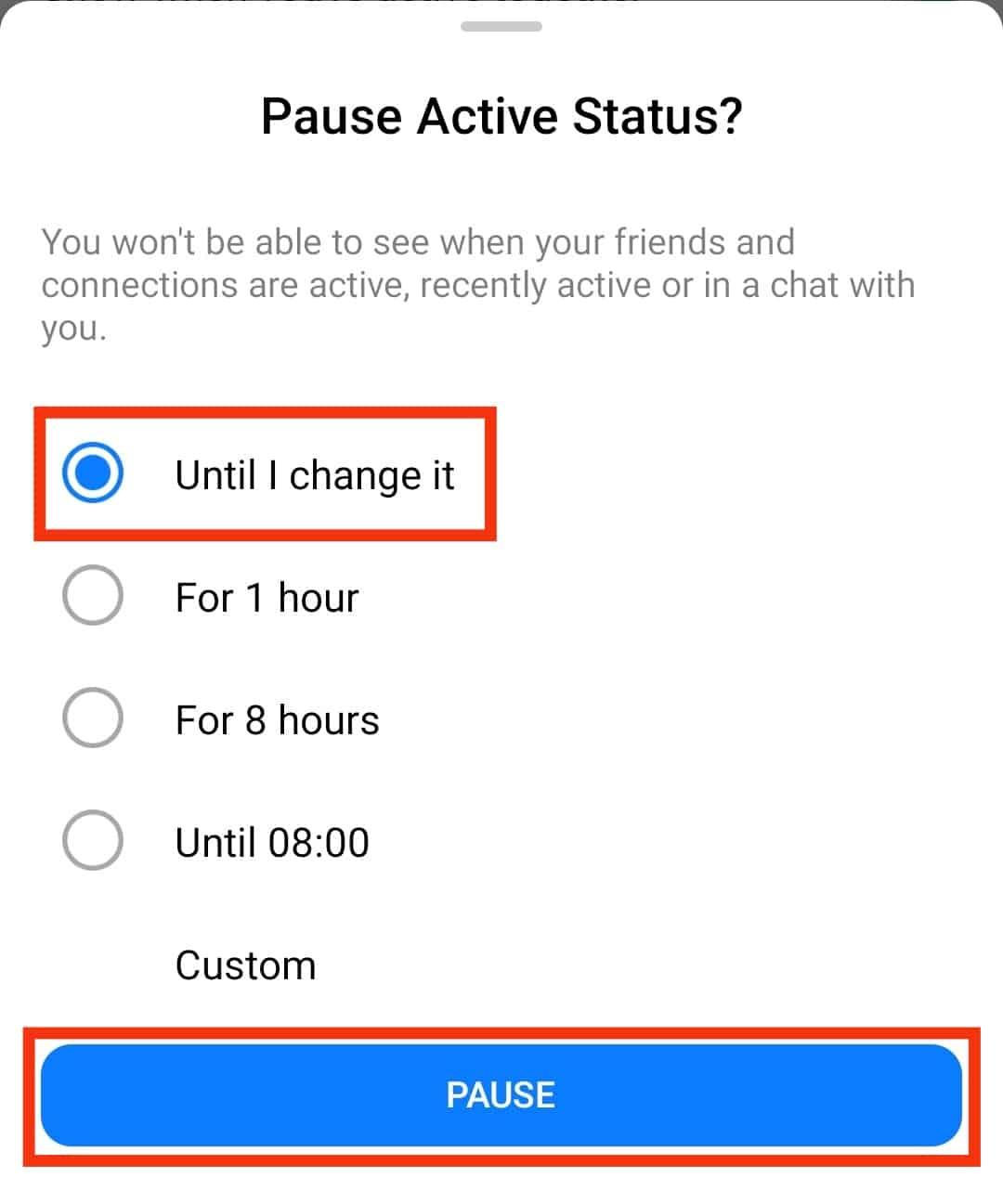
Why Does Green Dot Show on Messenger but Not Facebook?
We’ve discussed what the green dot means on Facebook and Messenger. According to Facebook, the green dot when you see it on Messenger means that the person is active on Facebook. If you click on that person’s contact and see “Active Now“ at the top, it means the person is currently using Messenger.
If you notice the green dot only appears on Messenger, and when you open Facebook, you don’t see it next to the target person’s profile, it means the person might have blocked you on Facebook and not on Messenger.
Hence, their status will remain hidden on Facebook, but you might see the green dot on Messenger. Again. It could be that the person has hidden their activity status on Facebook, but it’s available on Messenger.
Conclusion
The green dot means someone is online. So, if you see someone showing the green dot on Messenger and not on Facebook, it means the person has hidden their status on Facebook or has blocked you on Facebook.