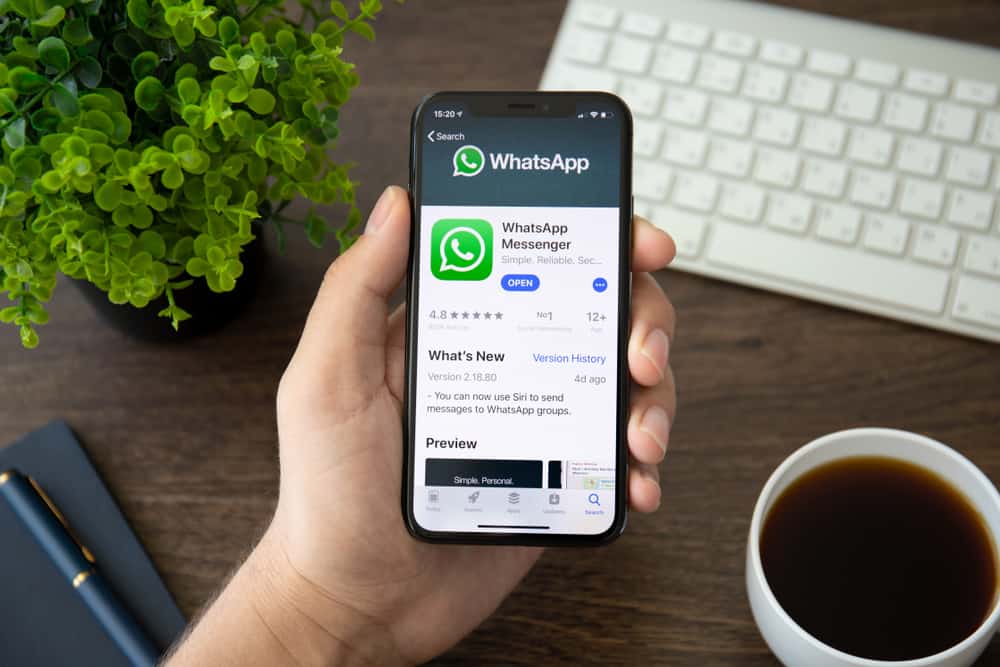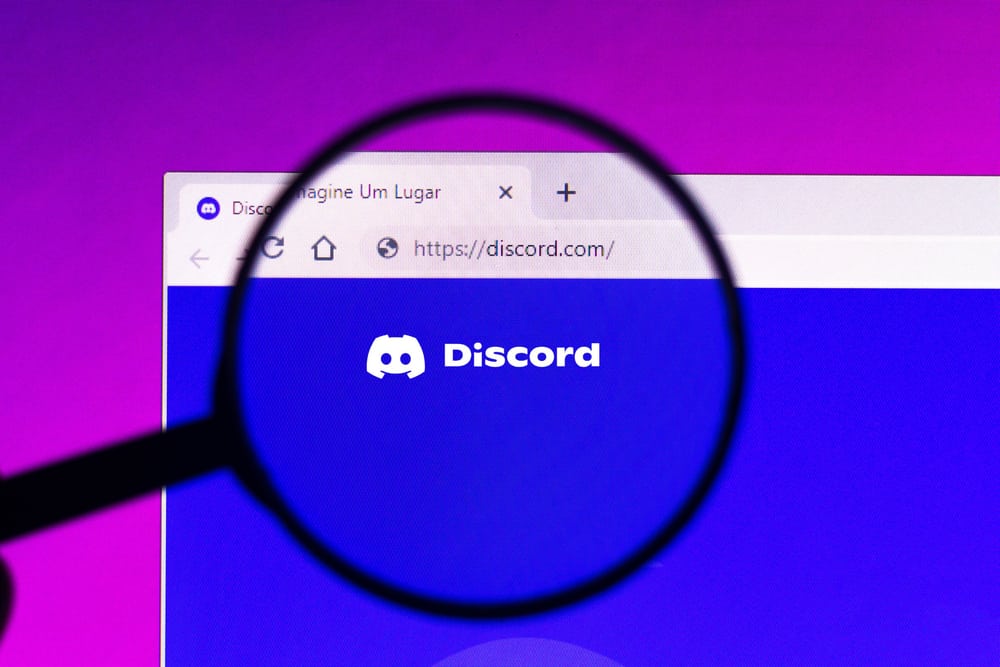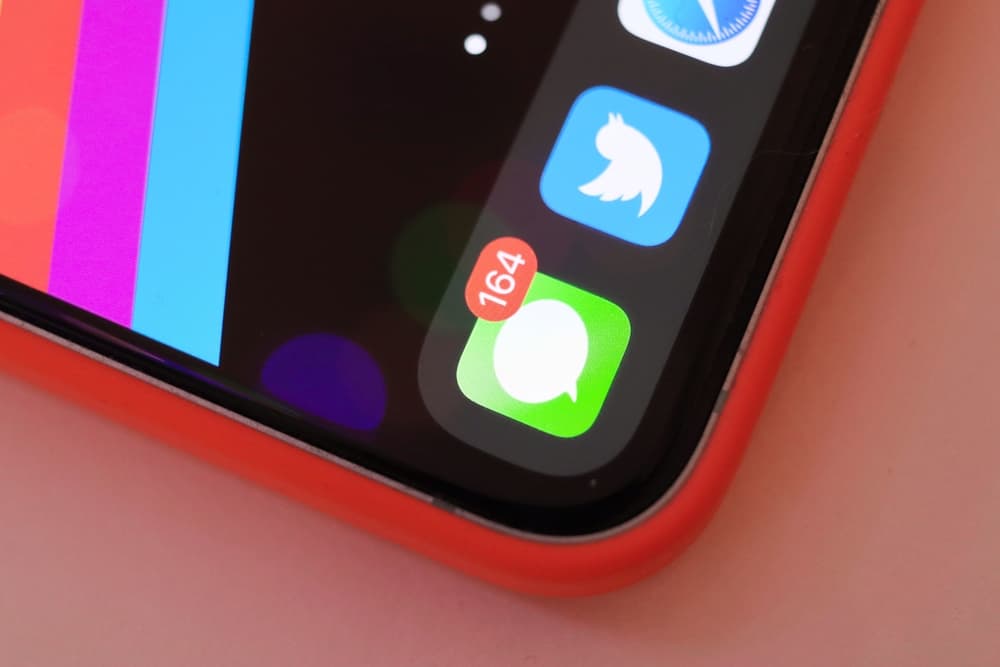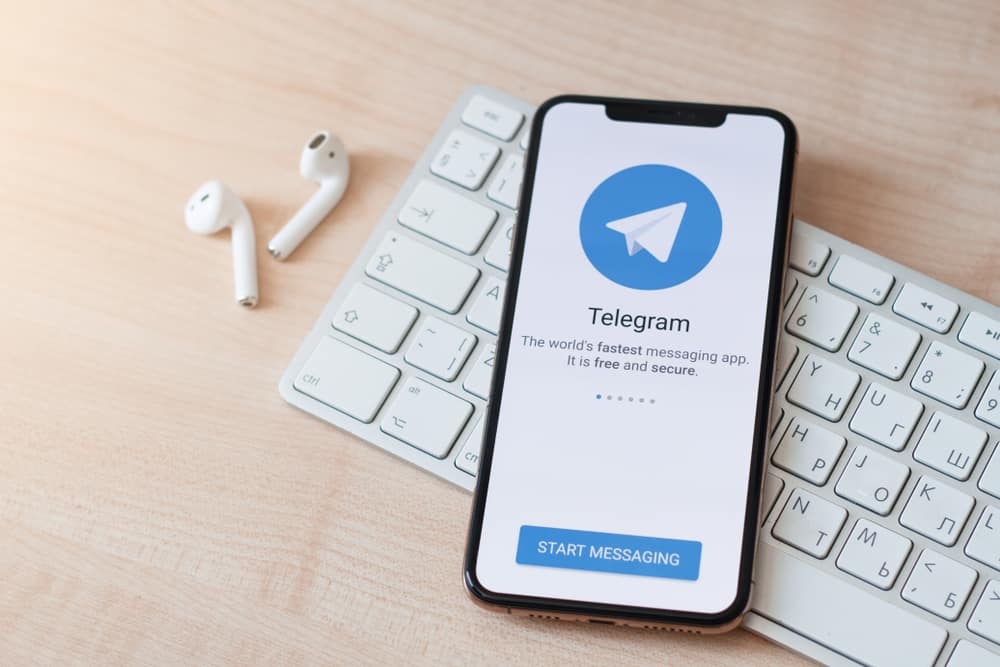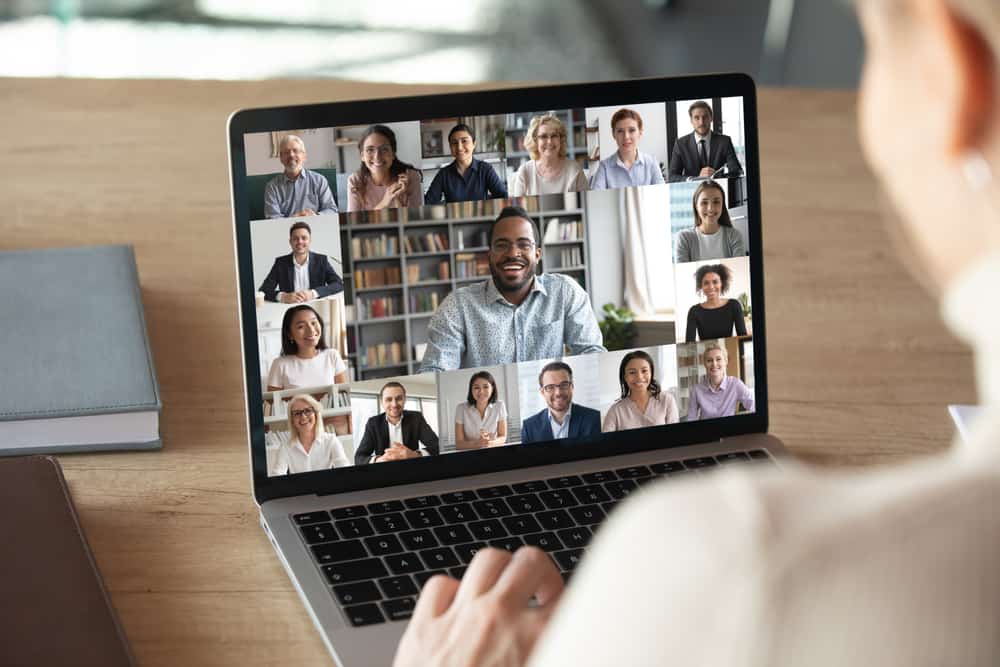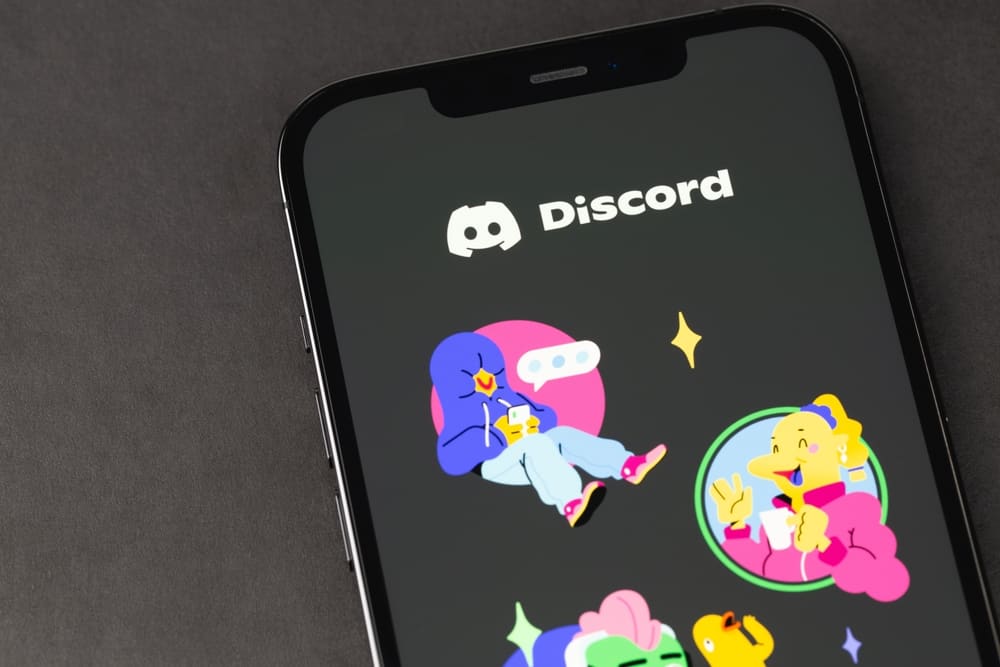Discord started as a social media platform, but with time, gamers have liked the platform because of the convenient features that favor players. Discord has also integrated several apps like Spotify and YouTube, and they continue to make it highly usable.
But the main question many players have been asking is why PlayStation does not have Discord, even after Sony announced it was partnering with Discord.
PlayStation announced a collaboration with Discord, but unfortunately, it did not go as many players wanted. Sony allowed Discord users to link with PlayStation to let their friends know some of the games they were playing. Because PlayStation has its own Party Chat app for catching up with friends while playing, it explains why the two companies have not integrated their applications.
For many of you wondering when PlayStation would allow the use of Discord for forming playing groups and allowing voice chats, this guide is what you need. It has explained why PlayStation is yet to have Discord and if there are alternatives when you want to use Discord on PlayStation.
Why Doesn’t PlayStation Have Discord?
Discord is not yet officially available on PlayStation, which has frustrated many people. But why was the delay when Sony announced a collaboration with Discord in 2021?
PlayStation is an application that many users have used for playing interesting games. Many gamers wanted to interact online while playing, and Sony introduced the Party Chat application, where users can interact.
The establishment of the Party Chat app is the main reason Sony has yet to allow Discord to be downloaded on PlayStation. When Sony announced it was to collaborate with Discord, players thought they could download Discord and use it on PlayStation to form groups and do voice chats.
Therefore, Sony has yet to implement Discord because its application offers chatting features. But because Discord is suitable with many features that the PlayStation does not provide, some have implemented ways of exploiting the suitable Discord features, as explained in the following section.
How Do I Use Discord on PlayStation?
Discord is not officially available on PlayStation, but users can send messages and voice chats when playing games. But although it is possible, it poses a problem because you may need to acquire tools like MixAmp that will enable you to split the audio between your PS and PC.
Use Discord on PlayStation using MixAmp
MixAmp allows you to choose the audio output for an audio chat when gaming with friends. MixAmp allows audio chats and group calls because you can control volume and other sound settings.
If you want to set up Discord on PlayStation, you must have access to the following equipment.
- Pc or Mac
- Astro MixAmp
- Headphones
- Audio Cable
- Aux cord with volume control
- Aux splitter
Once you have all the above tools ready, you can connect Discord to PlayStation, as shown below.
- Open PlayStation and go to the “Apps” section.
- Click on the web browser and search for “Discord.”
- Discord will open in the browser, and you can use your account credentials to log in.
- Connect MixAmp to PlayStation by turning it on.
- Set MixAmp to Console mode, and connect it to PlayStation using the optical cable.
- Connect the headphone optical cable to MixAmp.
- Connect the MixAmp optical cable to an Aux cable, and attach the other end of the Aux cable to your PC.
The above steps will enable you to connect the cables and Discord to PlayStation. Now that Discord is ready for use, you need to do some configurations to PlayStation and Discord, as shown below.
Configure PlayStation Audio
- Open PlayStation settings.
- Go to “Devices” and select the “Audio devices” option.
- Go to “Input Devices” and change to “USB Headset.”
- Go to “Output Devices” and change to “TV or AV Amplifier.”
- Navigate back to “Settings” and open “Sound and Screen.”
- Click “Audio output” and change the “Primary Output” to “Digital Out.”
Configure Discord Audio
- Open Discord and go to settings.
- Go to “Voice and Video” and ensure MixAmp is set to the “Input device” and PC speakers as the “Output Device.“
You can now chat with friends on Discord while playing games on PlayStation.
Conclusion
Discord is one of the best applications many players have liked when they want to play games and catch up with friends. Unfortunately, Sony has not integrated Discord with PlayStation making it hard to enjoy some features. This guide has explained why Discord is not on PlayStation and what you have to do when you want to use it on PlayStation.