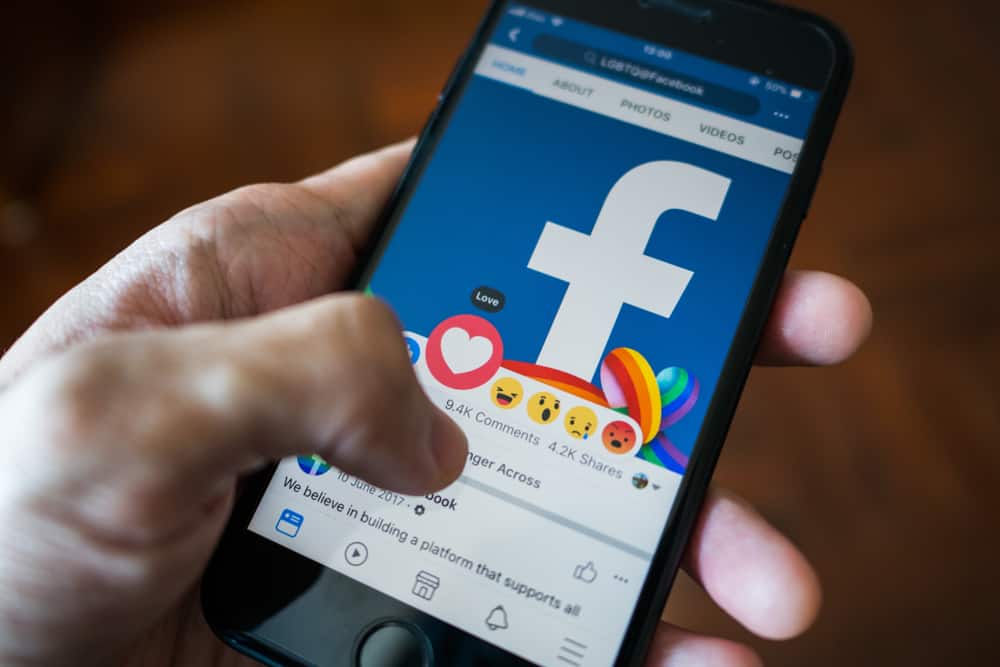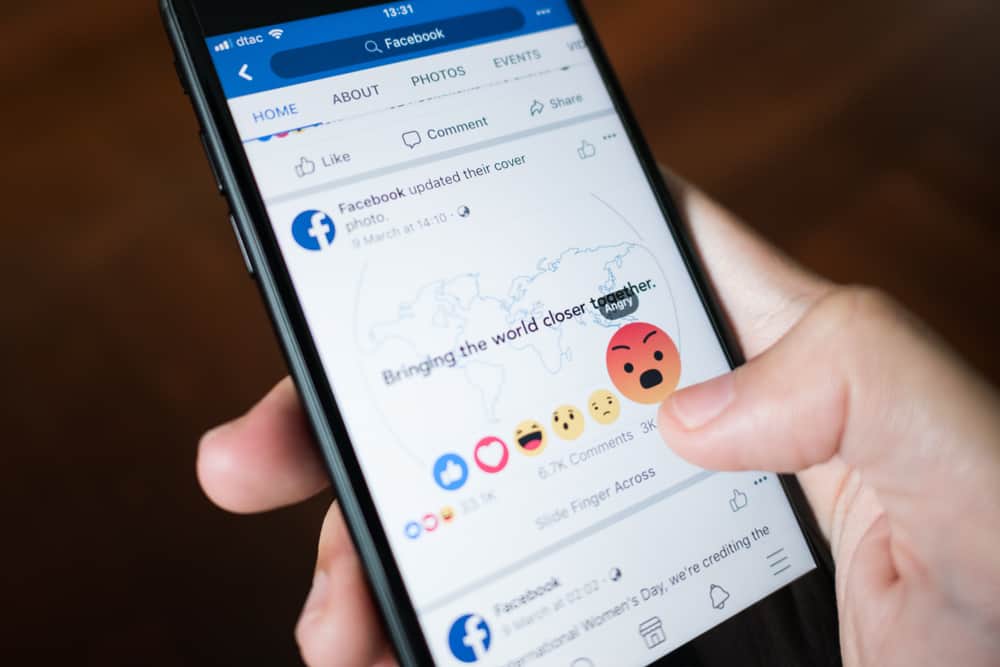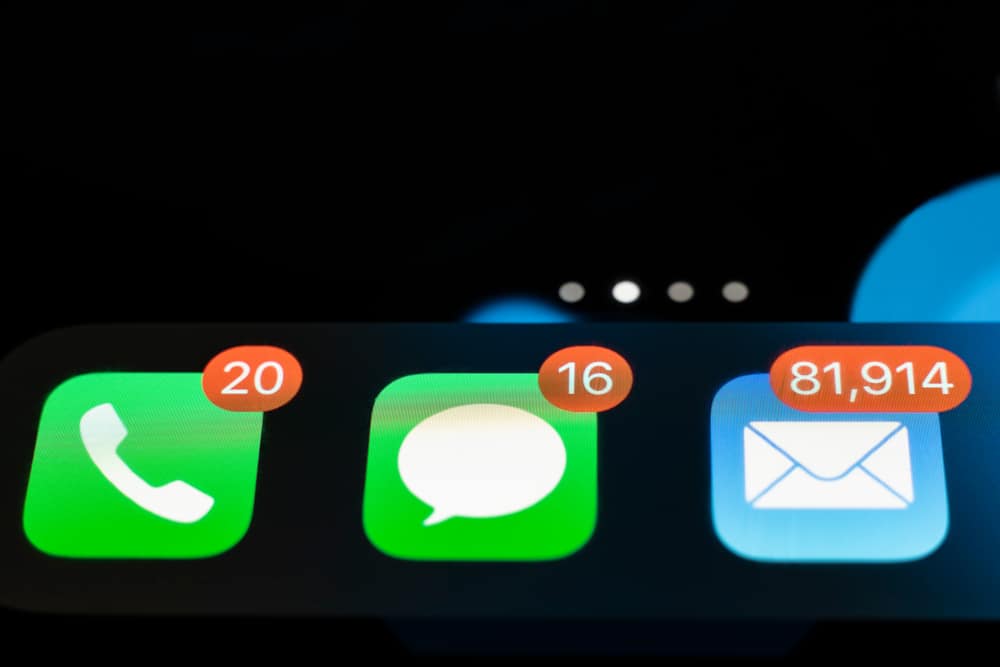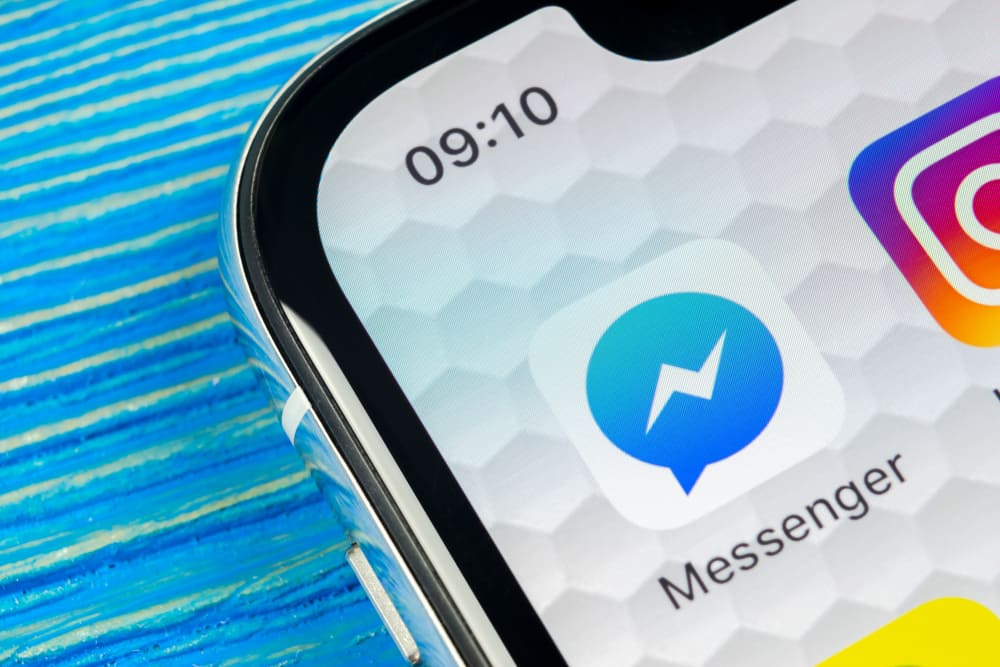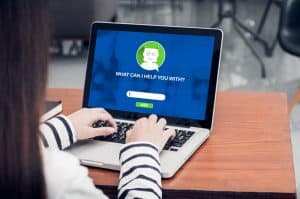A link or hyperlink is an internet attachment that redirects you to a different website or page.
Links are popular attachments to messages because they are short, convenient, and easy to use.
Many social media platforms, including Discord, allow you to add links to your messages when chatting or post links on the server when redirecting members to a different site.
Discord also allows members to share invitation links with others to invite them to join a specific server.
Unfortunately, sometimes Discord links fail to work. This happens when you click on a link and receive an error message or when the link fails to open.
So, why are Discord links sometimes not working?
There are several reasons for Discord links not working. The first is when your Discord app is stalling. Many features fail to work when the app malfunctions, sometimes including links.
Another reason your Discord links are not working is a problem with your default browser. When you click on a link, Discord uses your default browser to open it. If there’s an issue with the browser, for example, being outdated, then the link won’t open.
You’re not alone if you’re curious about Discord links failing to open. This post will explain why Discord links fail to work and the quick solutions you can try.
Overview of Discord Links
Links are an essential part of the internet and social media platforms.
They allow users to share information primarily available on the platform by redirecting the other person to the source.
For example, suppose you’re discussing new gaming software with another Discord user. In that case, you can share the software website as a link so others can verify the information and review more details.
Usually, clicking on a link will redirect you to the source or open the image the other user shared. Discord links not working indicates an issue with the link itself, your Discord app, or your browser.
Next, we’ll cover some of the main reasons your Discord link could fail to open and how to resolve the issue.
Reasons Your Discord Links Won’t Open
Some common reasons why your Discord links aren’t opening include the following.
Reason #1: Your Discord App Is Stalling
One of the reasons your Discord links won’t open is that the app is stalling, and some of its features aren’t working.
This can happen if you have too many apps running in the background or when you have limited RAM on your PC.
If you suspect this is the issue, the solution is to close the unnecessary apps.
After that, do this:
- Close your Discord app.

- Wait a few minutes.
- Relaunch Discord, then attempt to open the link.
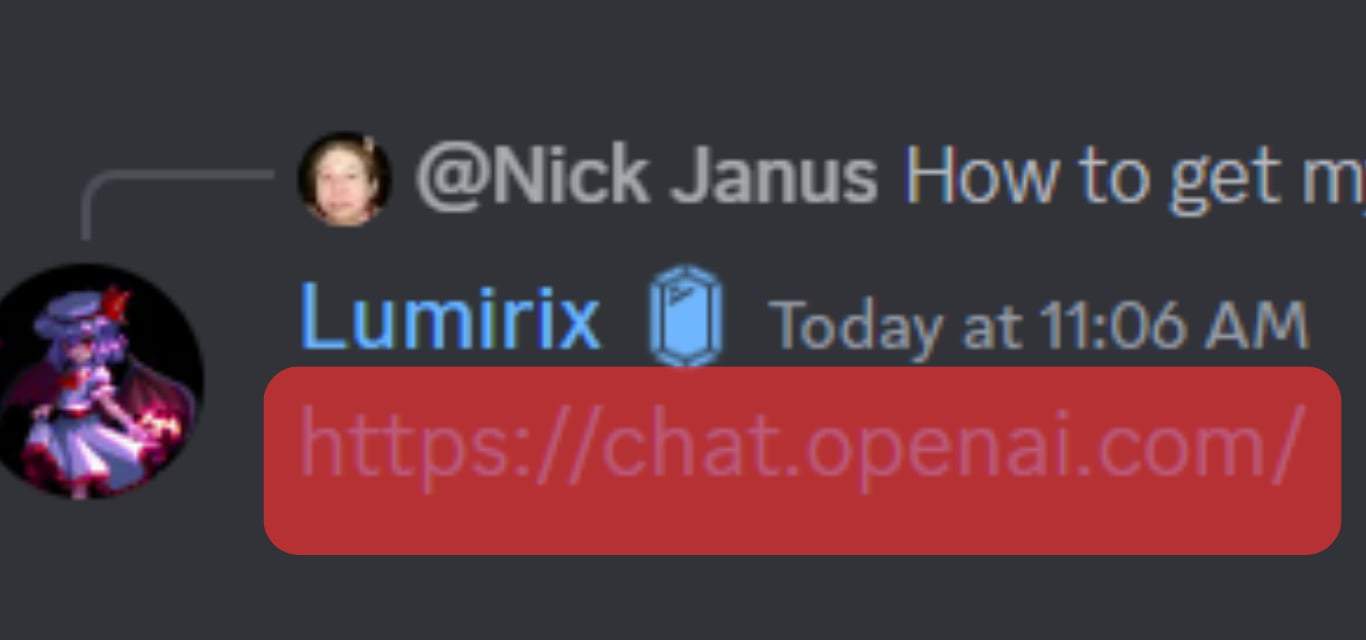
Reason #2: There’s a Problem With Your Default Browser
As noted earlier, links redirect to a different source, meaning, Discord will use your PC’s web browser to open the link.
If your browser has an issue, for example, that is expired, the Discord link won’t open.
You must update your web browser or switch to another to resolve this.
Updating a web browser is straightforward:
- Go to your respective application store.
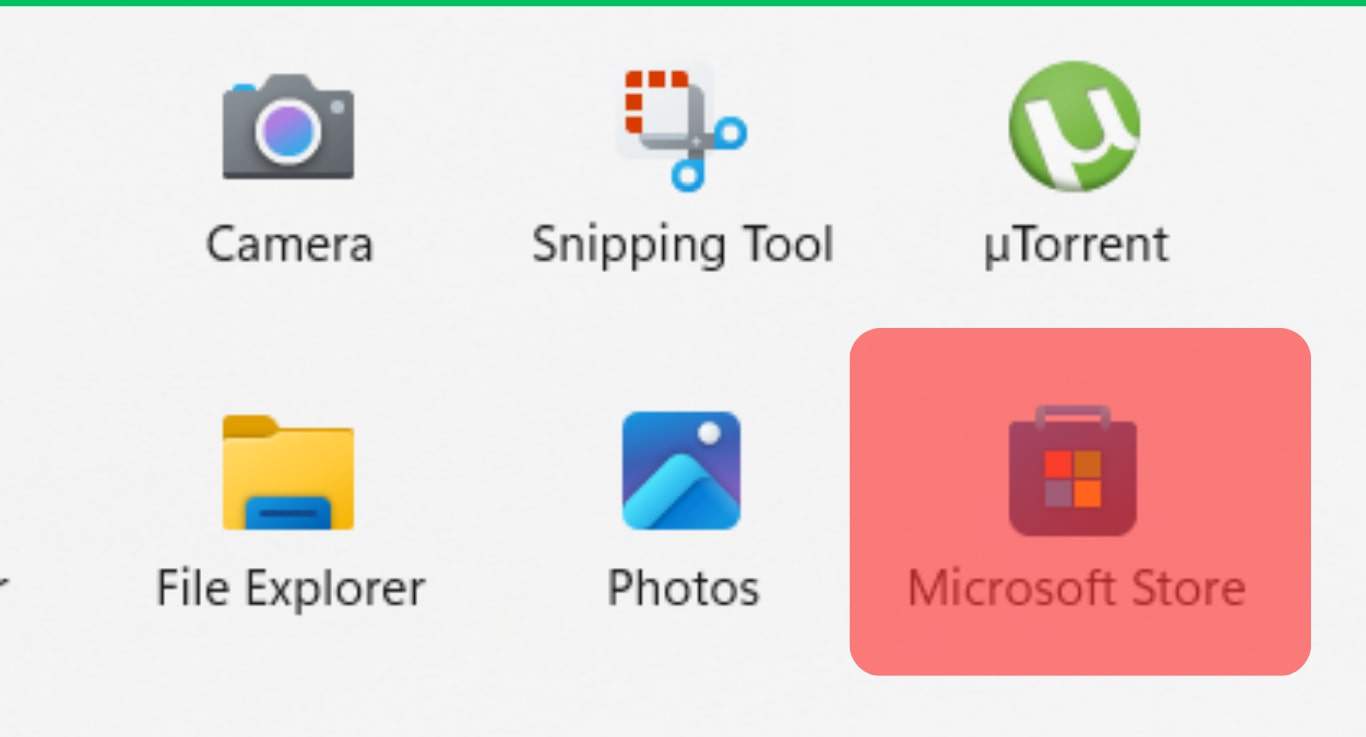
- Search for the name of the web browser.
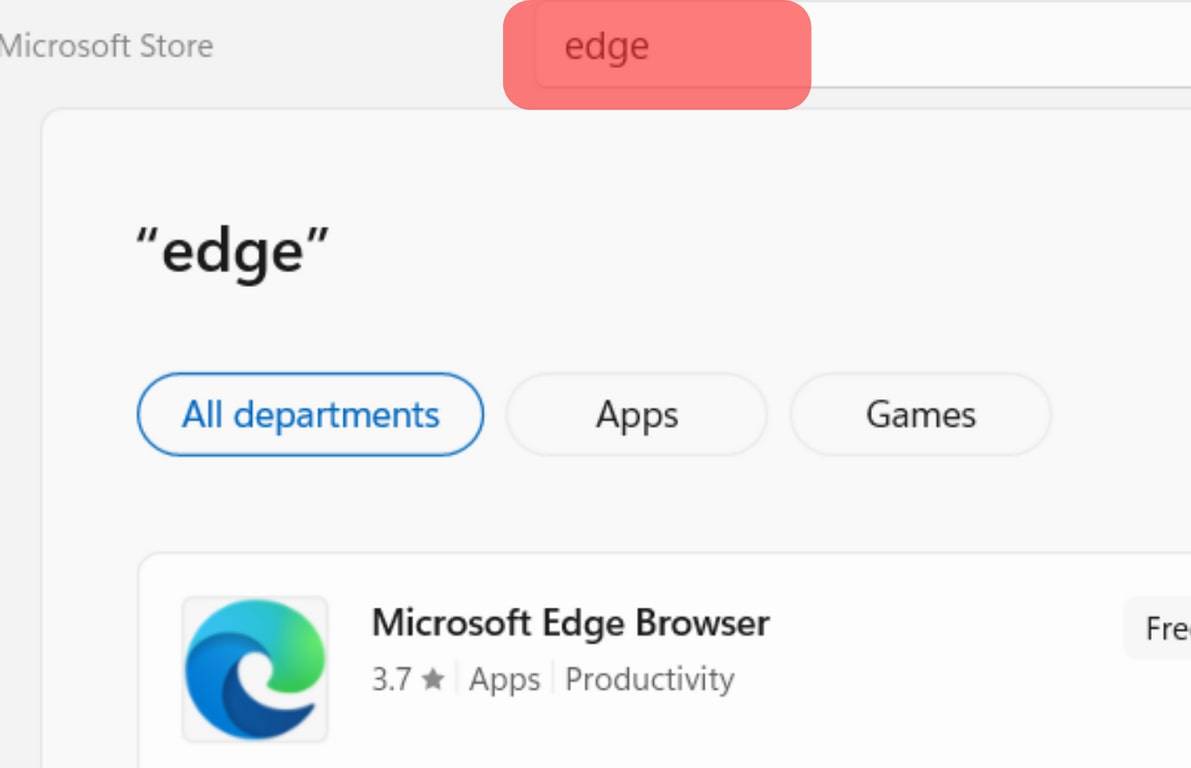
- Tap on it from the search results.
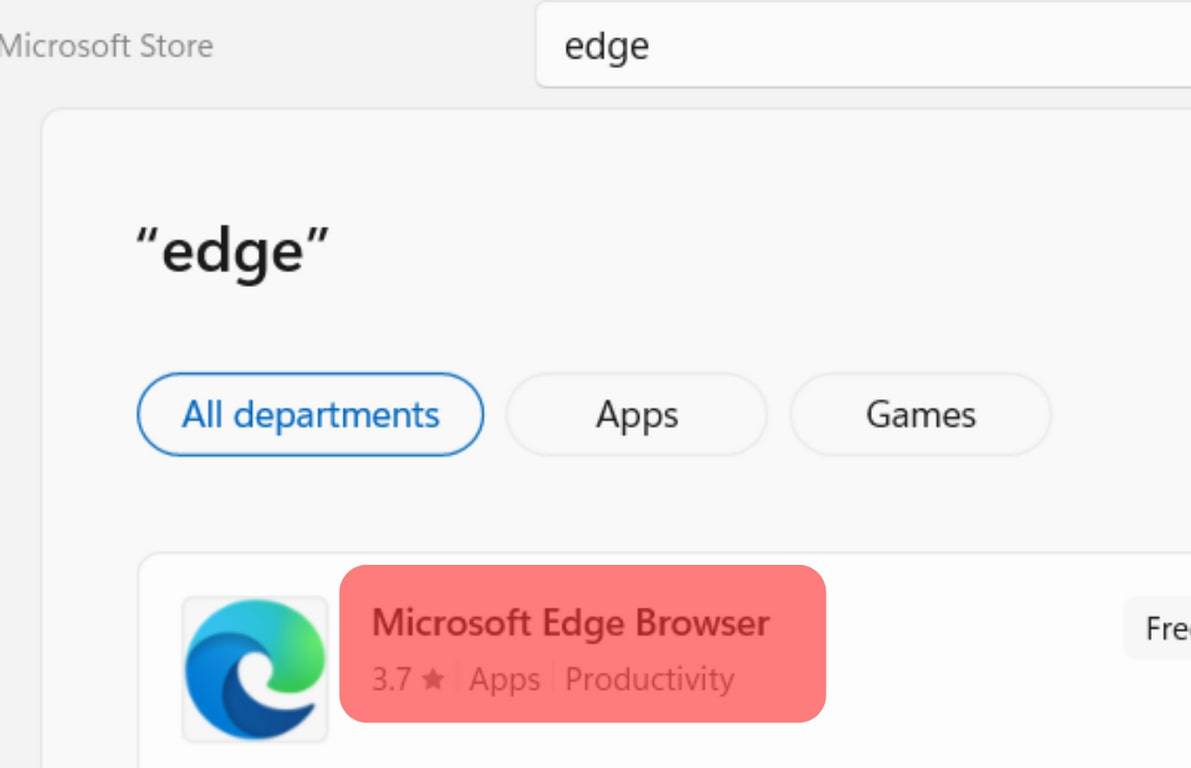
- Click “Update” and wait for the installation to complete.
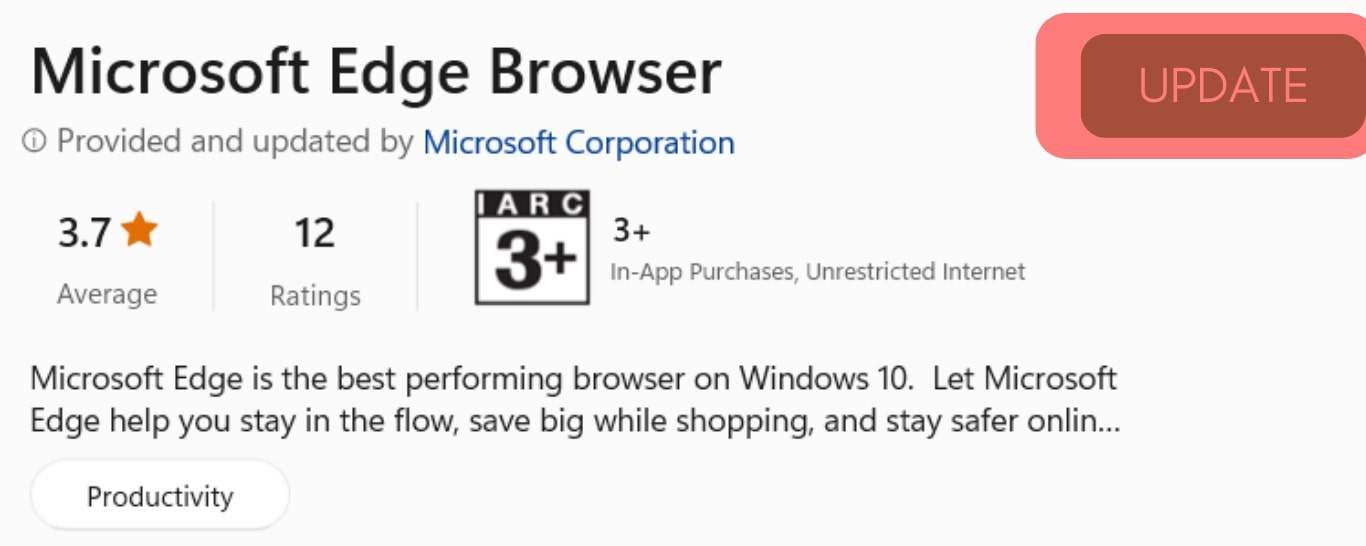
If your web browser isn’t outdated, try switching to a different one on your PC; follow these steps:
- Click on the start icon.
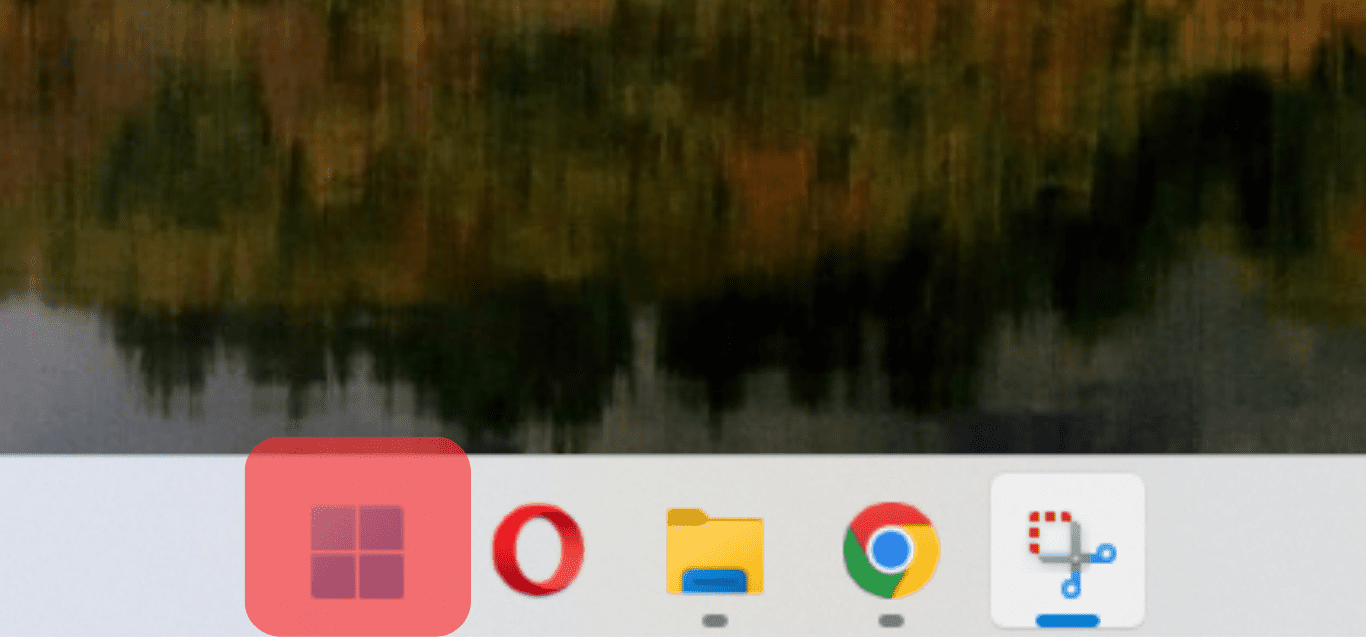
- Tap on the Settings icon.
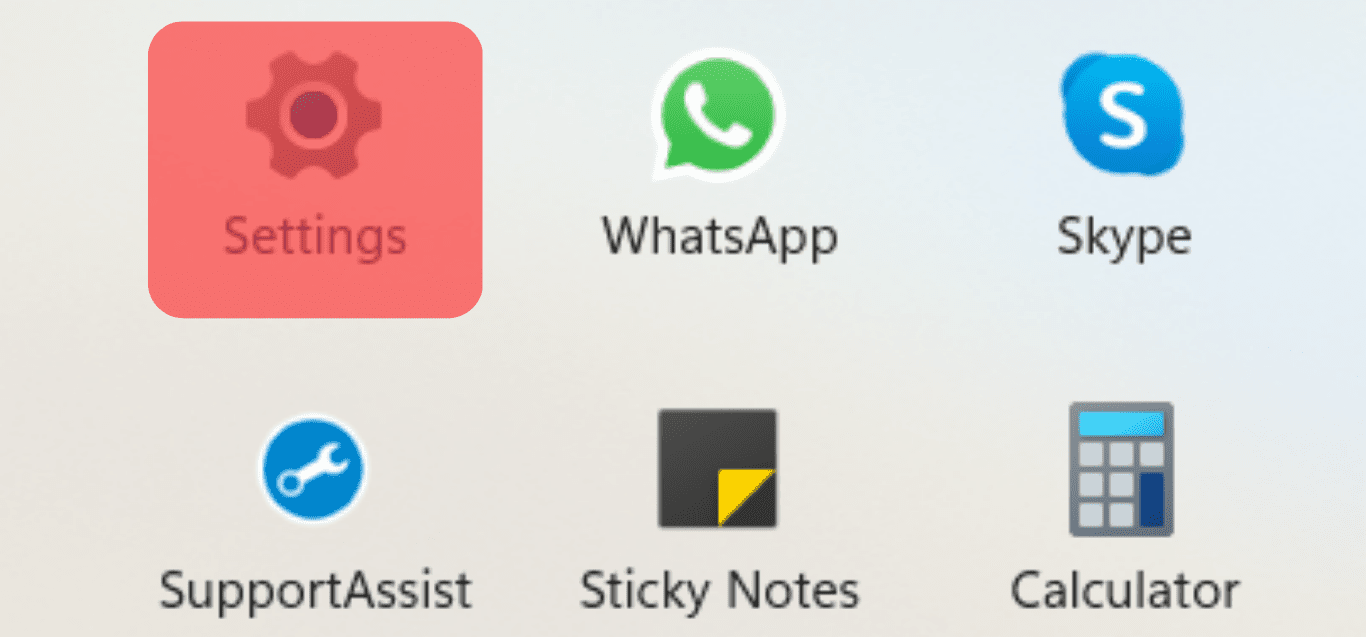
- Click on “Default apps” under the App section.
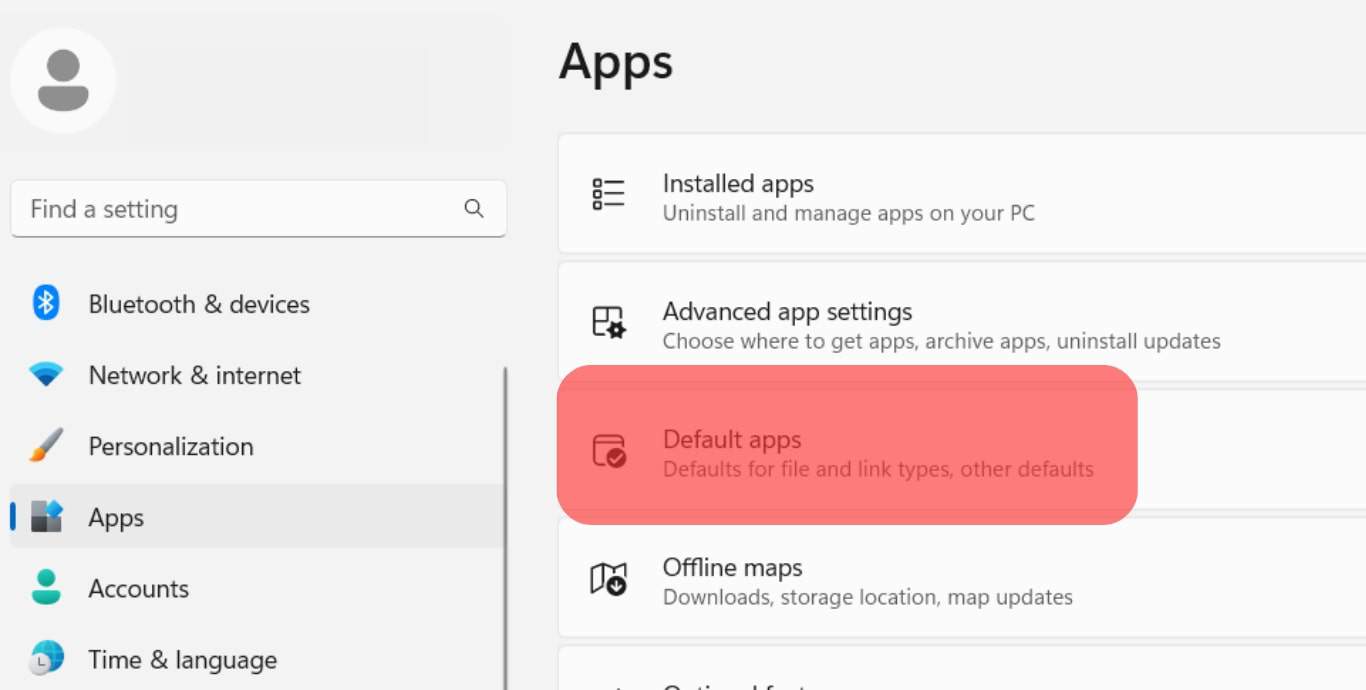
- Select the web browser you want to make default.
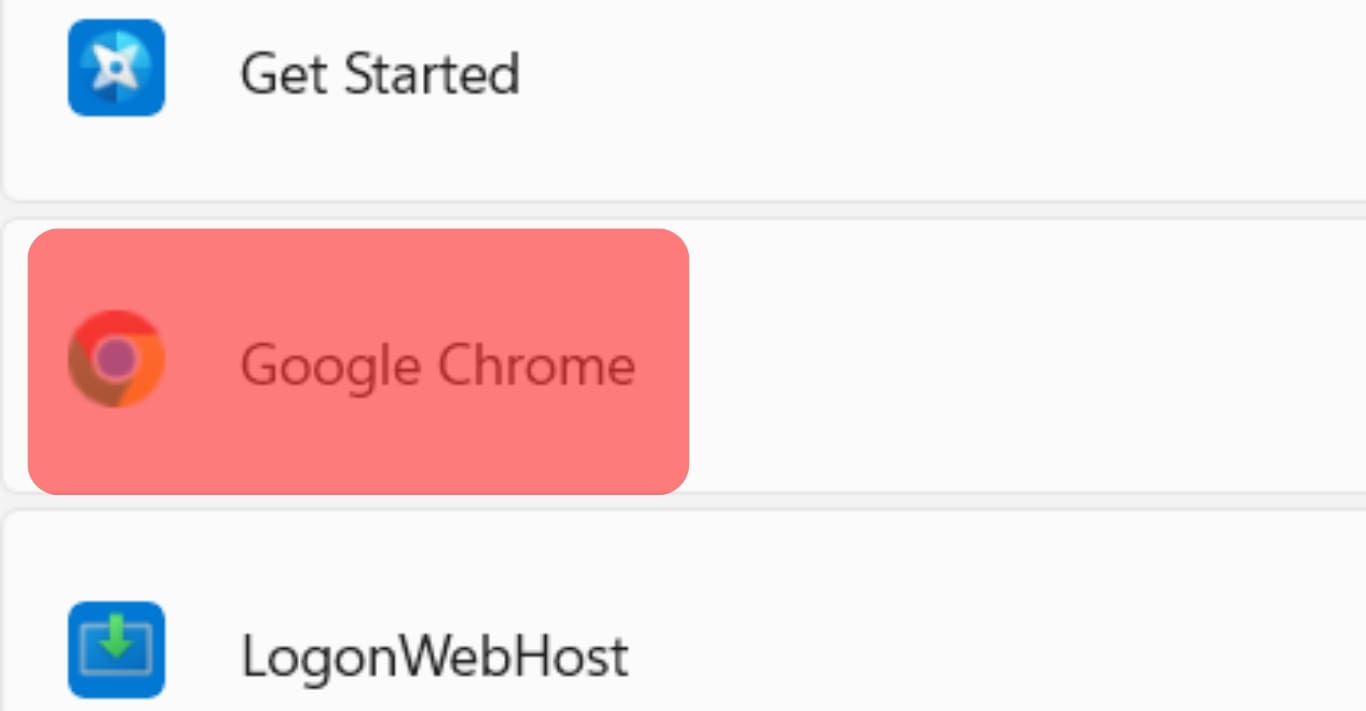
- Click on the “Set default” button at the top.
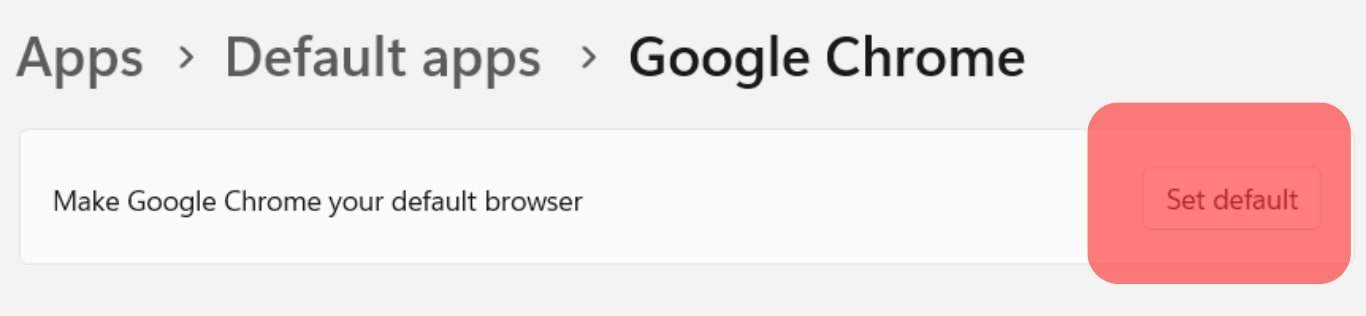
After, launch your Discord app and click on the link to see if it opens.
Reason #3: Your App Has Accumulated Cache
Cache are fragments of data an app stores to allow you to access information more quickly.
Unfortunately, the accumulated cache can reduce the bandwidth of an app and cause it to malfunction.
The good news is clearing your Discord app cache is relatively straightforward:
- Press the “Windows + r” keys simultaneously to open the Run box.
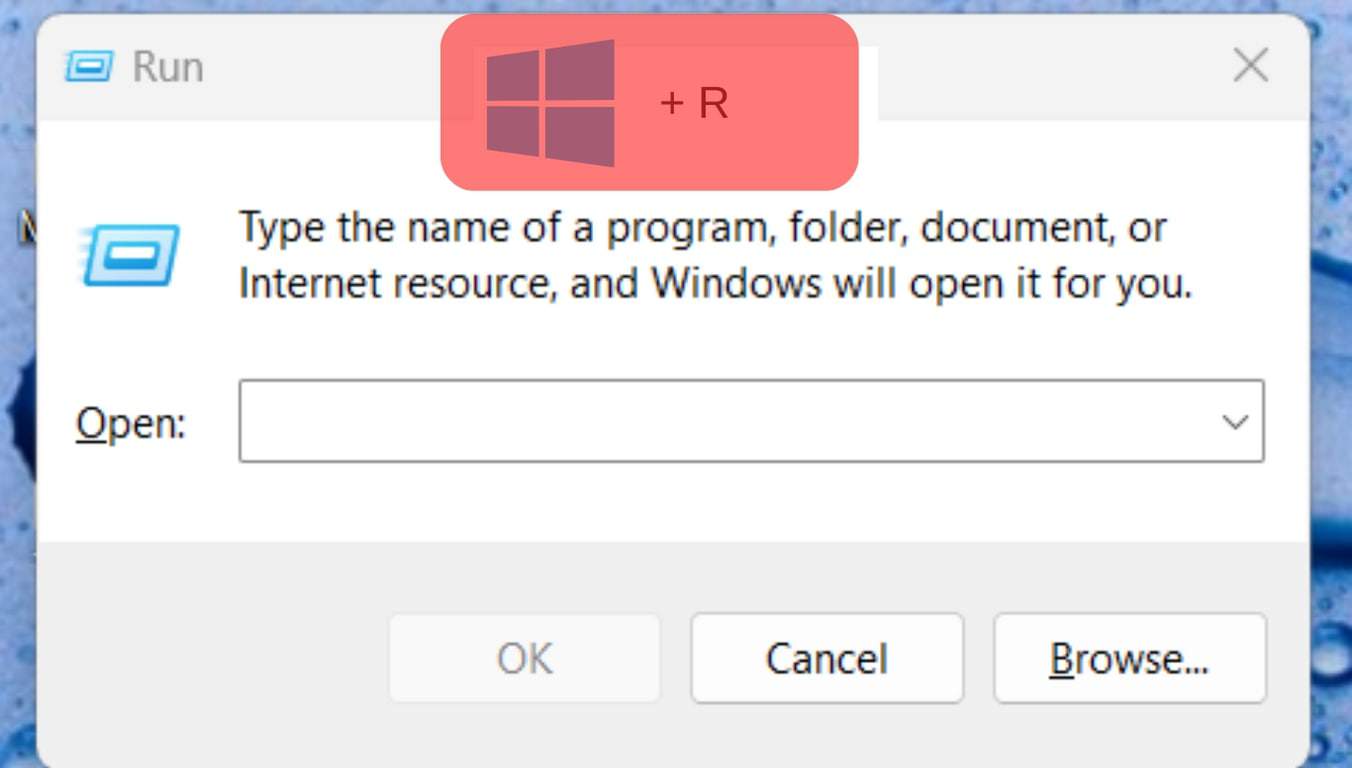
- Type in the command “%appdata%\Discord” and tap on OK.
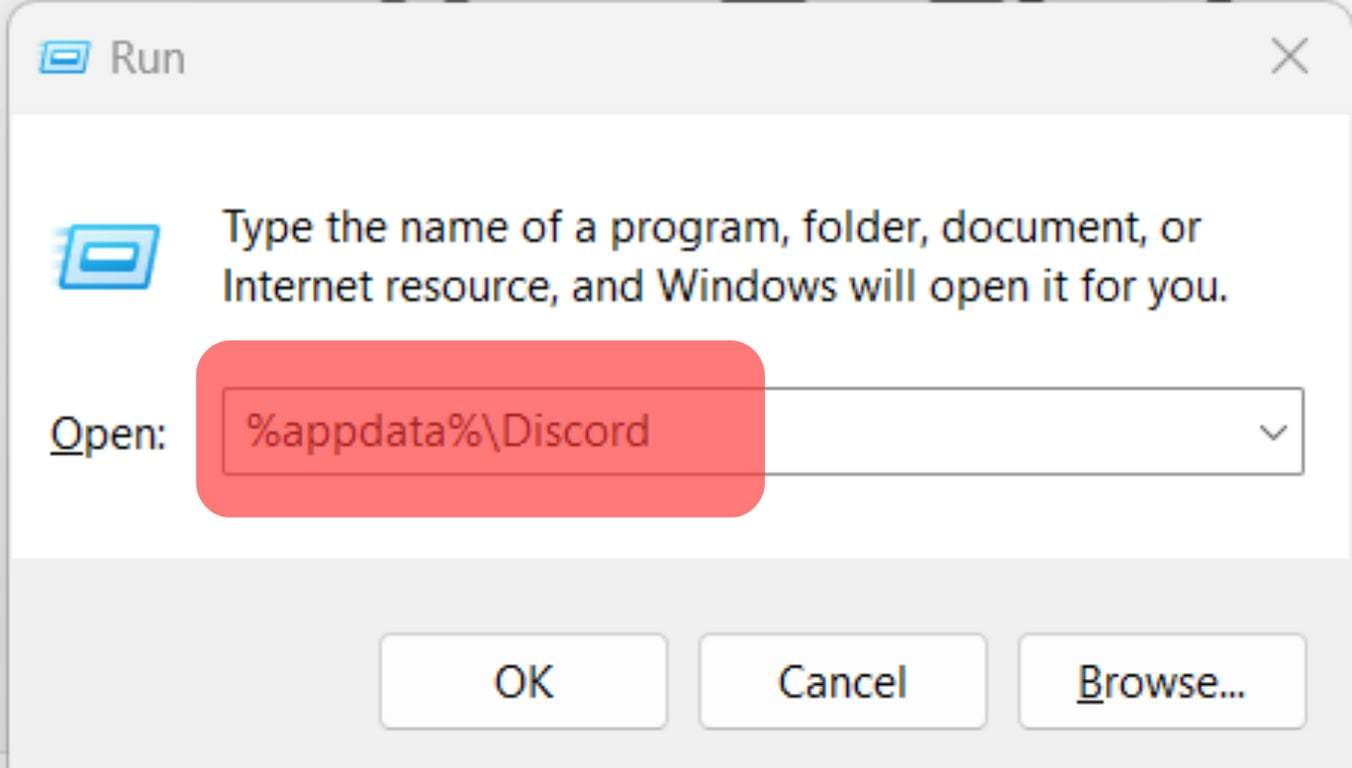
- Open the “Cache” folder.
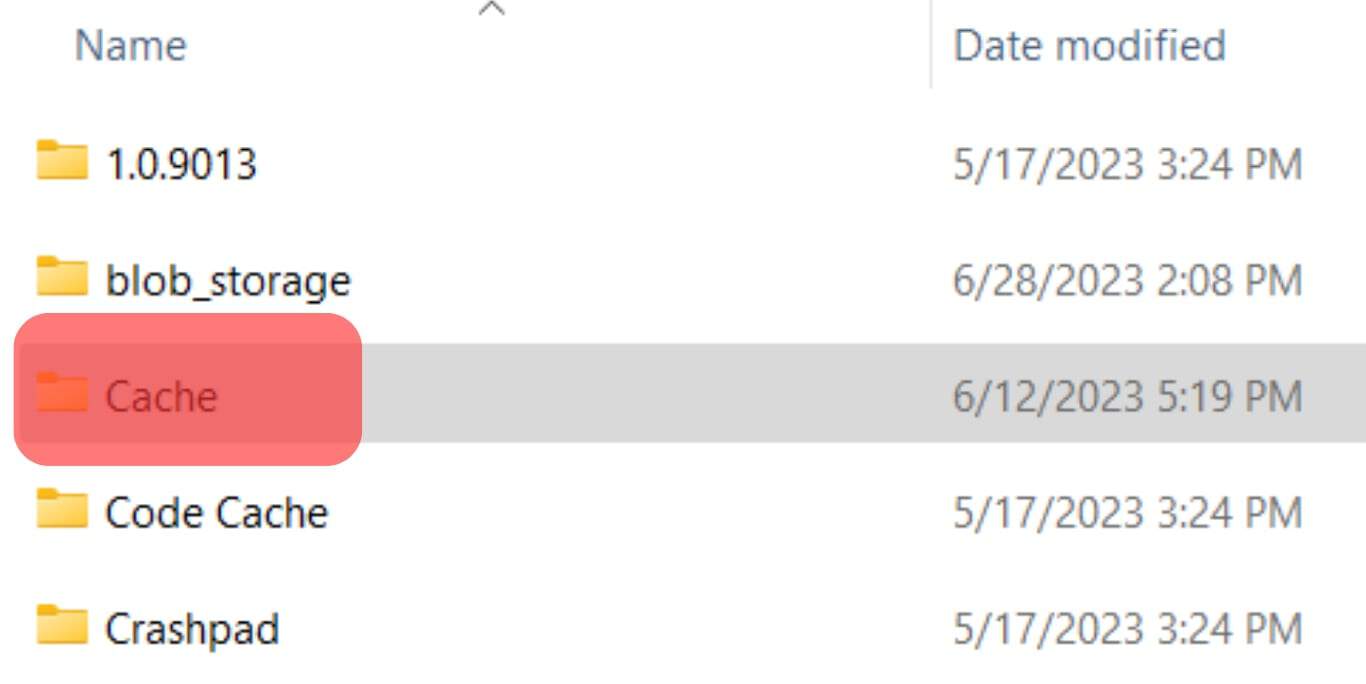
- Open “Cache_Data.”
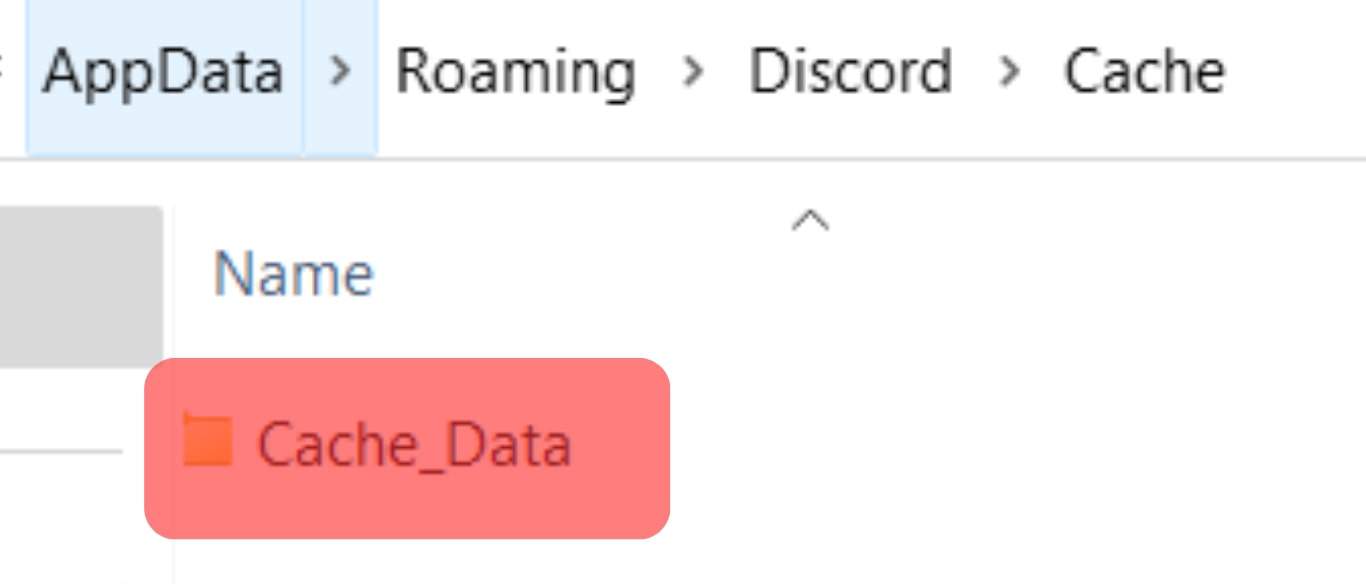
- Press “CTRL + a” to select all the files.
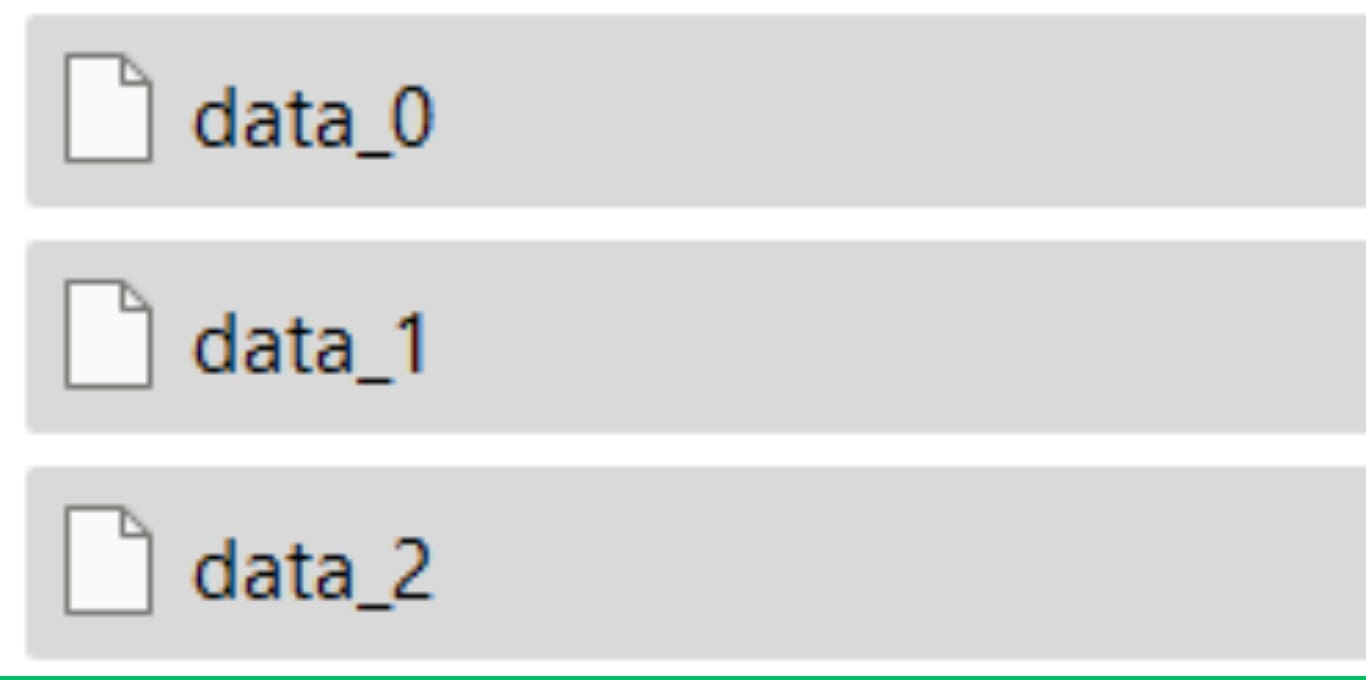
- Tap on the Delete Icon to delete the files.
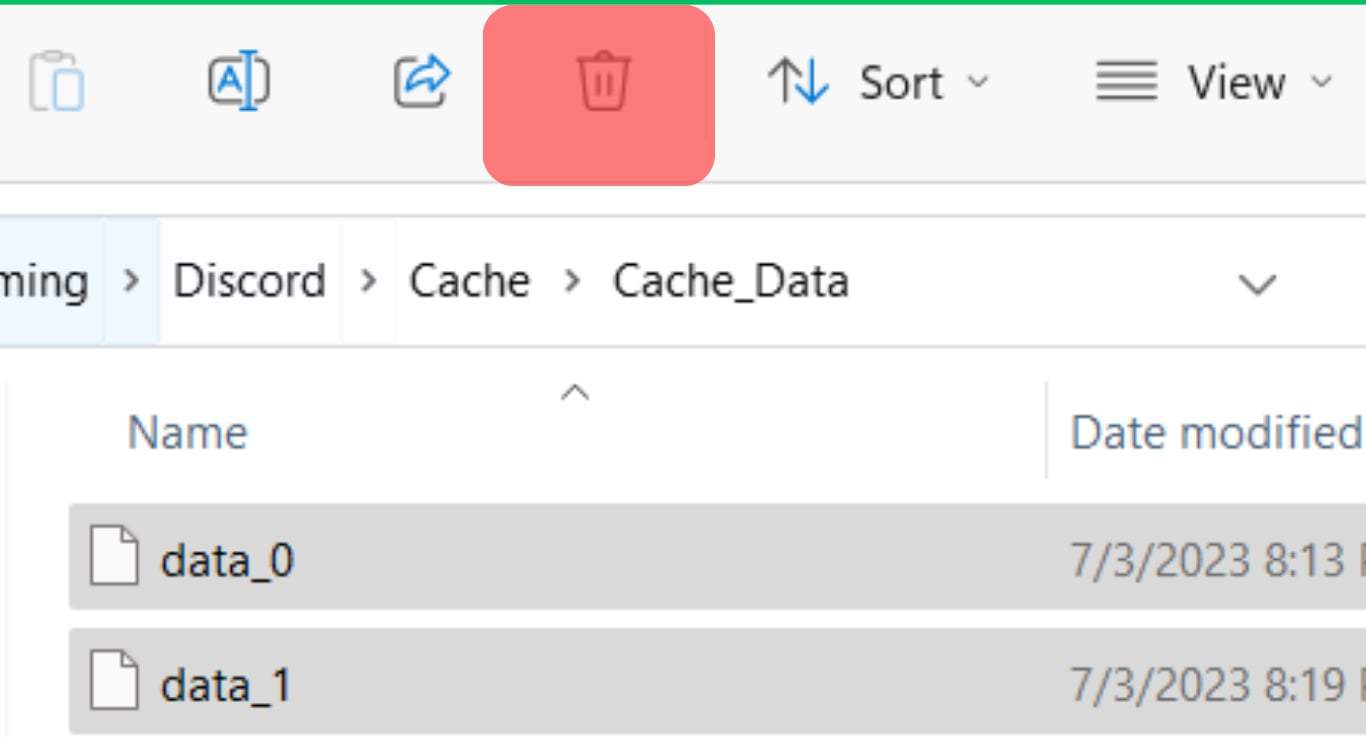
- Relaunch Discord and open the link.

Summary
Discord links not working is a common problem amongst Discord users.
This problem occurs when your app is stalling or your default browser is outdated.
The solution is to exit your app and wait a few minutes to reopen it or to switch to a different web browser.
If the browser is expired, updating it could also help.
If none of the problems highlighted applies to your case, the accumulated cache could be why your Discord links aren’t opening.