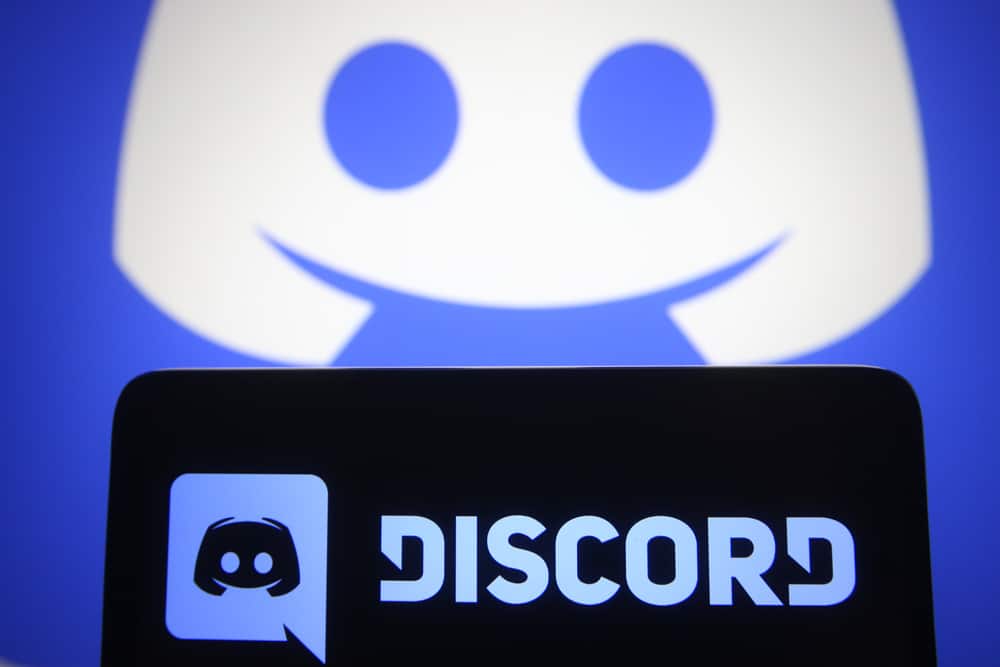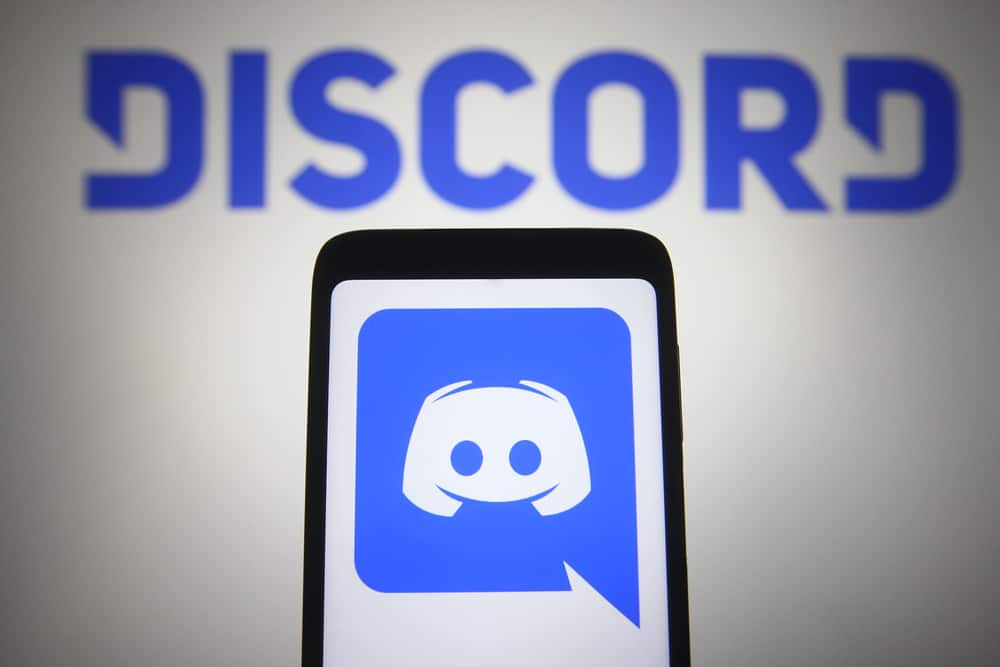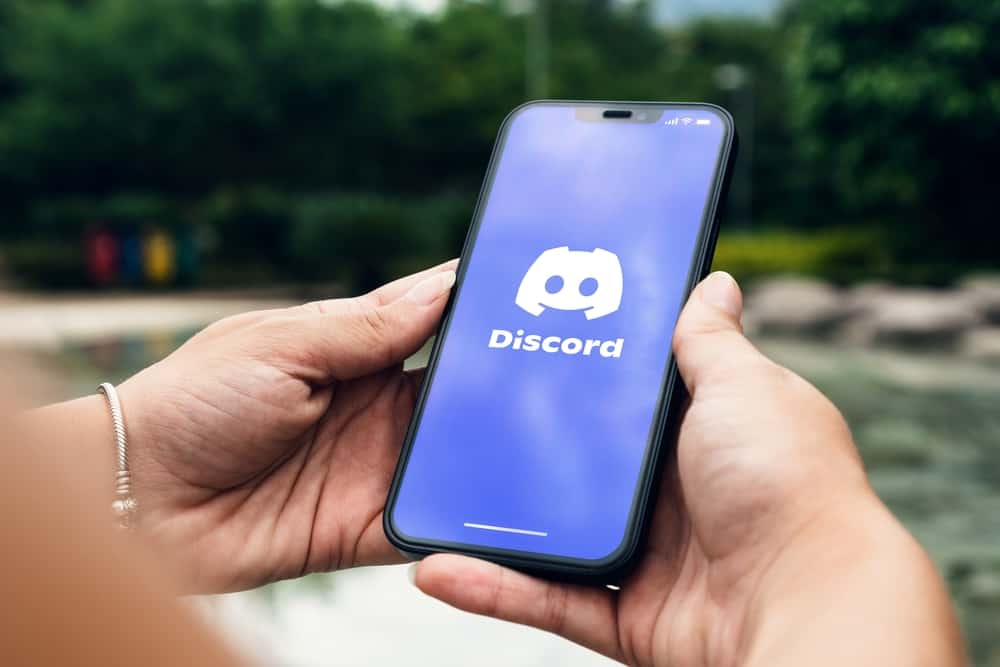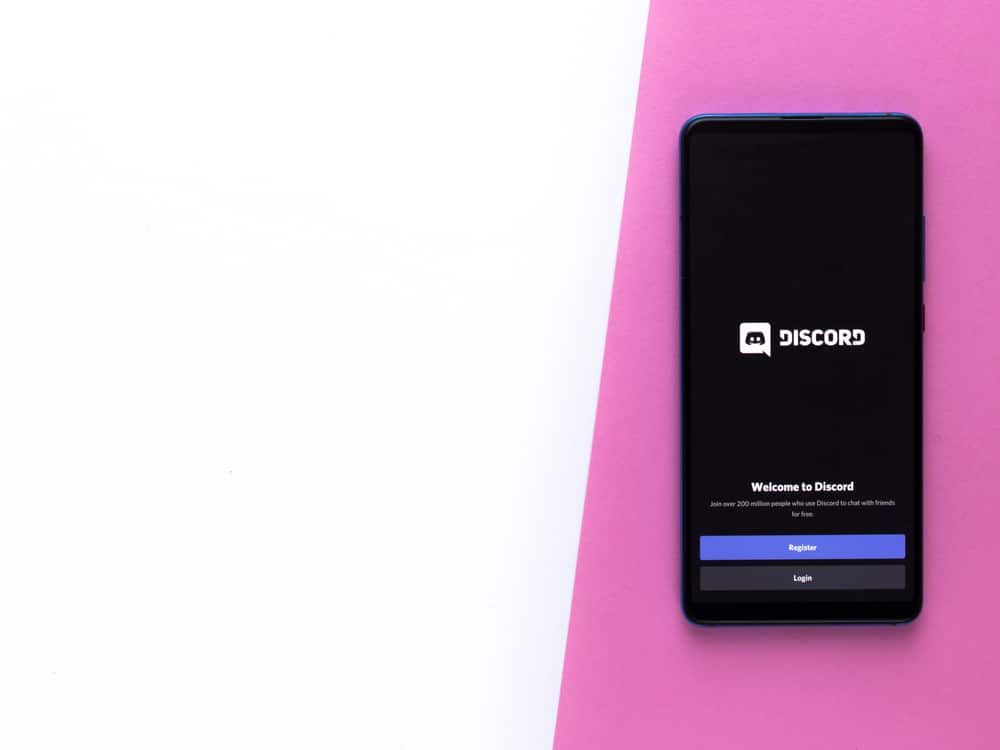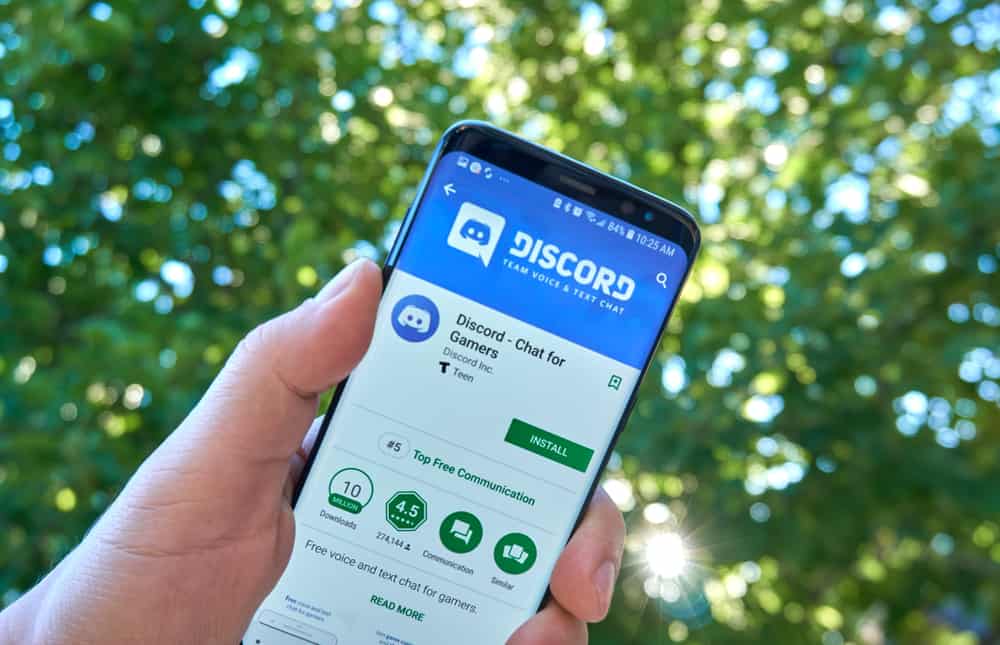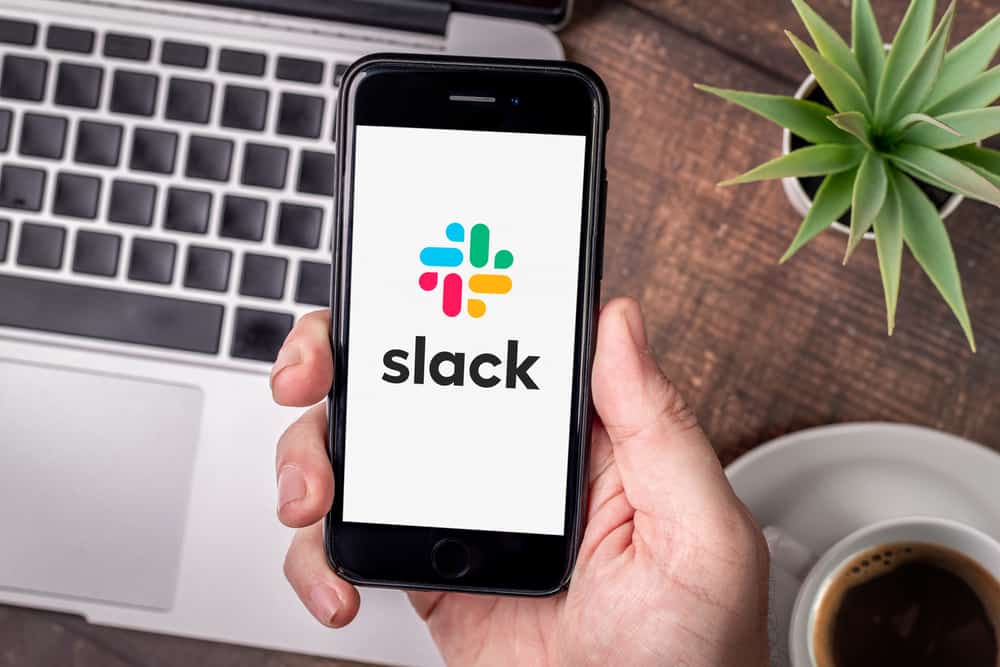Discord is an ode to game lovers by game lovers who felt the need to have a plausible chatting platform for gamers when there were none.
Discord emerged as one of the most successful chatting platforms that filled the market need by providing a reasonable way for people, specifically gamers, to chat with friends and find like-minded people.
If you are a newbie on Discord and find it hard to understand the platform’s jargon and language, then we can guide you.
So, with this in thoughts, let’s figure out the meaning of “PM” or “pm.” You might come across someone saying it on any text channel.
So, what does “pm” mean on Discord?
“PM” on Discord is the acronym for “Private Message.” When someone asks you to “PM” on any text channel, they want you to send them a personal message using Discord’s “Direct Message” feature. The message sent will be between both parties only (sender and recipient) and not be available for others to view on any server.
Discord is a wonderful place to find like-minded people to communicate with. There is no need to get overwhelmed if you come across certain words that might be confusing. Let’s find out the meaning of “PM” on Discord and how to actually “pm” someone on Discord.
What Does PM Stand for on Discord?
“PM” means “Private Message” on Discord using the Direct Message feature. On Instagram, there is a “DM” or “Direct Message,” and on Discord, we have a “PM.” So, “PM” can be called “DM” on Discord.
When someone asks you to PM them, they want you to send them private messages directly, not on any server.
The PM will only be viewable for the recipient and the sender and no other third party or server.
PMs differ from text channels as they are one-to-one communication and involve only two parties. You can PM text, emojis, GIFs, pictures, videos, and gifts, and also make video and audio calls.
This lets you chat with your close friends or family members nearby without peeping eyes or ears on any public or private server.
Direct Messages cannot be viewed by any other party except the sender and recipient.
How Can You Send a PM on Discord?
The process to send PMs or DMs on Discord is simple. Let’s understand it for the Discord desktop client and mobile app.
You can also send group DM messages or calls to up to 9 people on Discord now.
Discord Desktop
There are two ways to PM someone on Discord using a PC.
Method #1: From the Discord Icon
Follow these steps:
- Launch the Discord desktop client.
- Click on the Discord logo in the top left corner.
- Find the recipient to send DM. You can see the people you have already chatted with under the “Direct Messages” list, your friends under “Friends,” or you can search for them from the search bar. Alternatively, there is a group DM option too on the top right corner.
- Click on any and type the message however you like.
- Press “Enter” to send the message.
Method #2: From a Server
Alternatively, you can send PMs following these steps:
- Open Discord on your PC.
- Select a server from the left navigation.
- Find the user you want to DM from the right panel.
- Click on their username or avatar to open a pop-up.
- Under the “Message @username” space, type your message to PM the person.
- Hit “Enter.”
You can also right-click the username or avatar and select “Message” to open the “Direct Message” window to send a private message.
Discord Mobile
You can also use two ways to PM someone on the Discord mobile app.
Method #1: From Direct Messages
Follow these steps:
- Launch the Discord app on your mobile device.
- Tap on the hamburger icon on the top left.
- Tap on the message bubble icon in the top left corner.
- Find the person to send a direct message from the existing conversation threads, or use the search bar.
- Tap on the person.
- Type the message into the input.
- Hit the send button.
Method #2: From the Server
Alternatively, you can send PMs from the server as well.
Follow these steps:
- Open the Discord app on your mobile device.
- Tap on the hamburger menu icon in the top left corner.
- Select the server from the left navigation.
- Find anyone on any server or channel you want to DM.
- Swipe right twice on the screen.
- Tap on the user you wish to message.
- Under the “Note” space, type your message.
- Hit the send button.
After you have sent the message, the other party will receive a notification subject to their notification settings.
Points To Remember
Here are some points to remember about PMs on Discord:
- Make sure to send PMs to people you know or are friends with, as it is rude to do unnecessarily doing it to strangers.
- Avoid sending unsolicited messages or spam to other users, as it is against Discord’s Terms of Service.
- Never share insensitive or personal information for your and others’ safety.
Final Thoughts
If the friendship between you and other users emerged from any server, you can take it to a more personal level by sending “PM” to each other on Discord.
These private or direct messages are perfect ways to cement your friendship and initiate a more personal conversation without involving others.
Make sure to be polite and gentle when you talk with others. Avoid insensitive comments or derogatory remarks even if you people are alone.
With all these in mind, you can enjoy Discord’s direct messages feature for quality time with close friends or family members without worrying about others looking at your conversations.