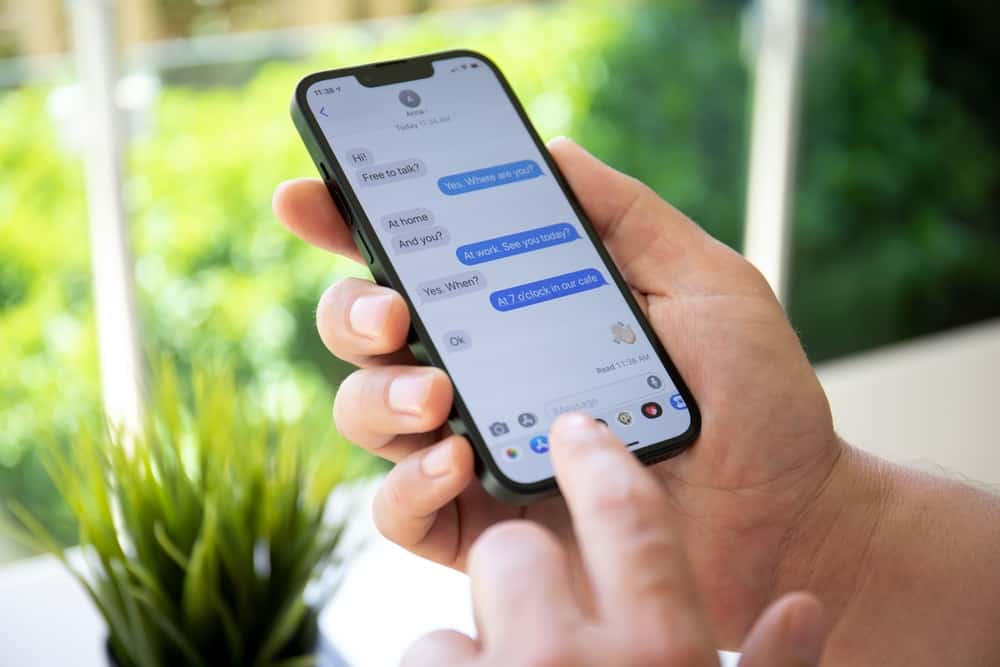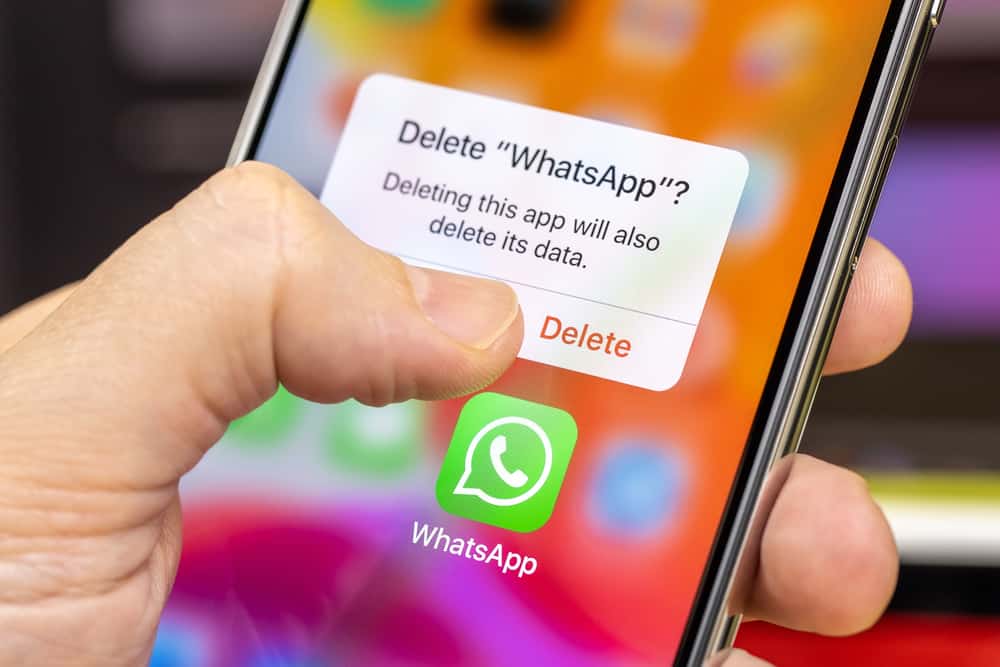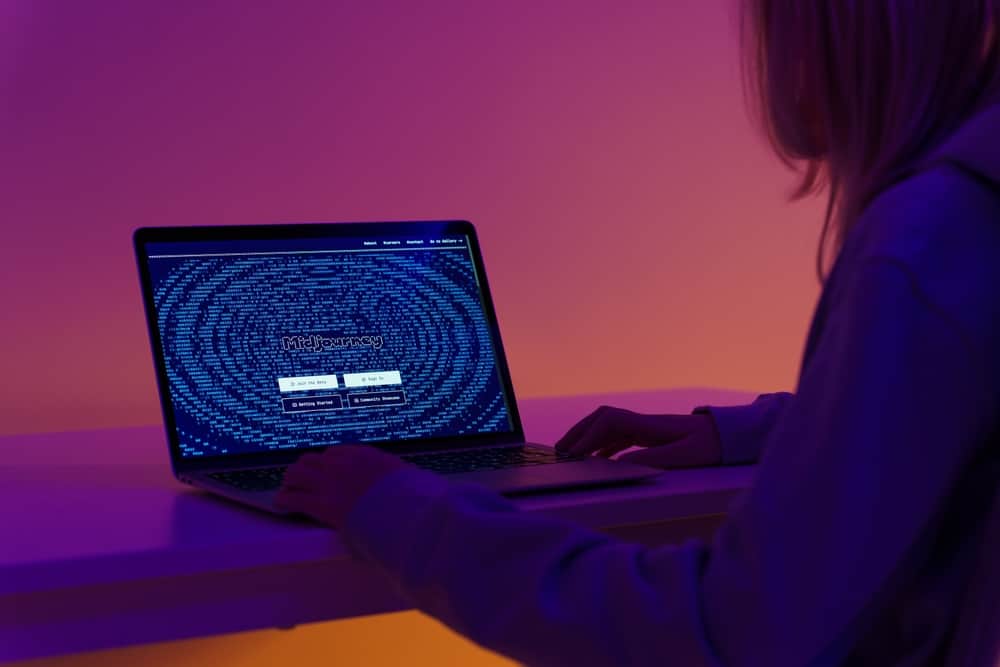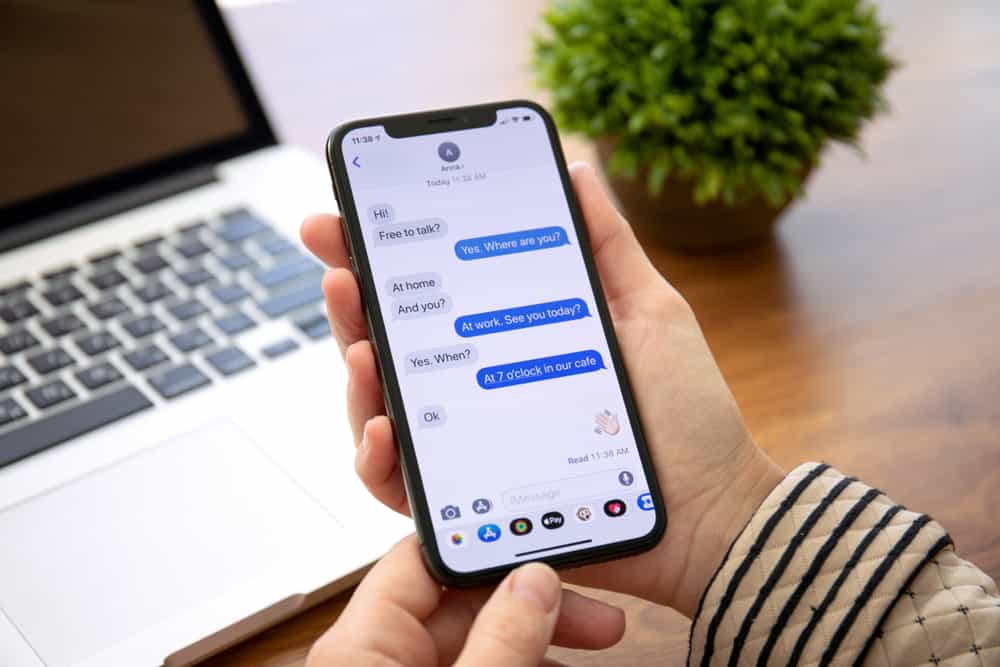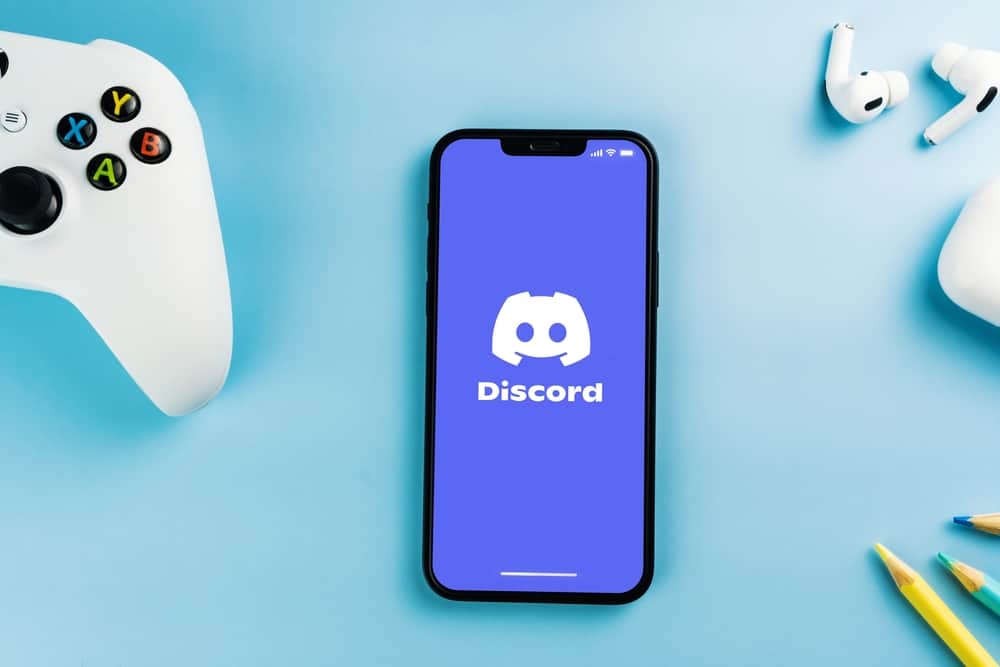
Are you a Discord user curious about what color the background for your Discord is? Or maybe you are looking for how to change your Discord background color? Different platforms have different background colors, and most allow people to modify the background appearance depending on what suits them best.
For Discord, you can change your background appearance to light or dark, and knowing what color each mode is has been a concern for many.
For the light background, the color is white. The color code for this light mode is #FFFFFF. However, if using the dark mode, the background color has a different hex value which is #36393F. Those are the only background colors you can find on Discord, and it’s upon you to decide which you prefer to use, depending on your taste.
We will discuss what color the Discord background is for its two modes. Next, we will see the steps for changing the background mode for Discord on the desktop and mobile versions. Let’s get started!
What Color Is the Discord Background?
Discord is an online platform popular with gamers for letting them connect in voice or video chat. When using Discord, you have two background appearances that you can choose from. Depending on your preference, you can use the light or the dark mode. Using your desktop, you can sync the background color to match your desktop at night and during the day.
Discord has two appearance modes. You can use the light or the dark mode. For the light mode, the background color is white with a hex value of #FFFFFF. On the other hand, the dark mode has a hex of #36393F. The default mode is light, but you can easily switch between the two using the steps we will cover later.
You can set the appearance of the desktop Discord app to sync with your computer. In that case, the Discord background color will change depending on the theme color of your computer. Most people love dark mode as it is more comfortable with the eyes and has an appealing look on Discord.
Besides, the dark mode is convenient for gaming and at night to reduce the light exposure to your eyes. Which Discord mode do you use? Let’s see how to switch between the Discord modes available on your device.
How To Change Discord Background Mode
You can change the Discord background mode using the Discord mobile or desktop app.
For the desktop app, use the below steps.
- Open your Discord.

- Navigate to the “User Settings” (the gear icon).

- Under the “App Settings” section, click the option for “Appearance”.
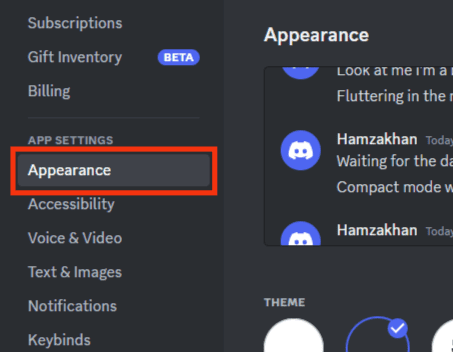
- Select the “Theme” that you prefer. There are three options: “Dark”, “Light”, and “Sync with computer”.
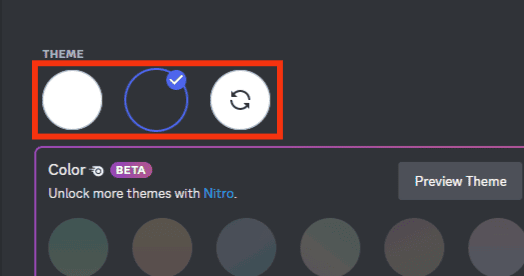
The selected mode will automatically activate, and you will note the changes reflecting immediately on your background.
Similarly, below are the steps to change your background mode on your mobile phone.
- Open the Discord app on your phone.

- Tap the profile icon at the bottom.

- Scroll down and tap on “Appearance”.
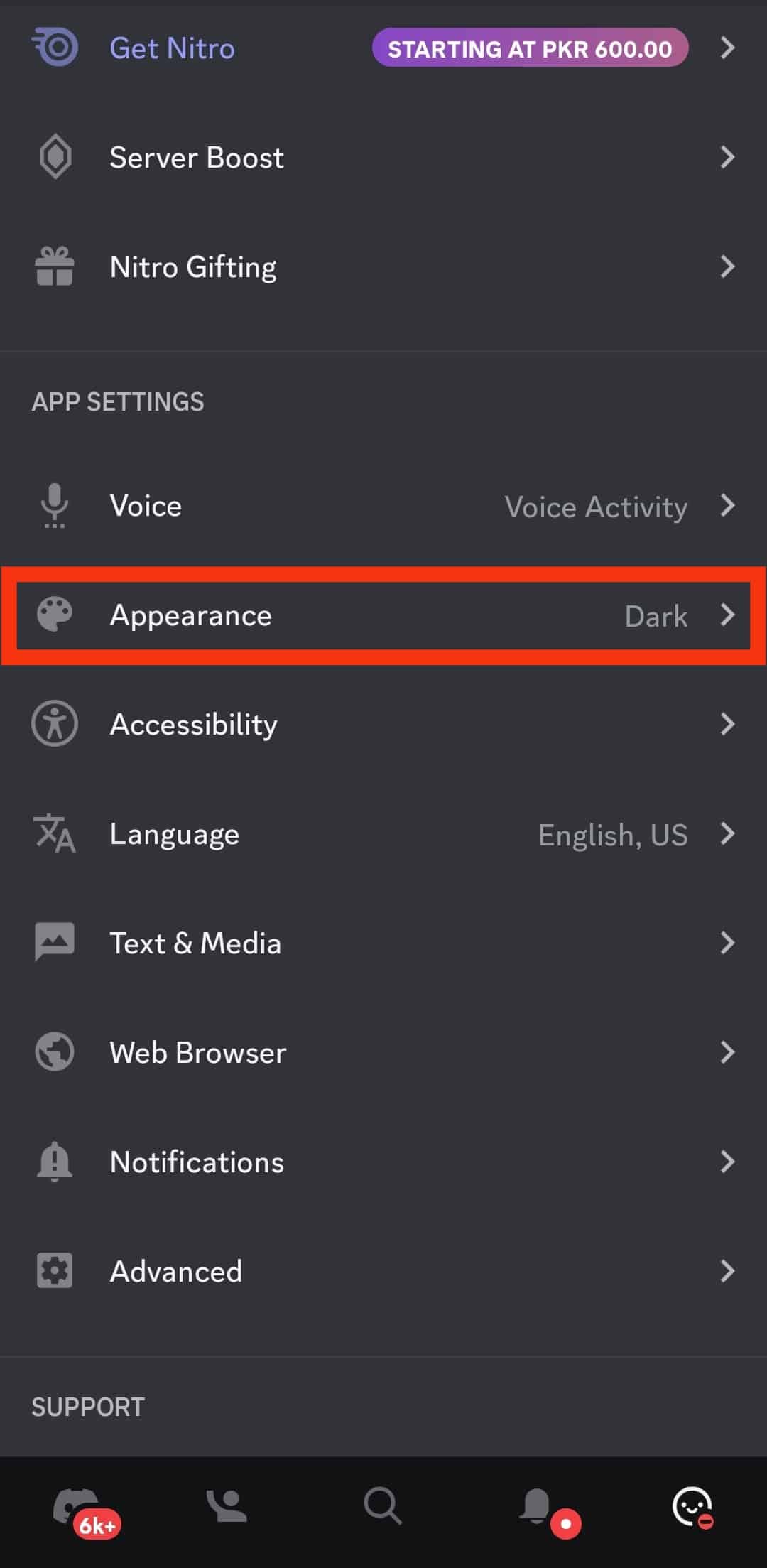
- Under “Theme”, tap on “Light”, “Dark”, or “Automatic” to change the Discord background.
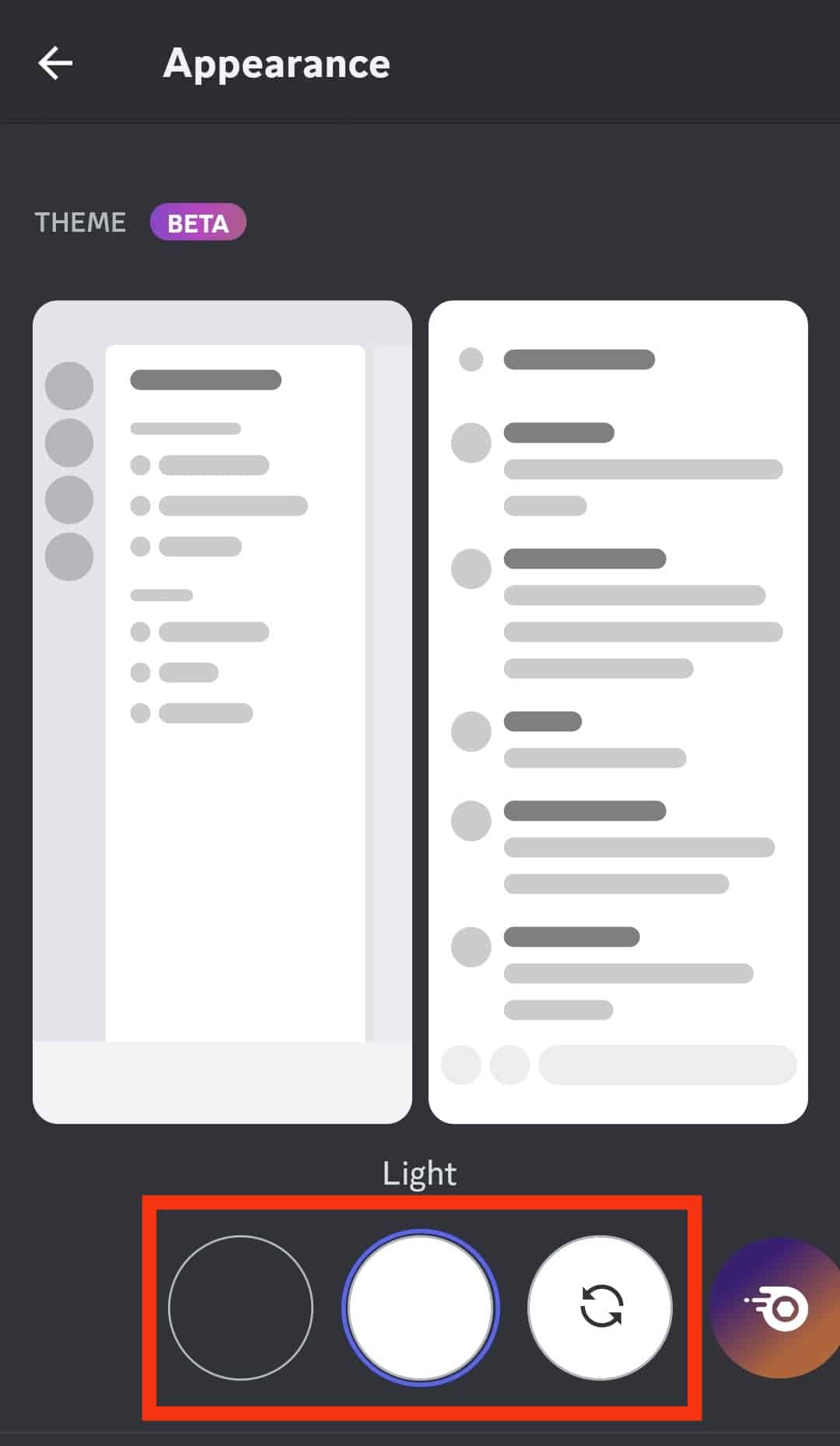
That’s how you can quickly change your Discord background on your desktop and mobile phone.
Conclusion
The Discord color for the light mode is #FFFFFF. As for the dark mode, the color is #36393F. This guide has discussed all the details you should know regarding the Discord background and presented the steps for changing the Discord background for the desktop and mobile Discord app.
Frequently Asked Questions
The Discord dark mode color has a hex value of #36393F. That is the color Discord offers for dark mode. You can change to the light mode with a hex value of #FFFFFF. If using the desktop, you can also select the option to sync the color with your computer to either dark or light, depending on the time of the day.
No, you can’t. Discord doesn’t allow users to use custom colors as backgrounds. Instead, it offers dark and light modes, which you can switch between for your Discord background. So, if you want to change your background color, use the available modes depending on your preference.
To change the background mode, open Discord on your desktop or phone. Tap on your Discord profile image to open the settings options. Locate appearance and click on it. Once you do, you will see the various options for changing the Discord background mode that you can use. Click on either, and your background color will change.