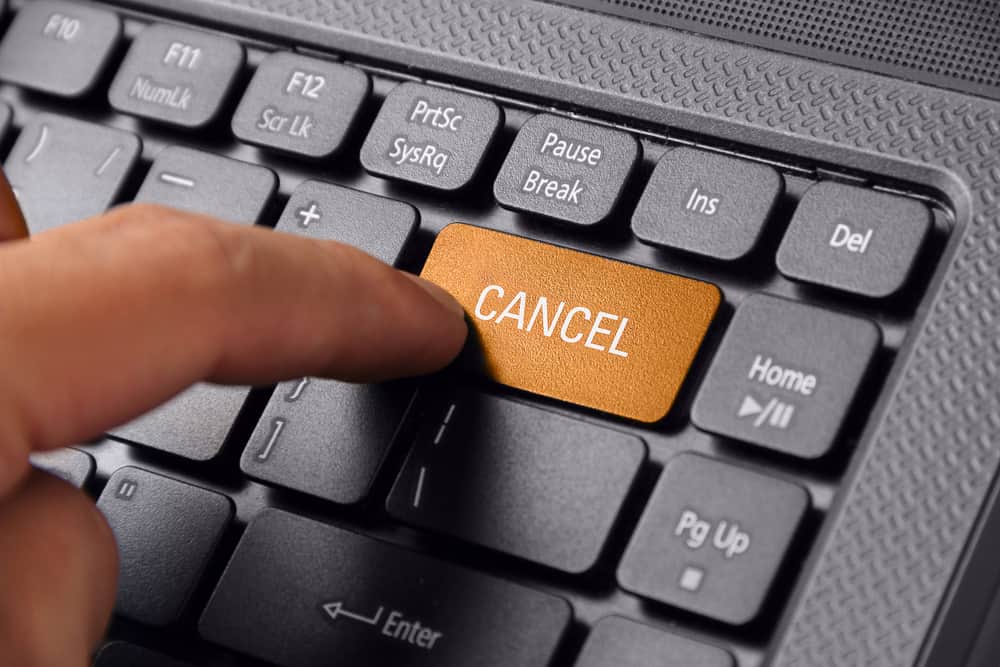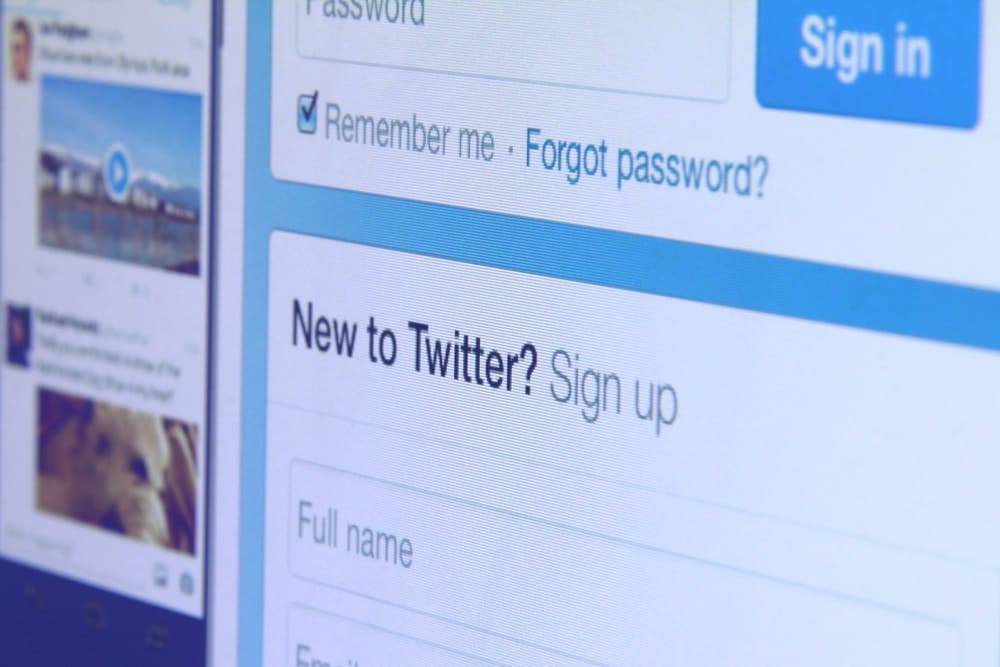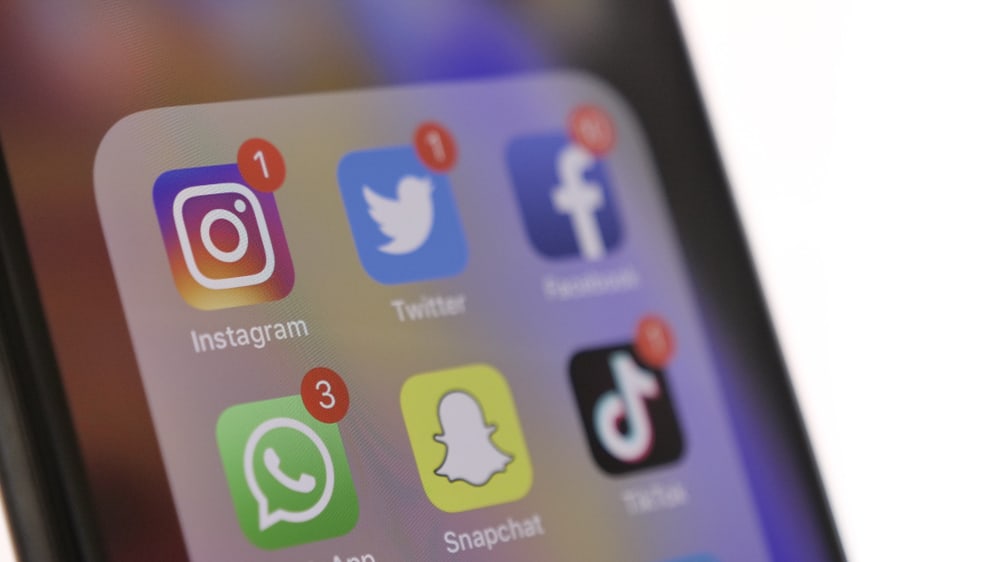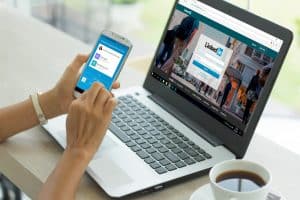You found an awesome Instagram post and want to know what people say about it. But there’s a problem: You don’t understand them because their comments aren’t in English. How can you translate Instagram comments, you ask?
You can translate Instagram comments in two ways. You can either use a third-party translation tool such as Google Translate or take the shortcut and simply click the “See translation” button below the comment.
You will want to take the shortcut, I know. However, the shortcut, the “See translation” button, isn’t available for comments if you are using the Instagram mobile app. You can use that only if you’re on a web browser.
Let’s talk about that in detail.
How To Translate Instagram Comments
Everyone can be on Instagram. It’s actually a great tool to connect with people all over the world. However, English may be the most used language on the internet, but it isn’t the only language that people use when interacting online.
According to Babbel, English is undoubtedly the universal language because the majority of people all over the world can speak and understand it. This includes both native and non-native English speakers.
This is why you should know how to translate text, whether it be a post description, a message, or, in this case, a comment on an Instagram post.
Method #1: Use Instagram on Your Computer and See Translation
This is undeniably the easiest way to translate text on Instagram, but if you are using the Instagram app on your phone or tablet, regardless of the OS, you won’t be able to translate comments with this because this doesn’t exist in the app.
The “See translation” button for comments is available only if you use Instagram on a web browser. The process is simple:
- Go to the Instagram post where you found the comment you want to translate via the web browser.
- Find the comment you want to translate.
- Click “See translation”.
If you want to see the original, untranslated comment, simply click “See original”.
Note that you can’t translate all the comments at once. If that’s what you want to happen, it’s much better if you change the language of your web browser or translate the entire page via a browser extension.
If you are using Google Chrome, you can also right-click on an empty area and select “Translate to English” or any language depending on your Google Chrome’s language settings.
Method #2: Access Instagram via Your Phone’s Web Browser and See Translation
If we talk about web browsers, the first thing that comes to mind is a computer. But have you forgotten that your phone has a web browser, too? And the good thing is that you can use the “See translation” button for comments if you access your Instagram account using it!
The process is the same as on computers. Find the comment you want to translate and translate it by simply tapping the “See translation” button below the comment. If you want to undo the translation, tap “See original”.
Unlike web browsers on a computer, you can change your Instagram account’s language settings on your mobile device. Simply tap the “Settings” icon in the upper-left corner of the screen. You will find the language settings there.
Method #3: Translate the Comment Using a Third-party Translator Tool
As mentioned earlier, the “See translation” button for comments is available only if you access Instagram via a web browser. Using a third-party translator tool is another option for these situations:
- If you are using the Instagram mobile app.
- If you want to translate the comment into a language that is different from your Instagram account’s default language.
- If you want to translate the comment into many languages.
This takes more work compared to the one-click “See translation” method, but this is the only option in some instances.
To know or change your Instagram account’s default language, go to your account settings in the Instagram app and then go to the “Language” tab.
If you are using Instagram on a web browser, it will follow the default language of your web browser. You can change that by going to your browser settings.
When translating using a third-party app, you must copy the comment you want to translate and paste it into the translation tool of your choice.
This is less convenient. However, this allows you to translate the comment into many languages in a few clicks. This is a good option for those who speak and understand multiple languages, want to learn a certain language, or are just curious about other languages.
If you translate via the “See translation” option, Instagram will only translate it into the default language of your web browser or your app.
Conclusion
How awesome it would be if we could translate comments inside the Instagram mobile app, especially considering that we can translate post descriptions without relying on a third-party translator tool.
However, that’s a feature that hasn’t been developed and introduced by Instagram as of today.
Regardless, it’s pretty easy to translate Instagram comments because the process is straightforward. The goal is straightforward, too, after all.
Although the “See translation” option for comments is unavailable in the app, there are many translator tools out there that you can use for free.
You can download a translator app on your mobile device or visit a translator website like Google Translate on your web browser, which has a mobile app, too!