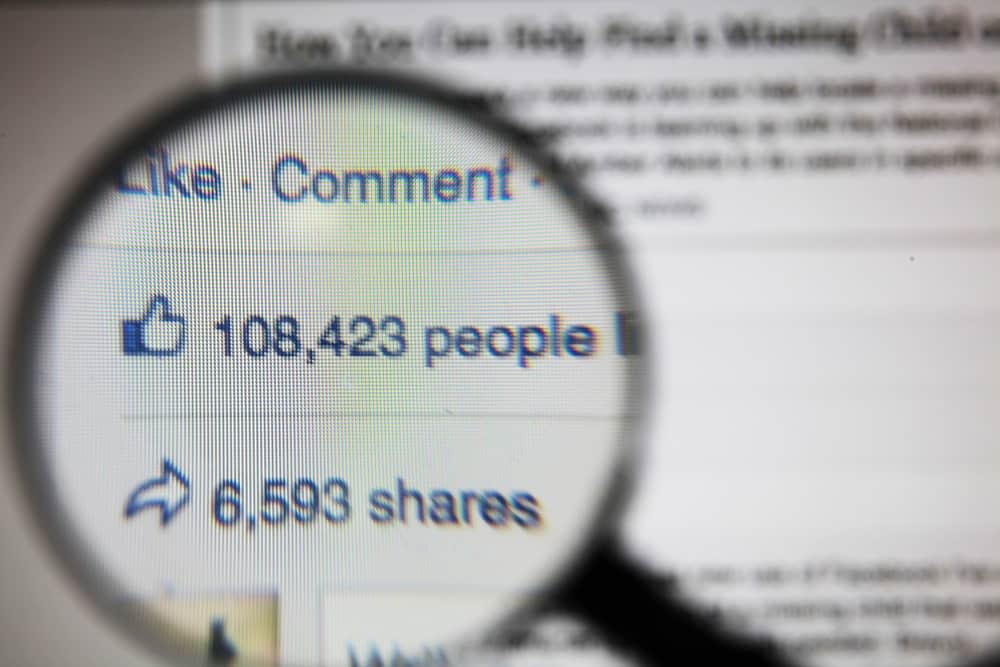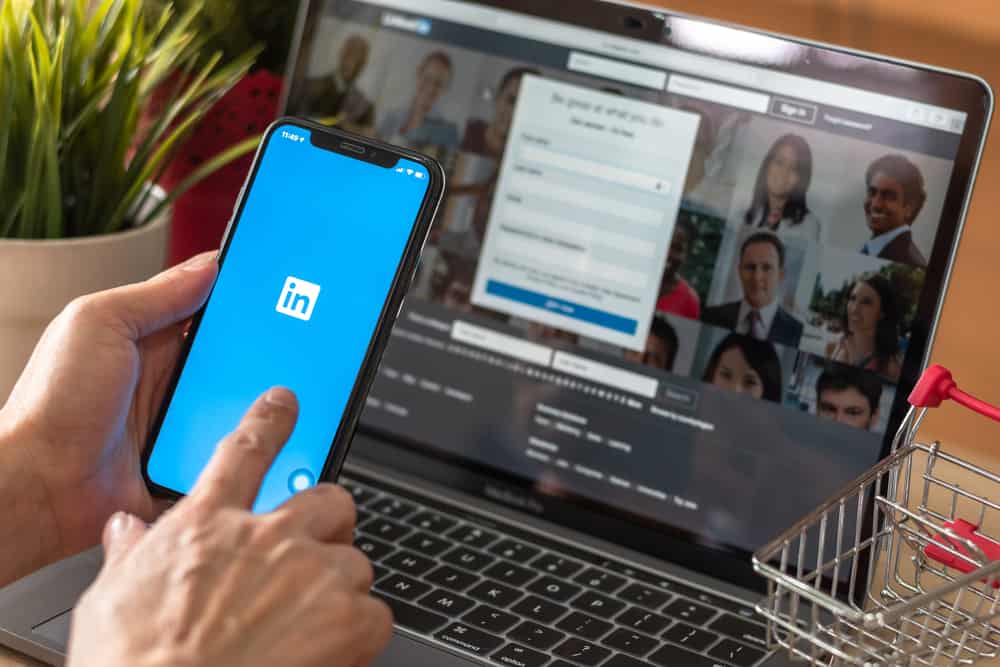
LinkedIn is a great platform for networking with potential clients and employees, and you can showcase your portfolio or company profile. If you have or are part of a company, LinkedIn is a great platform to advertise your product, and one way is having a company page with a company logo representing what the company stands for.
There is a way of adding your company’s logo on LinkedIn; we will discuss that in this guide.
On LinkedIn, you can have a separate company page from a personal account. If you need to add a company logo on LinkedIn, you must have a company page and be an administrator of the company page. Only then can you edit the page to add the company’s logo. Branding is a key component of any company, so knowing how to add a company logo on LinkedIn is crucial.
This guide covers creating a company page and adding a company logo on the company’s LinkedIn page. Moreover, we will discuss other issues regarding adding the company logo on LinkedIn. By the end of this guide, you will have a solid understanding of branding your company on LinkedIn. Let’s get started!
Adding a Company Logo on LinkedIn
You can use two ways to add a company logo on LinkedIn. The first involves adding the logo when creating the company page. Alternatively, you can use LinkedIn’s embedded media to add the logo.
Method #1: Create a Company LinkedIn Page
A logo is the best way of branding your company on LinkedIn and gives visitors a sense of trust as the logo represents what the company stands for. Besides, having a logo makes it easier to link your company page, even for the employees.
Before adding any company logo, you must have a LinkedIn company page, and you can create one using the steps below.
- Click the link to create a LinkedIn company page.
- Follow the prompts given and add the needed logos, a square, and a standard logo.
- Link the company page to different profile pages. To link your personal LinkedIn account to that of the company, click Profile > Edit on your account. Locate the current experience section and under the “Company Name”, type the name of your Company page and from the list, select it to link.
Using the three steps above, you now have a company logo successfully added to your company page.
Method #2: Use Embedded Media on LinkedIn
LinkedIn allows users to upload various work samples to their LinkedIn profile. You can add different samples, including experience, summary, and experience sections.
To use this method, follow the steps below:
- Navigate to your “Experience” or “Summary” section.
- A media icon with a plus sign will appear.
- Here, you have two options. Add a link to your company page or click the blue “upload a file” button to upload the company logo.
- Click the “Continue” button, and the logo will appear under the section.
Bingo! You now have your company’s logo added to the LinkedIn profile page.
How To Edit a Company Logo on LinkedIn
To edit the company logo, you must be the administrator of that page. If that’s the case, the steps below will guide you.
- Log in to your personal LinkedIn profile.
- Locate and click the thumbnail photo at the top of your page.
- Scroll down and click the “Manage” button next to the “Company Page”.
- There should be a blue drop-down “Edit” button. Click on it and select the “Edit page” option.
- Scroll down, select the “Company Logo” section, click the “edit” button, and edit the logo.
- Lastly, click the “Confirm” button to save the changes.
Conclusion
This guide covered the different ways to add a company logo on LinkedIn. Note that either method requires you to have a company page on LinkedIn before adding a logo. We also covered the steps of editing the logo, provided you are the administrator of the company page on LinkedIn. Hopefully, the instructions presented are helpful to you.
Frequently Asked Questions
Yes, you can. However, you must be logged in as the administrator for you to make an edit to the company page. You can’t change the company logo if you are an employee linked to the company name.
Yes, you can. Navigate to your profile and click your thumbnail photo. On the menu that opens up, you should see the company page with the button for manage.